Permanently Stop Your Android Phone From Making Thumbnails (and Wasting Space!).
by Mjtrinihobby in Circuits > Linux
119904 Views, 19 Favorites, 0 Comments
Permanently Stop Your Android Phone From Making Thumbnails (and Wasting Space!).
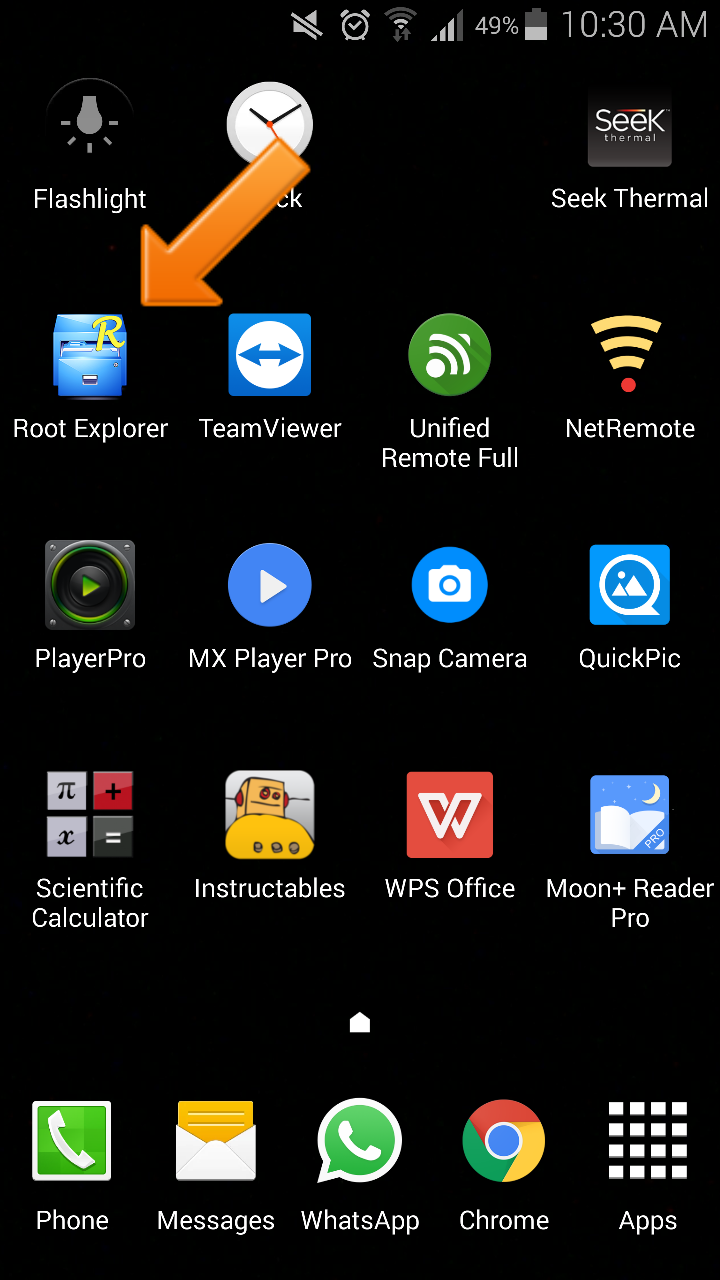
Here is how I permanently stopped my galaxy note 4 from creating thumbnails. As you may not know, those thumbnails occupy a sizeable chunk of space on the phone's internal memory. For me it grew to nearly 600megs and for other people it will be far larger especially if you have lots of photos.
The first step is to open a file explorer capable of showing hidden files and folders, that is those with a period in front of the name. I used Root Explorer since my phone is rooted. I don't think you need to root your phone to have success with this method.
Go to the Camera Folder.
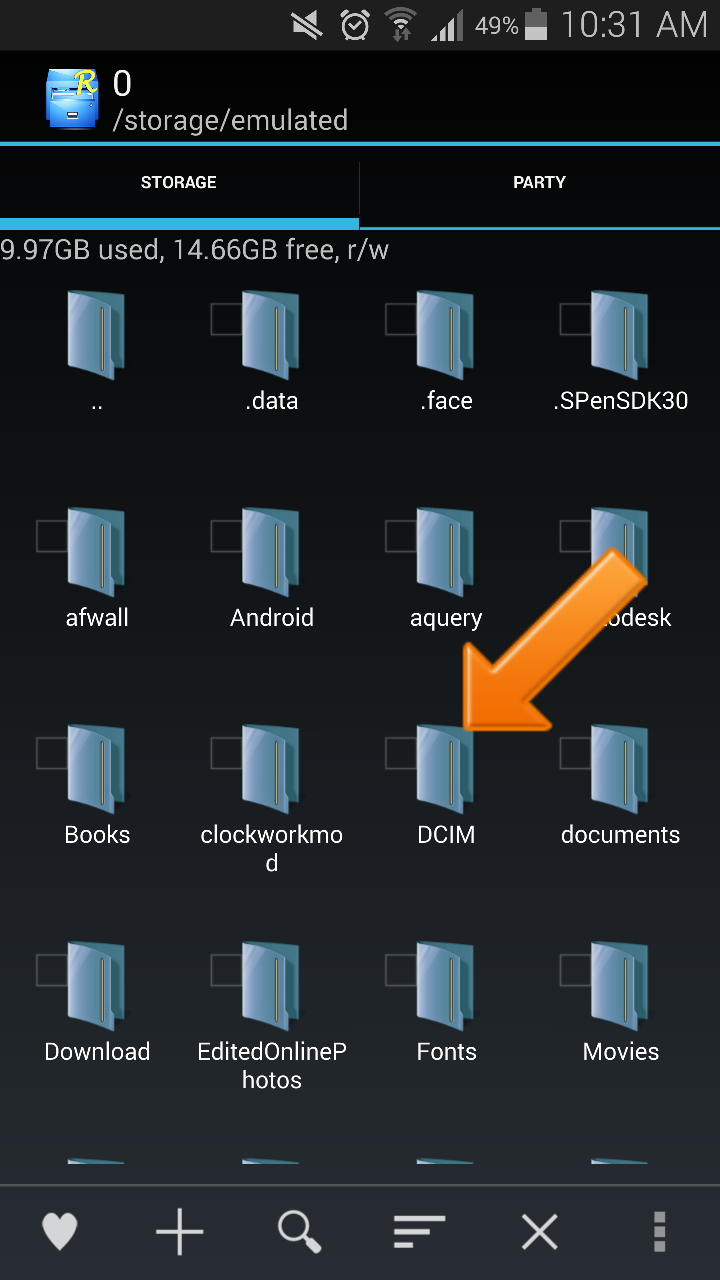
The dcim folder on the internal storage typically holds all the camera shots. This is the folder that also has the hidden thumbnails subfolder.
Delete the .thumbnails Folder!
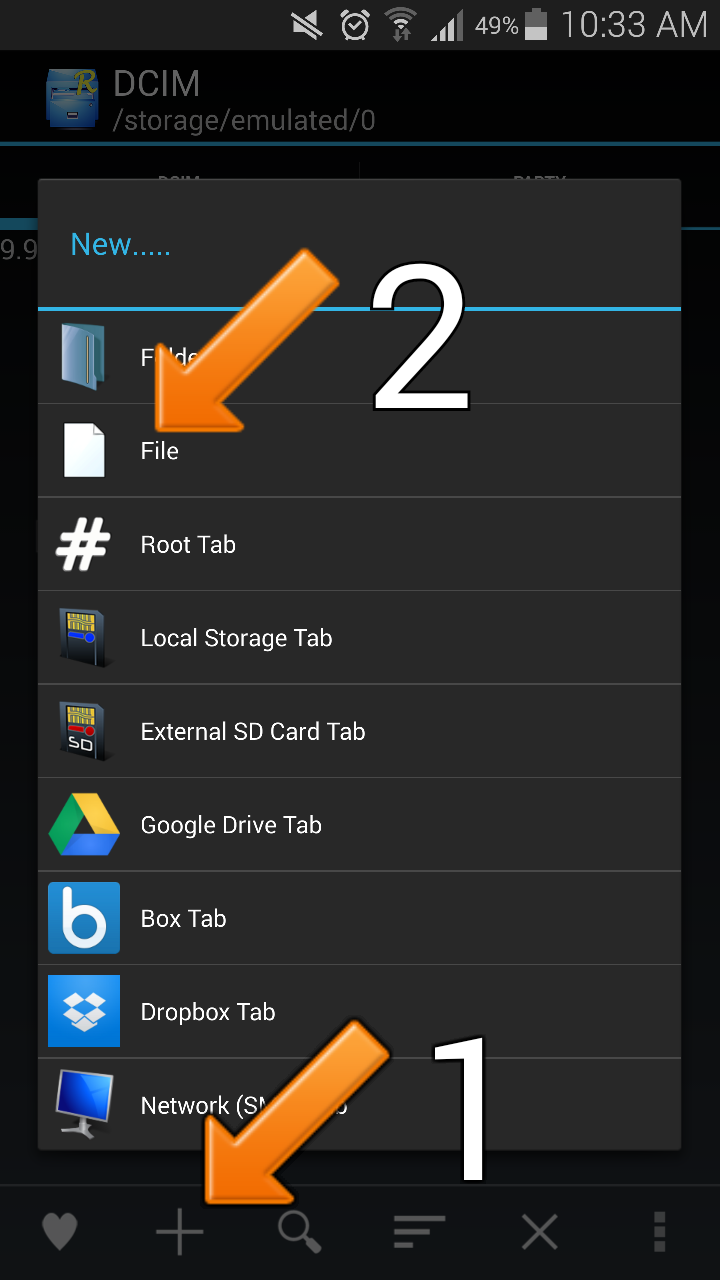
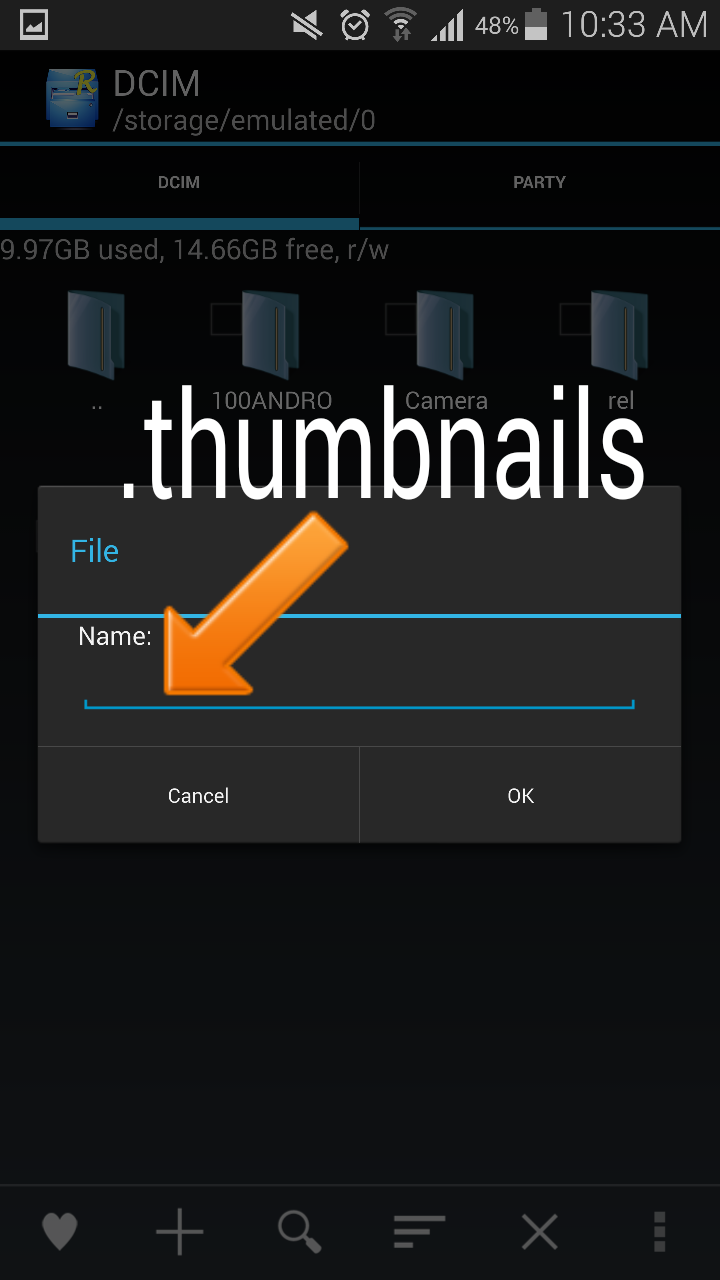
Just show the hidden files and folders and you can delete the thumbnails folder.
Once deleted make a new file and name it:
.thumbnails
Once deleted make a new file and name it:
.thumbnails
The Prevention!
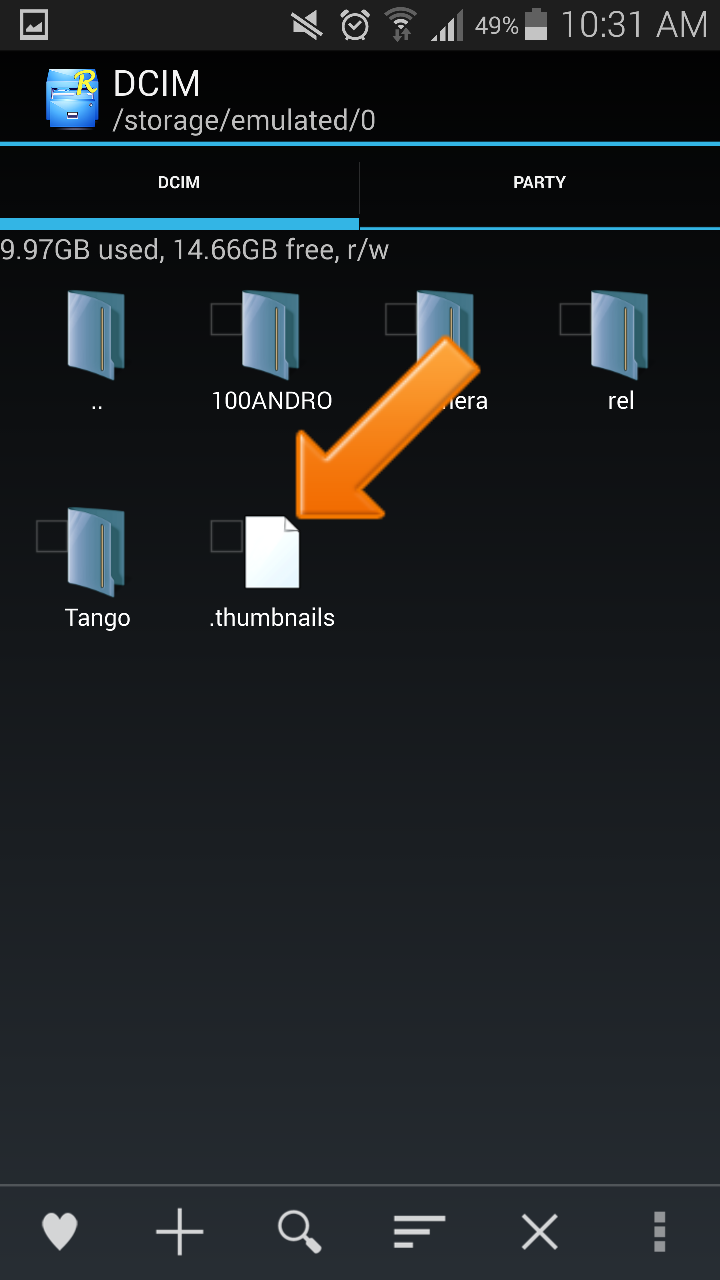
Now with the dummy file in place, I rebooted the phone. My galaxy note 4 can no longer make the thumbnails folder to waste space. Viewing my pics using QuickPic (or any pic viewer app) is still snappy. This technique should work for other android phones.
I hope this has been helpful to you folks!
I hope this has been helpful to you folks!
Known Issue!
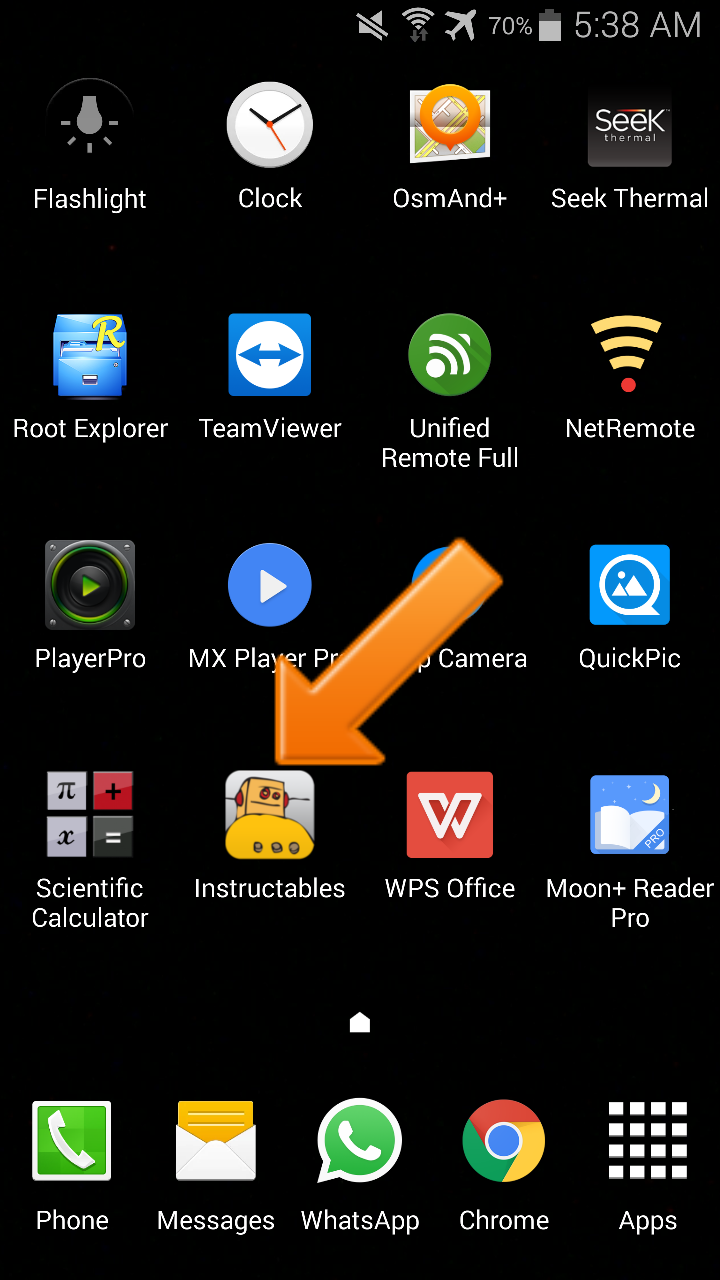
I discovered a problem when trying to write another instructable. Without thumbnails I can't see the pics I want to upload. Stupid me! I basically renamed the dummy file to .thumbnailsa and the thumbnails folder came back! Once I published my new instructable I deleted the folder again and put back the proper name for the dummy file.
Therefore if you have any app that needs to upload pics, like instructables or Facebook then you gotta allow thumbnails permanently or do my workaround.
Therefore if you have any app that needs to upload pics, like instructables or Facebook then you gotta allow thumbnails permanently or do my workaround.