"Permanently" Enable Keyboard in Tablet Mode (2-in-1 ASUS Notebook)
by willsside in Circuits > Computers
1764 Views, 0 Favorites, 0 Comments
"Permanently" Enable Keyboard in Tablet Mode (2-in-1 ASUS Notebook)


.jpg)
Recently the monitor on my ASUS Q551LN 2-in-1 Notebook stopped displaying the color red. After months of trying to fix it with no progress, I decided to turn it into a permanent desktop and attach it to a monitor. However, I realized that if I "converted" the laptop into a tablet, the keyboard and trackpad would turn off. This feature made lots of sense when I used to use it as a tablet, but now that I wanted it as a permanent desktop, AND use the built in keyboard, it was fairly annoying.
After weeks of research I didn't find anything online that was helpful. So, I opened the laptop myself to figure out what sensor was causing the lock, wondering if it was mechanical. I found the answer to enable the keyboard and trackpad (and prevent conversion to tablet mode), without any permanent damage to the PC! (Also is reversible)
Requirements:
- ASUS 2 in 1 Laptop
- Correct screwdriver for your computer's screws (Mine was a small Torx, used from a cheap computer screwdriver kit)
Locate and Remove the Torx Screws

For my model of ASUS 2 in 1 computer, the screws were on the back of the large hinge that connected the screen and the body of the computer. Remove the screws and keep them safe.
Remove Front Panel of Hinge
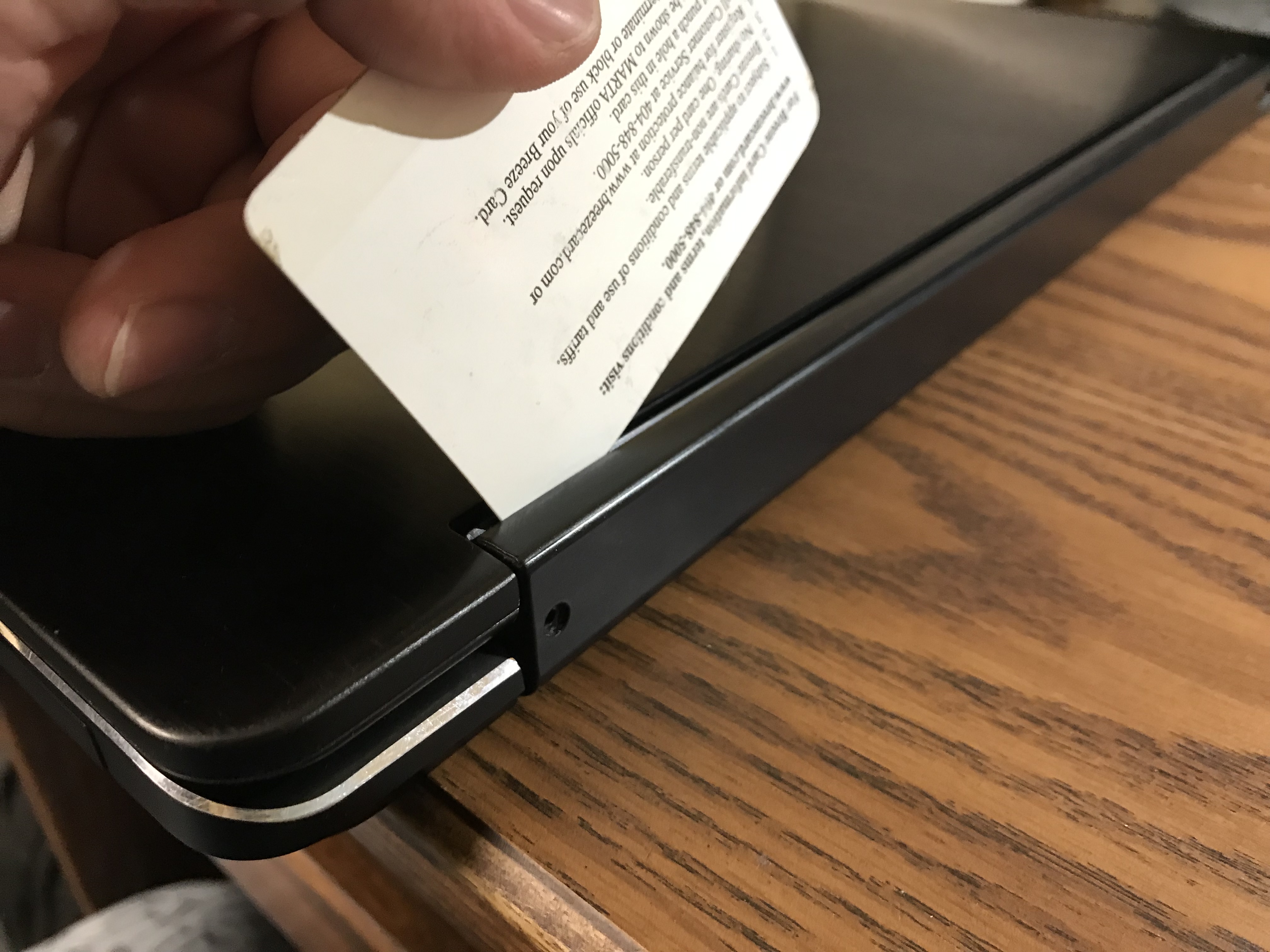

Now with the screws gone, gently pry open the plastic covering on the hinge with something like a credit card (I used an old metro card). When the plastic is loose, open your laptop to 180 degrees with the screen facing up. The covering can now be easily removed. (always be gentle!)
Find and Remove Magnet


When I took the computer apart, I noticed this magnet hidden under black tape. This magnet gets closer to the computer through the conversion process (from laptop to tablet). A sensor in the back of the computer picks up the magnet and turns the keyboard and trackpad off. Simply take out the magnet to prevent the keyboard and trackpad to ever be disabled!
I kept the magnet somewhere safe just incase I wanted to bring back this feature.
Repeat all of the steps backwards to put the computer back together.
Enjoy Your New Desktop Computer!
.jpg)
Again, keep the magnet to return the notebook to its original state