Paperfy Your Face (The Easy Method)
153770 Views, 762 Favorites, 0 Comments
Paperfy Your Face (The Easy Method)

Having a bad face day and wish you looked a little more rigid? Want to wear something a little more personal this Carnival? Want a novel way to provide protection from harmful sun rays and can't stand gooey sunblock?
This Instructable will walk you through all the steps to make it happen. It uses kongorilla's "Low Poly Mask", but takes it a step further by Photoshopping selfies onto the papercraft file to make it uniquely you. It works for males and females, and tends to come out on the creepy side of Creeptown.
To complete this project, you'll need a basic understanding of Photoshop, but absolutely no 3D modeling skills. The whole process only takes about an hour. Let's get paperfying!
Supplies Needed


First and foremost, you'll need to head on over to Thingiverse and download kongorilla's sweet papercraft plans (here). It's only 8 pieces and he did a rad job of making it easy to assemble by having the instructions illustrated in the negative spaces. I printed one here to figure out how it goes together first, but it's not a necessary step.
You'll also need a pair of scissors and some kind of adhesive. I recommend hot glue: it's strong and dries immediately. If you want a faceted geometric look to your face, you'll want a ruler and an dull blade for scoring as well. Finally, you'll need at least 3 sheets of cardstock paper. It's not totally necessary, but I highly recommend using it over regular printer paper (nobody likes a limp face).
To the face!
Selfies!
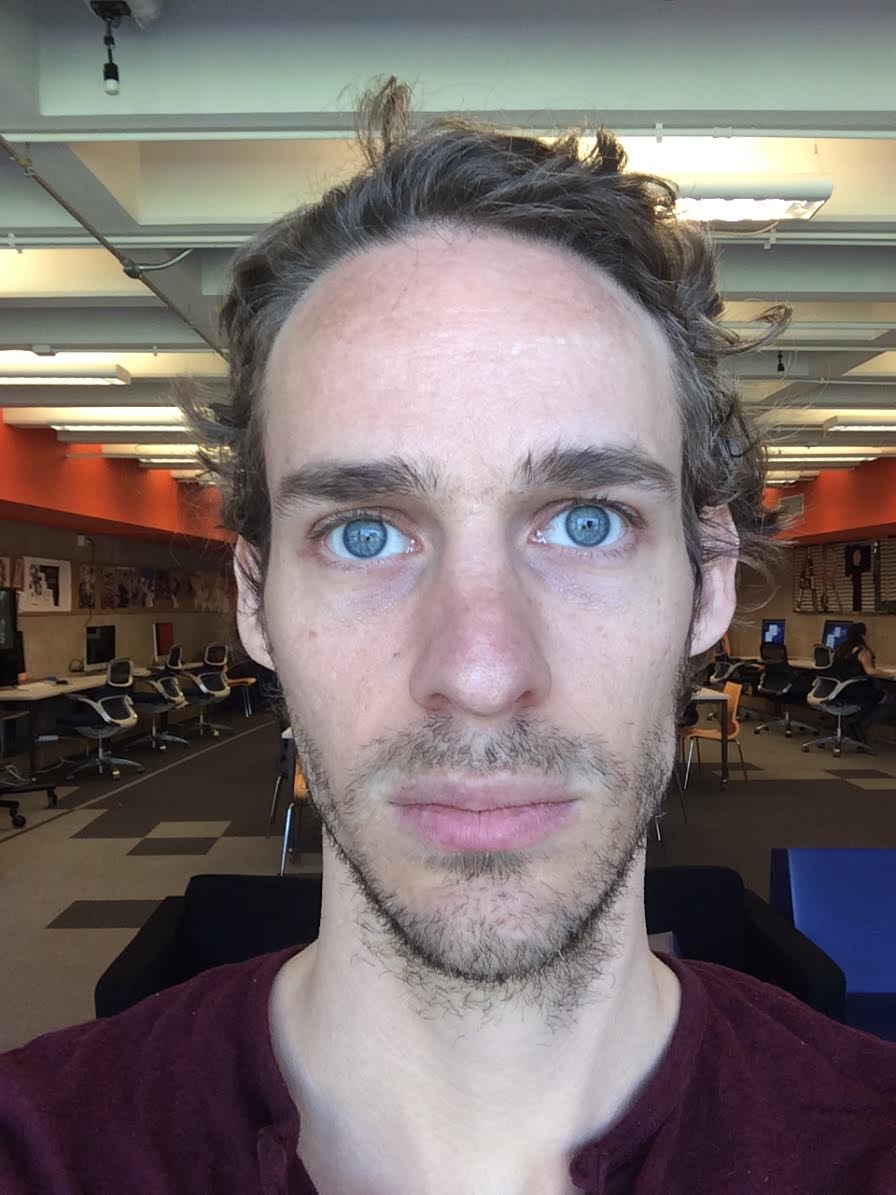
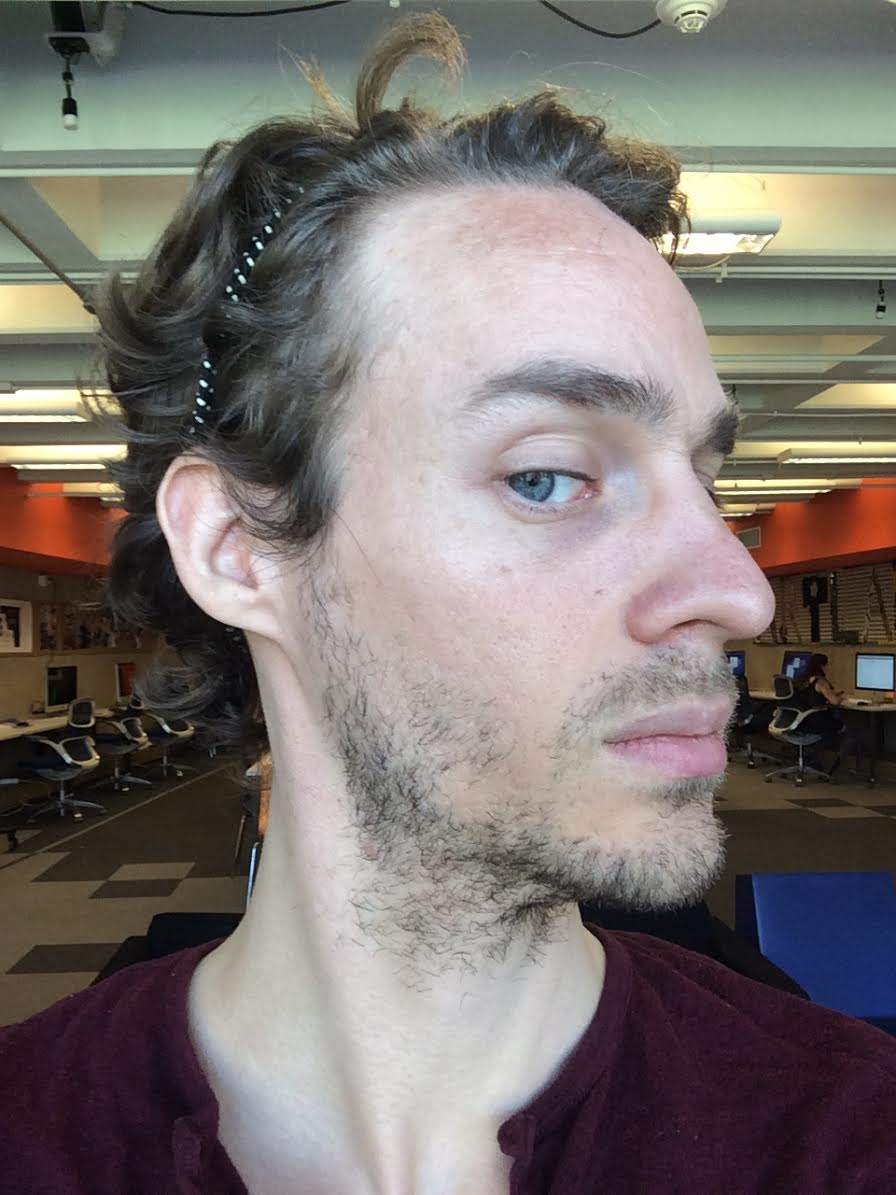
Take two snapshots of your face: one from the front and one from the side. Try to keep the lighting even and avoid strong shadows and duck lips. I pulled my hair back so no hair gets in the picture.
Open the three Low Poly Mask .png files (I prefer the "Faintline" file) and the two selfies with Photoshop. PS time!
Photoshop, Page 1
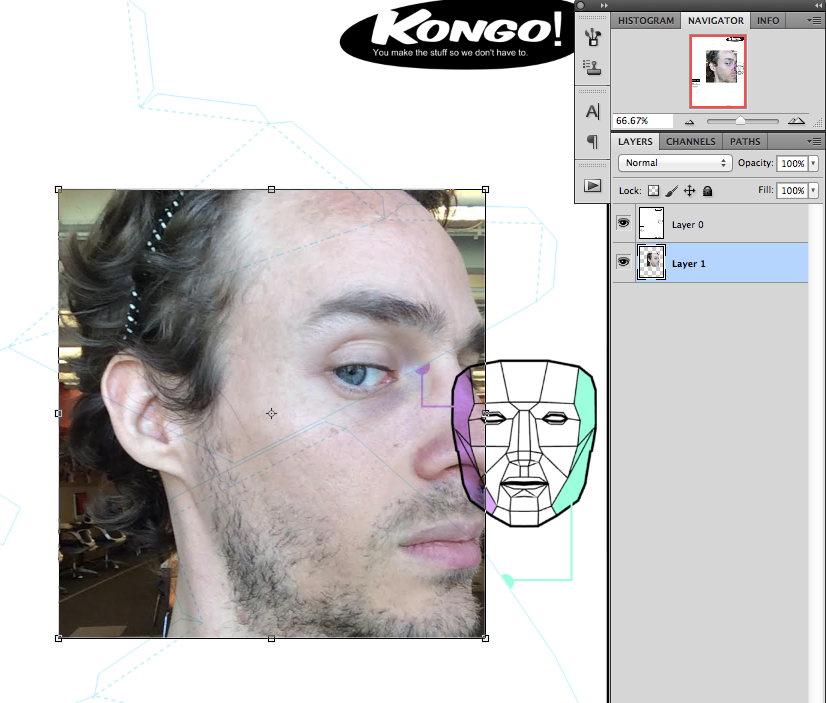
In the file "LowPolyMask_FaintLines_Page1_by_Kongorilla.png", double click on the Background layer and rename it Layer 0 (this makes the layer editable). Switch the blend mode to "Multiply".
Drag in the selfie you took from the side and move the layer below Layer 0, so that the faint blue lines are over your face.
Photoshop, Page 1 (cont.)
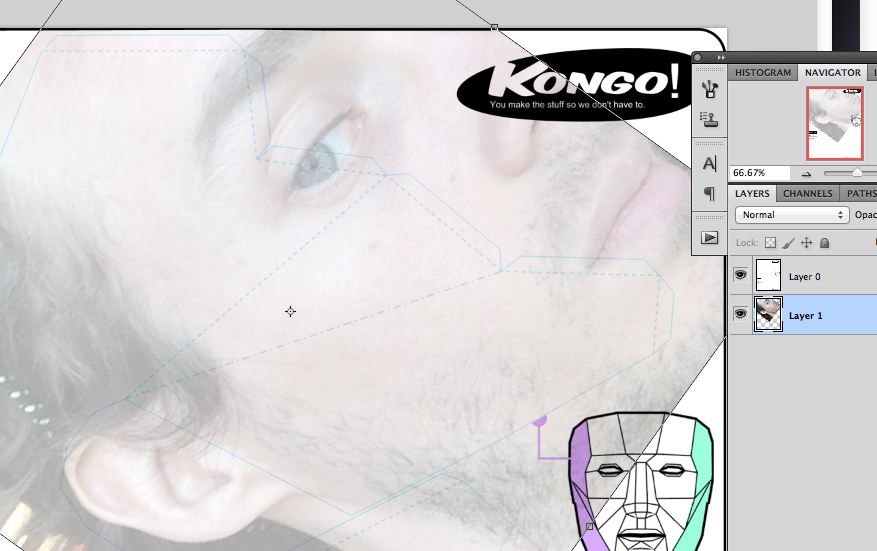
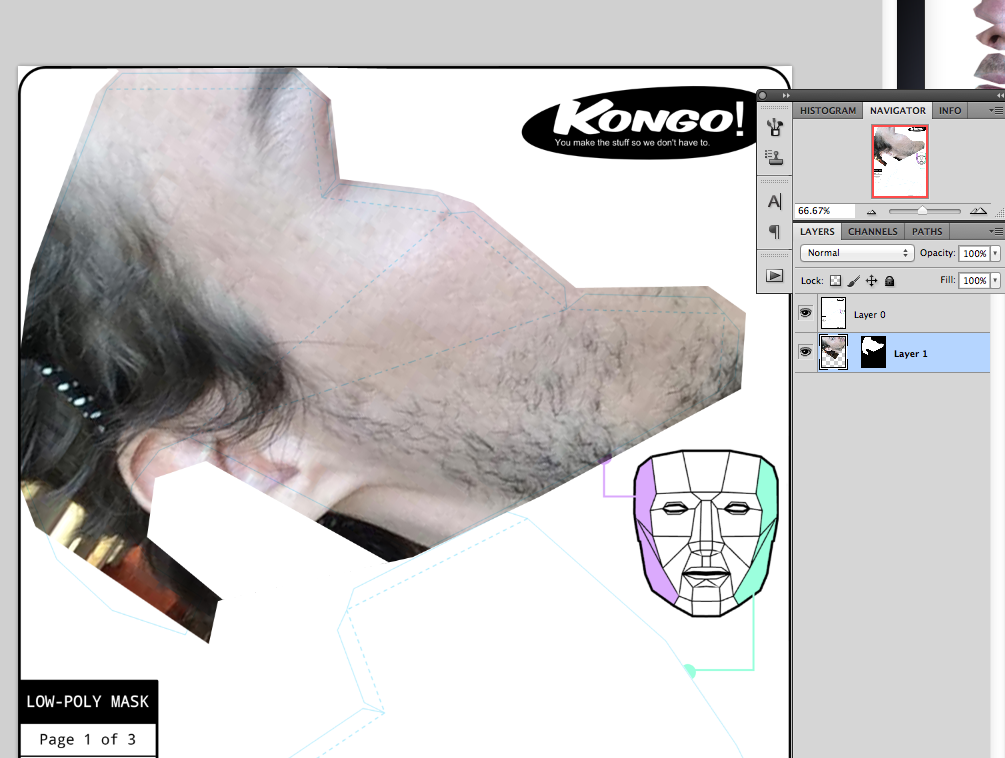
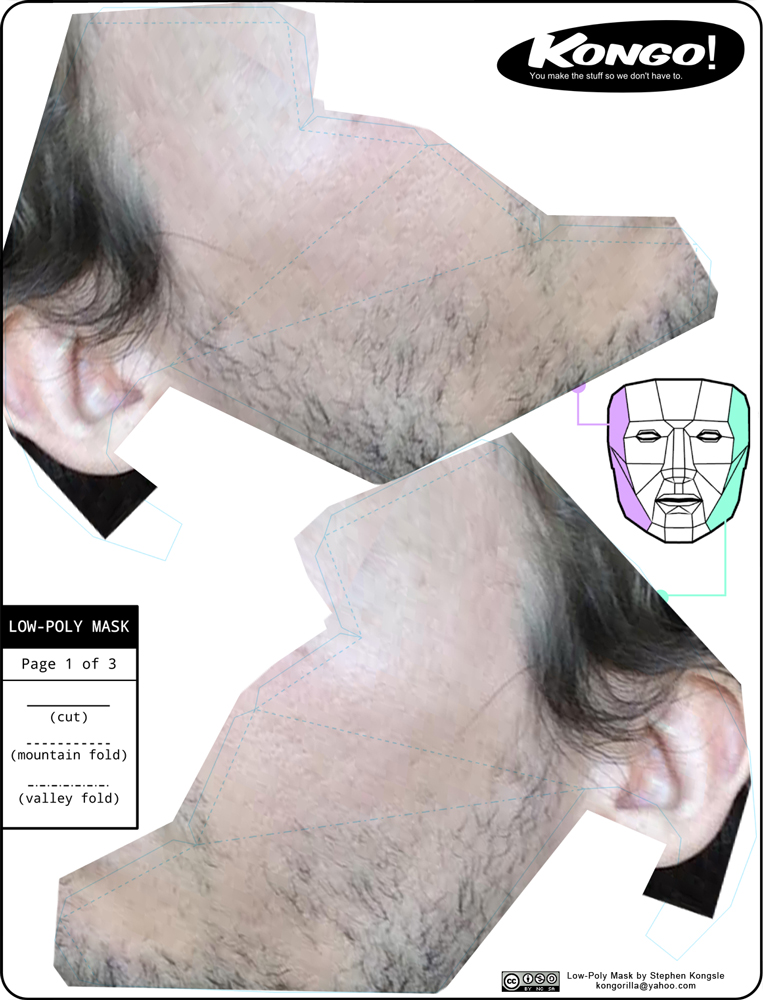
This is one of those things that is easier to see than explain, but try to stay with me.
Position your face towards the top of your canvas. Free transform (command T) to rotate and scale it from the corners to fit over the corresponding lines. You might want to lower the opacity of your face layer to better see the lines.
Use kongorilla's illustration as reference. The ear should line up around the hook, the eye around the corner of the biggest polygon, and the mouth just above the bottom-most polygon. It doesn't have to be perfect, just try to avoid this.
Now grab the polygonal lasso tool ("L") and select just outside of the circumference of the top piece. Once it's fully encapsulated, go to Layer>Layer Mask>Reveal Selection. This will hide the rest of your face and make it easier later to cut/assemble, and not waste ink.
For the other side, duplicate the side of your face layer (right click: duplicate layer), and go to Edit>Transform>Flip Horizontal. Now position this layer at the bottom of the page.
Page 1 done! Whew, that was probably confusing, but you get the point.
Photoshop, Page 2
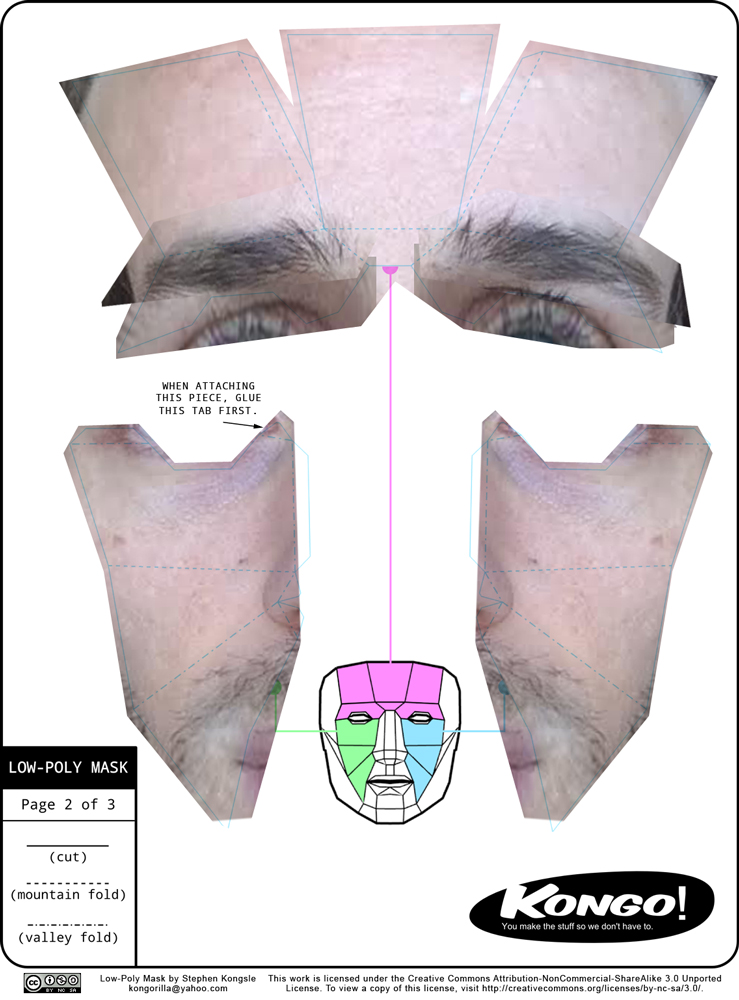
Using the same techniques as Page 1, import the image of the front of your face. Align your forehead up with the top forehead piece, and use the polygonal lasso tool to mask out the rest of your face.
Bring in another copy of your face, and align it to the left cheek lines. The lips should go to the very edge, as illustrated by the mask in the center. Make sure none of your eye can be seen at the top. Again, use the polygonal lasso tool to mask out everything else.
Duplicate the left side and Edit>Transform>Flip Horizontal to make the right cheek. Align it to the blue lines.
Page 2 done!
Photoshop, Page 3
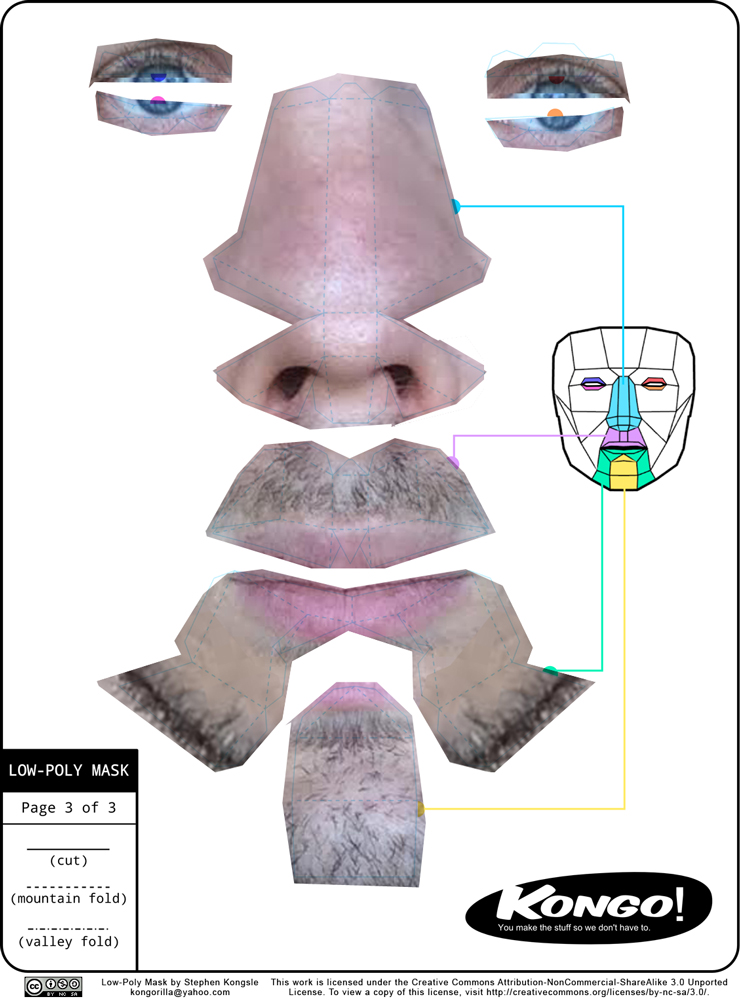
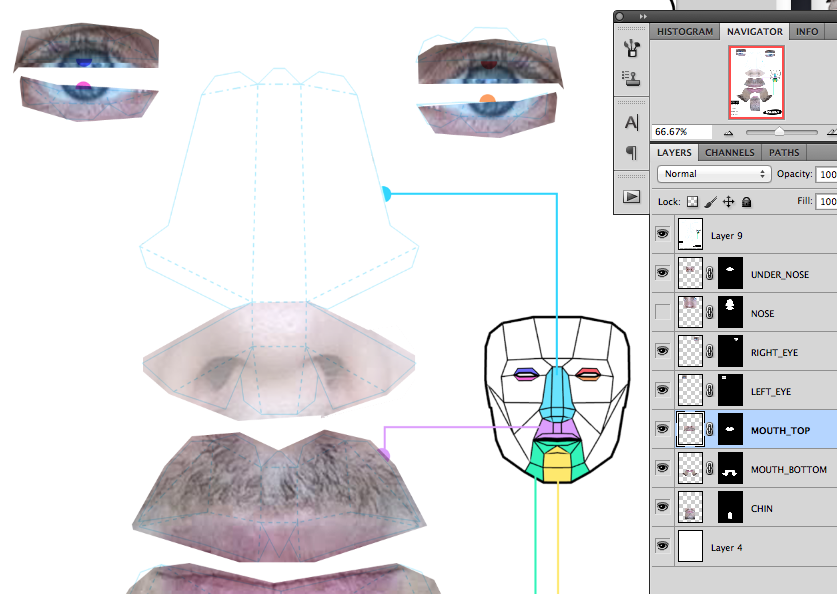
This page uses the same techniques (copy a section, mask it off), but gets a little tricky around the nose. I made a marquee around the nose and elongated it so that the nostrils filled the bottom two triangles of the nose shape (otherwise you get a pig-like face, which is fine if that's what you look like). You might want to separate the nose into two layers: top and bottom, as I've done in Img 2, to make it easier to stretch the bottom.
The lips can also be tricky, but with some finagling (Transform>Warp) they'll eventually line up. If you uncheck the link in between the layer and the layer's mask, you can move the layer around without changing the layer's mask. This helps to line it up.
Finish filling in the rest of the face and get ready to print!
Print and Cut!
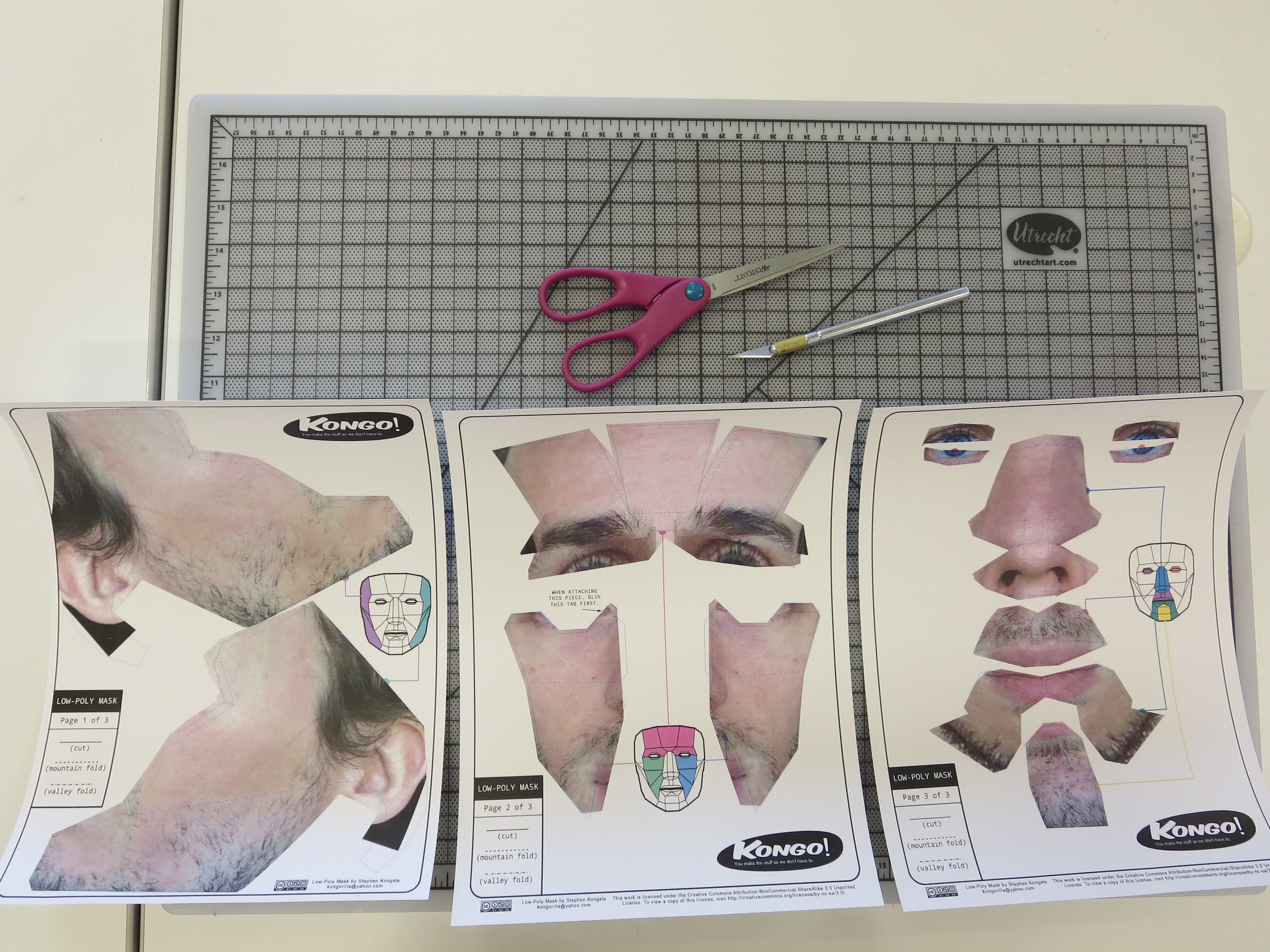

Print out your three files on cardstock paper (110 lbs at least!), and get cutting. I like to use this opportunity to catch up on Netflix.
By the time Walter White decides to take up his brother-in-law on his offer, you should have all eight main pieces and the eyes ready to get gluing. But by then, you'll probably want to finish the episode, and then watch the next one, and then definitely the next one (what are they going to do with the man in the basement?) and so on until... oh yeah, wasn't I making a paper face? Onward!
Score and Fold (optional)


This part is only necessary if you want a triangulated Mr. Roboto look to your face. It involves lining up a ruler along the dotted and dashed lines, and using the dull side of an exacto or scissors to score along the lines. Apply steady pressure, but don't cut through the paper. Aw, sh-sh-shucks, I look great!
Fold the dashed lines up (like a tent). This is called a hill fold. Fold the dashed/dotted lines down (like a V). This is called a valley fold. Now, whenever you walk into the papercraft biker bars you can talk the lingo. But if you're going to be going to those types of places, you may also consider getting a papercraft tattoo, just in case. Glue!
Get to the Glue! Papercraft Assemble!


Glue the tabs together as dictated by the illustrations. I started with the forehead, and added each of the cheeks. Then I put in the nose, starting with the top center piece and worked all the way down.
I opted out of putting the eyes in, as they looked really creepy. I mean, wearing a mask that looks like me is creepy enough even without the eyes. I do have some standards.
Finish It Up!
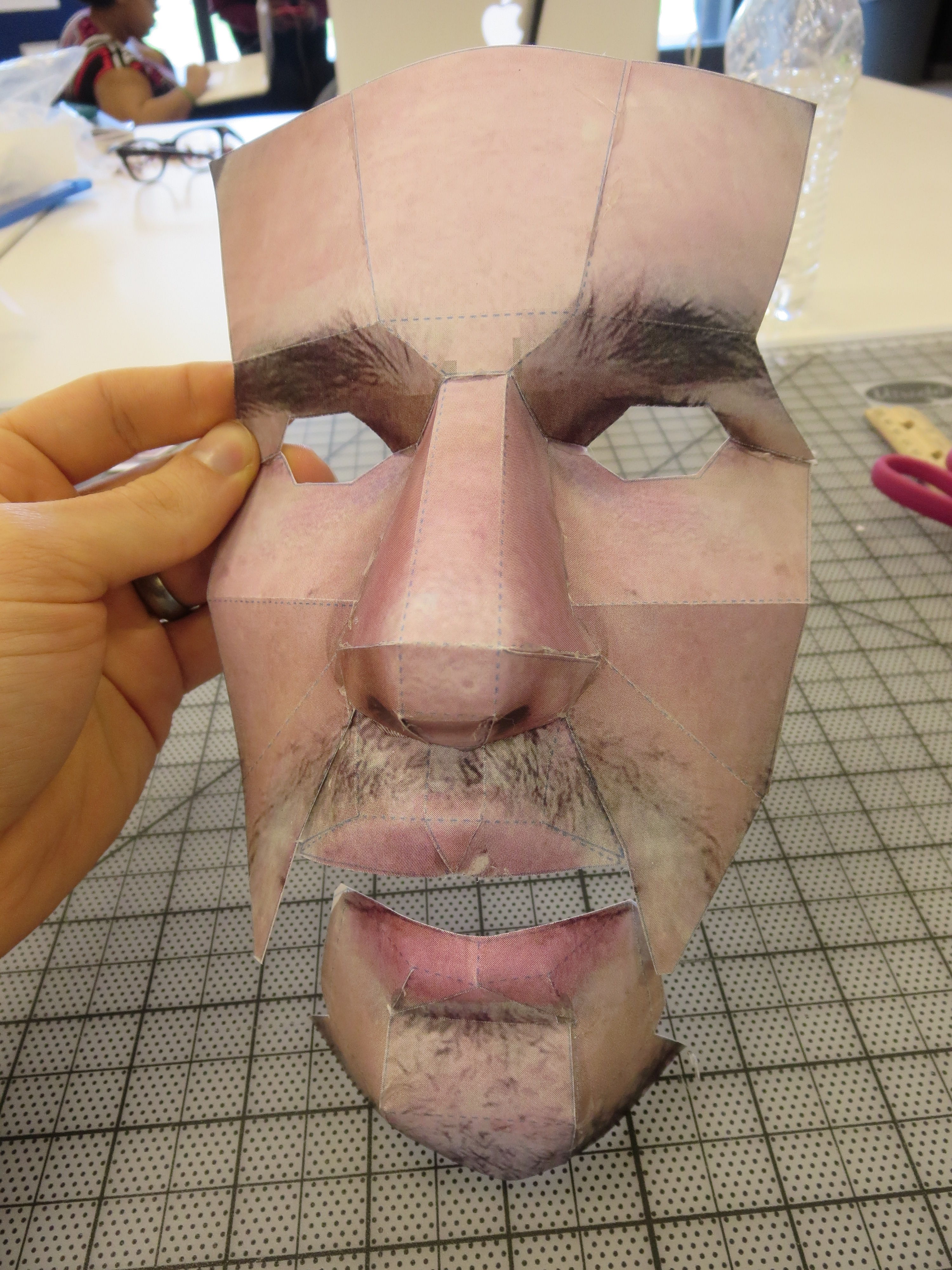
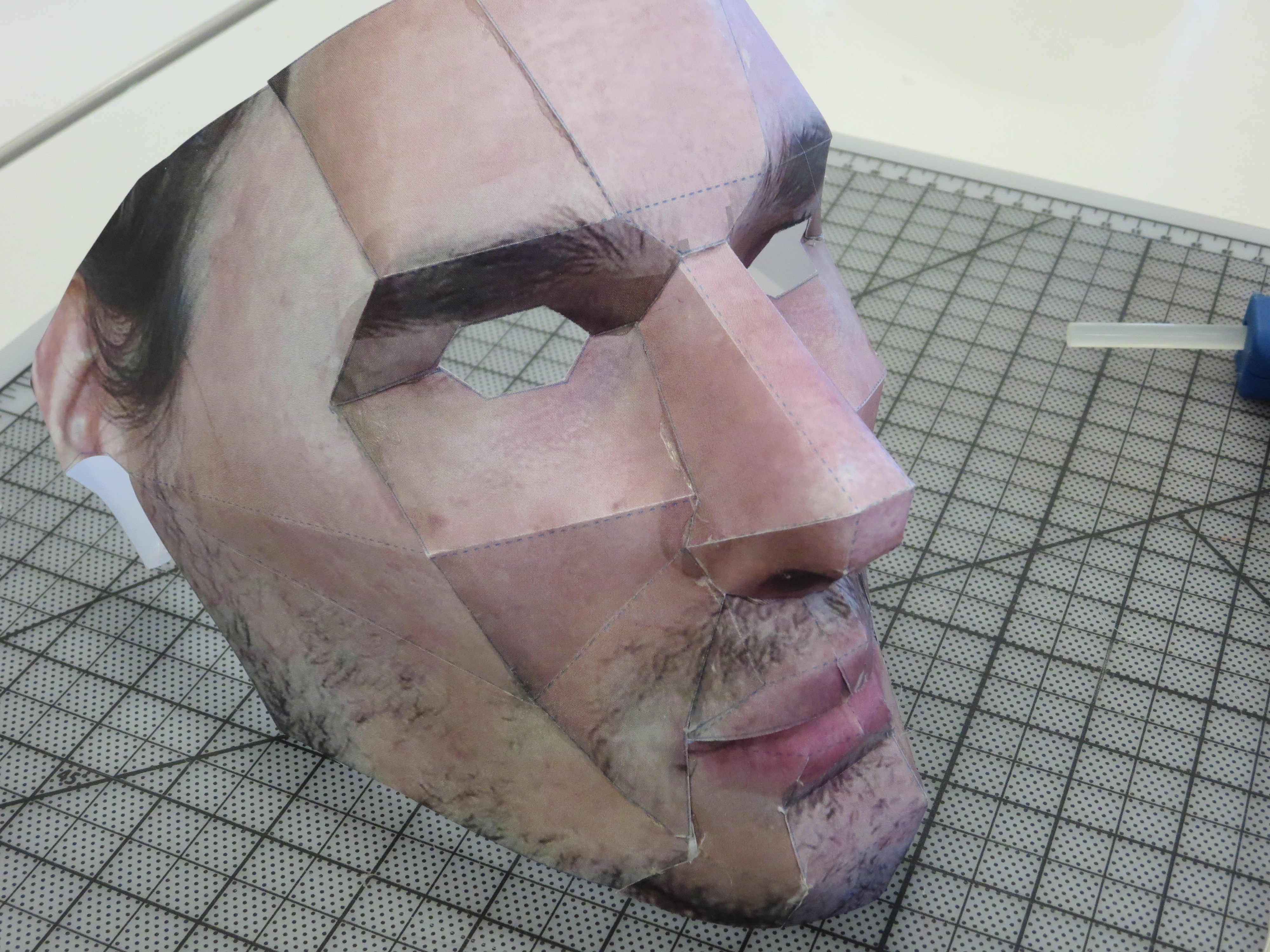

Add the nose, top lip, bottom lip and chin. I haven't devised a cool way to hinge the bottom jaw part yet, but that would add even more jeepers creepers. Paste it in and you're done! Stay tuned for a harder but more accurate way to make a papercraft you!