Papercut Letter Art


My cousin and his wife are currently expecting and it looks like I'm going to be enlisted in decorating the nursery. This project is for making name art with a patterned theme (stars in this case).
It uses the silhouette software that can be downloaded here:
http://www.silhouetteamerica.com/software/
Please refer to the pictures for tool placement and features.
Make the Base of Your Pattern
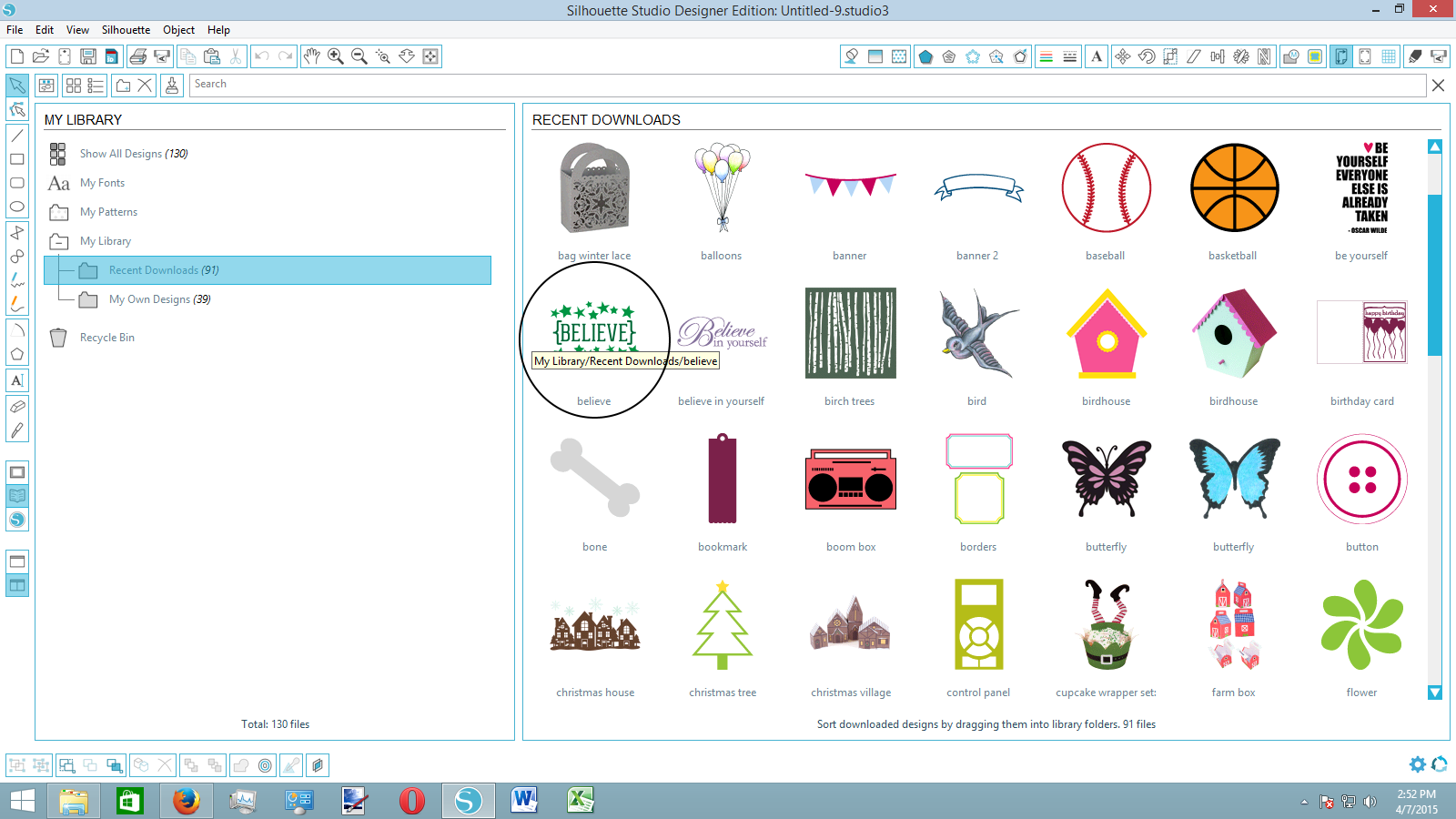
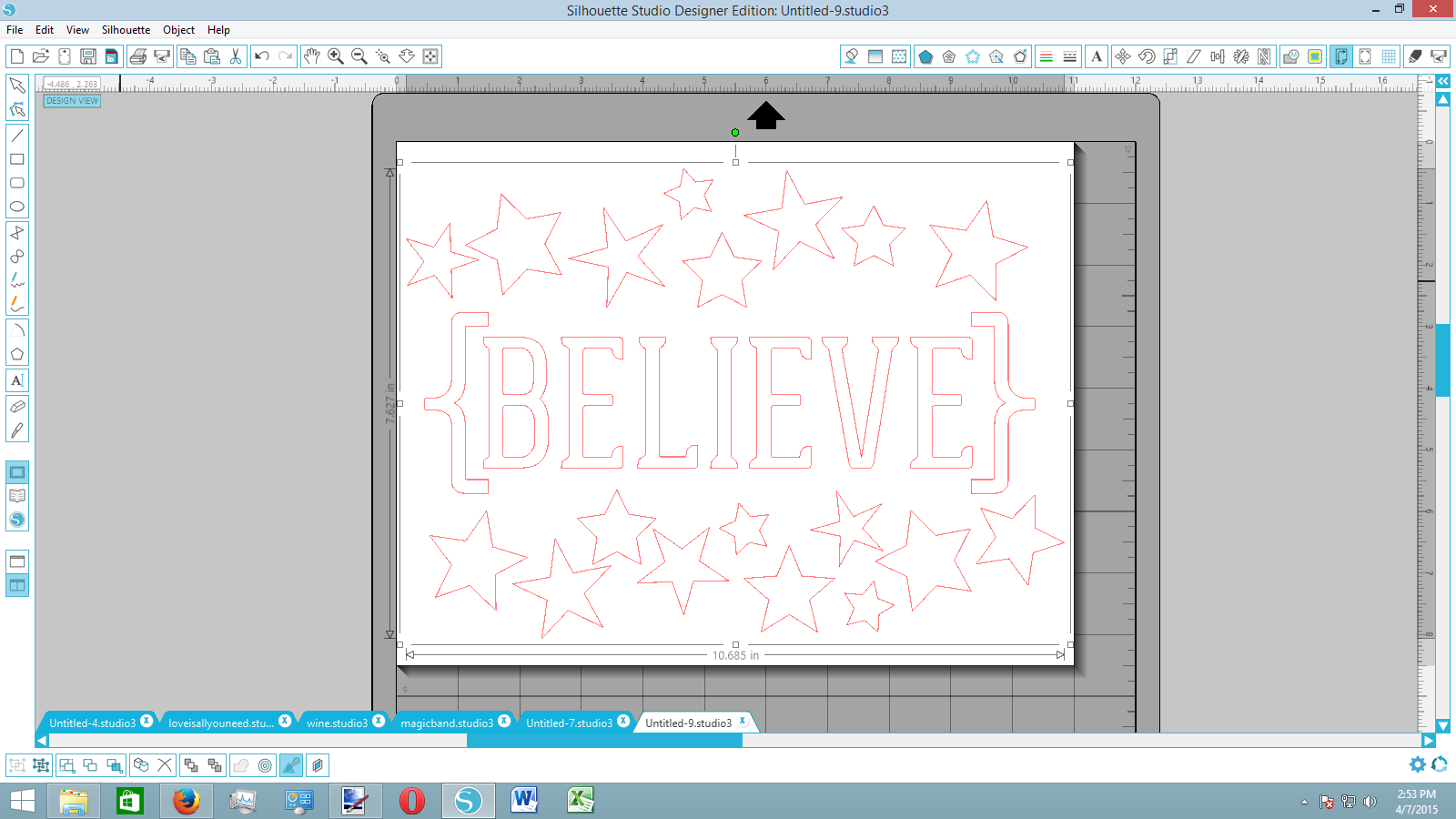
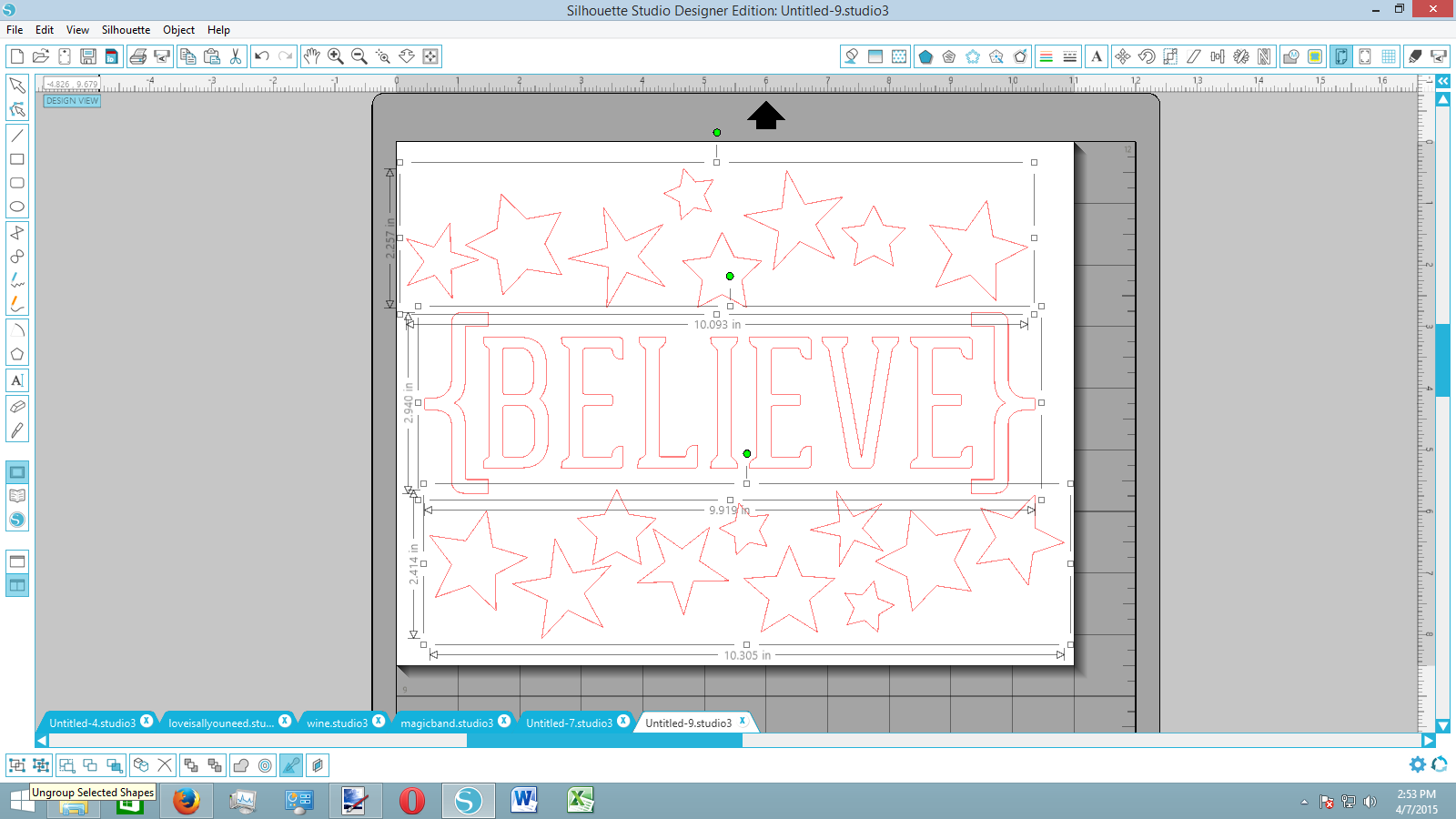
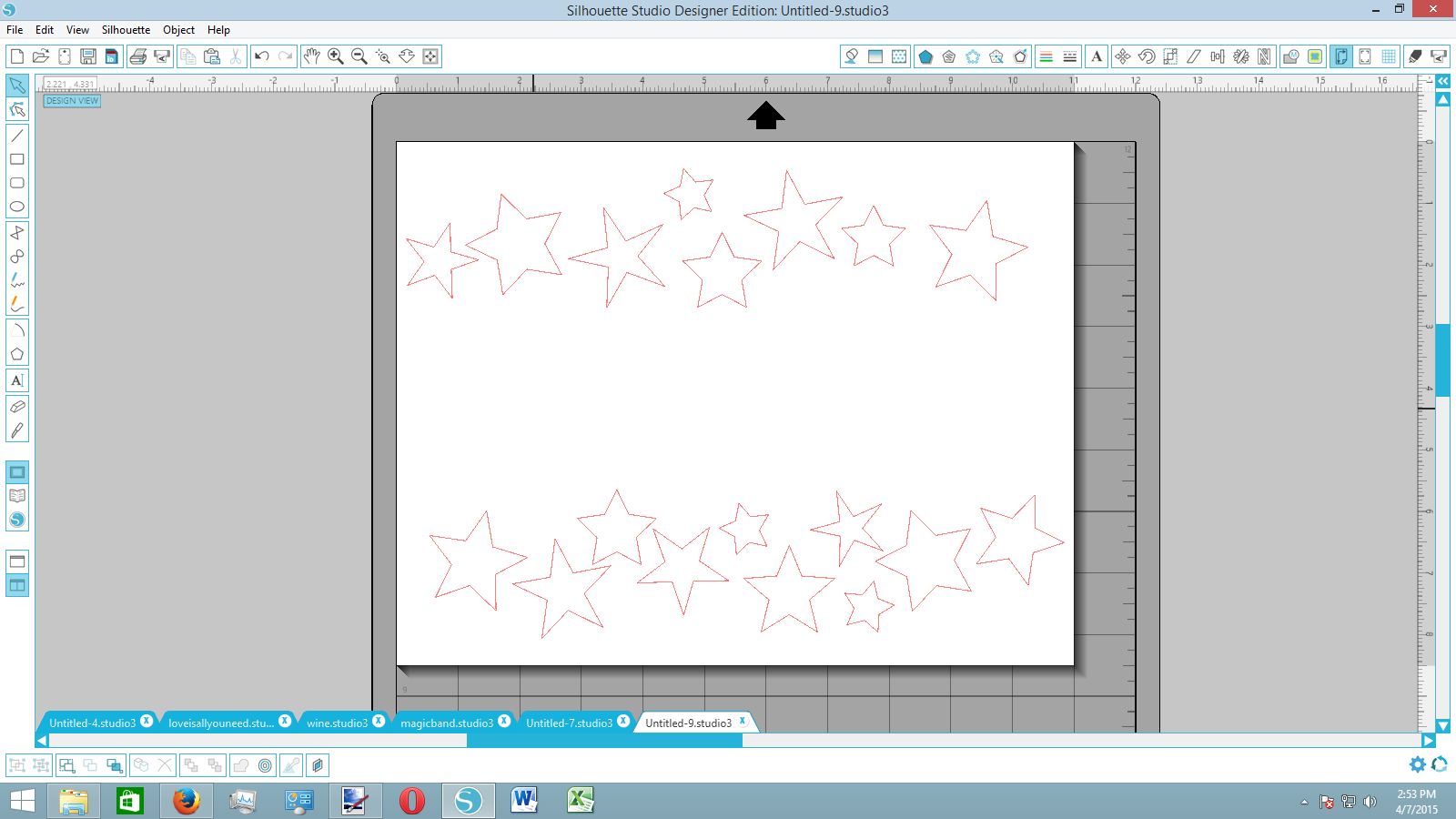
I decided I wanted stars cut out of the letter. You could choose hearts, swirls, birds, bones, whatever you want really.
Instead of making the stars myself, I opened up the "Believe" pattern from my silhouette library. This came from one of the silhouette download cards, so chances are, you might have it yourself.
This object has lots of differently-shaped stars in it, making it a good choice. Simply ungroup it on the mat and delete the middle section, leaving us with just stars.
Transform Your Pattern Into a Full-page Pattern
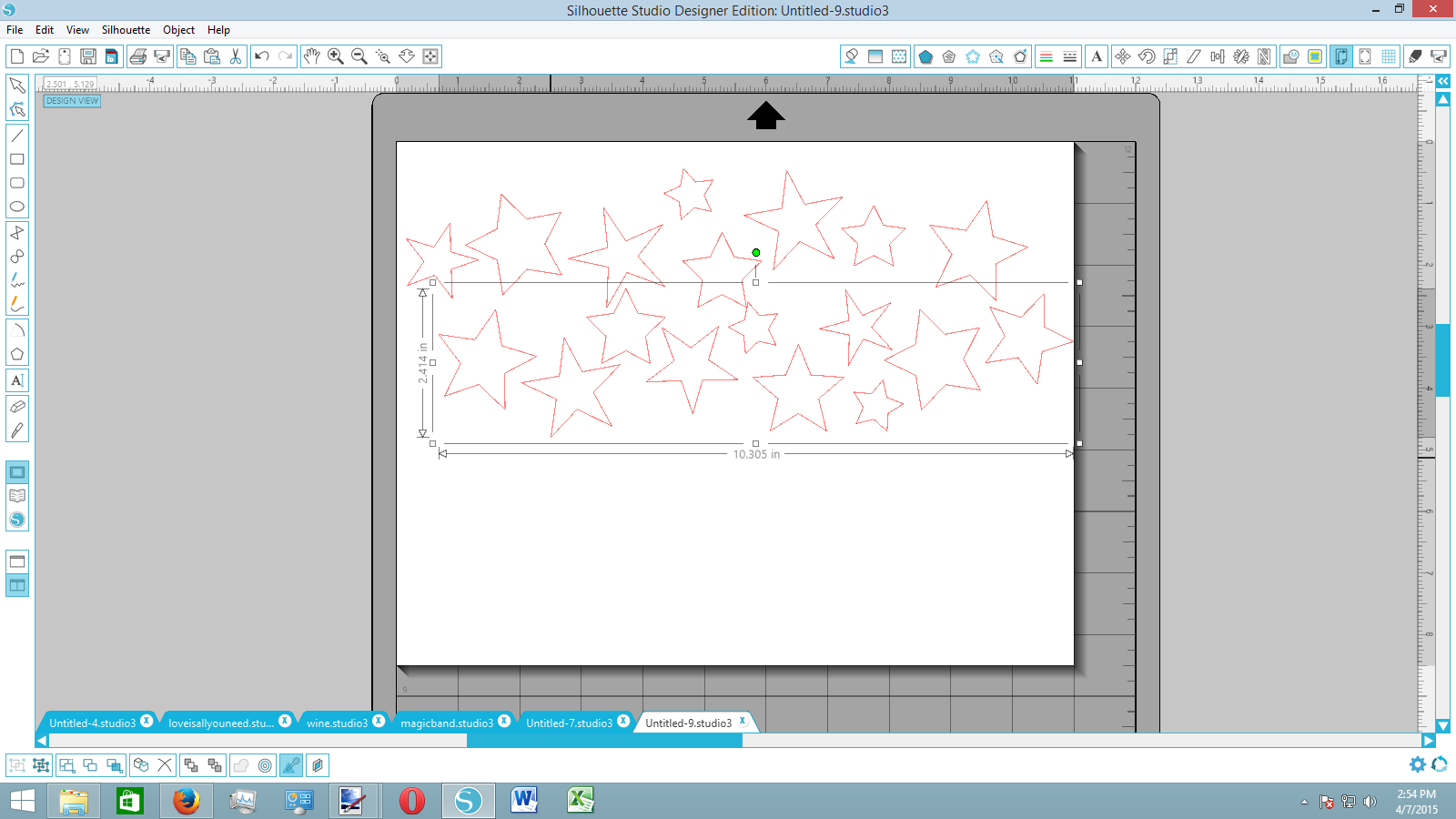
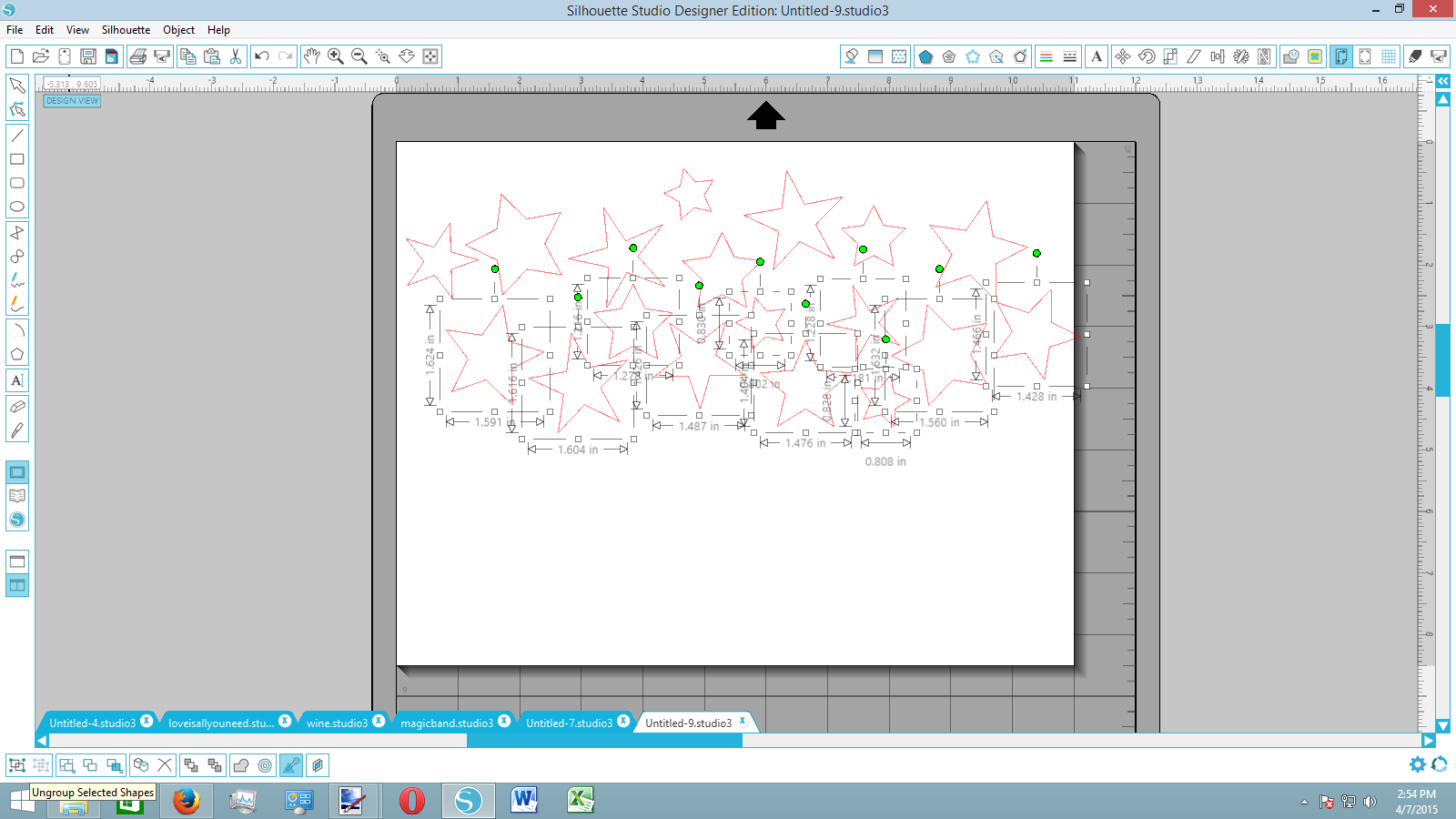
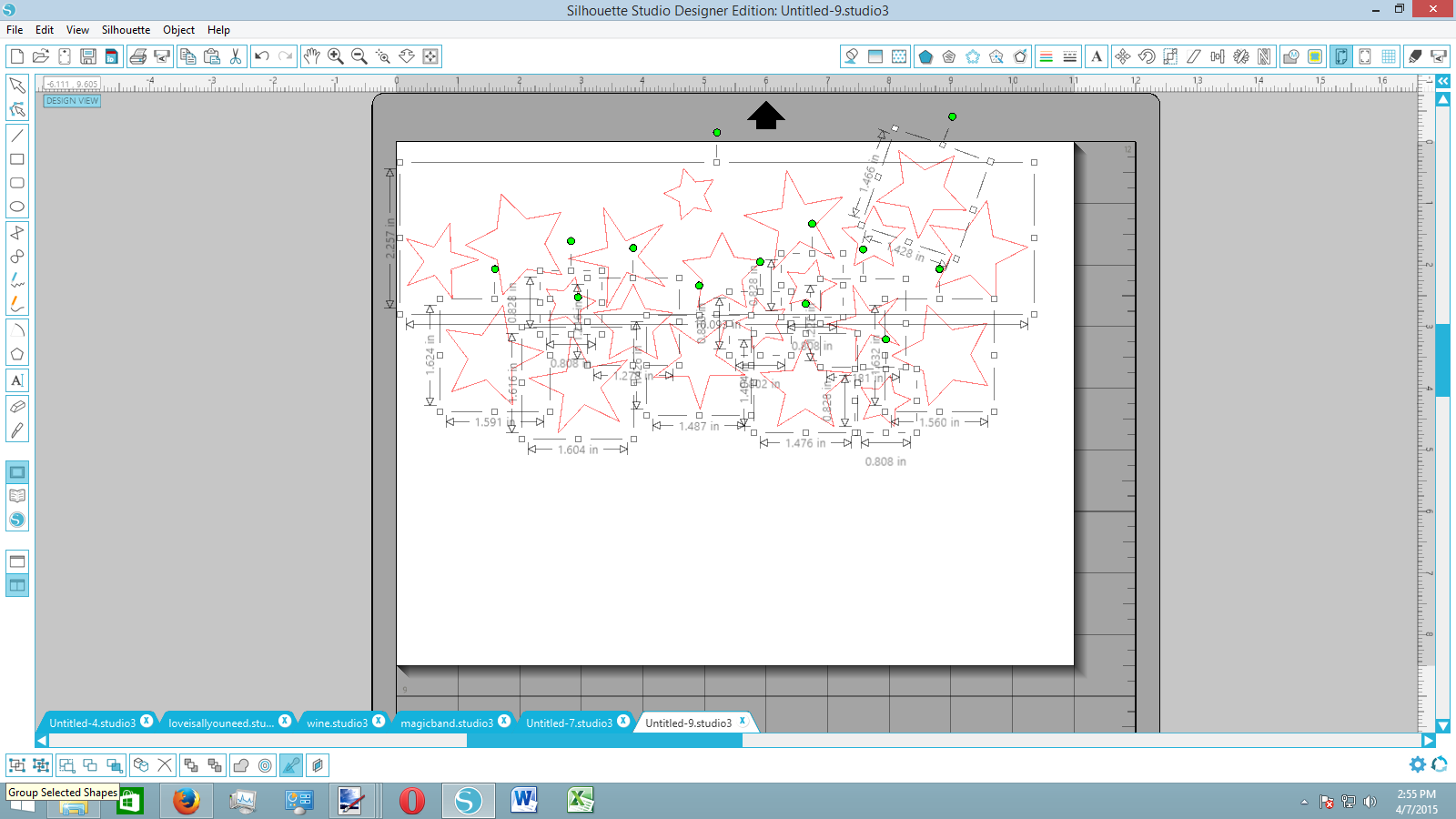
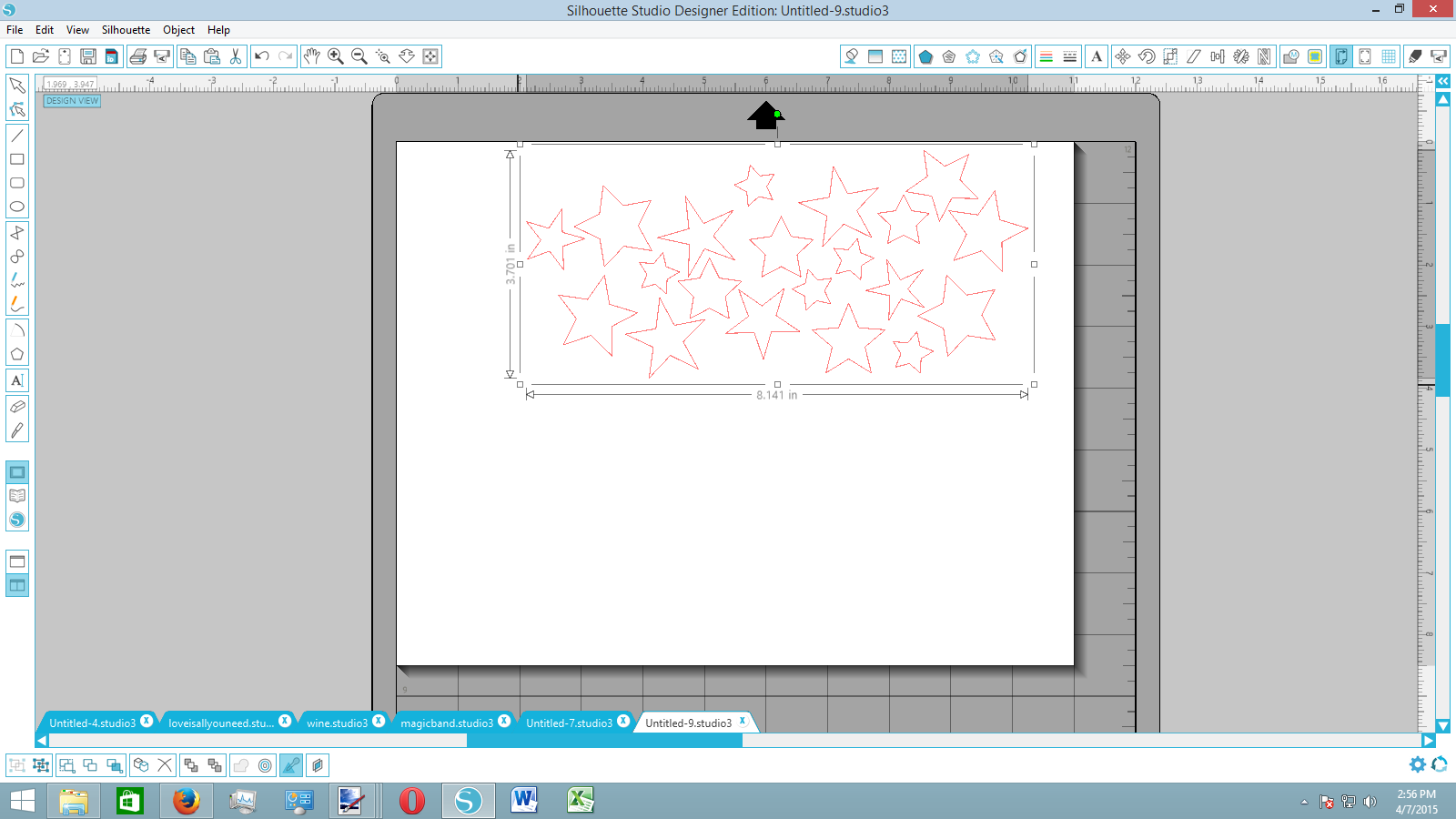
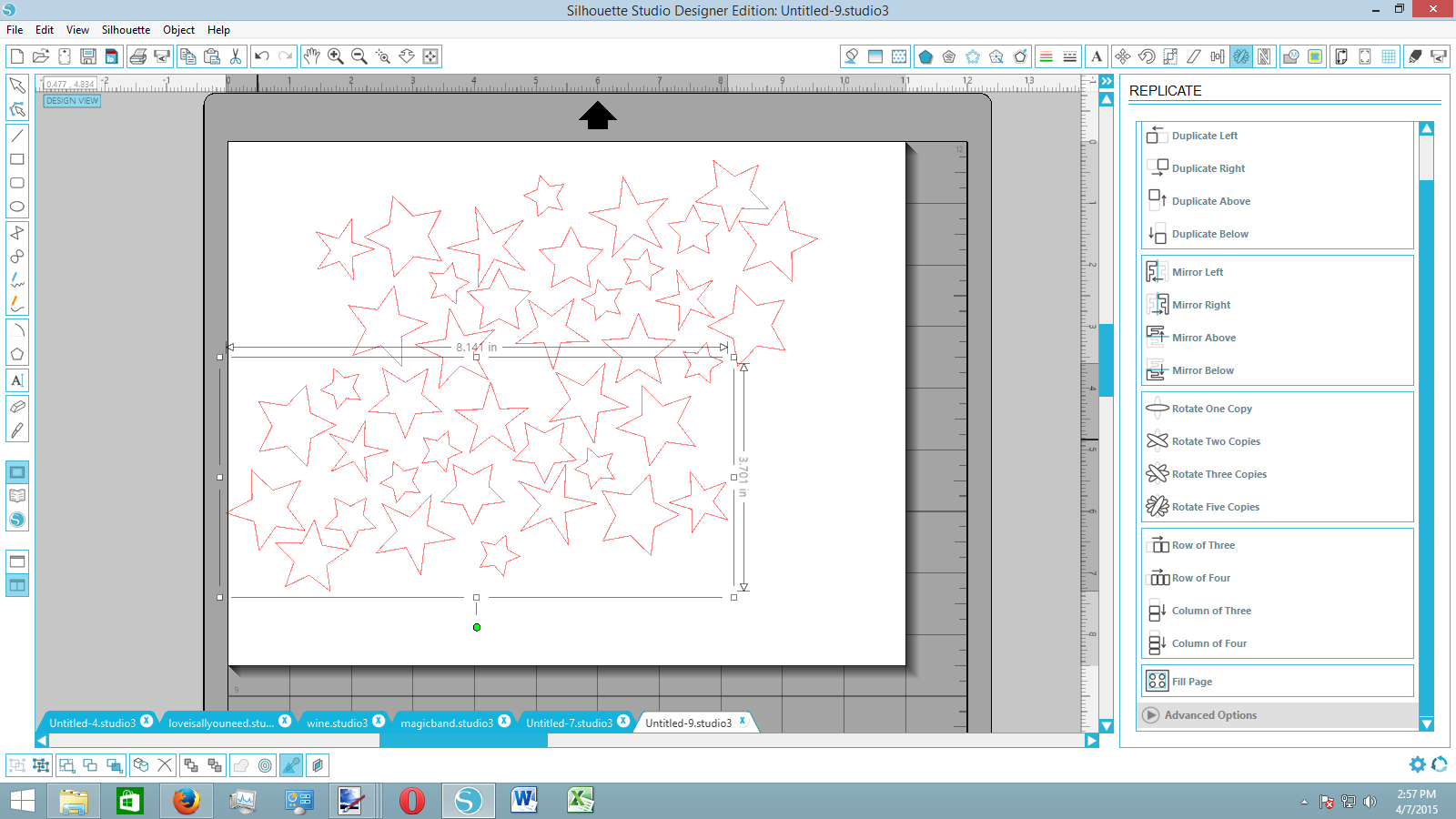
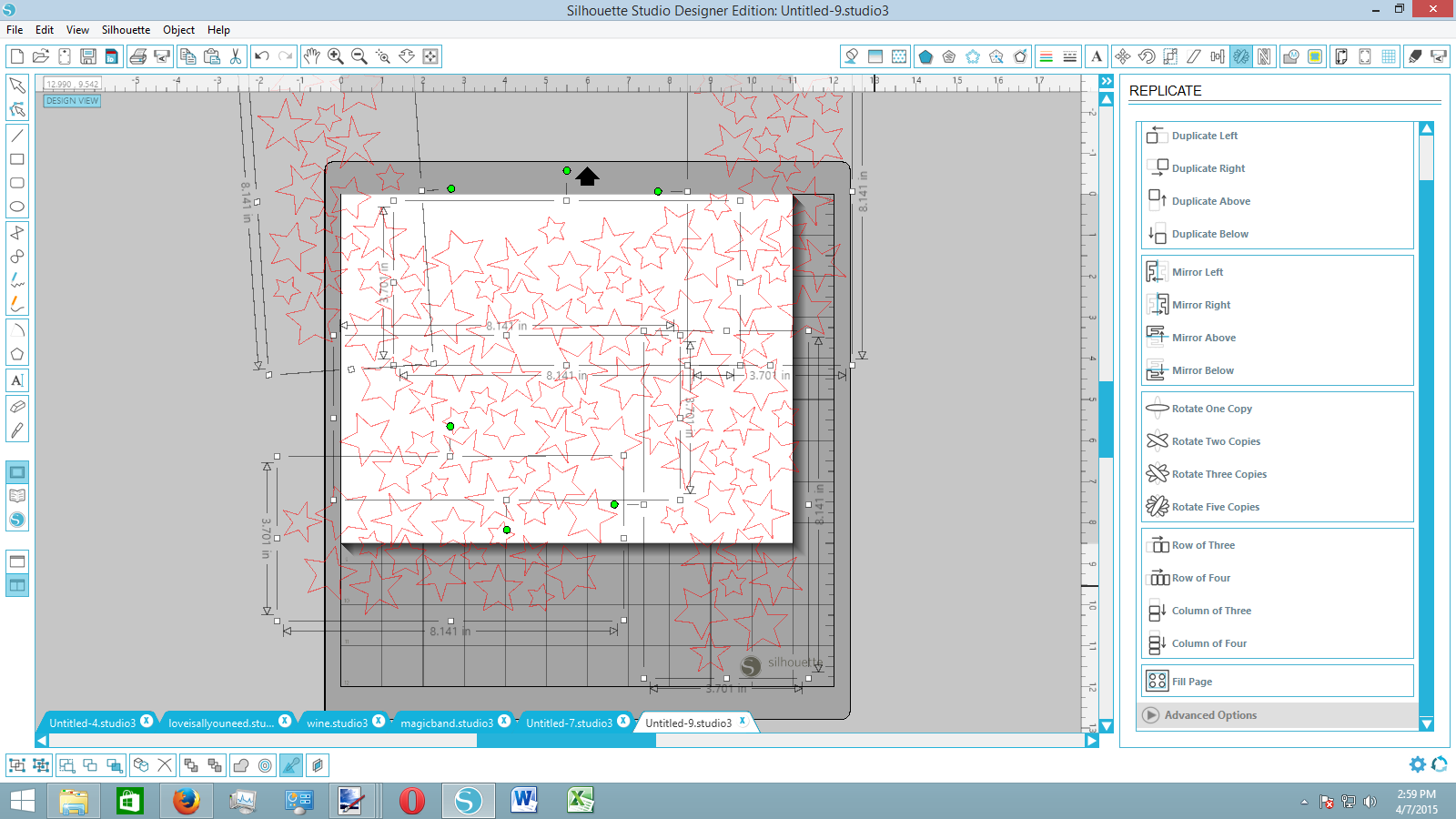
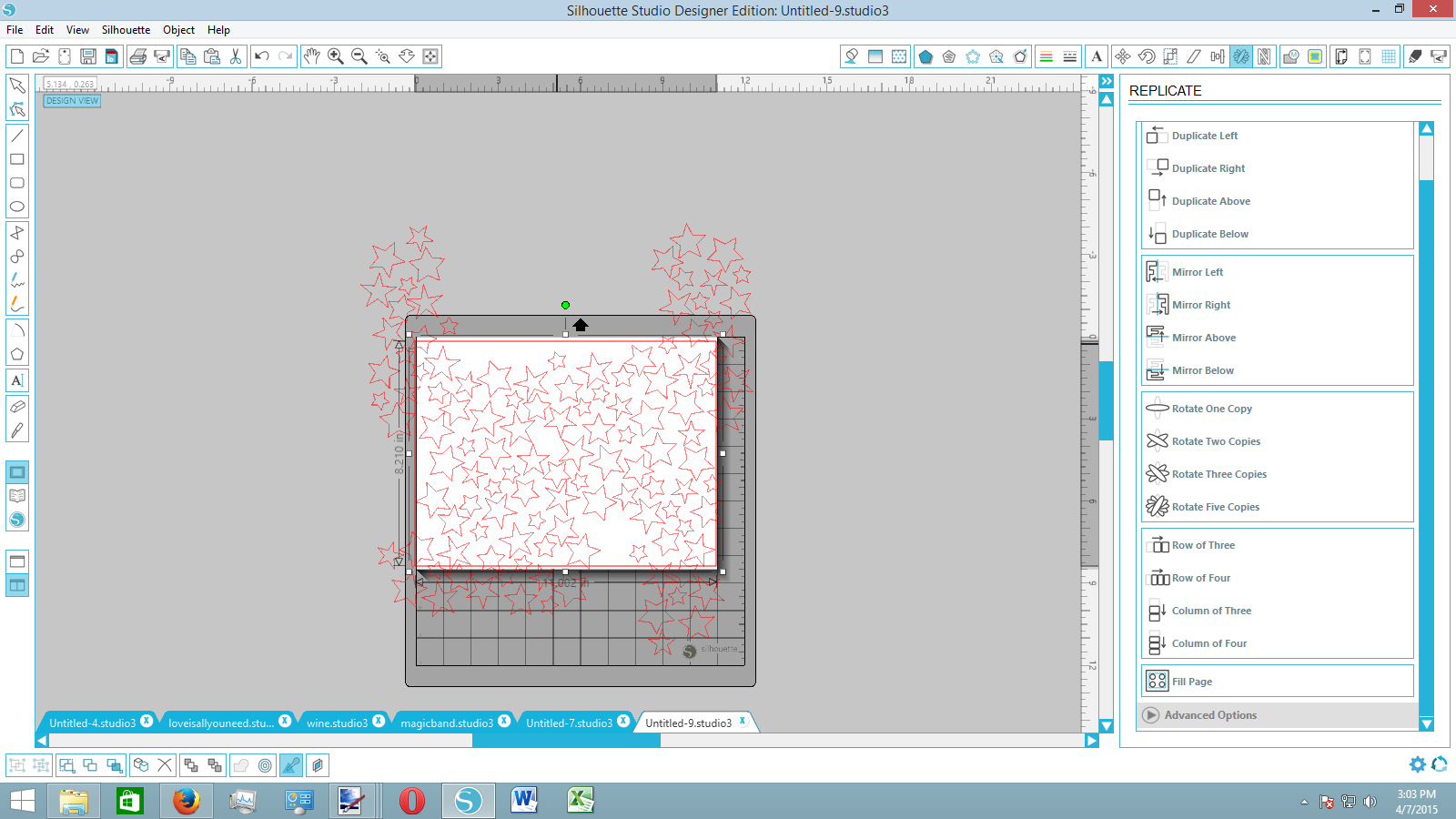
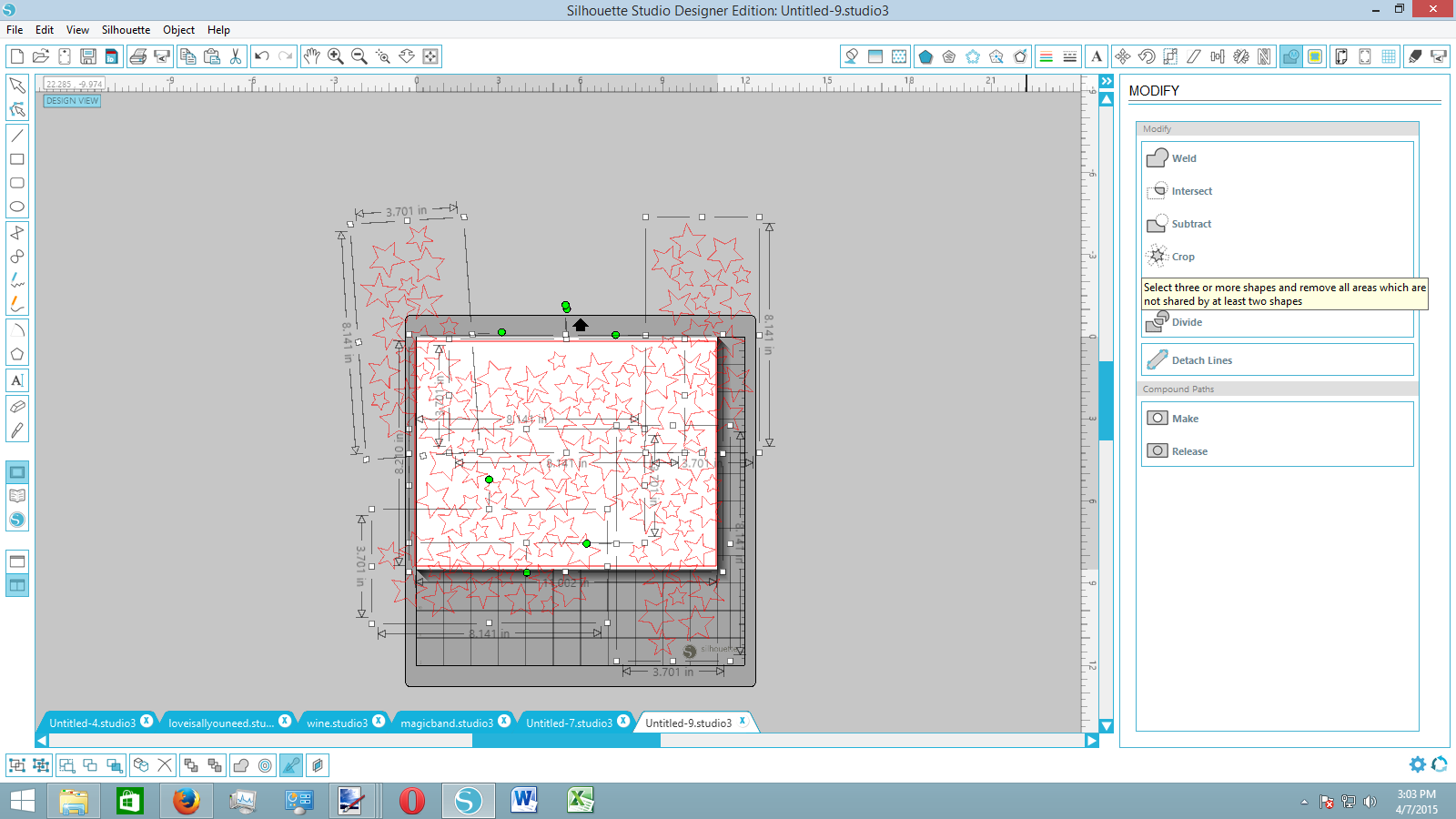
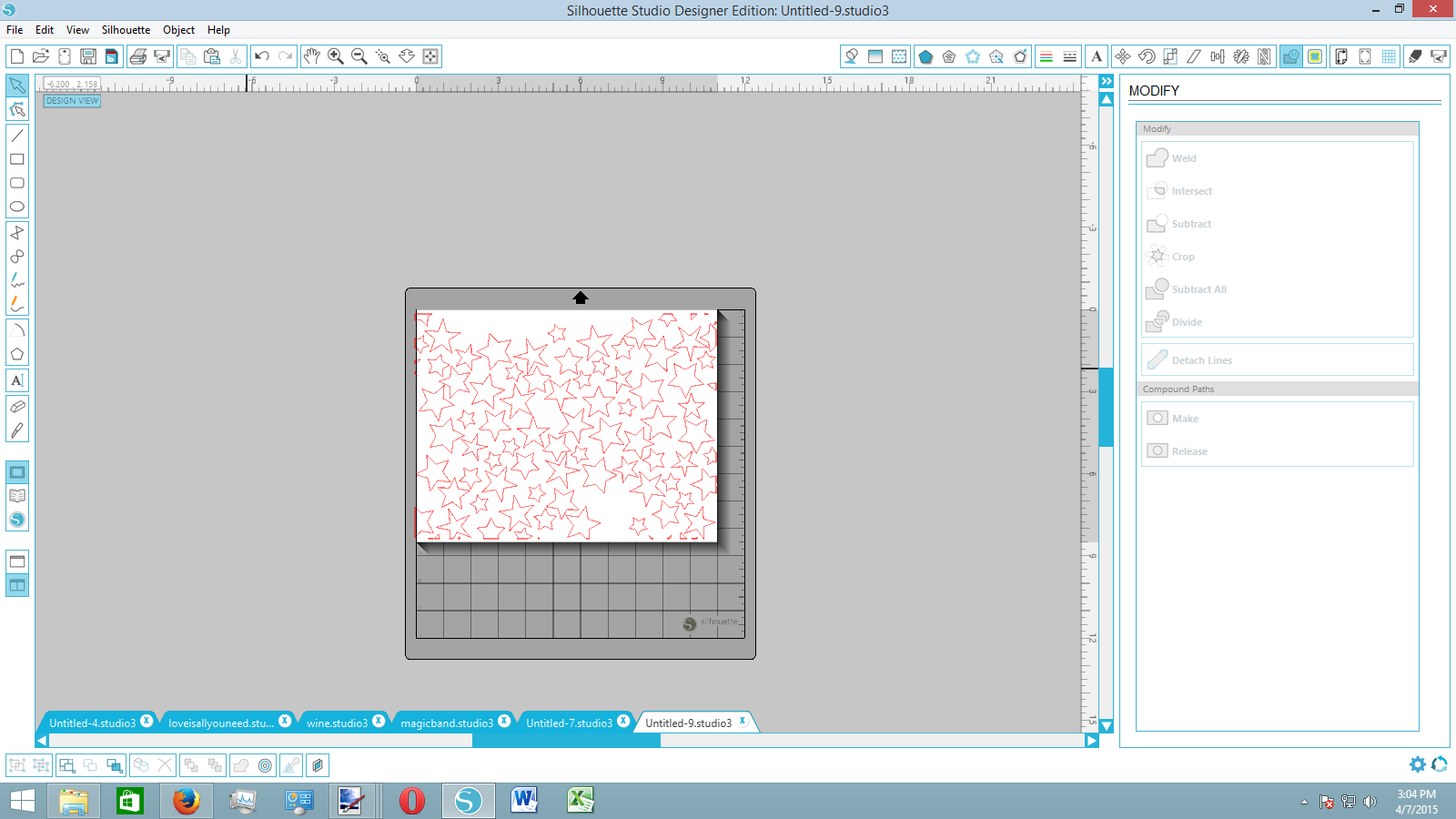
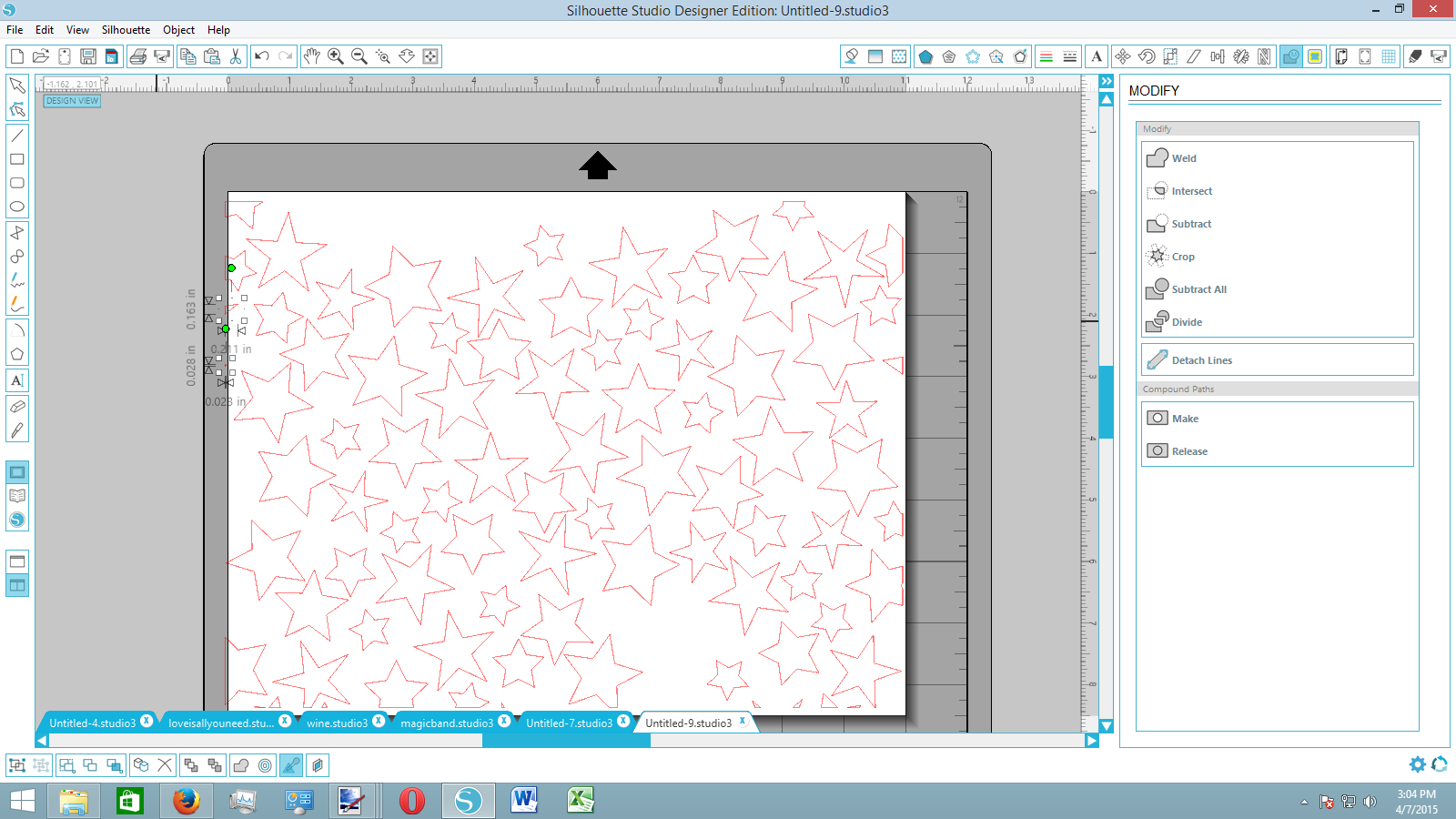
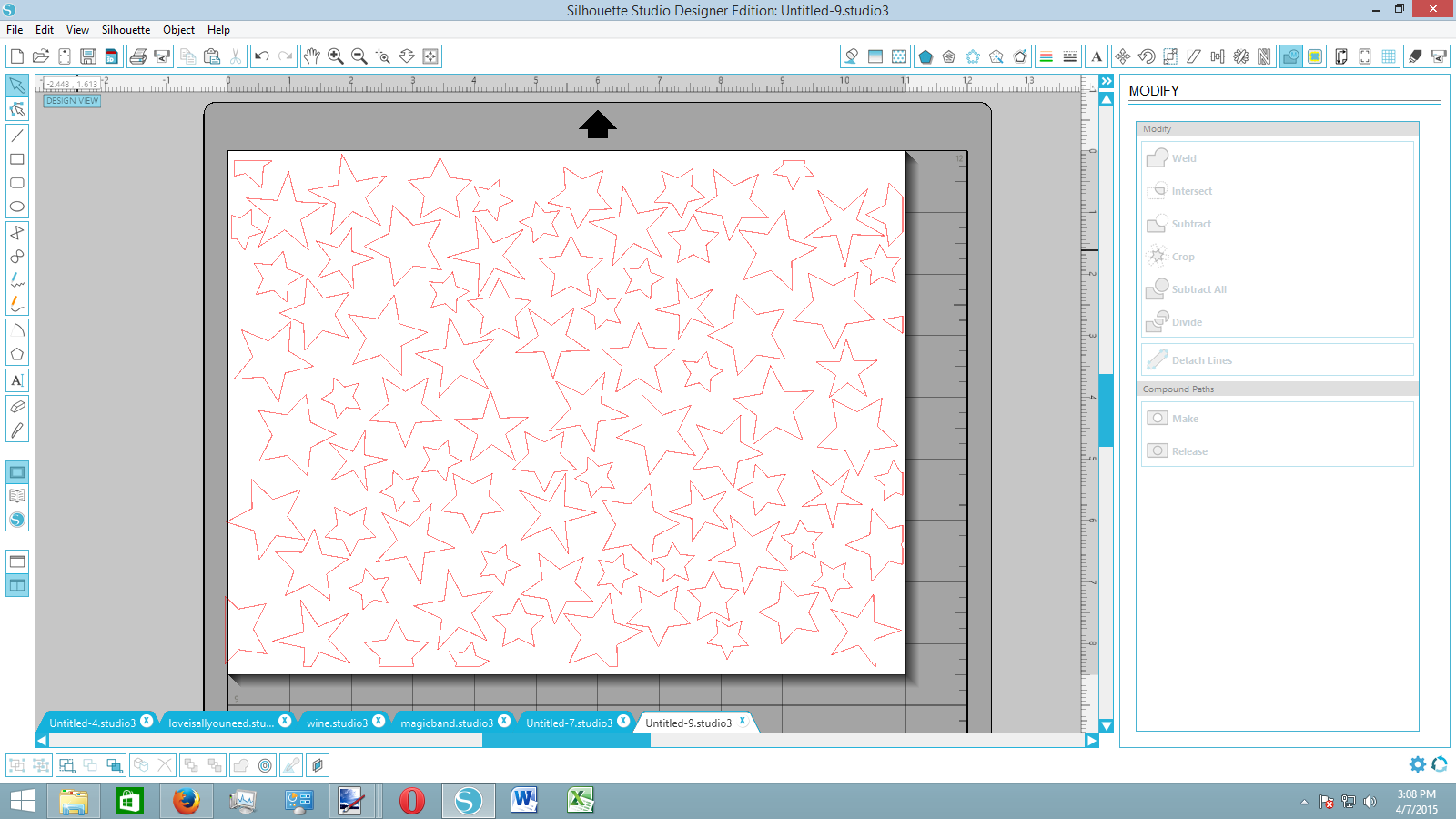
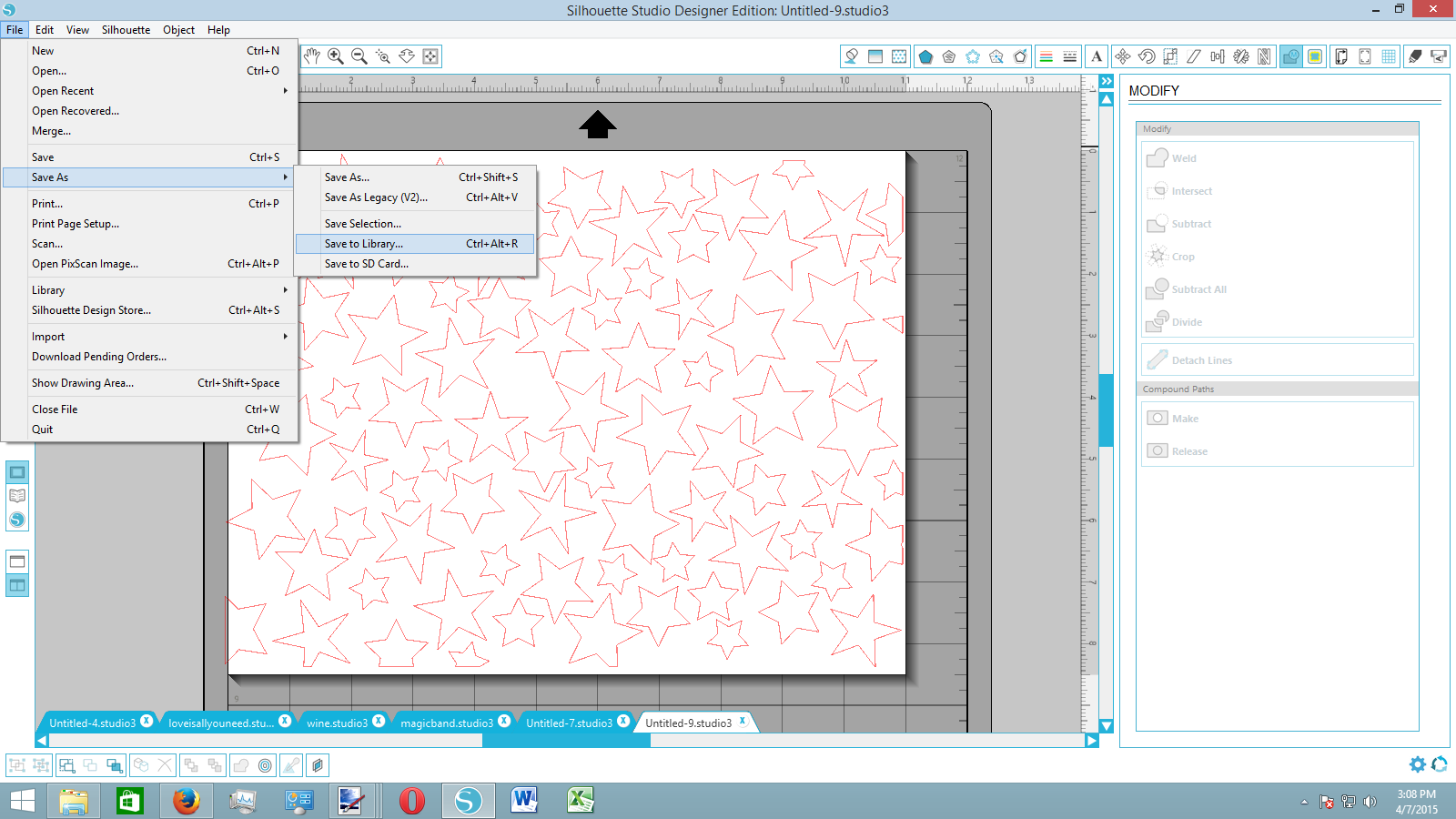
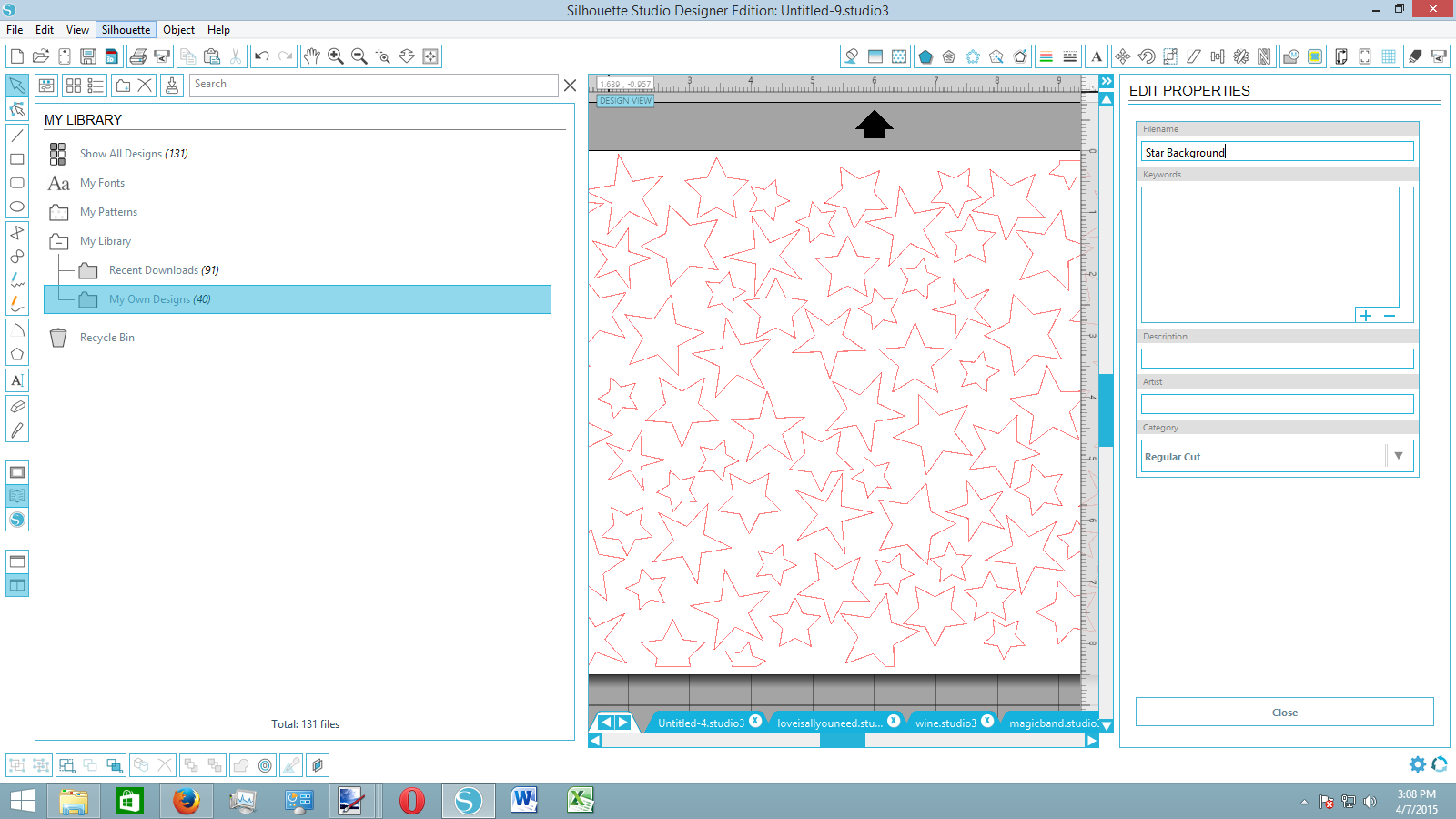
Start by moving your shapes closer together. You want a tight fit and don't want too much "empty" white space. Next, copy and paste shapes into the gaps. Once you have a solid selection, fill the page with it (consider using the mirror copies tool to make the pattern look more varied).
Repeat this until all of the page looks covered (don't worry about your shapes going off the page). Now, draw a rectangle about the size of your page. Selecting everything on the page, open the modify window and click crop. Anything not inside your rectangle will be deleted.
You'll notice that some of the shapes will get cut off. Delete any that are too small to distinguish--unless you like the look. You might also notice some empty spots that you didn't notice before. Go ahead and copy and paste a couple shapes into these spots.
Now that your pattern is finished, I recommend saving it to your library. These backgrounds can come in handy for a number of different projects and it's always a relief to have a few different ones ready.
Create Your Letter
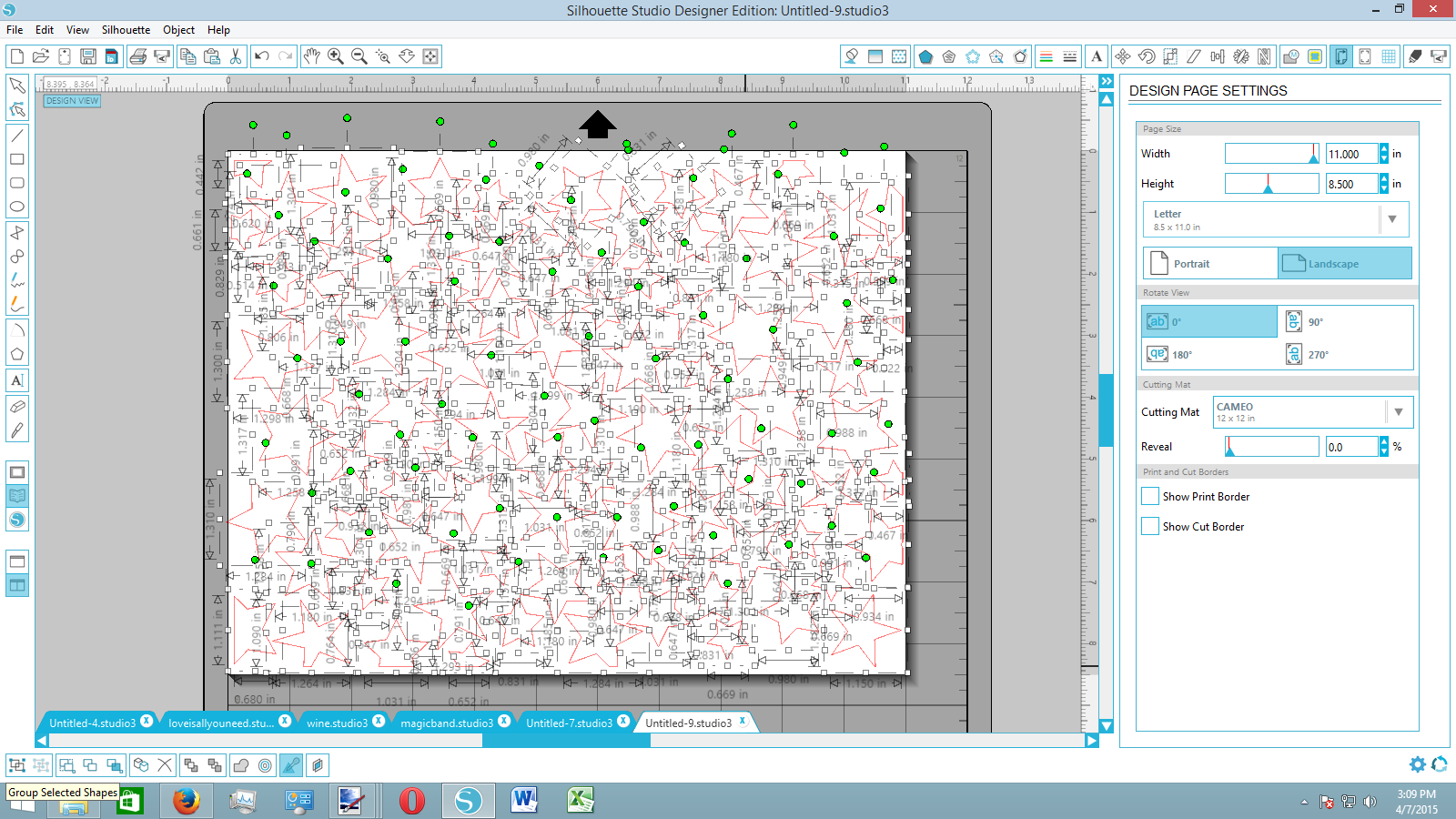
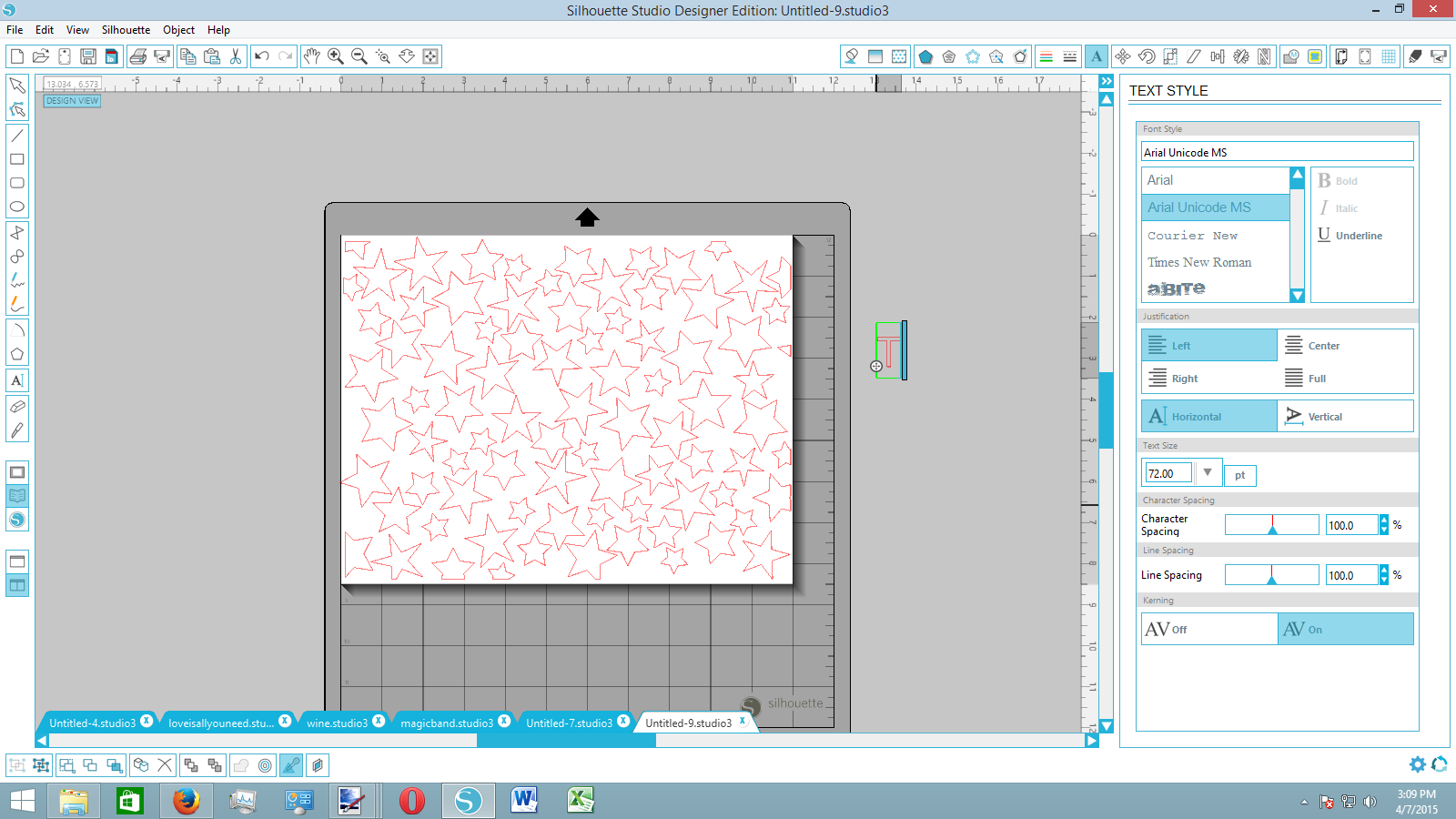
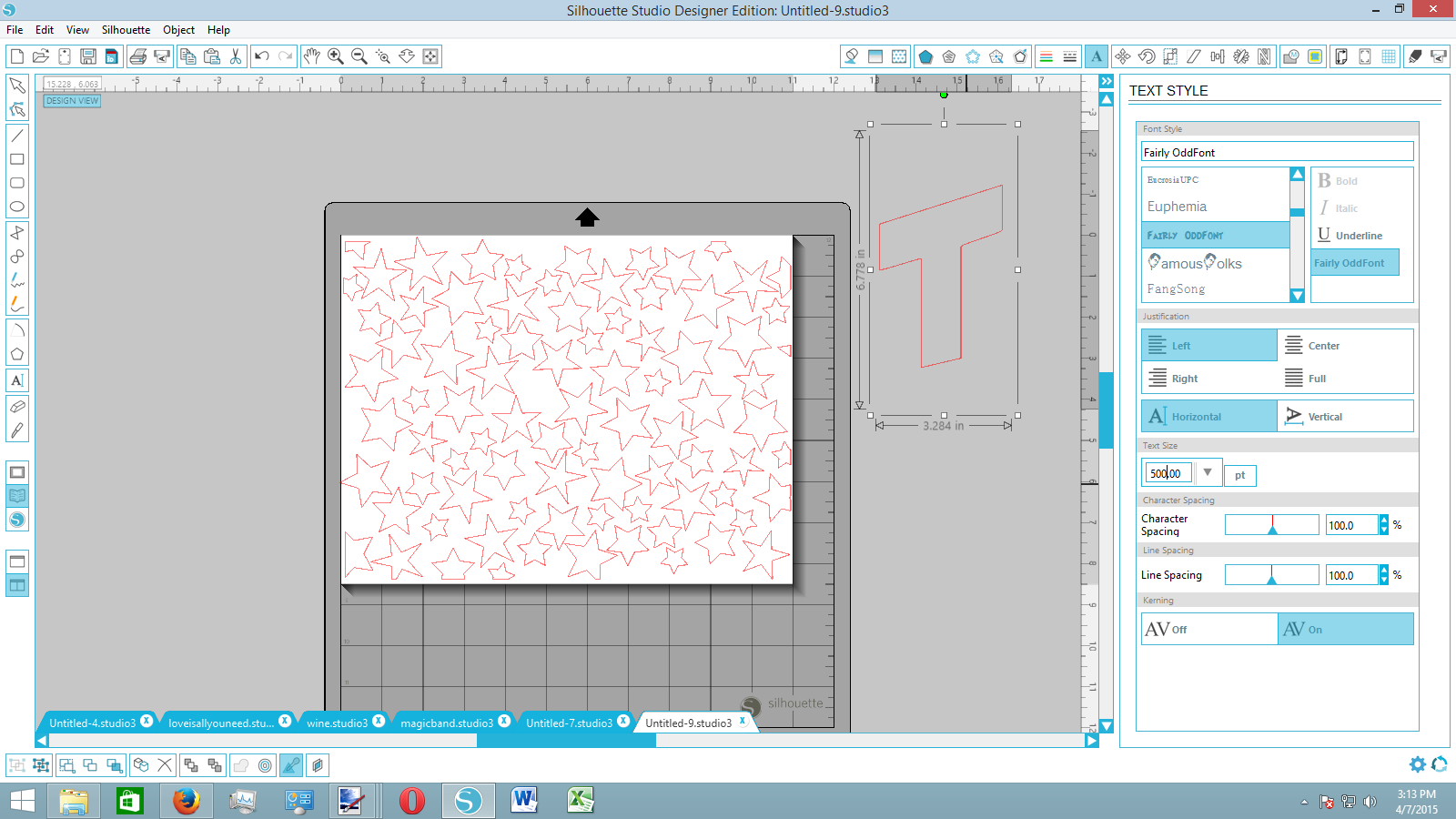
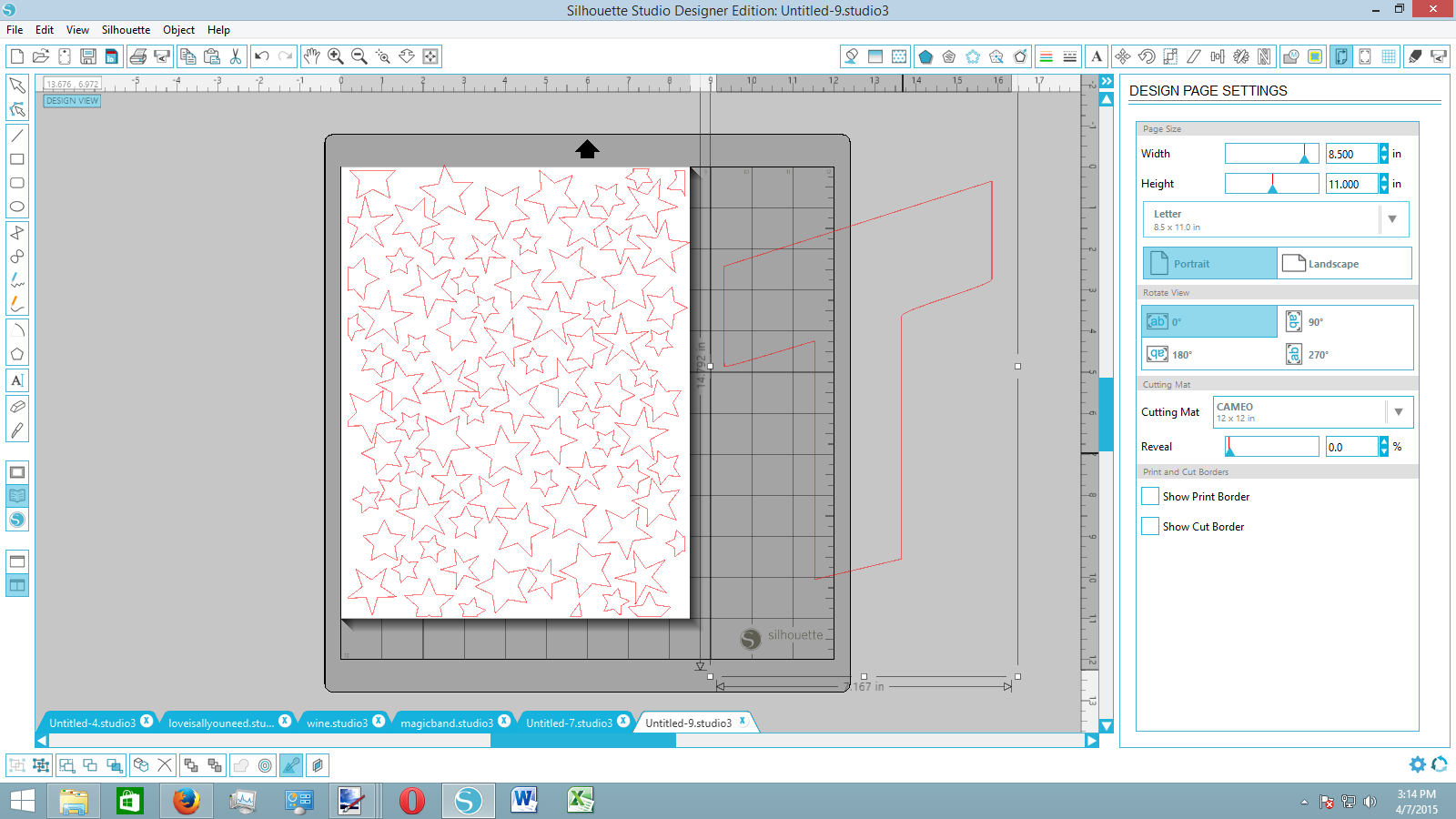
Now that you have your background pattern, it's time to focus on your main shape. In this case, I chose the letter T but you could pick any letter or shape that you wanted.
Open up the text tool and type your letter. Pick your chosen font (for nurseries, you'll want something more whimsical) and resize it until it's about the size of your pattern.
Create an Offset and Crop Your Pattern

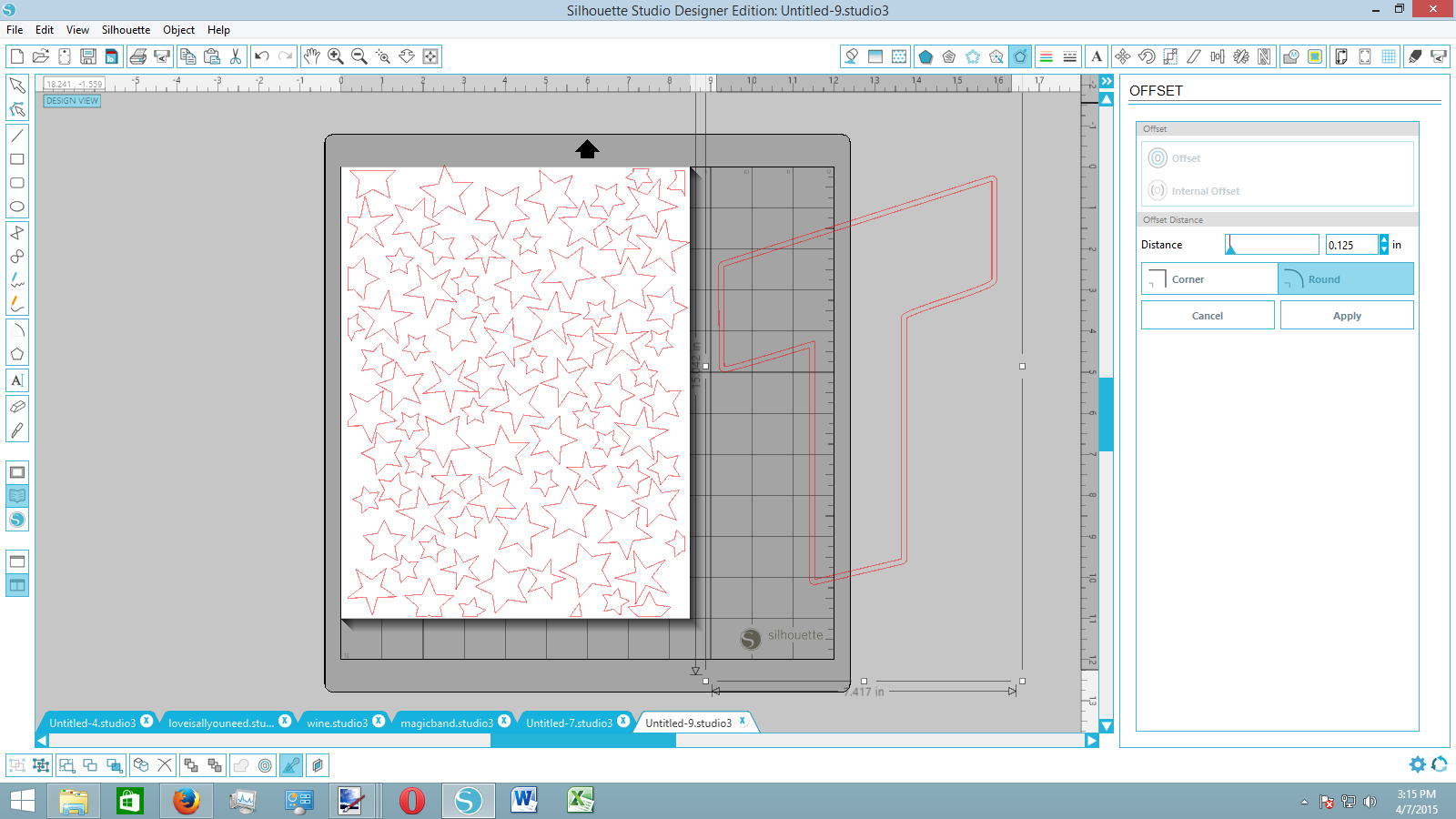
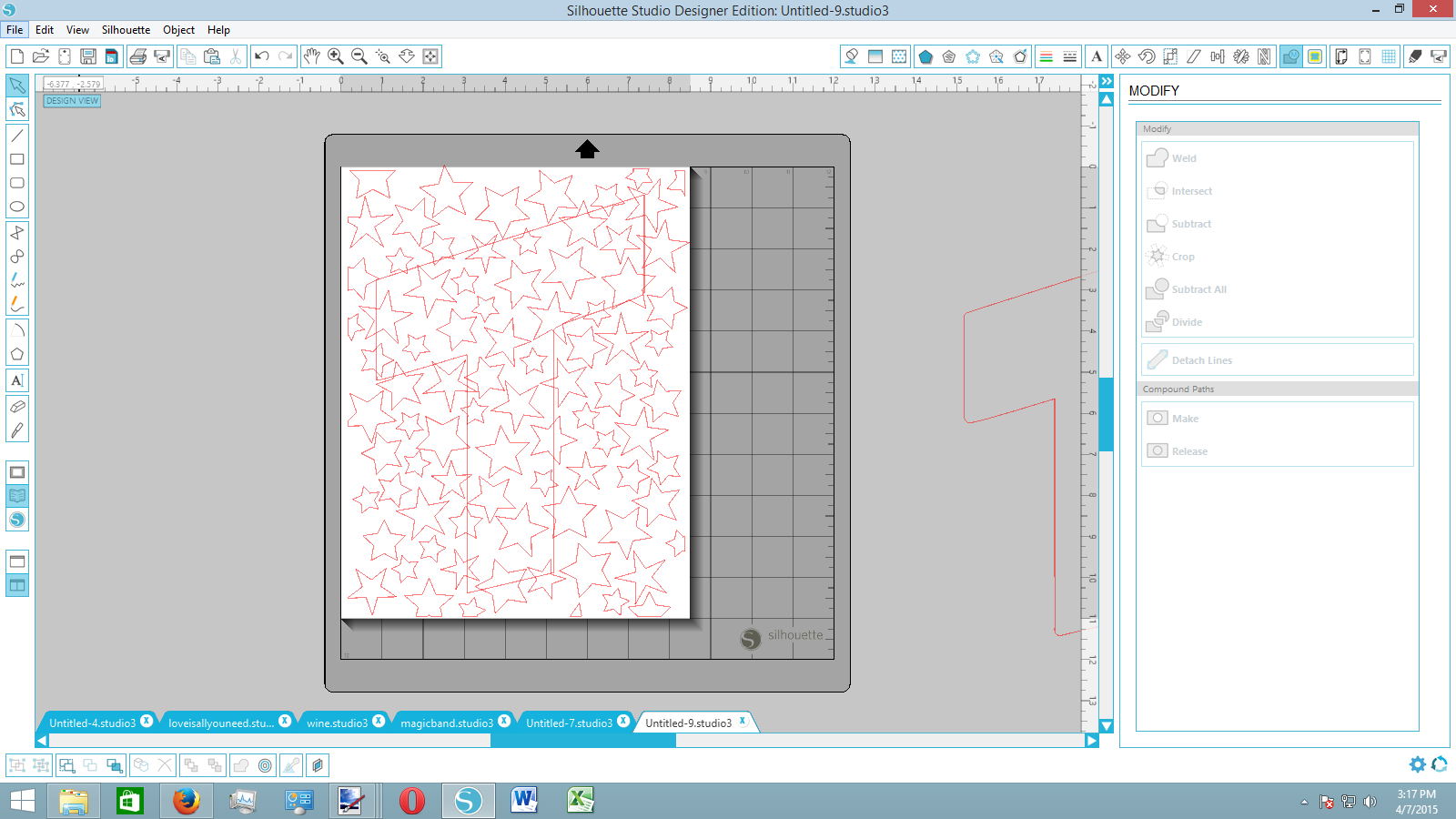
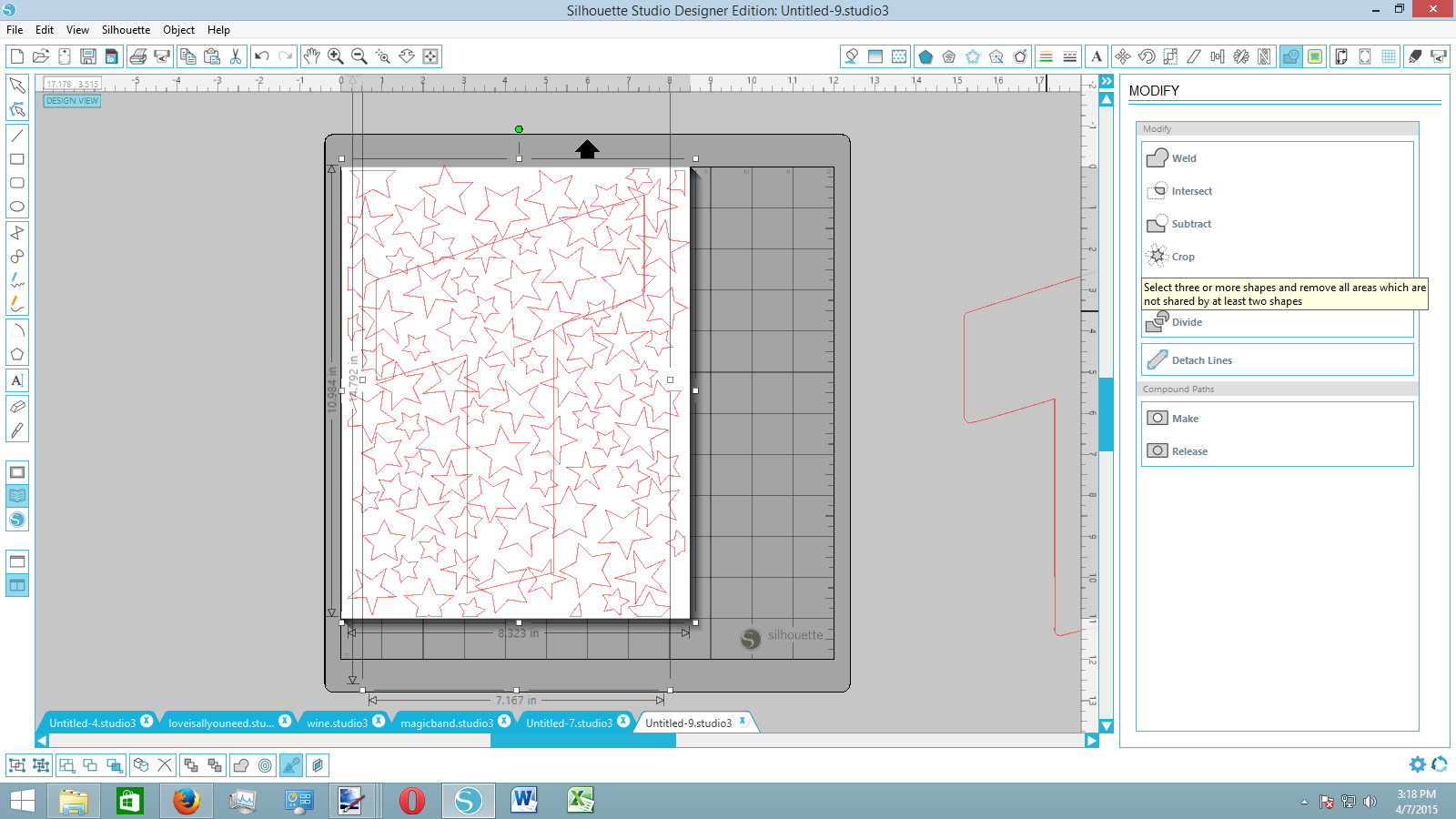
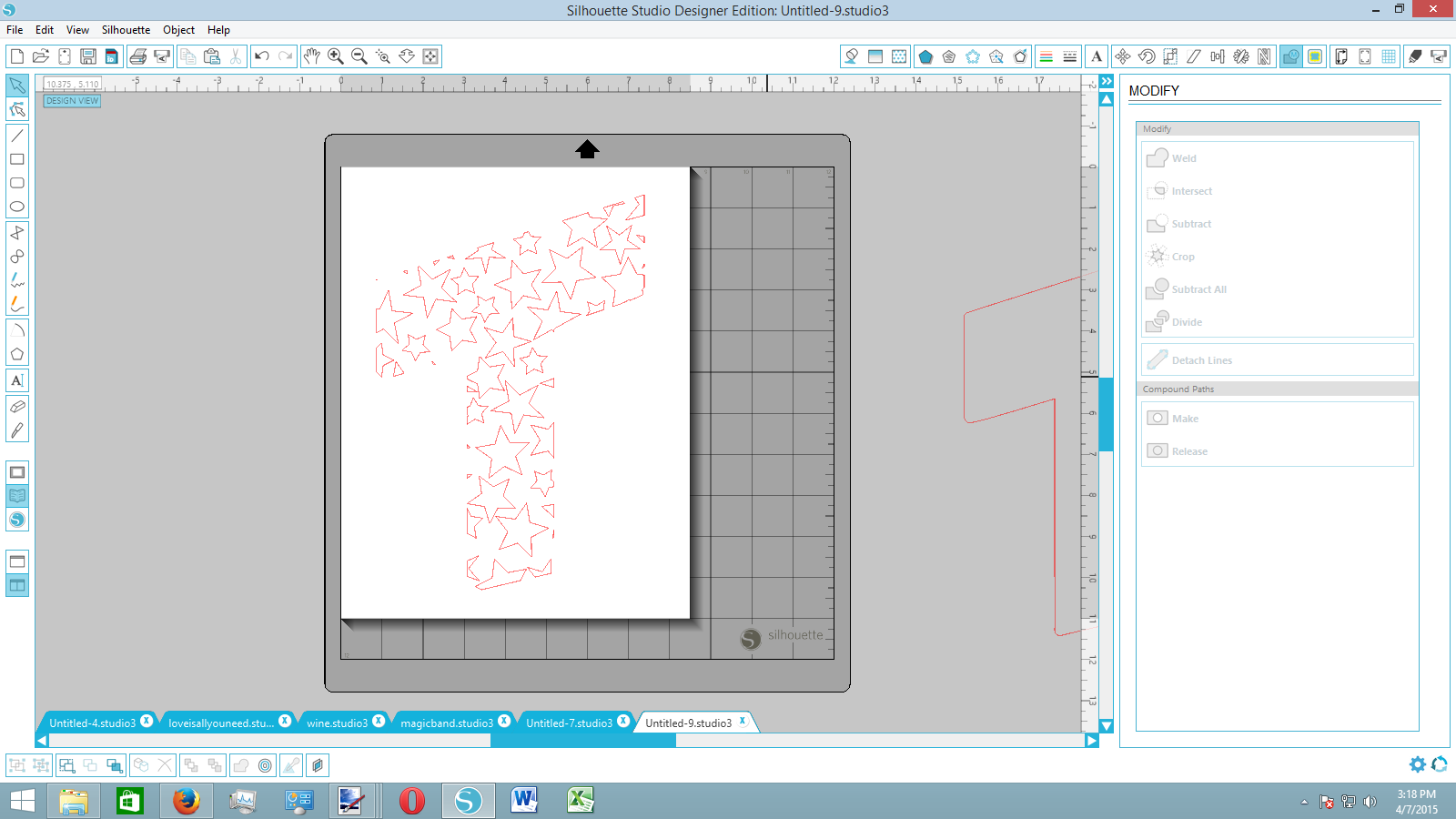
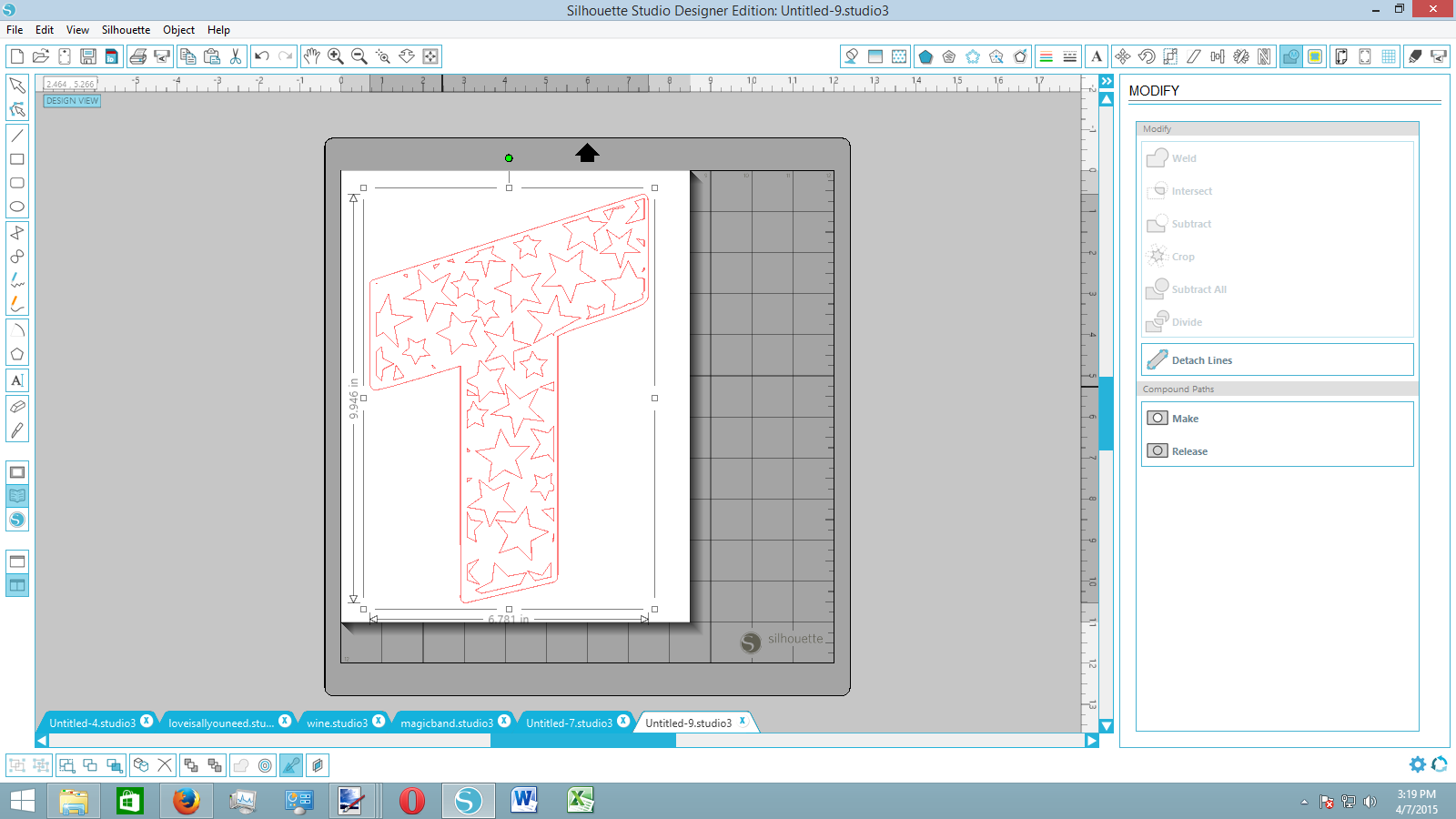
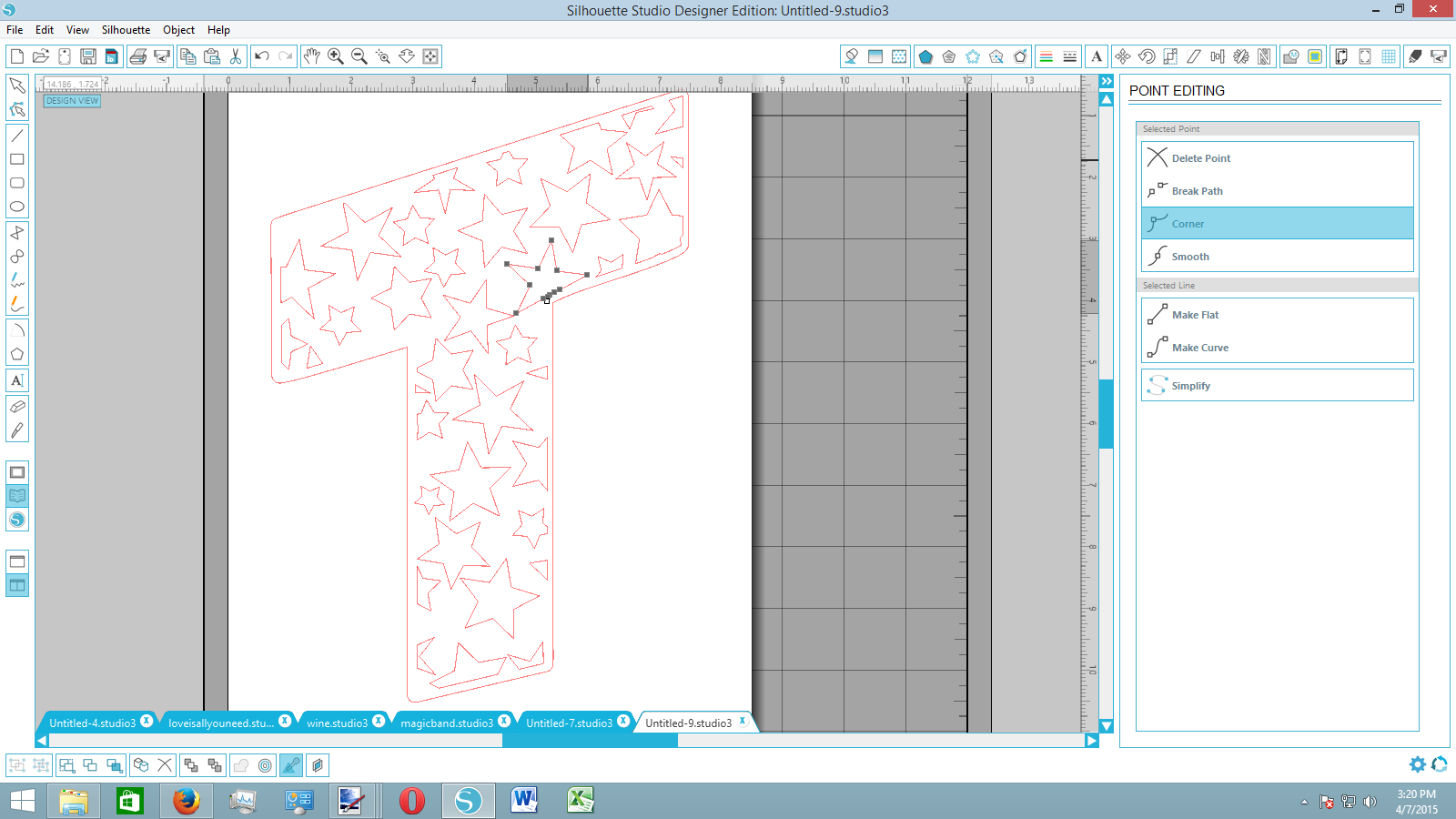
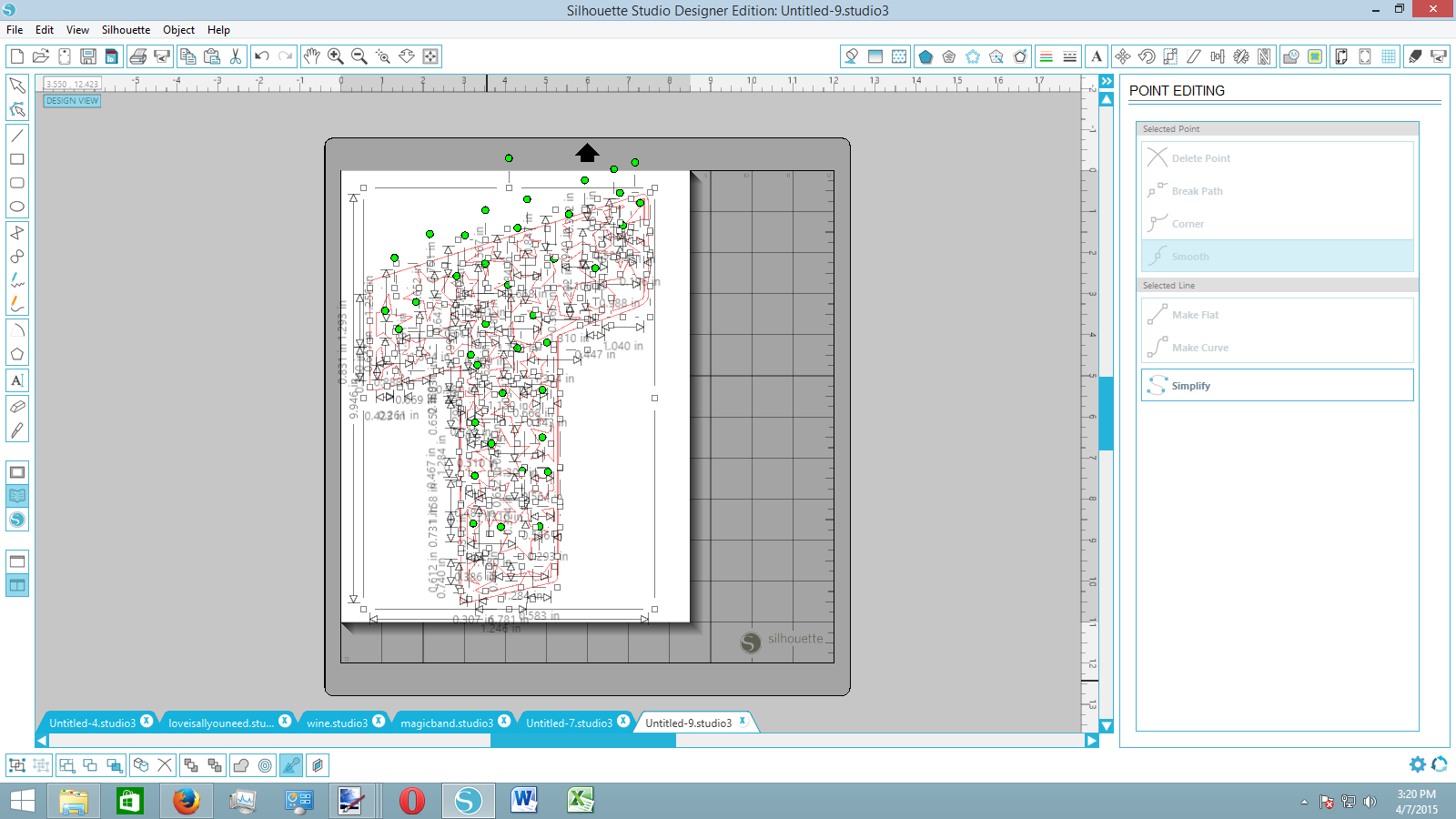

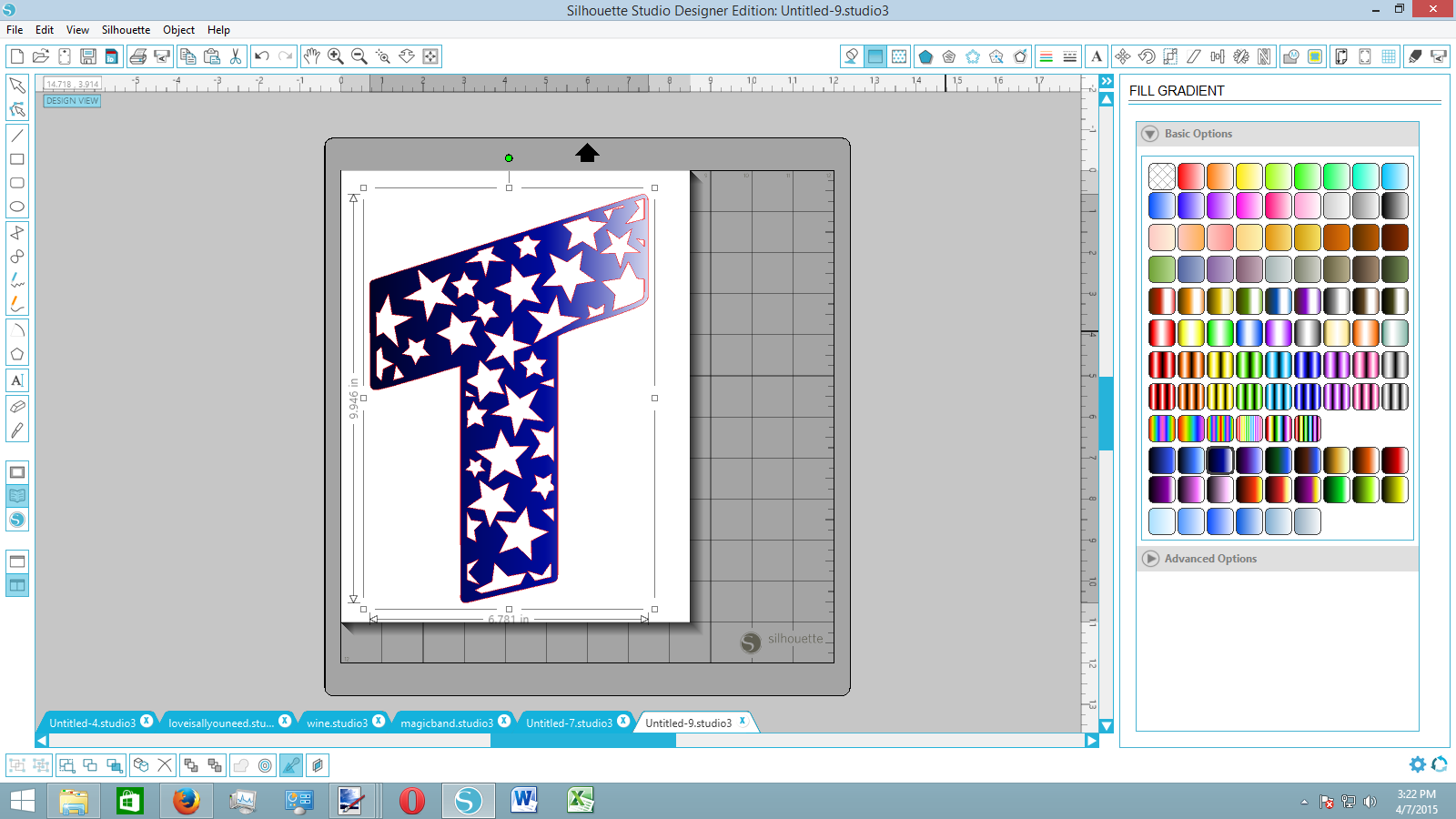
Now that we've got our letter, we're going to create an offset of it.
By doing this, we're making an identical shape, just a tiny bit bigger.
After we have an offset, we're going to drag the SMALLER of the two letters onto our pattern. It doesn't have to be in the center, but there should be shapes covering the entire section.
Select everything and open up the modify panel. Crop to your current selection. You'll be left with only the stars that fit in your letter. Delete any small sections that have been cut. You also may want to edit individual points on certain cut shapes to make them more uniform.
Now bring over the bigger letter and position it so that there is a thin boundary between any cuts and the edge cut.
Tip: group the stars together and then select the letter and stars. Open the align menu and click center. This will give you a perfectly accurate border on every angle.
Once in place, right click while the entire selection is chosen and create a compound path. If you want, add a pattern, color, or gradient to the piece.
Now print out or send the design directly to the silhouette.
You're Done!

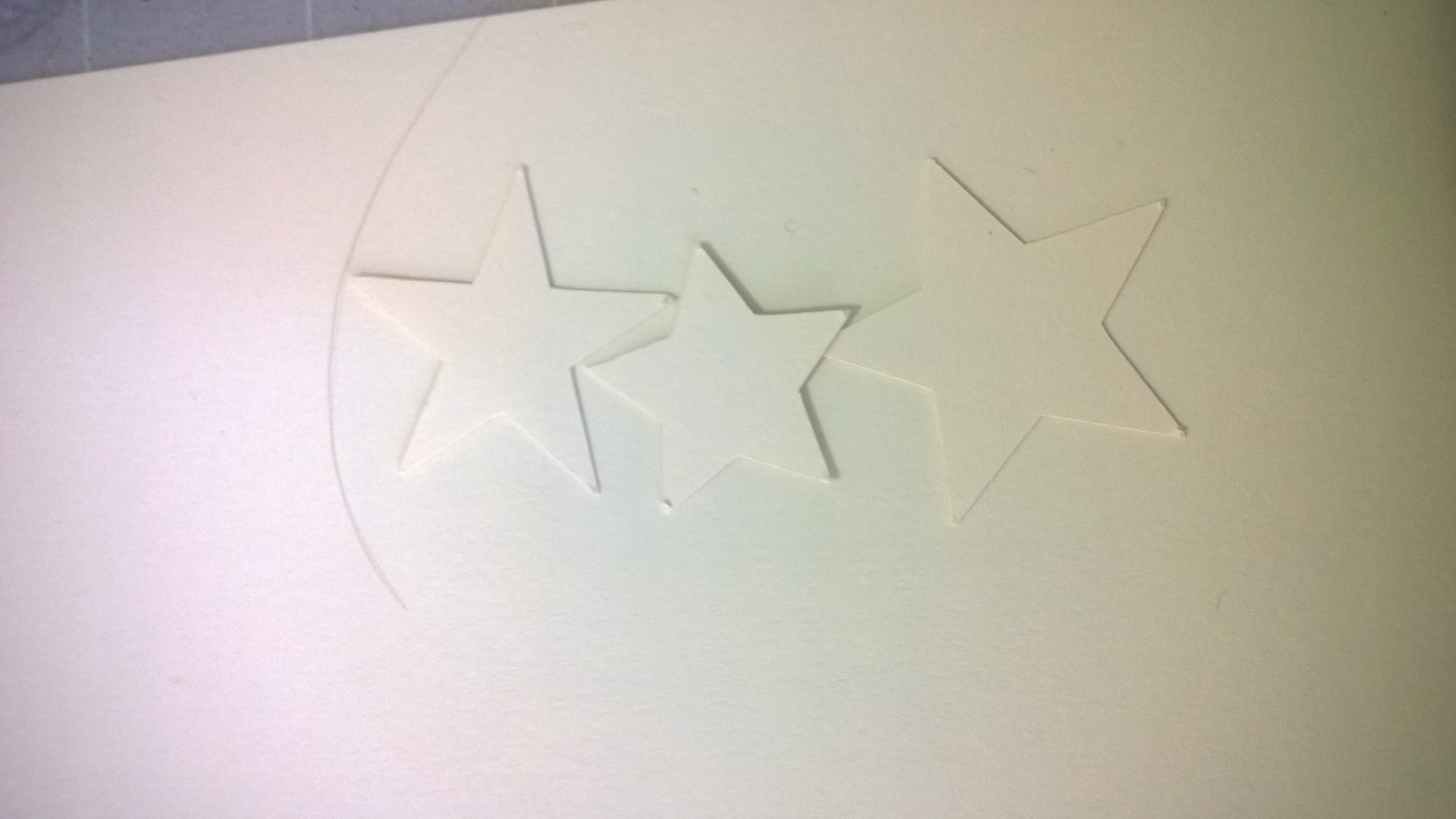
Once it's cut out, attach it to a background of your choice and consider framing it.
Also consider what could be done with all those shapes you cut out....
For a fun twist, consider cutting a project like this out on fabric for unique iron-on possibilities (potential onesie idea?).