Paint Chip Portrait

As a painter, my husband had amassed a huge collection of old paint chips and defunct paint decks. I also had a growing collection that I held onto from years of renovating and flipping houses.
Instead of throwing them all away, I was curious to see what one could do to recycle paint chips, so I did a Pinterest search and I came across a portrait of Marilyn Monroe done completely with paint chips. The light bulb went off: what better way to immortalize my husband, than with a paint chip portrait of himself!
Select a Picture Frame
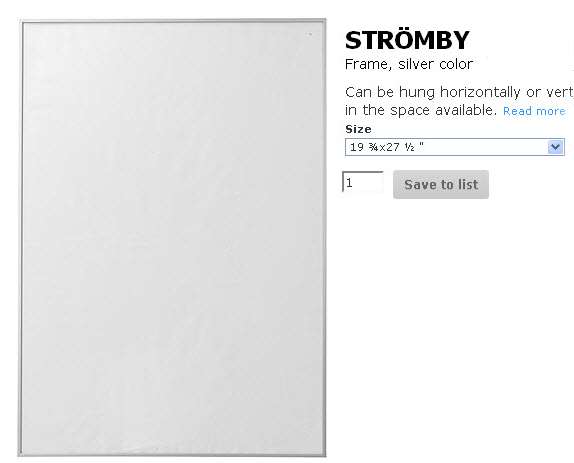
The blog associated with the Pinterest post didn't really divulge much about how it was done so I had to make it up as I went along. With a few purchased items and a software program, such as photoshop, I knew I'd be able to figure out a method that worked! It was going to be a labour of love - extremely time consuming - but by breaking it down into smaller steps, this time-intensive project was going to be well worth it in the end.
The first thing I did was to select my picture frame; it had to be large enough so that when I assembled the 'pixelated' portrait I'd be able to still see all the detail. I found a great frame at Ikea, sized 19 3/4" x 27 1/2". As an added bonus, I was able to glue my paint chips directly to the hardboard backing, then reinsert it back into the frame to complete my project!
Get a Paper Cutter

I needed something to cut the hundreds of little pieces that make up the portrait. During a trip to the dollar store I found this portable plastic X-Acto paper cutter with a metal blade for only $3. You can't go wrong with a price like that; it was sharp and just the right size for storing after the project was completed. I made some modifications to the paper cutter (more about that later).
Corral Those Pieces

I also needed somewhere to corral all those hundreds of pieces of paint chips once they were all cut (over 800!). For that, I found this large medication organizer. I've seen them on Amazon, but I found mine at Walgreens when I was in the U.S.
The last thing I needed was a glue stick. Once I gathered all my materials, I was ready to start.
Photoshop


Start with a close-up picture. For demonstration purposes, I'm going to use this picture of Lady Gaga at the 73rd Golden Globe awards that I found using a Google search. Using Photoshop I neutralized all the background.
I selected any apparent black pixels that were still peeking through the strands of her hair and used the paint bucket to fill them with the same colour as the background (I wasn't too picky about capturing the lighter shades of grey).
Crop

Then I cropped the picture very close.
Pixelate
Selecting Filter / Pixelate / Mosaic in Photoshop will bring up a slide adjuster you can use to adjust the size of the pixels. I played with this to get a good balance of not too many squares vs. not too much pixelation, keeping in mind the size of the frame and the need to still be able to make out the face when done! The litmus test is to look at the computer screen at a distance to see how well the squares blend.
Determine Size to Cut Pieces

When I did the vertical portrait of my husband, I ended up with 25 squares across the width and 33 squared in height. By cutting each paint chip into 7/8" squares, the final size ended up filling the dimensions of the Ikea Stromby Frame almost perfectly (I had to fill in a bit of the background colour along the right and left edges). The size of the paint chip will vary according to frame size and number of 'pixels' you end up with.
I numbered the bottom horizontal row and also the vertical row on the left of the portrait so I would be able to keep track of each square (I didn't complete the numbers up the side on the example shown, but you get the idea!).
The portrait at this point doesn't really look like it has much detail, but when you consider that it will be seen at a distance, all the pixels will blend and the face will be totally recognizable. If you reduce the size of your pixelated picture on your computer screen, you will see that it will all come into focus. That's similar to how it will look when viewed at a good distance.
Find the RGB Values


Now for the painstaking part. I took the eyedropper in photoshop and clicked on the first square then opened up the colour picker to find out the RGB values.
Colour Match

Once I had the RGB values, I went to a website called EasyRGB. I entered the RGB values as shown below, selected a paint manufacturer, clicked the start button and it gave me the closest four colour matches to the RGB values I input.

Here are the four colours that EasyRGB determined as the closest match to the values I input in the previous example. I had all my paint chips sorted and then looked to see if I had that colour in my collection.
Don't Sweat the Small Stuff

When you are colour matching, you need to keep in mind that everything is relative. You will never find a perfect match to the shade you're trying to find. However, once you assemble all your paint chips, you will get the necessary amount of contrast within what's available in the particular line of paint you've chosen. For example, the picture below shows a close-up of the paint chips I used to construct hub's nose. You wouldn't think such a wide range of contrasts would work when you're trying to put together 'flesh tones', but when the portrait was complete (and mounted a good distance away from where it will be viewed) it just really worked. I guess what I'm trying to say is don't sweat the small stuff; you're not looking for perfection with your colour matching!
Record Colours on a Spread Sheet
Since EasyRGB didn't have all the particular brands of paint I was looking for, I also did a search online for colour-matching apps that many of the paint manufacturers now have. Some are available at a modest fee, but most are free. I was able to literally open up my picture on my IPad, enlarge it and then tap each square to find my paint match.
Once I found a match, I needed somewhere to write it down and record it. I made myself an excel spreadsheet with numbered rows and columns to correspond to those I previously added onto the pixelated portrait. I sat at my desktop computer using the Ipad to colour-match, while using my computer to record the colour in Excel. Every time I colour matched a square, I would record it on the spread sheet. When I was ready to cut the paint chips, I was able to sort the sheet so that I would know how many pieces of the same colour I would need to complete the portrait. The spread sheet also acted as a road map (when unsorted) to place each chip in place for assembly purposes.
Cutting

Remember the $3 paper cutter? Here's how I adapted it to cut my paint chips: I laid two strips of plywood onto the back (I had to shim it to keep it level); I literally just double face taped everything onto the cutter. Then I flipped it over and added a cross piece that was perpendicular and 7/8" away from the cutting blade (also fastened with heavy duty double face tape). The setup is similar to having a fence extension on a mitre saw; the strip of plywood acted as a stop edge that kept all my paint chips consistently sized to 7/8". Once each strip was cut, I turned it 90 degrees and then cut it again for a perfect square.
Organize Your Pieces

I cut as many pieces of one colour as I needed and then grouped them into stacked piles beside my work space (labeled with the colour number so I could refer back to my excel sheet).
Once all my pieces were cut, I ordered them - according to my excel sheet - into rows and placed them into the medicine organizer. I had more rows than space available in the organizer so I had to double up some of the sections (I put a divider between the stacks and wrote the row number on it so I could keep track).
Dry Run and Assembling the Paint Chips Onto the Backer Board


Once I had all my paint chips cut and organized, I did a dry run on top of the backer board (as shown) to make sure it would all work out in the width and length. I did a final 'squint check' to see if I should replace any odd looking colour chips (better to do it before it's all glued down!). I swapped out one or two of the chips out with better colours just by eyeballing it. Now I was ready to glue. I carefully re-stacked the paint chips and placed them back into the organizer in the same order they were removed. Starting at the lower left edge, I applied glue stick onto the back of the first paint chip and place it firmly onto the board. I proceeded the same way with the remainder of the row making sure each chip was tightly butted up against the other. I knew it would just snowball if I left any gaps, so I took my time.
Take a Break - You're Going to Need It!

Whenever I took a break or got bored, I just closed the lid of the medicine organizer (and put the cap on the glue stick!) until I was ready to start up again. I appreciated having a closed container to keep the dust off because I was at it for weeks on end!
Put in Frame and Hang

Once everything was glued down to the backer board I simply put it back into the Stromby frame I purchased and added wire onto the back to hang (per Ikea's assembly instructions).
All that's left to do is hang it and enjoy. Pictured is how Lady Gaga's portrait might turn out.
A Picture Is Worth a Thousand Words!


They say a picture is worth a thousand words; this is a project I made for my sweety last Valentines Day. I ended up putting it in my craft studio because it was the one spot in the house it could be displayed with enough distance to view it where all the 'pixels' would blend together.
In these pictures, you can see how the finished portrait of my husband looks in my craft studio. Where I propped it is a great sight line as I enter my studio, but my husband can also see it from his 'mancave'. What could be better than being greeted by my husband’s smiling face! He’s always been my inspiration and that’s just what I need to see when I'm puttering around in my craft studio!
For more crafty ideas, subscribe to my blog, Birdz of a Feather.