PS3 Reflow

This process will show you how to disassemble and Reflow your PS3 which has encountered a “Yellow Light of Death” error. Nine times out of ten this error is caused from a cycle of overheating and cooling causing the solder connections in the CPU and/or GPU to form stress cracks, that can be fixed using this process.
The PS3 used in the pictures is an original 60GB PS3 but the process is similar for most Fat version PS3s
Tools
A philips head screw driver
A Heat gun (300ª C)
Thermal Paste
T8 Torx screwdriver
The PS3 used in the pictures is an original 60GB PS3 but the process is similar for most Fat version PS3s
Tools
A philips head screw driver
A Heat gun (300ª C)
Thermal Paste
T8 Torx screwdriver
Remove the HardDrive
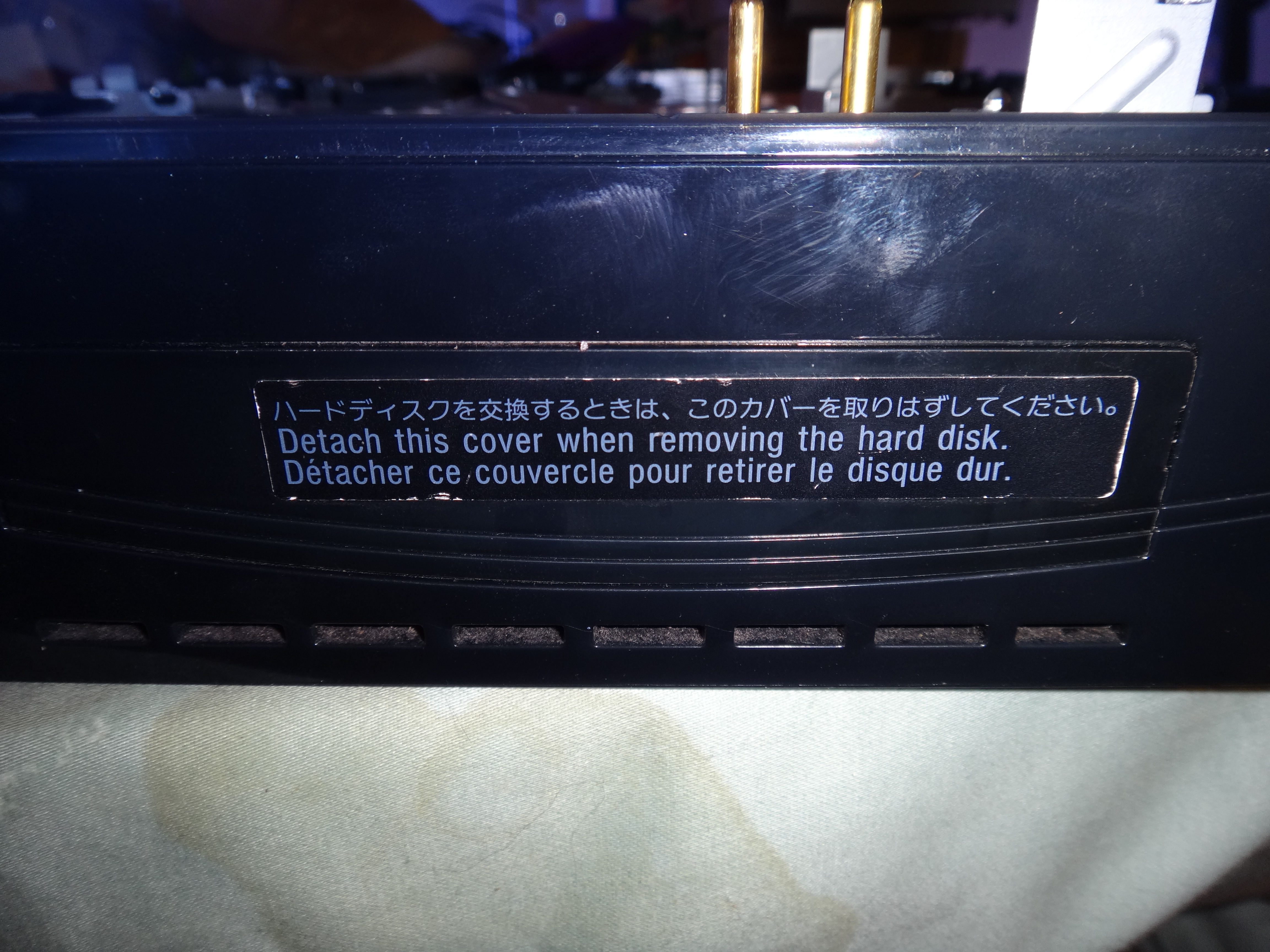


On the side of the unit you will find a panel with the warranty sticker.
Once off you will see it is held in place by a blue screw. Remove this screw
Use the pull tab on the hard drive to remove it out of the unit by sliding it forward and then pulling straight out.
Once off you will see it is held in place by a blue screw. Remove this screw
Use the pull tab on the hard drive to remove it out of the unit by sliding it forward and then pulling straight out.
Waranty Tab


At the top of the unit there is a rubber tab covered by another warranty sticker.
(yes, you will be removing the warranty sticker and voiding your warranty. You’ve been warned)
Under this cover should be a screw. Remove this screw and the top will slide off.
Screw Removal

now with the outer shell removed your unit should look like this. Remove the screw from the highlighted area. Now the top support is free. Be cautious as there is a ribbon cable that connects it to the main unit! Remove this part from back to front and then disconnect the mentioned cable. You can now set this part aside
Blu-ray Player


Now you should start to see the inner workings of your PS3. On the right hand side of the unit is the Blu-ray player with a wire running to the front center as shown. Unplug this wire and gently lift the player.
Underneath the player is a ribbon cable. Gently reach under and disconnect this cable and set the Blu-ray player aside.
Underneath the player is a ribbon cable. Gently reach under and disconnect this cable and set the Blu-ray player aside.
Antena


Behind where the Blu-ray player used to be you will find a chip, which must be unscrewed.
This chip has a wire which runs down the center of the assembly and plugs into another chip. Unplug it from this chip and set it aside.
This chip has a wire which runs down the center of the assembly and plugs into another chip. Unplug it from this chip and set it aside.
Power Supply


Above the chip that you just unplugged the wire from is the power supply. A set of wires plugs in just between these components and must be unplugged.
After removing the 4 screws that hold the Power Supply down lift the component straight up. Pins run up into the power supply and you don’t want to damage them. Now you can unplug the back cables from the power supply and set it aside.
After removing the 4 screws that hold the Power Supply down lift the component straight up. Pins run up into the power supply and you don’t want to damage them. Now you can unplug the back cables from the power supply and set it aside.
Chip


Unplug the ribbon cable from the chip that was in front of the power Supply.
Four screws hold this chip to the rest of the unit. Remove them and set the chip aside.
Four screws hold this chip to the rest of the unit. Remove them and set the chip aside.
Tiny Ribbon Cable

At the front of the unit where the power button would be is a tiny ribbon cable that arches over the metal plate on the motherboard, which we will soon be removing. Be sure to unplug this cable by flicking the tab closest to the front forward and lifting the cable out
More Screws


On the plate that is connected to the motherboard are arrows pointing to screws. Remove these screws.
Four more screws attach two plates to the motherboard. Remove these screws as well and set the plates aside. Be carful from here on out, as the plate will not be attached to the motherboard directly
Four more screws attach two plates to the motherboard. Remove these screws as well and set the plates aside. Be carful from here on out, as the plate will not be attached to the motherboard directly
Remove Motherboard

The motherboard and fan assembly should now freely lift out of what remains of the casing, careful though as these come as 2 separate parts.
Remove Backplate



Unscrew the ground wire from the frame
Now gently pull the backplate away from the main unit and set it aside
Now gently pull the backplate away from the main unit and set it aside
Top Plate Removal


Lift the top plate from the front and it will slip out of the back. Set the top plate aside
Un-Plug Backplate


Flip the unit over and you will see a little green battery attached to the bottom plate. Unplug this from the motherboard that is underneath
opposite the battery is the plugin for the fan running into the motherboard. Unplug this as well.
opposite the battery is the plugin for the fan running into the motherboard. Unplug this as well.
Un-Screw Bottom Plate


The HD bay can be seen jutting out from the bottom of the bottom plate. Unscrew this and set it aside.
The ports for the inputs as well are attached to the bottom assembly. Go ahead and remove those and set them aside.
The ports for the inputs as well are attached to the bottom assembly. Go ahead and remove those and set them aside.
Remove Bottom Plate and Fans

The bottom plate should now lift away from the motherboard and take with it the fan and heatsinks. Set it with the fans up as you will be working on it shortly.
Cleaning




You can now see your CPU and GPU (the two big squares in the center of the motherboard) with the old thermal paste on them. Using a paper towel gently rub the paste off of their surface, being careful not to scratch them.
Do the same for the heat sinks that make contact with the CPU and GPU that are on the backplate that we set aside.
Do the same for the heat sinks that make contact with the CPU and GPU that are on the backplate that we set aside.
Reflowing the CPU and GPU

Place the motherboard with the CPU and GPU face up and as level as you can manage.Using the heatgun apply heat to the CPU and GPU. You want your heatgun to get to roughly 300º C and wave it around 3-4 inches off the surface of each component. You are looking to melt the solder inside these components so the point is to get them really hot. DO NOT MOVE THE BOARD now that it is hot. Doing so will ruin your Playstation past the capability of this repair. Let it sit for 15-20 minutes as it cools and the solder solidifies.
Reapply Thermal Paste


Now apply the thermal paste to the heads of the GPU and CPU. Spread the paste evenly on the surface with some sort of scraper, anything will do. (note that in step 17 we put the paste on and then heated the GPU and CPU. This isn’t good practice, so we don’t recommend it, but it worked out anyway.)
Reassembly
That’s it! You’re done. Now all that is left is to do is follow step 1 – 15 backwards and test it out. In out trials we were unsuccessful with the first try but the second reflow did the trick. Good luck!