Outfit Styling App
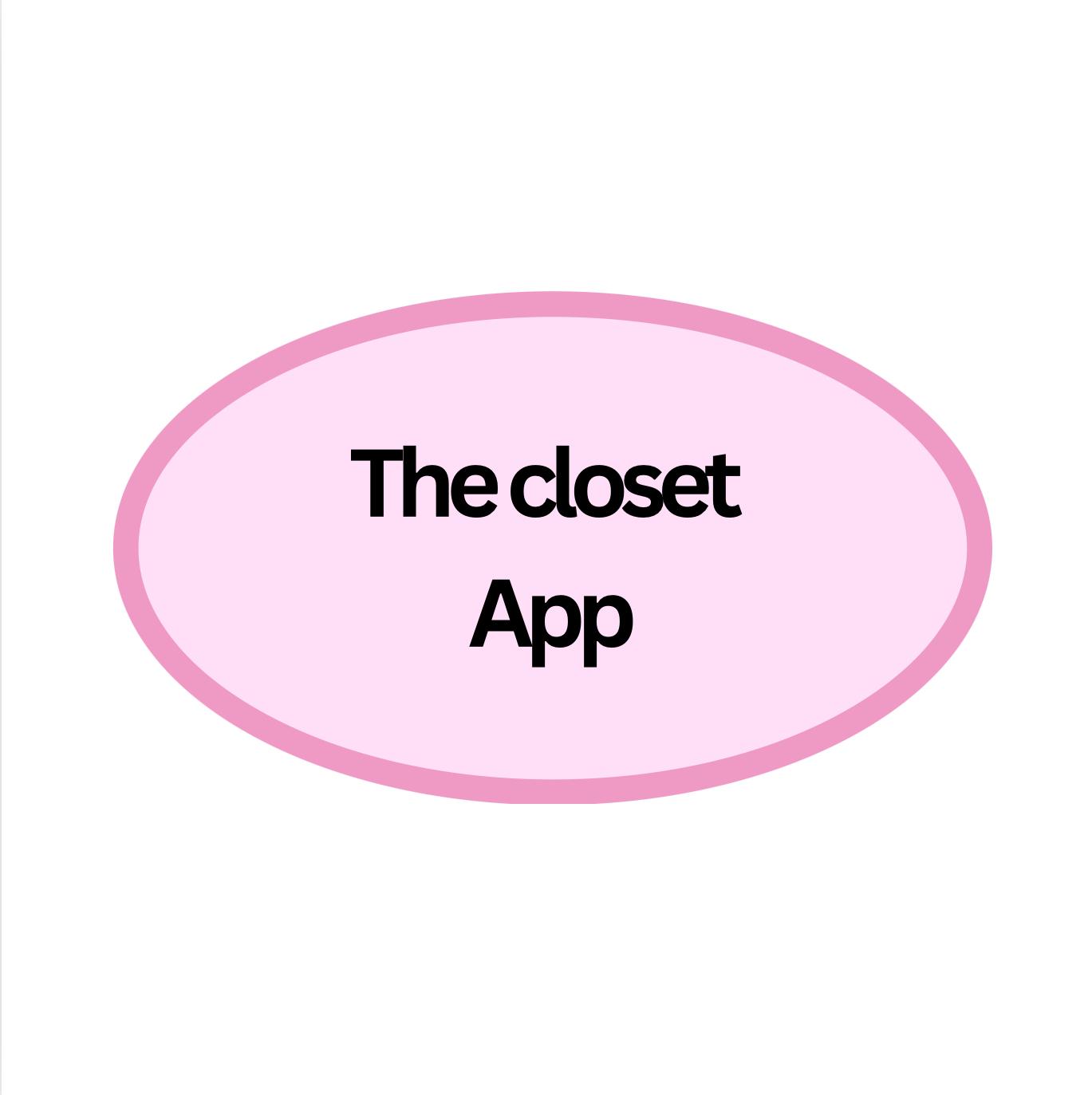
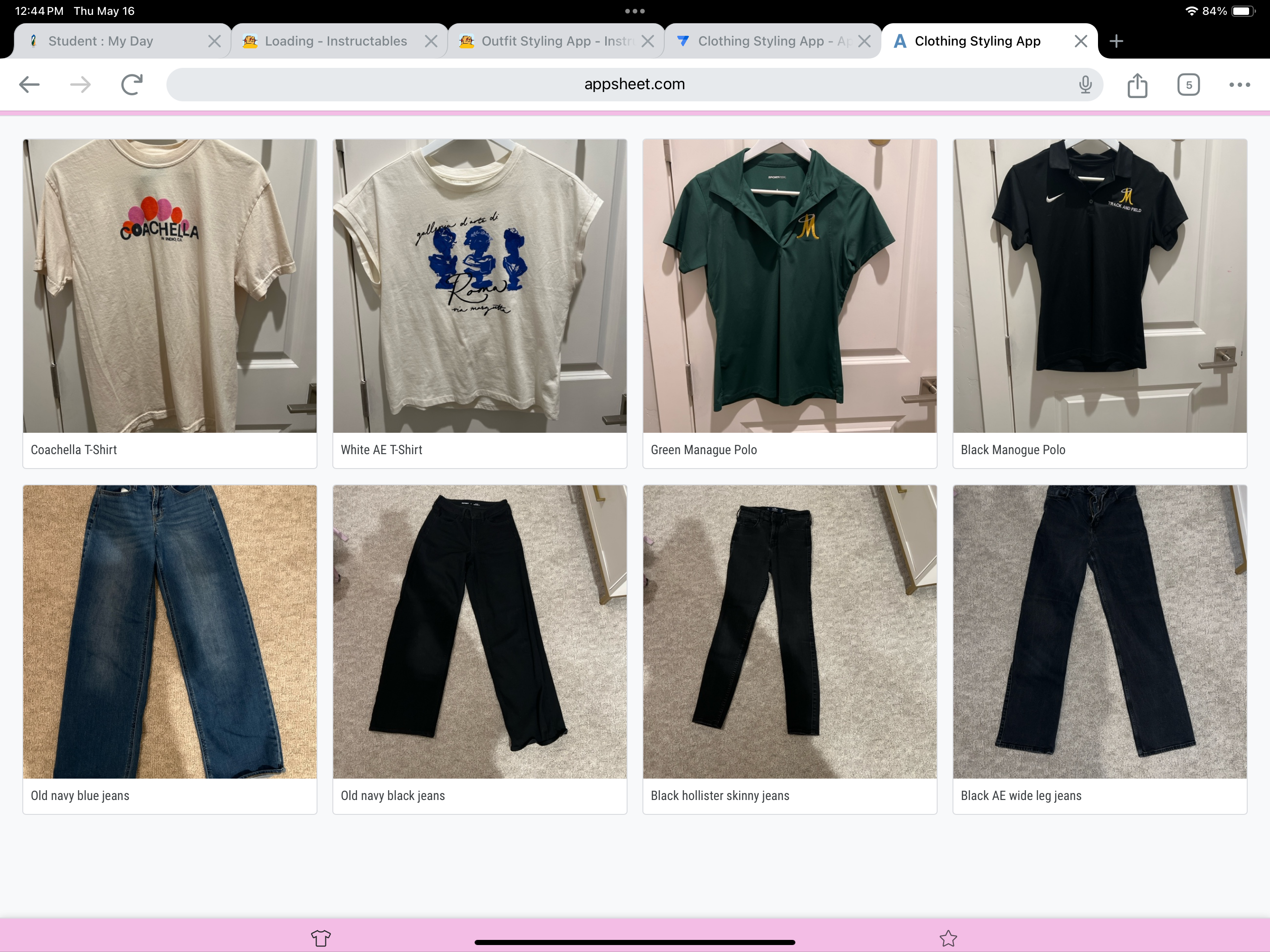
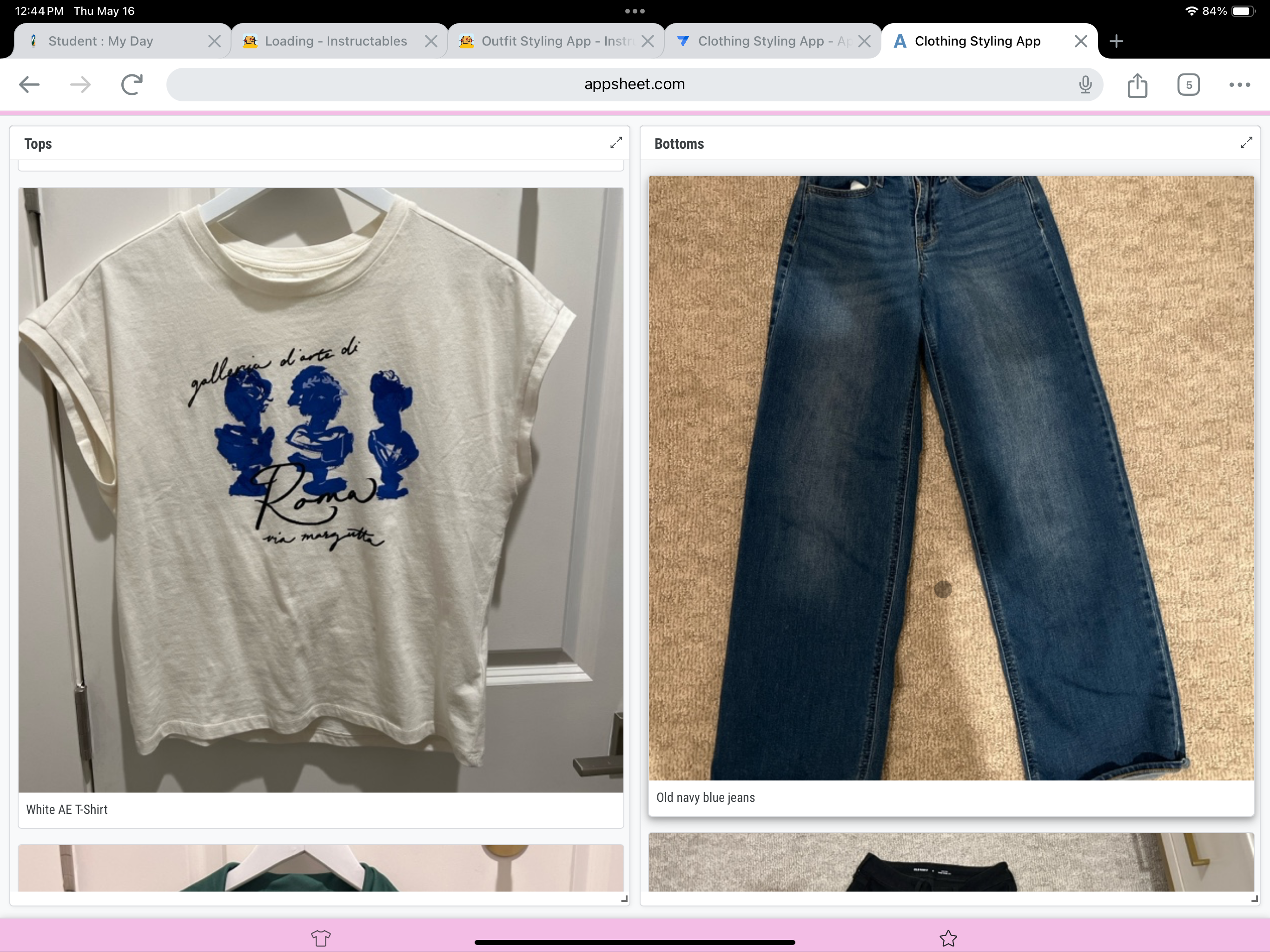
I made a clothing styling app that allows you to upload pictures of the clothes in your closet. You can then use those pictures next to each other (as seen in the third picture) to create outfits.
Supplies
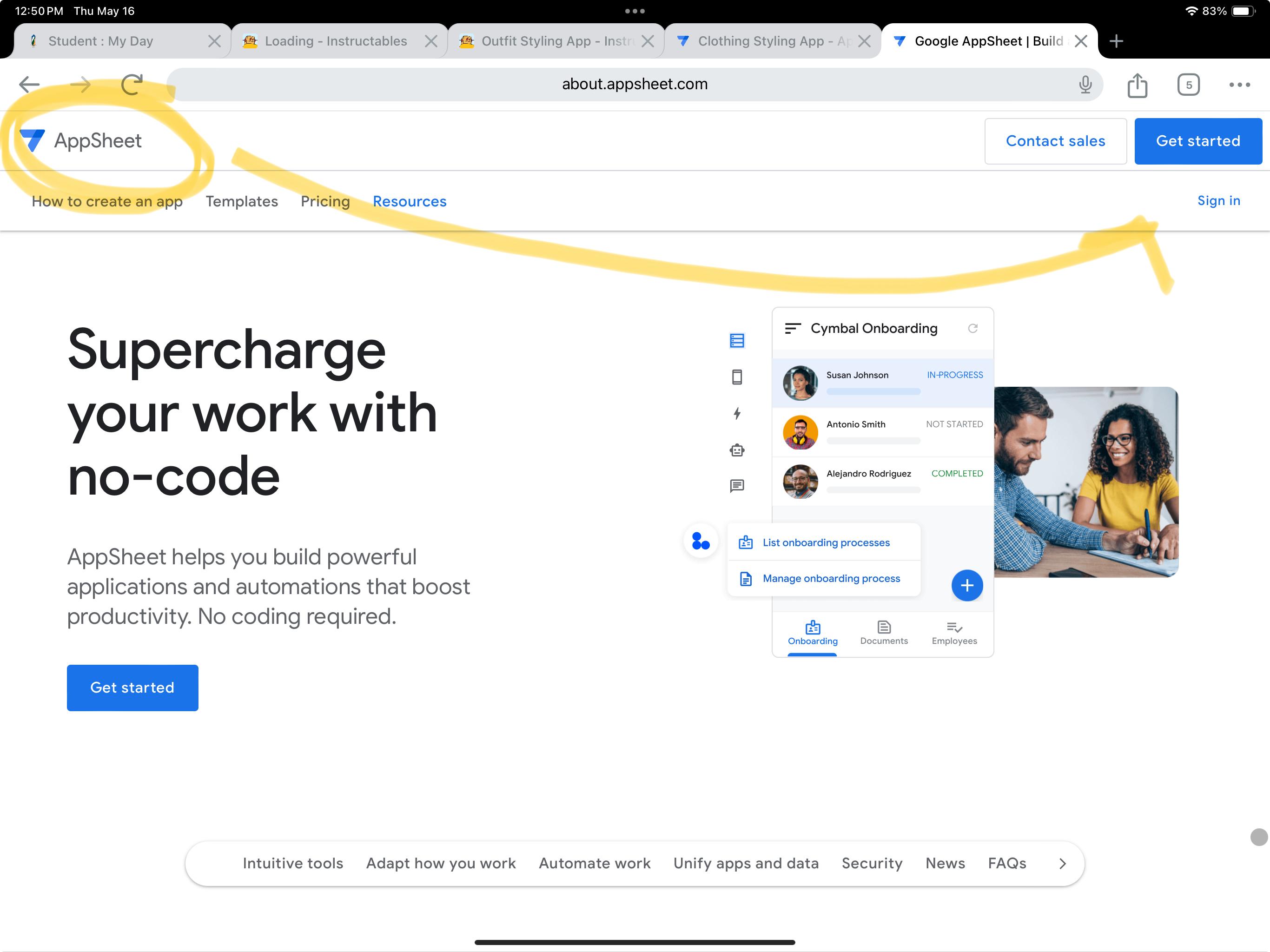
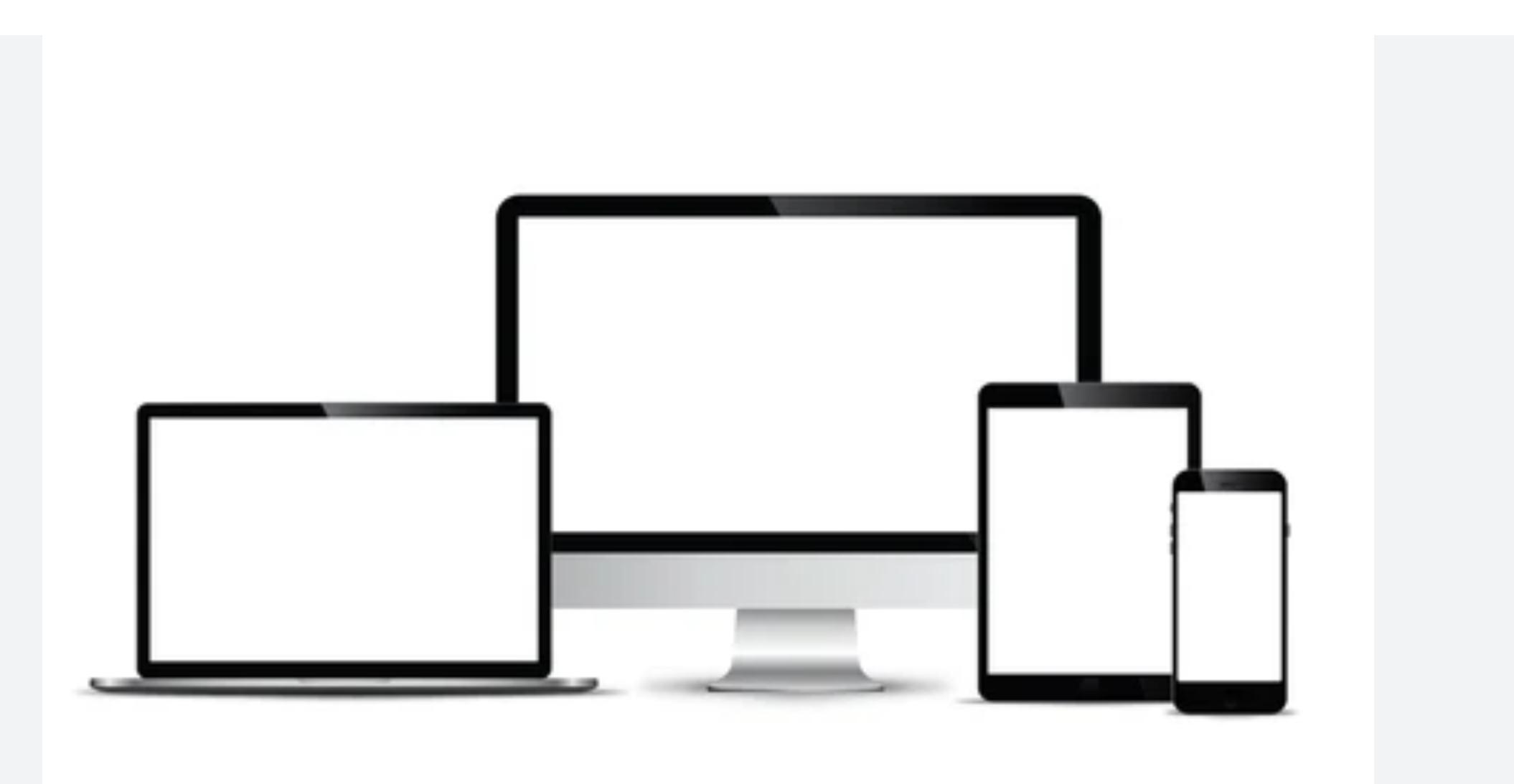
I used app sheets and an iPad, however any electronic device that can access app sheets will work.
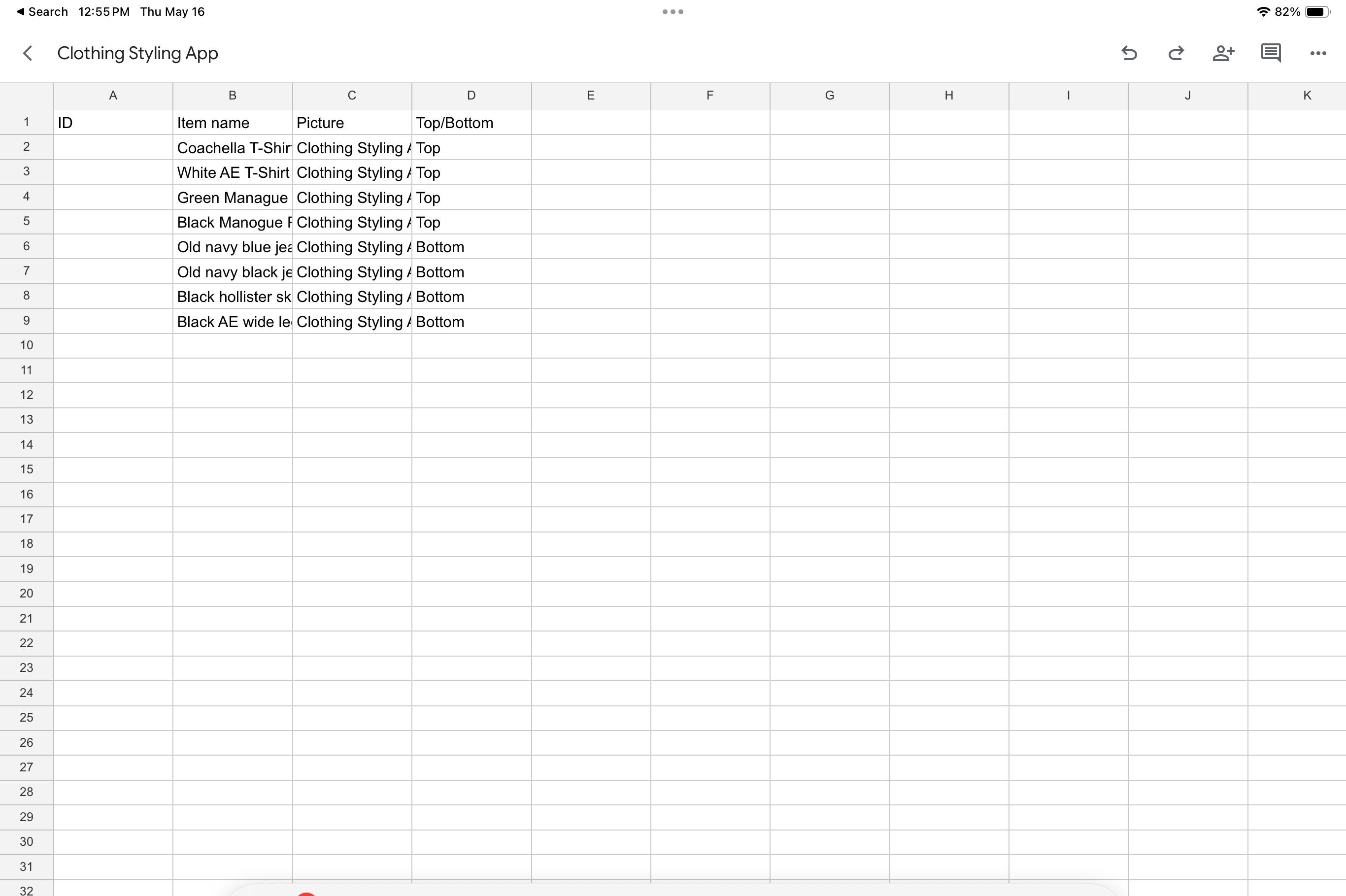
First, create a google sheet and enter in the names of a few of your clothing items: (I did 4 tops and 4 bottoms as an example), but you can enter however many you want. Make sure to leave the first column blank and label it “ID”, the next column enter your clothes, then a blank column for “picture” and lastly a top/bottom column. Make sure to enter the columns in the same order as mine.
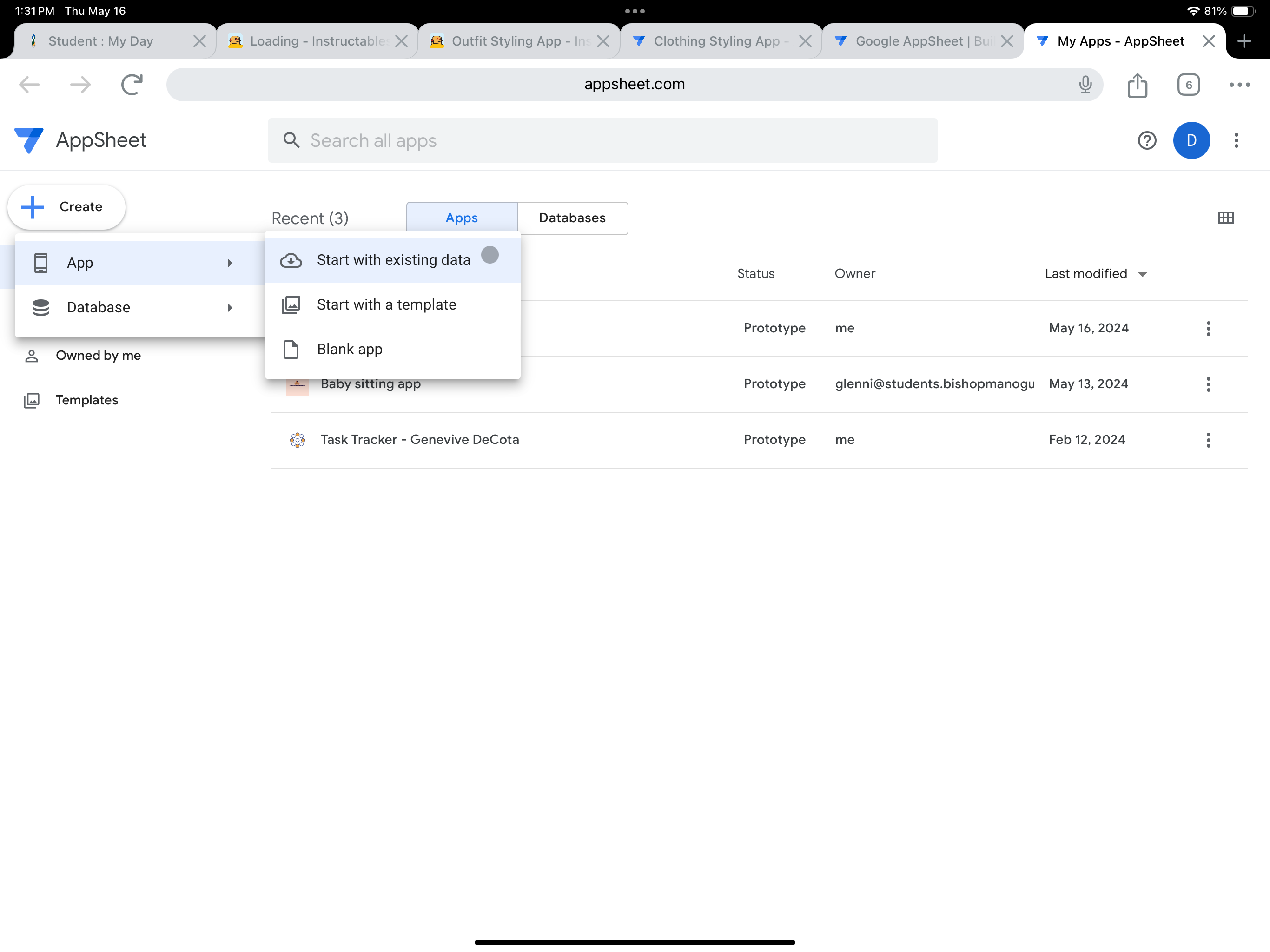
Next, open up App sheet, click create, app, then start with existing data. From there you can enter in the google sheet you previously made.
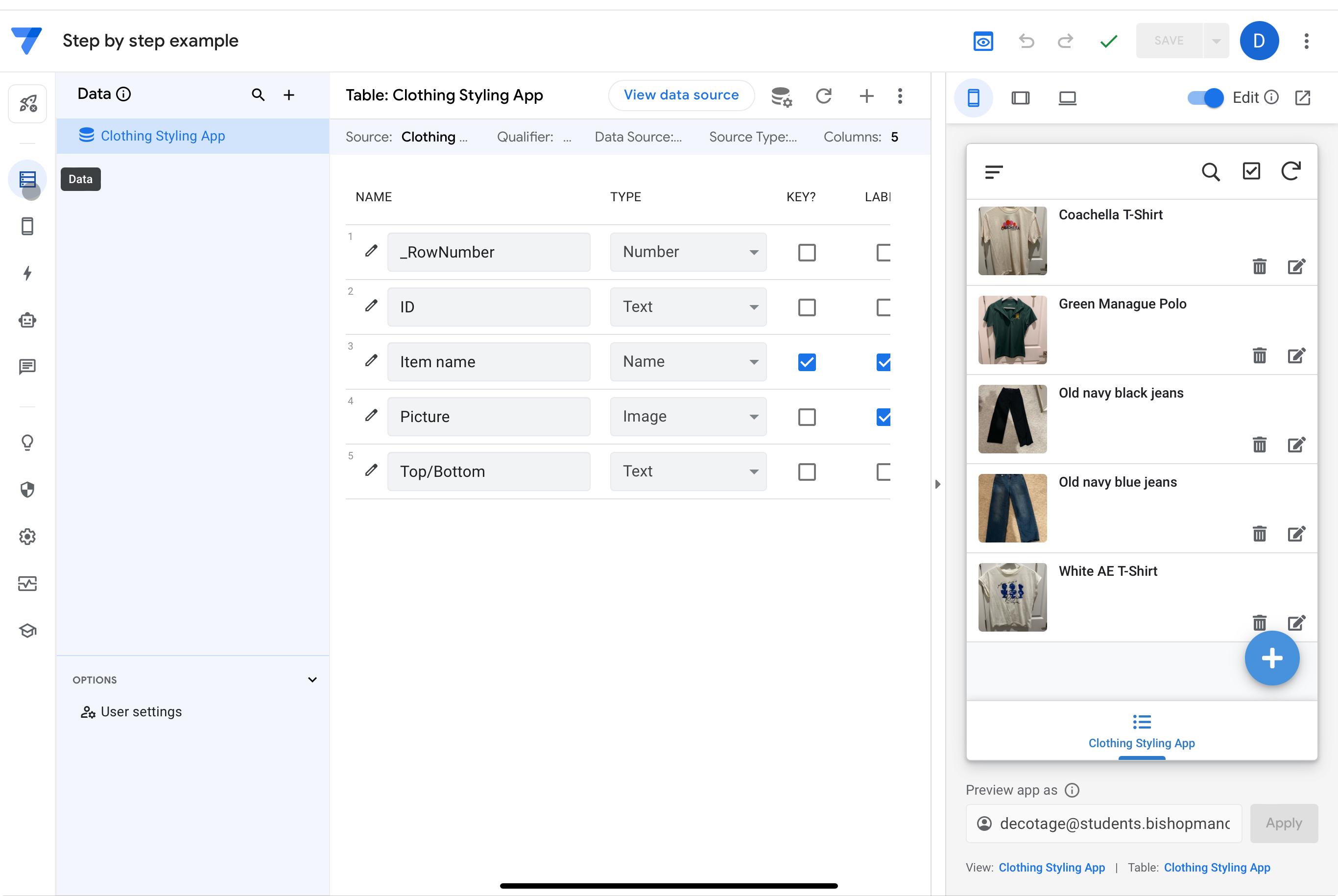
A screen with your app will then open up, on the left hand side click “data”.
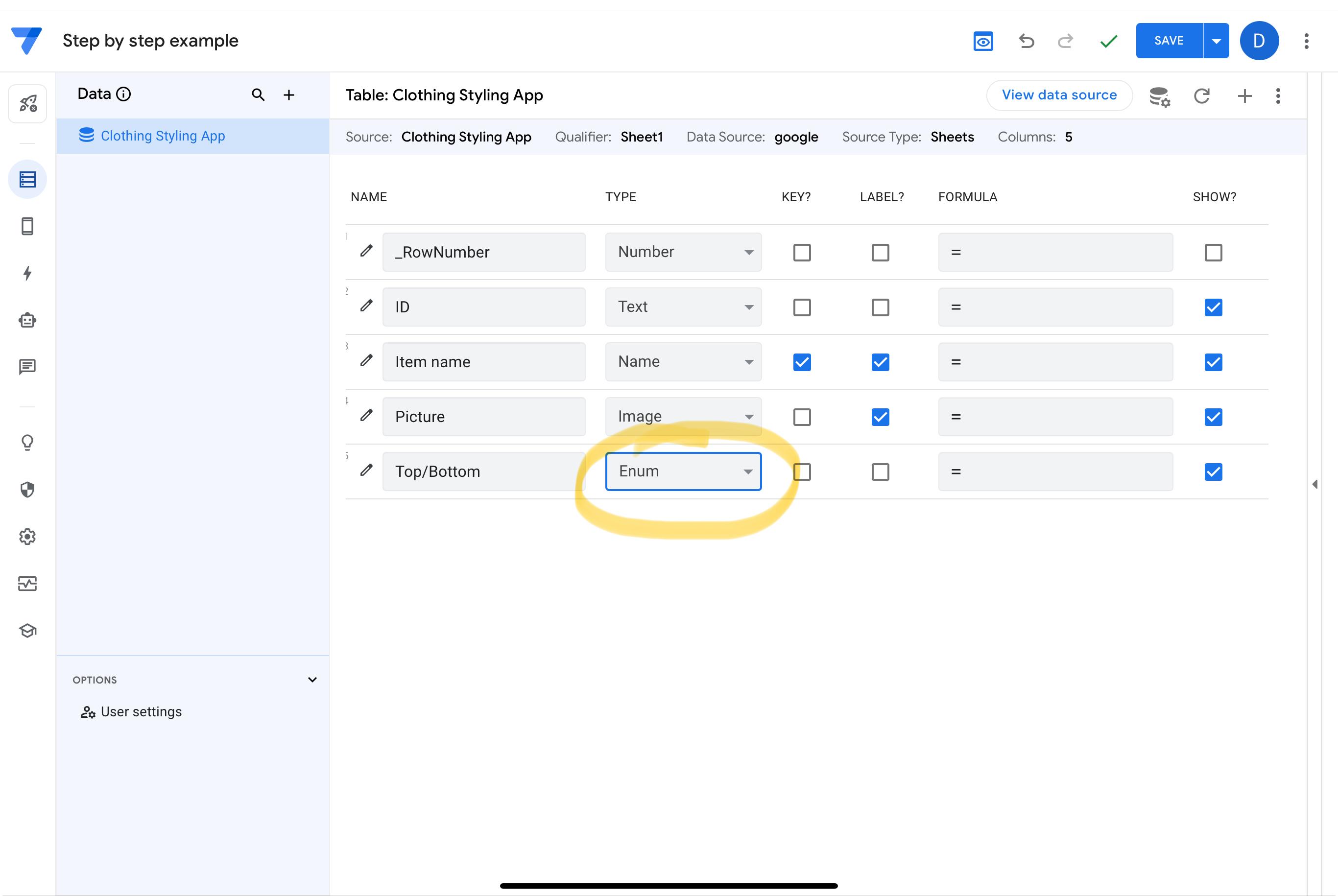
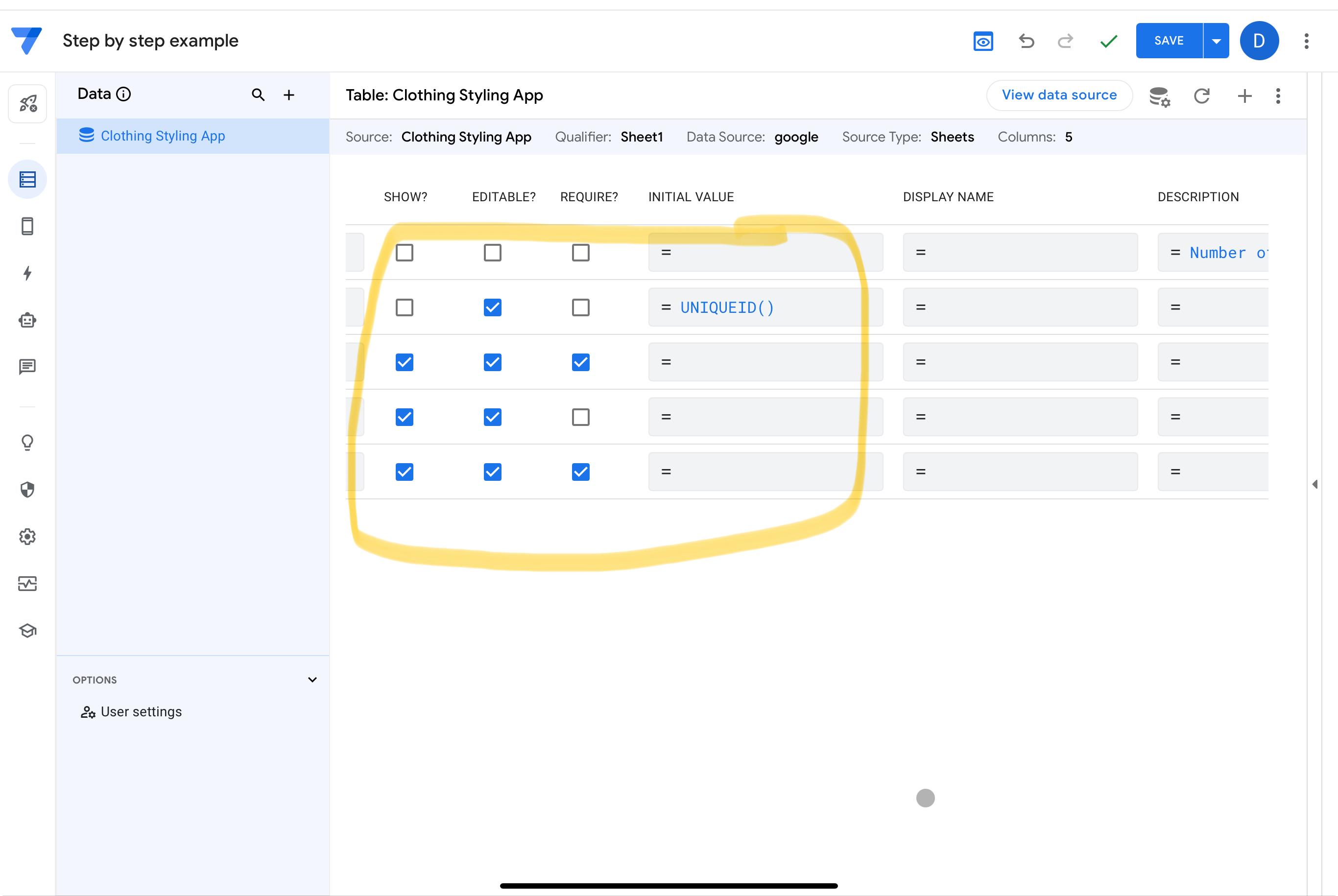
Change the top/bottom box to “enum” (shown in the first picture). Then make the selections look the same as mine in the second picture, and enter in “UNIQUEID()” under the initial value column and ID row, (also shown in the second picture).
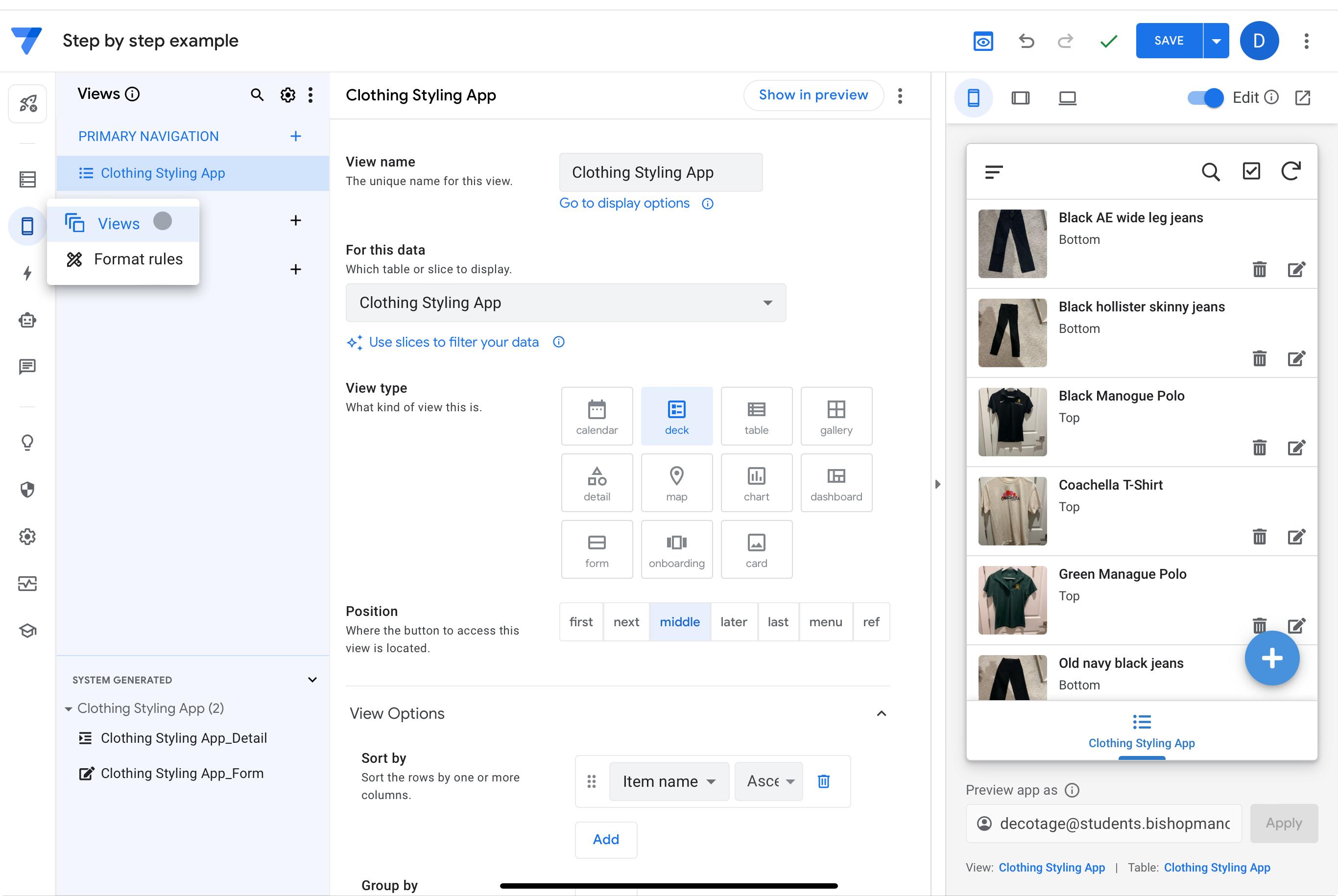
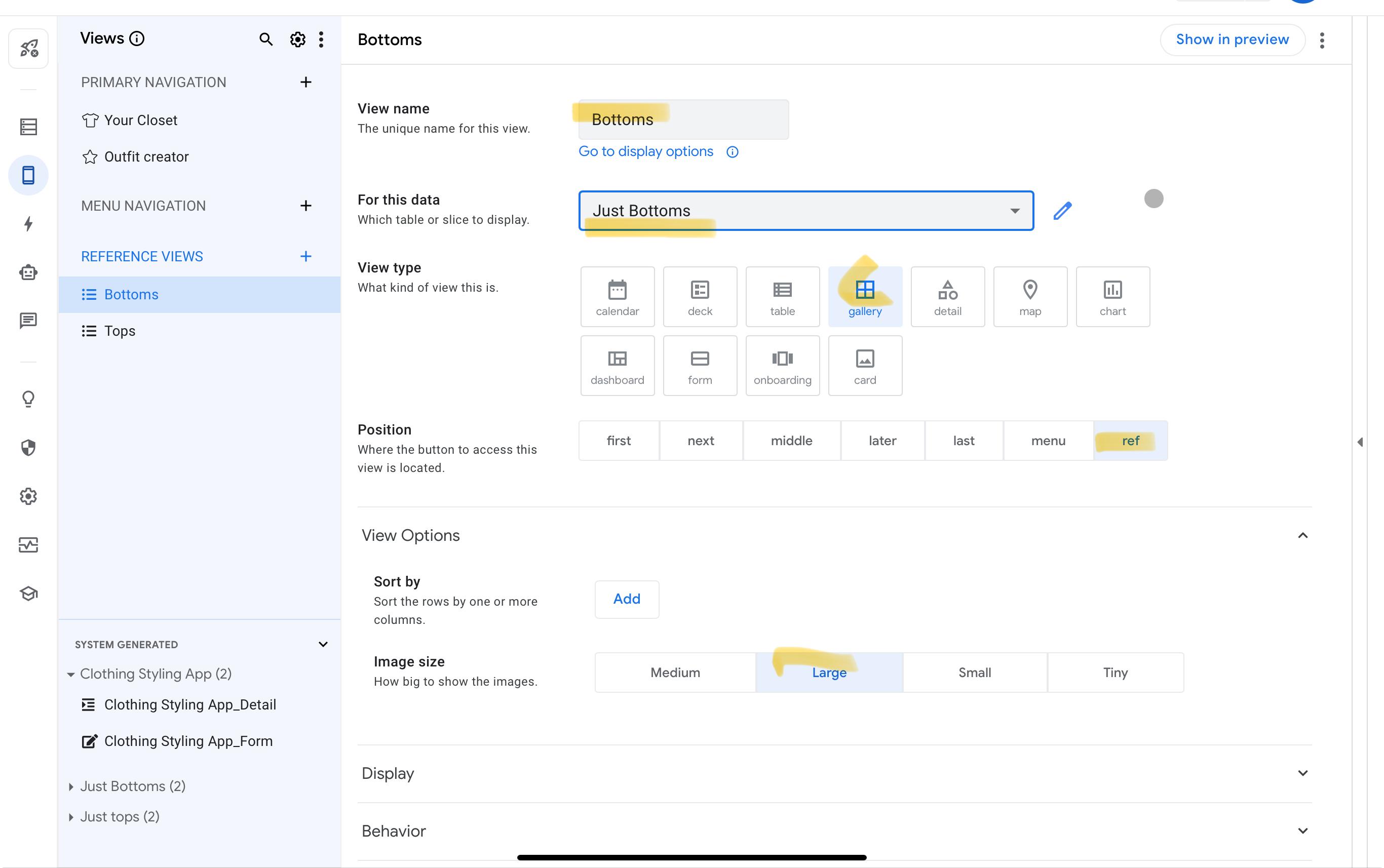
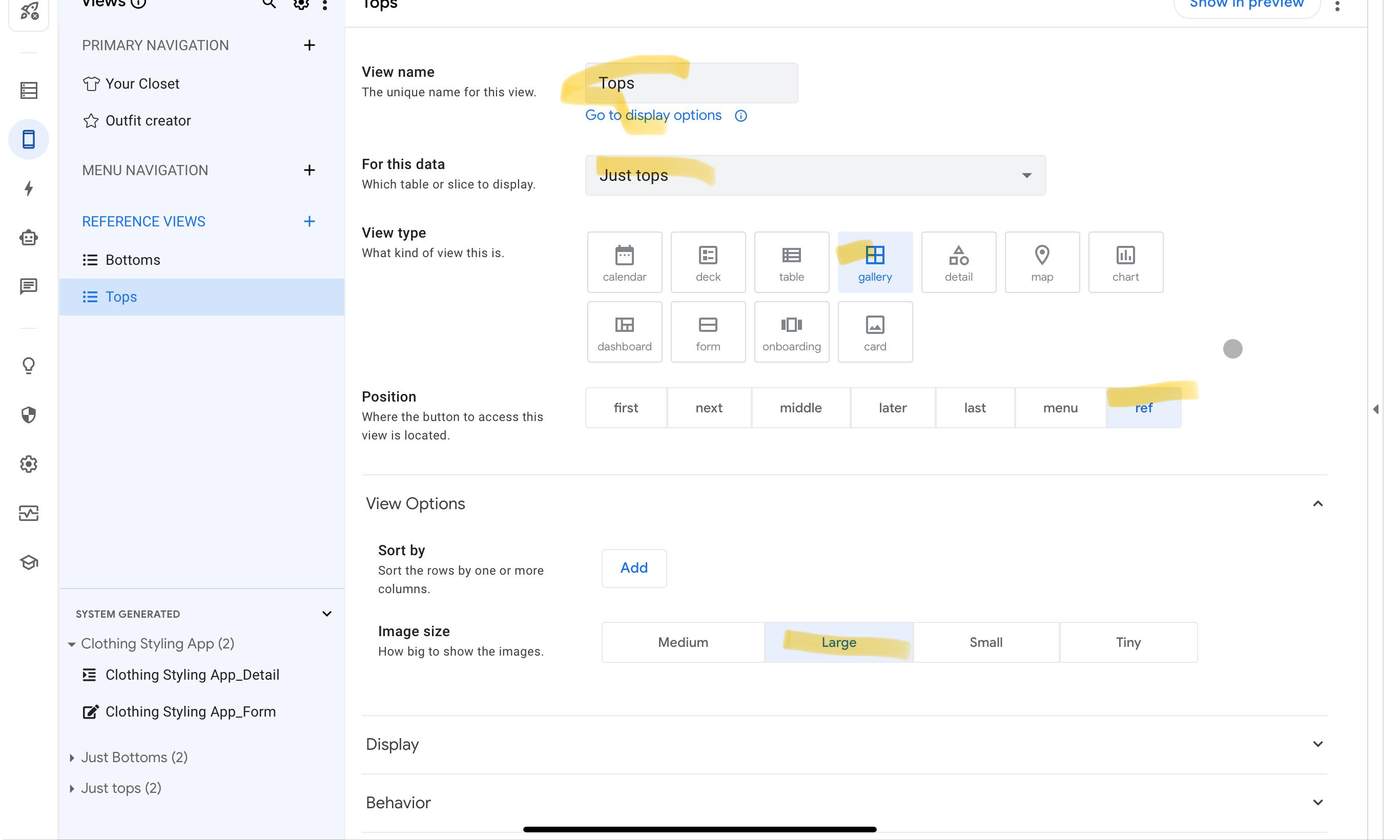
Next, click the phone icon (under data) and select “views”. Under reference views, click new, label it “bottom” and create a data slice for just bottoms. Match your screen to the second picture. Then do the same slice, but for tops, and match it to the third picture.
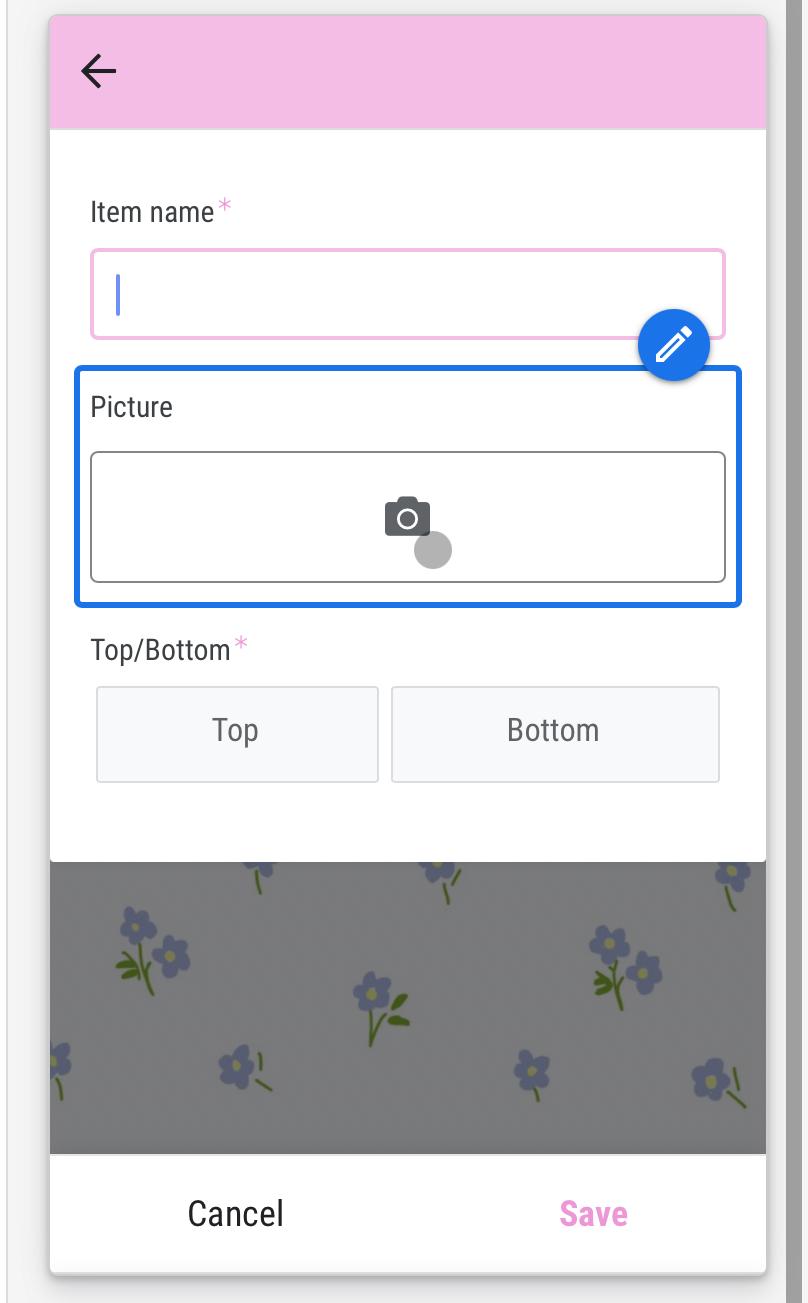
For entering the pictures of your clothes, you simply press the “+” button, take a picture, select top or bottom, click save, and it will add. I downloaded app sheets on my phone to do this, but any device will a camera will work for this. Also note that you can do this at any point in the app making process.
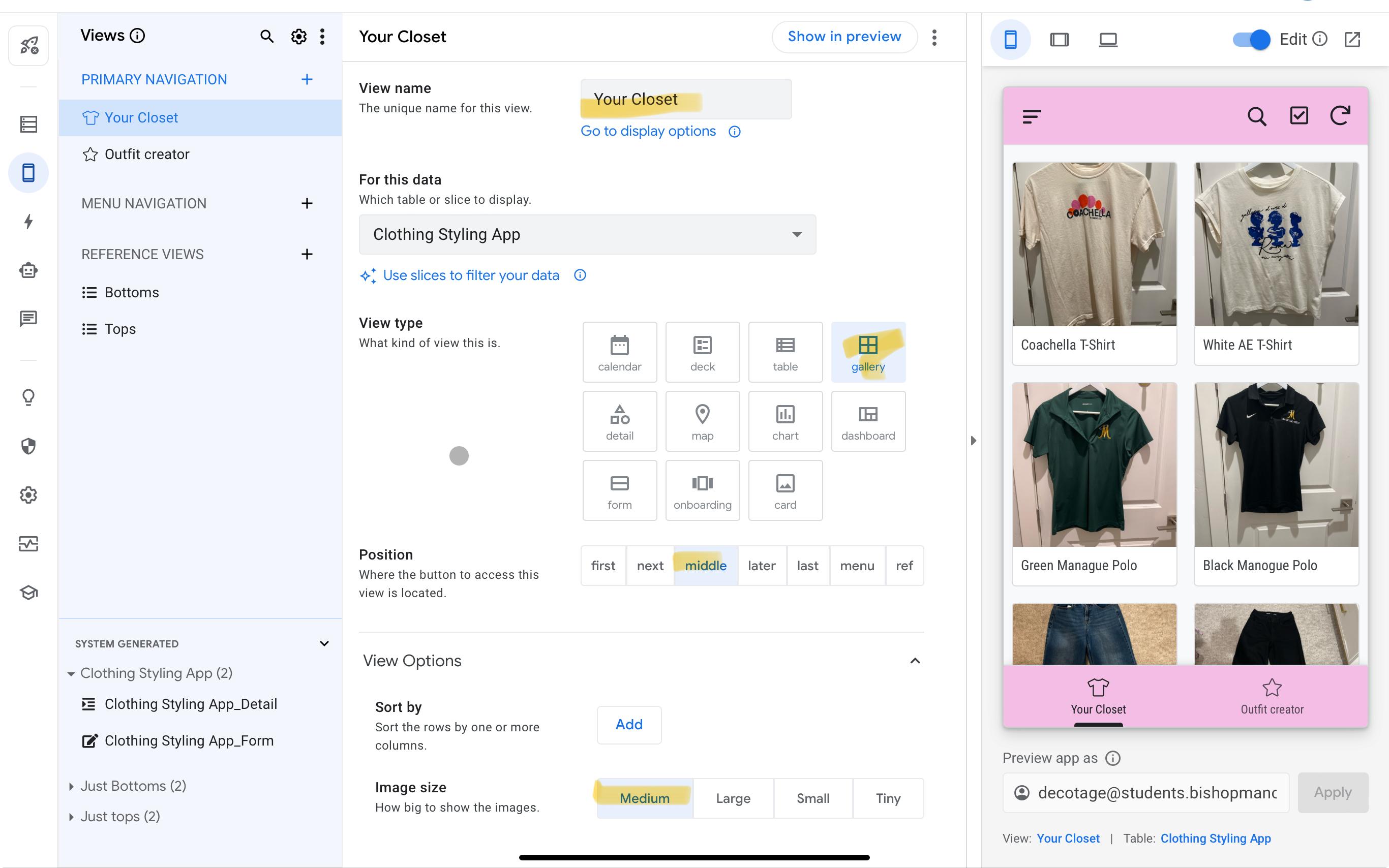
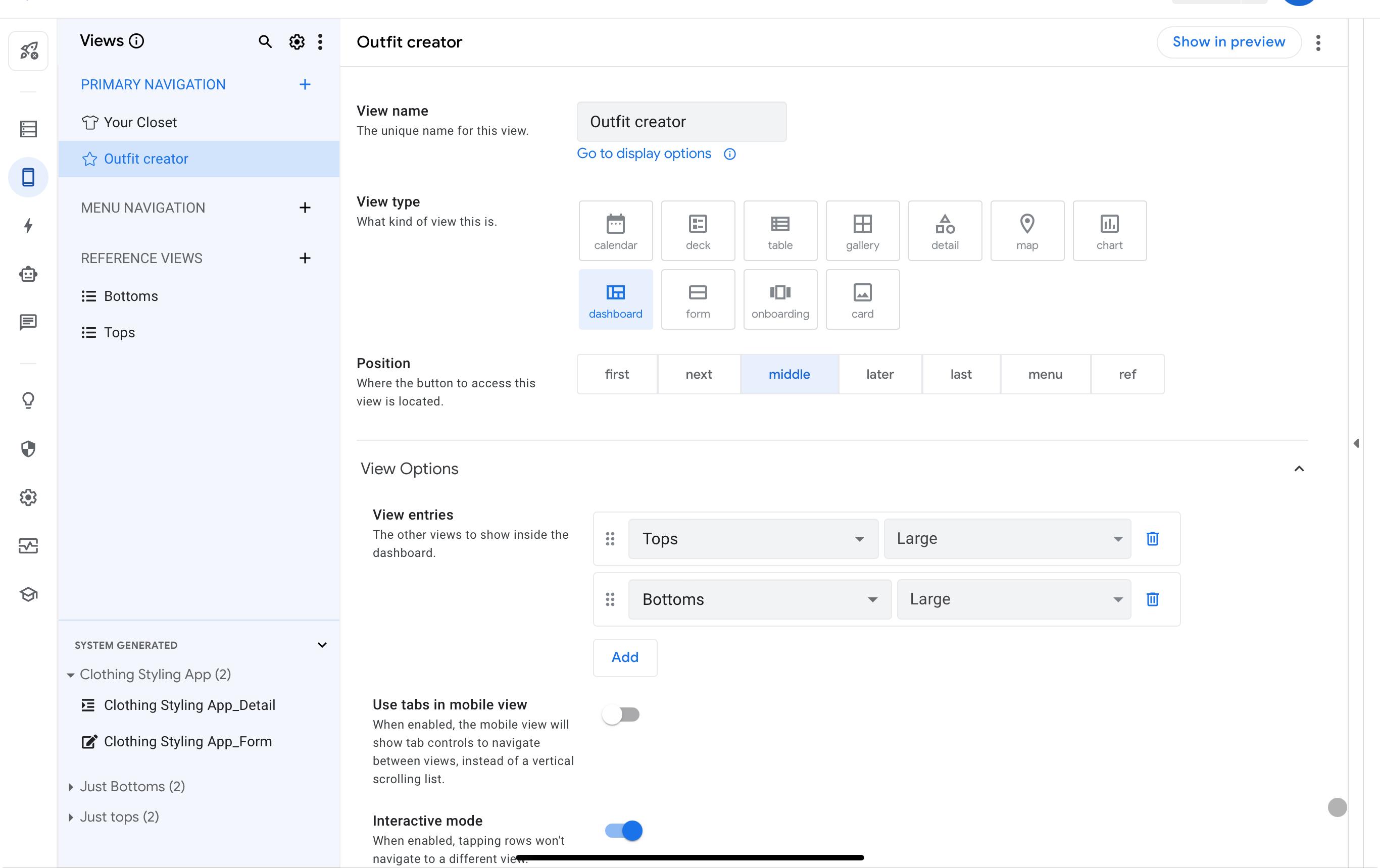
Under primary navigation, click the plus for “new view”, then “create a new view”, match the information to the first picture. Then edit the other view to look like the second picture. Note that after selecting dashboard, you have to scroll down and add the “tops” view and the “bottoms” view.
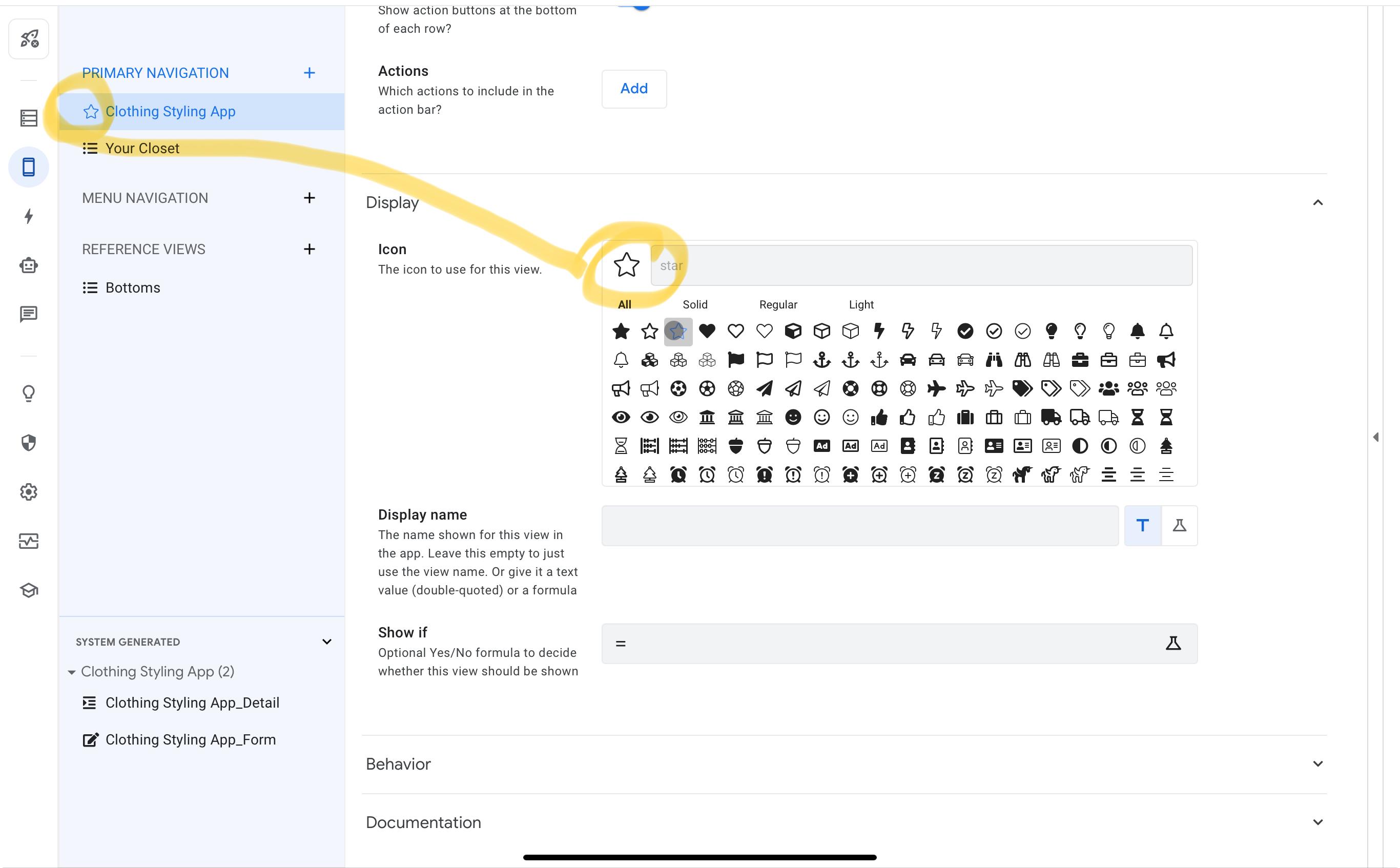
To change the icons on your dash board next to the “Your Closet” and “Outfit Creator”, scroll down to where it says “display” and select a different icon if you please.
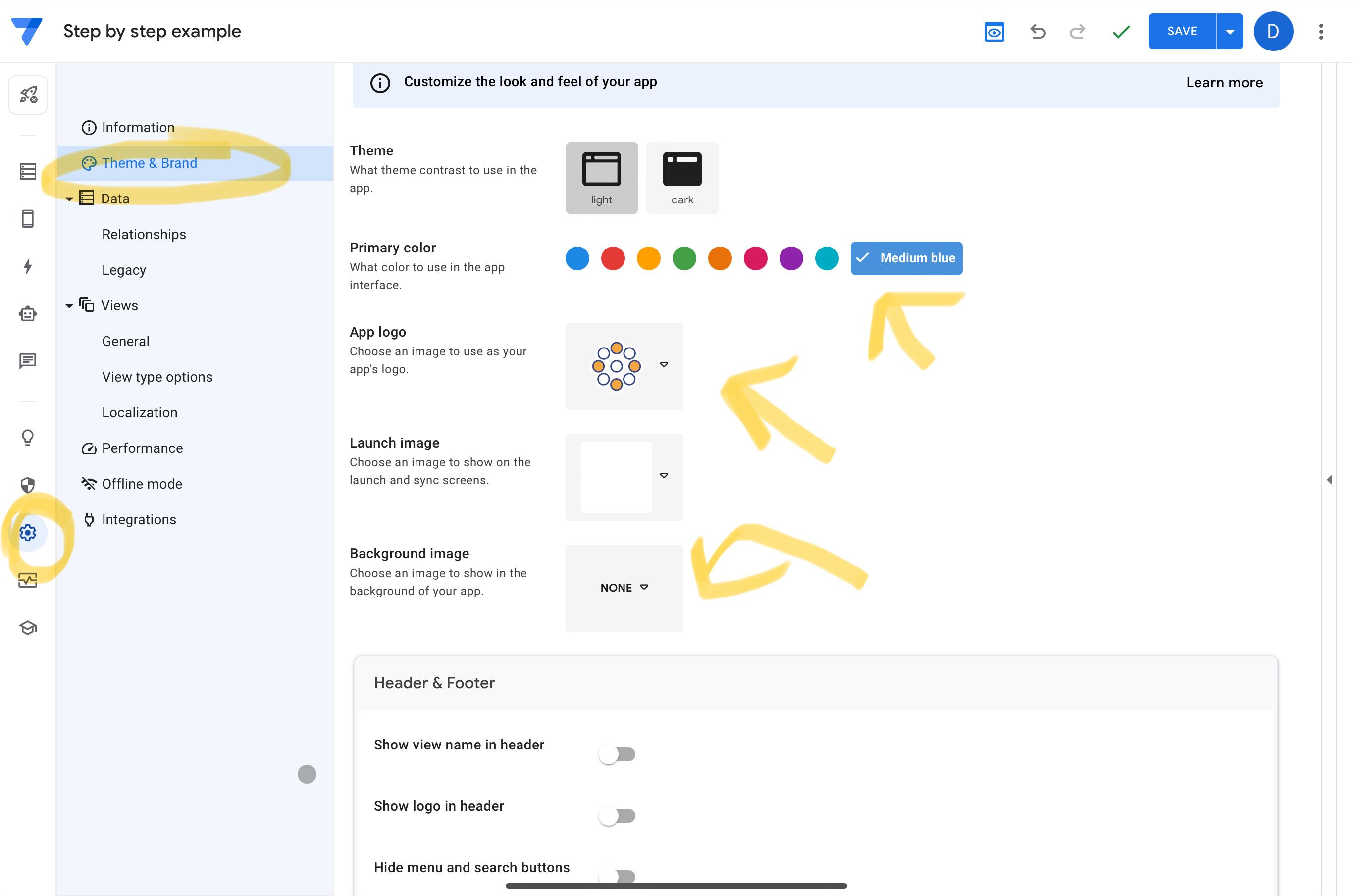
To change the aesthetics of the app like I did, you can go to settings then “theme and brand”. From there you can change the font, color of headings, background picture, app logo etc.