Oculus Go Drone FPV Goggles
by CatawayCV in Circuits > Wearables
17214 Views, 2 Favorites, 0 Comments
Oculus Go Drone FPV Goggles

Fly FPV through Oculus Go, on a virtual 3 meter sized TV. This will allow you to fly FPV by using your existing virtual reality goggles, by running any FPV android app through Oculus TV (a way to play normal android apps in VR)
You will need
*Oculus Go
*Eachine ROTG02 reciever or alternative
Install an FPV Viewer Onto Oculus Go

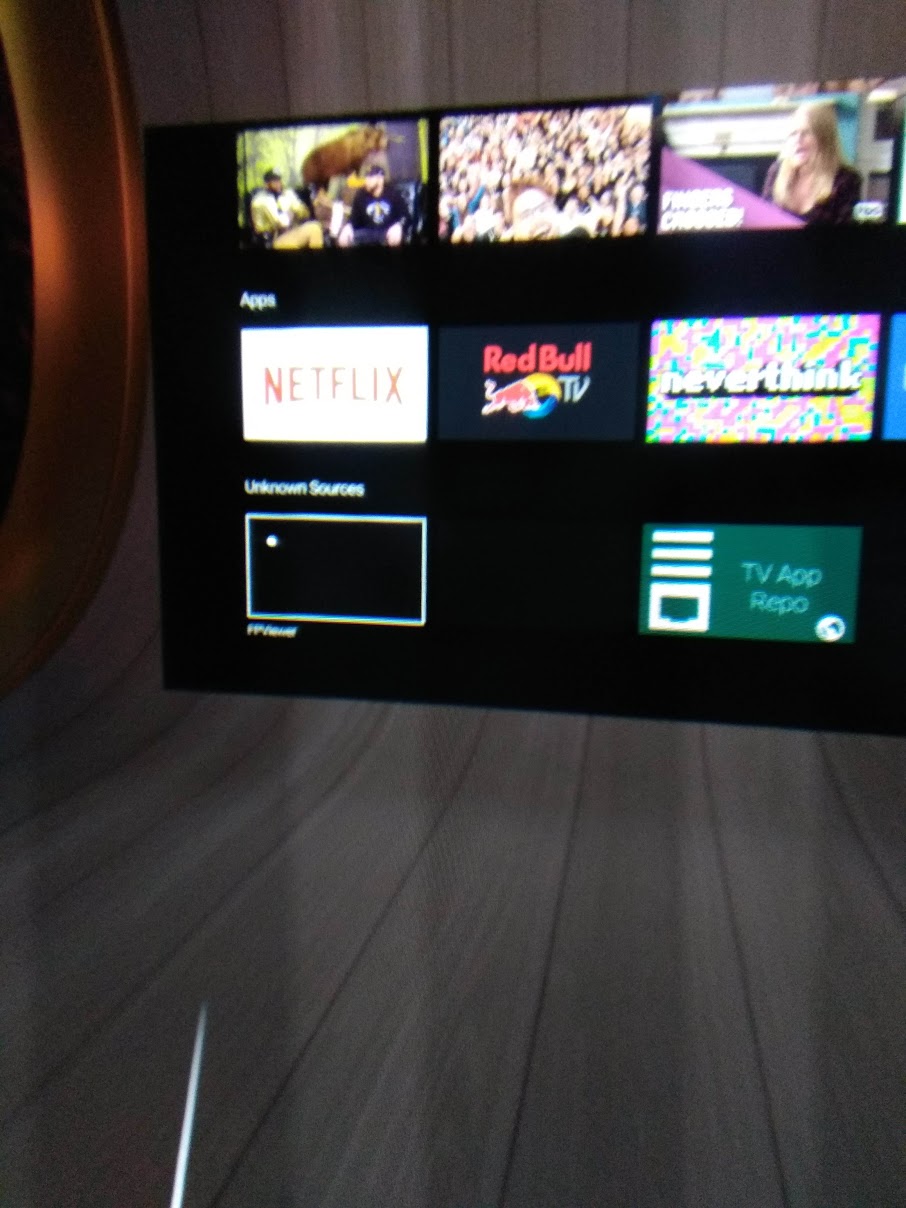

There are very comprehensive guides to this already but I will go over the procedure quickly, if you are stuck google "Sideload onto oculus go tv"
1, Enable developer mode - go to www.dashboard.oculus.com and register as a developer by "creating an organisation" and accept the developer agreement.
2, Open the oculus go smartphone app go to "more settings" and activate developer mode that should now be visible.
3, Install the drivers that allow you to sideload to the Go from PC connection. Here is the link https://developer.oculus.com/downloads/package/oc... to install unzup the package to a directory easy to get to (eg, C:\ADB) in the windows CMD and right click "android_winusb.inf" and click Install.
4, Download an FPV viewer apk from an android mirror site or follow a tutorial on how to extract an installed APK from your phone, I used "FPViewer", place this file in the directory you installed the ABD drivers too and change its name to something simple for example "FPVapp.apk" this saves typing out a long name when installing.
5, Open up a windows command line by typing CMD in the search bar
6, Go to the directory you extracted the oculus developer drivers to, example type C:\ADB
7, Sideload the app with the command adb install -r FPVapp.apk the app should be transfered to the oculus ready to install on oculus TV
8, Open Oculus TV, and open TvAppRepo, in here you should find the FPV viewer apk, it may have a strange name so read the titles completely if you cant see it immediatley. Select the Apk to install it and follow the instructions. You should now be able to open it up on the Oculus TV app, it will be proably at the bottom of the list without an icon.
Hook Up Your Reciever to the Go


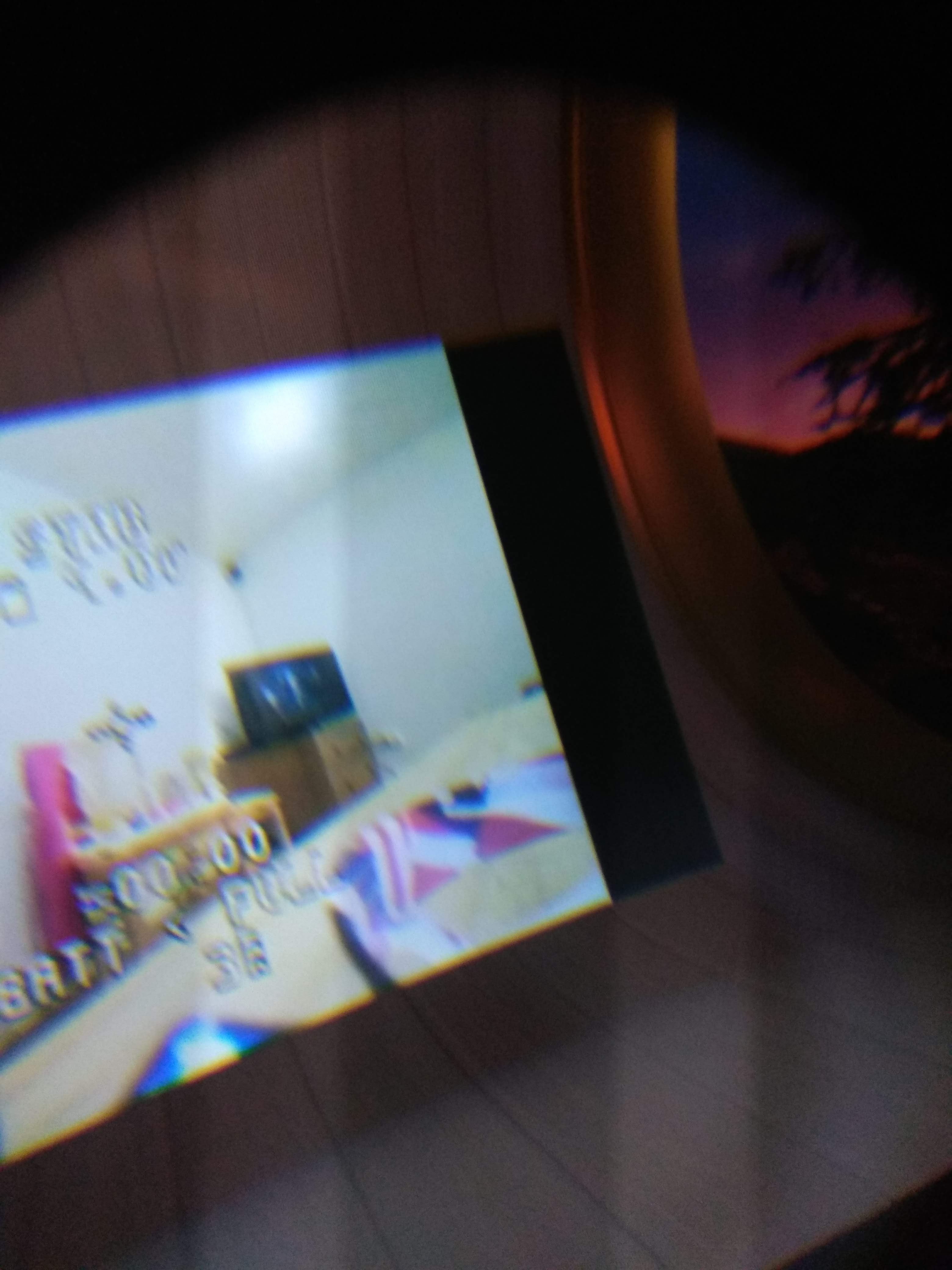
I used some stick on Velcro to easily take the reciever on and off
Plug the reciever in WHILE THE FPV APP IS OPEN, you will be given two prompt screens, do this correctly or you may have to reboot your Oculus.
Prompt 1 - "Allow device to automatically connect to USB device" select remember this choice then select NO! if you select yes the app will appear fullscreen on the Go with no headtracking and be impossible to use as it is way too close.
Promp 2 - "Allow app to access USB device" select remember this choice then select YES!
These prompts may not be in this order so make sure you read them, once you have done this next time you want to use the Go for FPV make sure you turn on the App BEFORE you plug in the reciever and it will automatically connect to your transmitter.
Now all you have to do is power up your transmitter and press the auto search function on the reciever and wait.
Go Fly

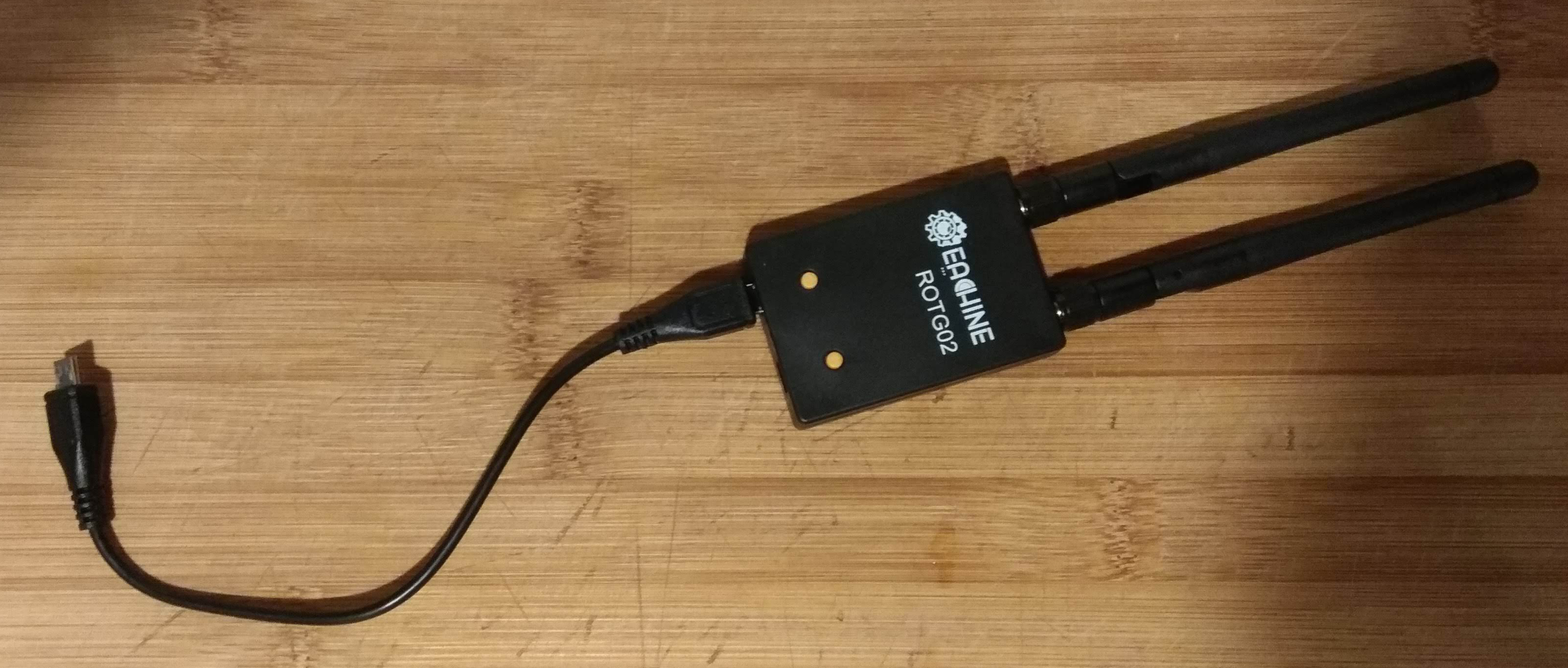
This should all be working now but whenver you want to connect the transmitter again make sure you open the app before connecting the reciever and it should auto connect. If you end up with a crosseyed full screen, just hard restart the Go and it should go back to normal.
There is ever so slight latency, but nothing that stops me flying around the house and under chairs and tables, but then again I am no racer. So if you already have a Go and want a cheap €17 pair of FPV goggles with comfy cinema screen head tracked view this is the way to do it.
Sorry about the bad quality images I could not get the casting to work so had to take pictures through the lense. Hope you enjoyed the spelling mistakes.