Non-responsive Computer Prank
by pizzidave in Living > Pranks, Tricks, & Humor
1244 Views, 8 Favorites, 0 Comments
Non-responsive Computer Prank

This is a really easy and safe prank to play on anyone who is not too computer savvy. It is a lot of fun. I tend to do it to people who leave their laptops unattended.
I have also done it to phones, that takes a little more time, but still fun!
Enjoy!
Create a Screen Capture of the Current Screen and Save.

![20150325_144119[1].jpg](/proxy/?url=https://content.instructables.com/F3D/YBH1/I7N64M5K/F3DYBH1I7N64M5K.jpg&filename=20150325_144119[1].jpg)
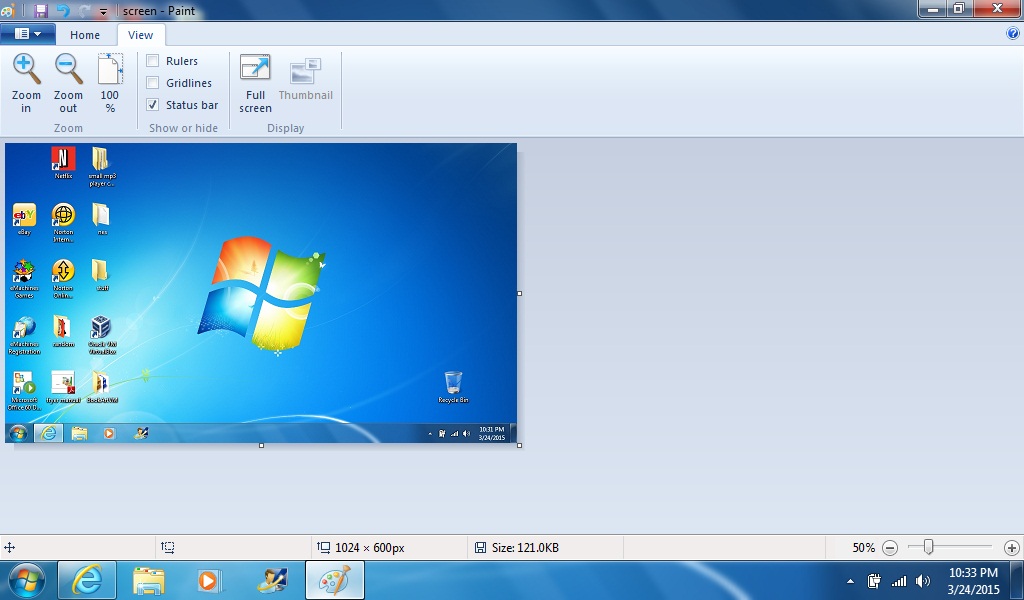
For a phone- Do a screen capture of the main screen.
Create a Folder and Place All Desktop Icons
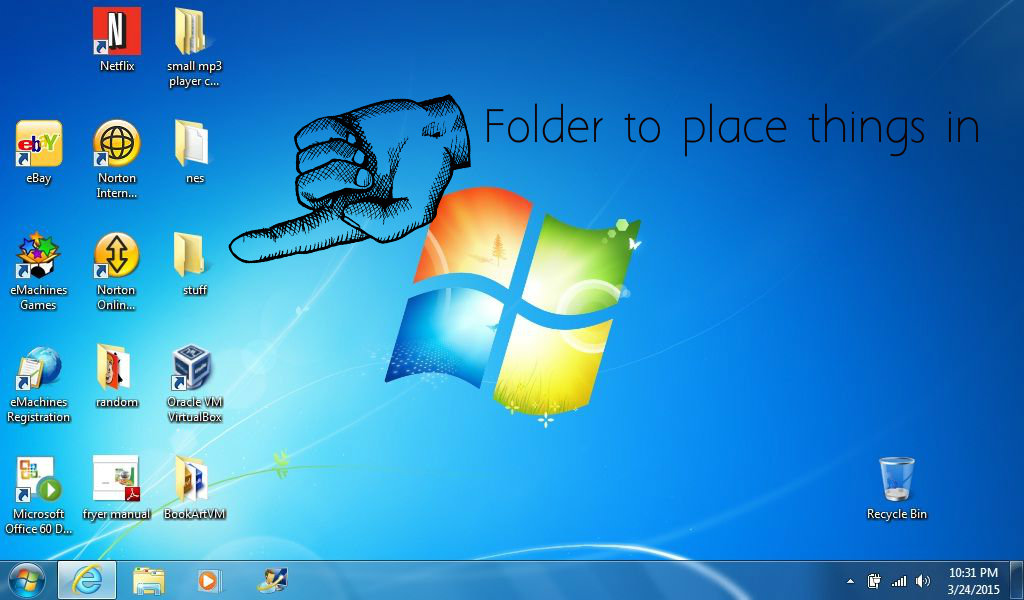
I created a folder named stuff on the desktop. But name it something that will stand out , so you can find it easier once moved. Drag all the desktop icons into the folder. If they are locked, use the desktop properties to unlock them and then proceed to place them in the folder.
For a phone- Create a folder, drag all apps and widgets into it.
Hide Folder on Computer
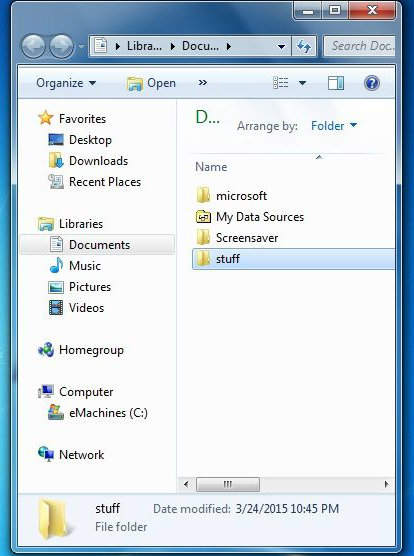
Go to the task bar and find Documents or my computer. Cut and paste the folder with desktop contents into this area.
For a phone- Move it to SD card, photos, or the farthest the main screen will scroll.
Move and Hide the Taskbar
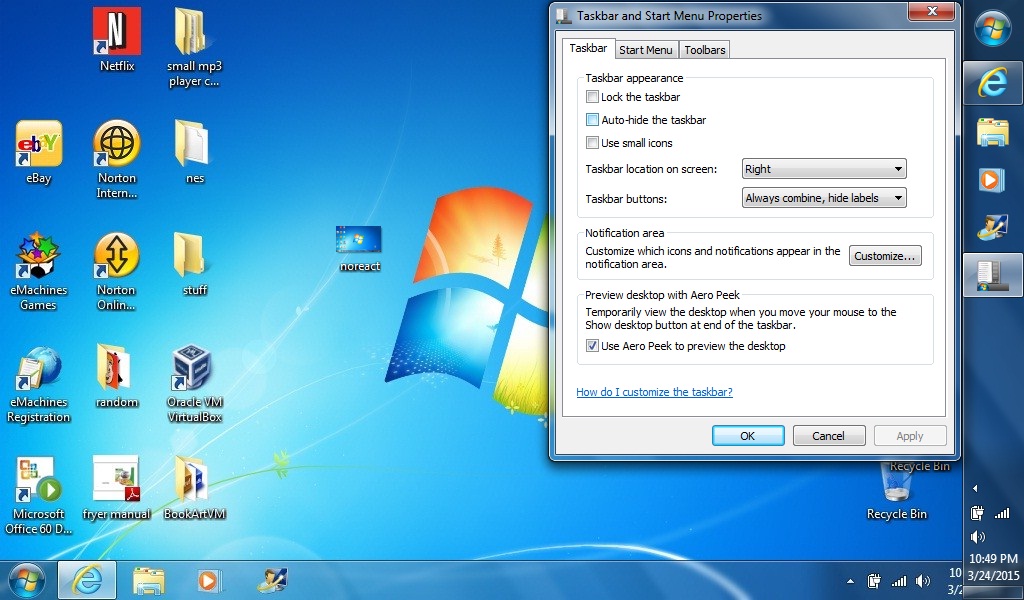
Drag the taskbar to the side or the top. If it is locked, right click to unlock it. Right click the Properties on the taskbar and select Auto Hide.
For a phone- skip this step.
Set Screen Capture Picture As New Background
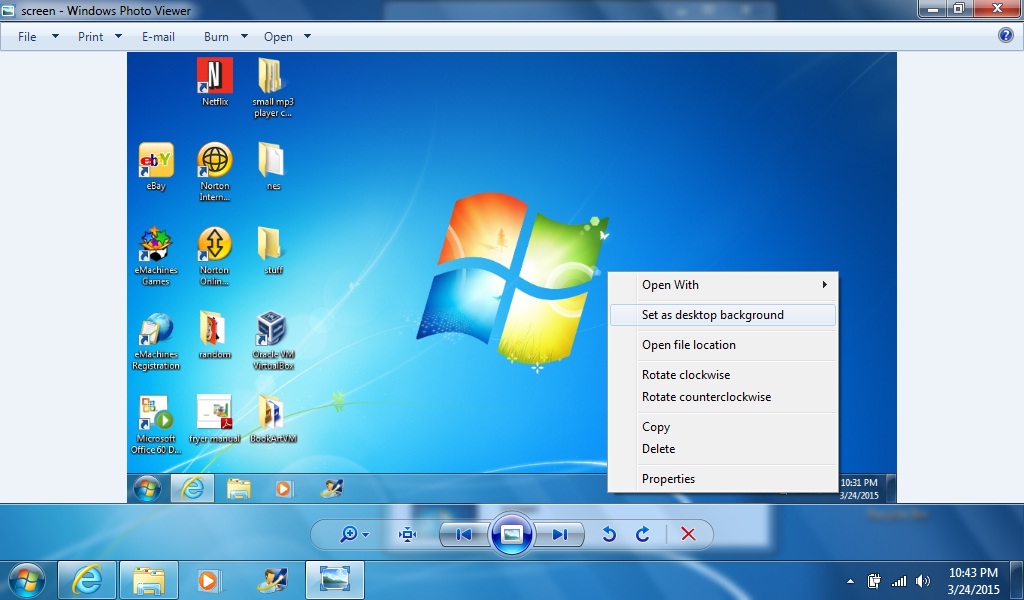
Using the taskbar, go the the screen capture you made of the main screen in step 1. Right click and set it as desktop background.
For a phone- Find the phone gallery and place screen capture as the main screen background.
Sit Back and Enjoy the Fun!

At some point you can jump in, set the task bar back, place the folder on the desktop, and use the prank background as a guide to place the icons. Then, set back the original background.
Some people end up cleaning up their desktops because of this and end up discarding unused icons. So, really it's not that awful.
Enjoy!