New Raspberry PI Setup 2022

In this tutorial You will learn the latest and updated method for Getting started with your Raspberry pi. Generally RPI setup has two modes: Normal mode and Headless mode.
In Normal mode we simply install the OS to our RPI and connect it to a Monitor to view and access the RPI OS contents.
But when it comes to Headless mode in this mode we are not going to use external monitors. In short this is helpful when you do not have a HDMI cable or a suitable monitor.
Headless mode installation can go a bit tricky if you do not have any previous relevant experience.
Supplies
Let's get started....
Normal setup:
- Raspberry pi above v3
- HDMI cable and suitable convertors(if applicable)
- Card reader
- suitable 5 volt adaptor and cable
- active internet connection for software update
- Keyboard and mouse
Headless setup:(please wait for my next tutorial) (click here)
Raspberry pi above v3Card readersuitable 5 volt adaptor and cableactive internet connection for software update(WIFI or ethernet)
Downloading and Installing Raspberry Pi OS:
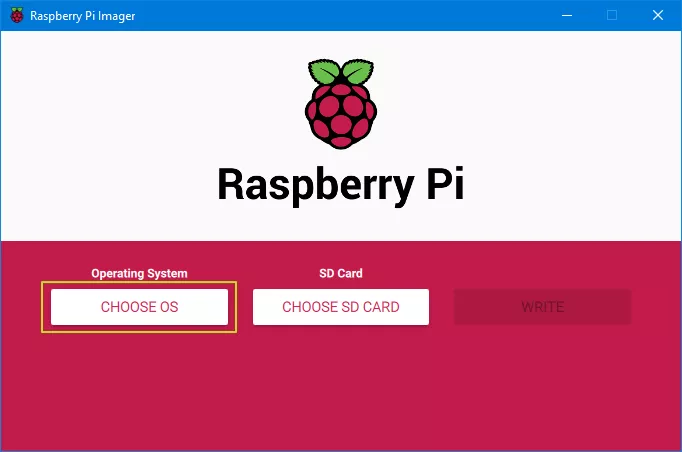
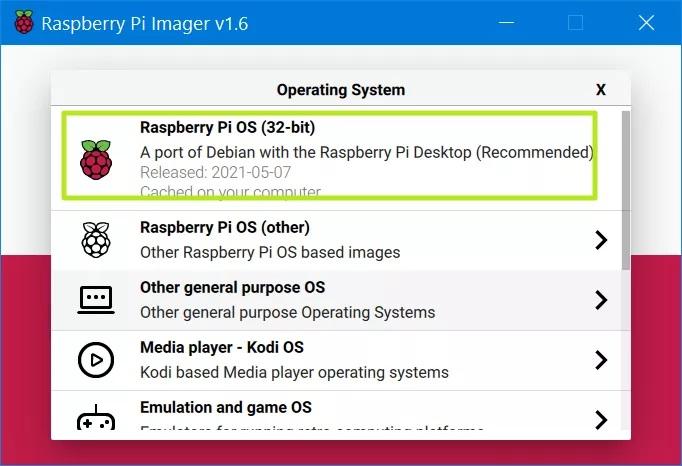
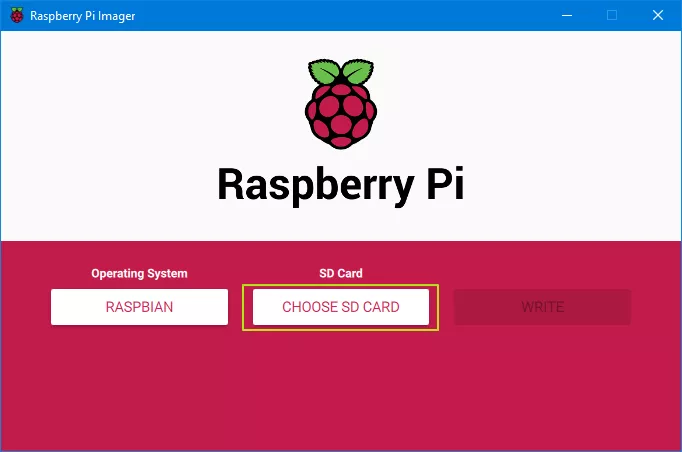
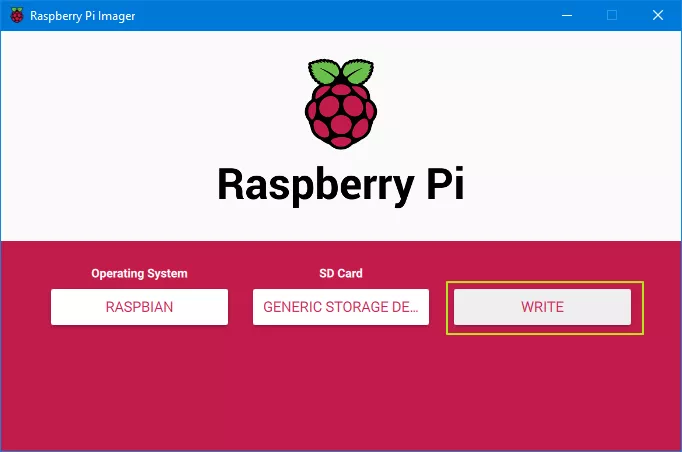
- Insert a microSD card / reader into your computer.
- Download and install the official Raspberry Pi Imager.
- Click Choose OS and select Raspberry Pi OS
- Click Choose SD card and pick the one you’re using.
- Click Write.
The app will now take a few minutes to download the OS and write to your card.
The default username is "pi", and the
The default password is "raspberry".
Configuring Raspberry Pi OS(Requires VNC or Monitor)
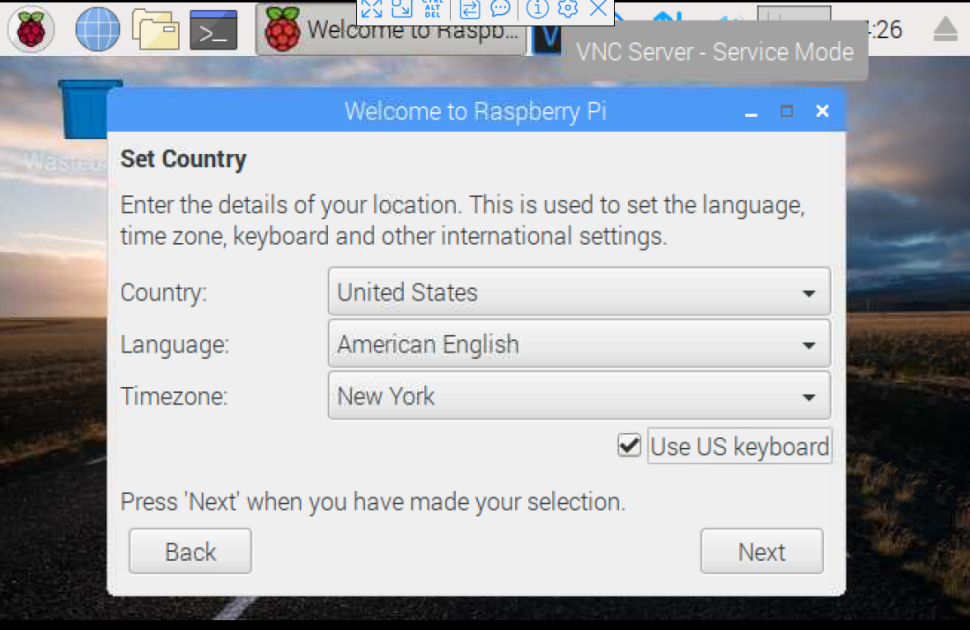
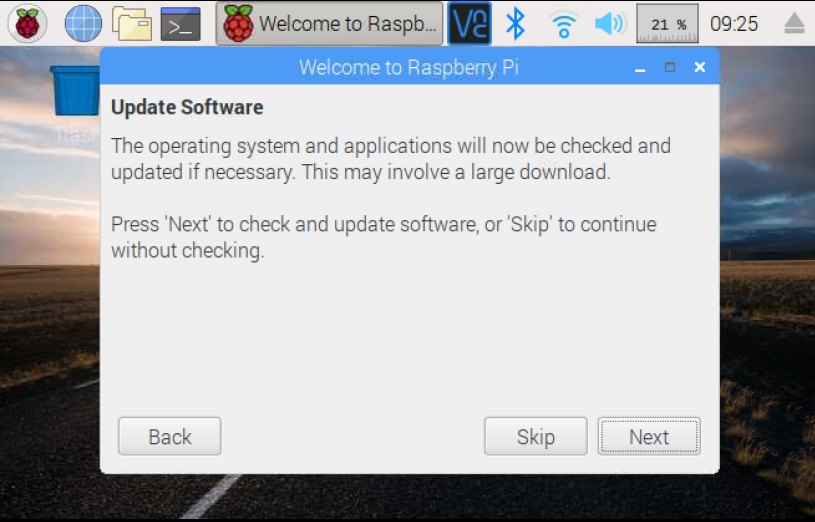
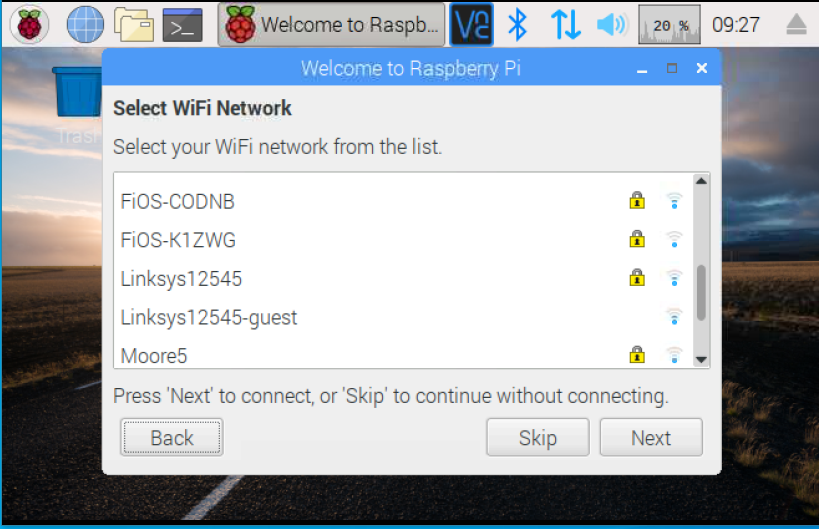
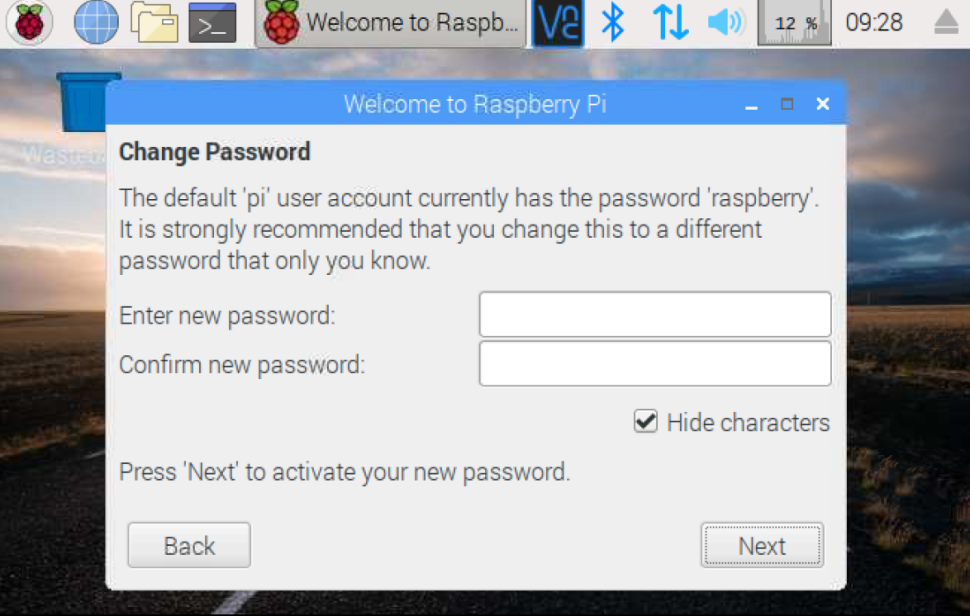
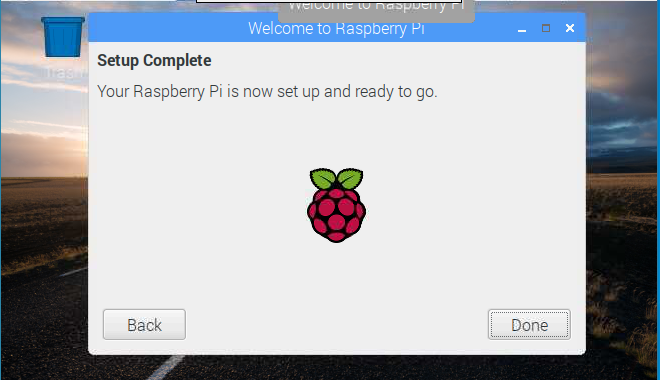
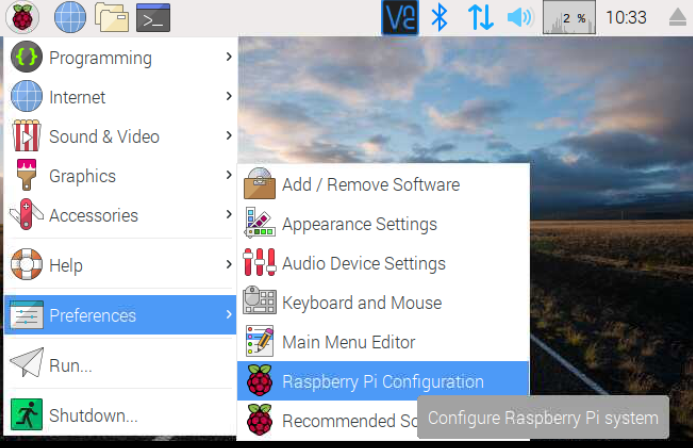
- Click Next on the dialog box and then select your country, language and keyboard type.
- Change your default password on the next screen or leave it blank for it to remain as "raspberry."
- Select the appropriate Wi-Fi network on the screen after, provided that you are connecting via Wi-Fi. If you don't have Wi-Fi or use Ethernet, you can also skip this.
- Click Next when prompted to Update Software. This will only work when you are connected to the Internet, and it can take several minutes. If you are not connected to the Internet, click Skip.
- Click Done or Reboot (if prompted to reboot).
- you can configure the OS later. when you do go to preference Raspberry pi config.
Changing Your Screen Resolution on Raspberry Pi
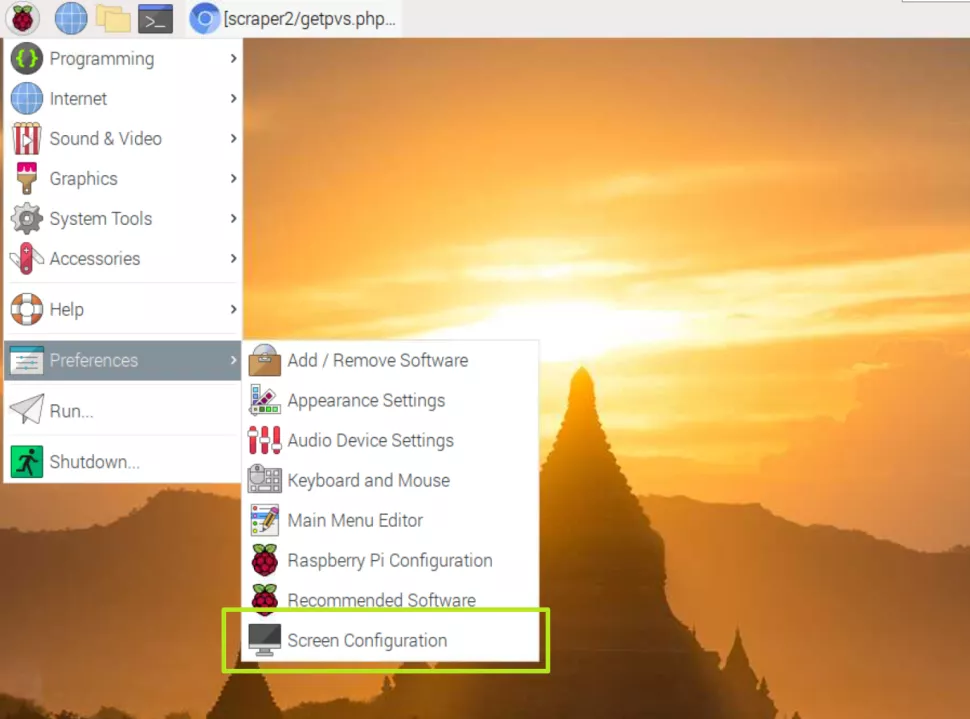
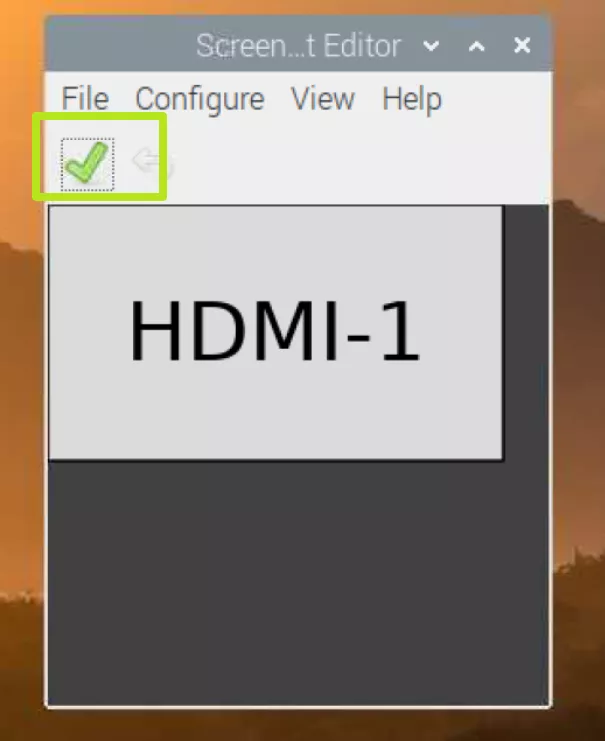
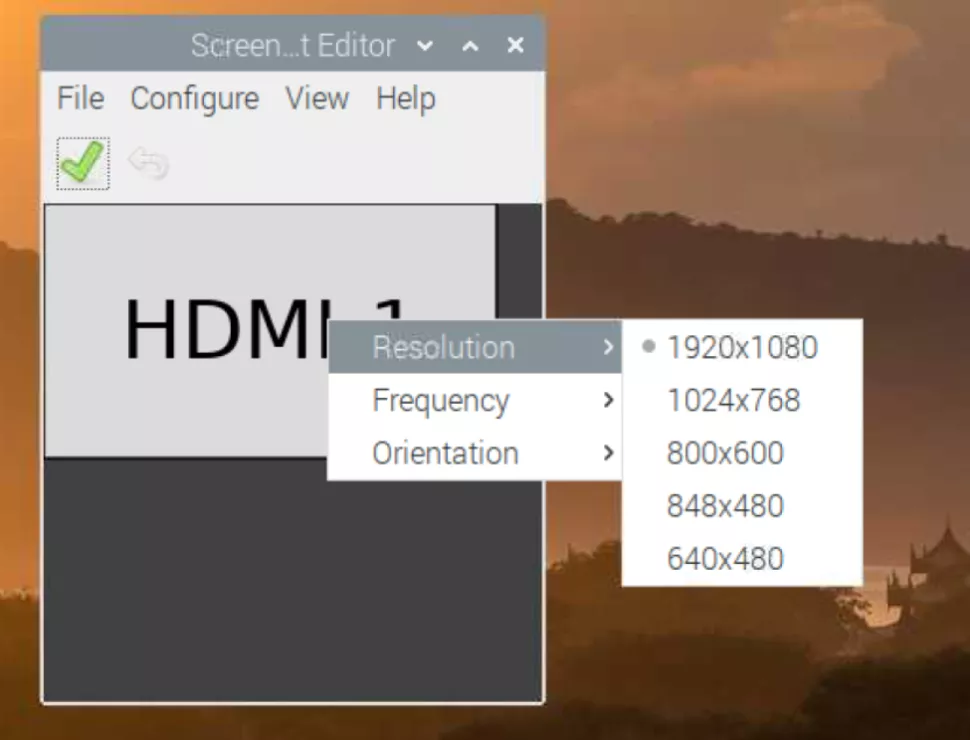
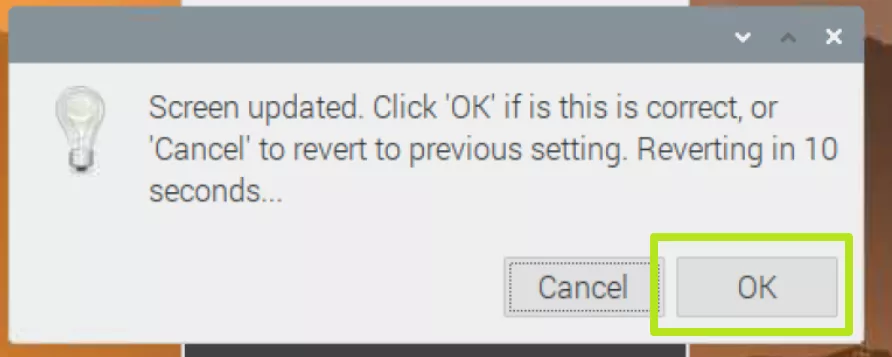
- Open the Screen configuration menu by clicking on the Pi icon then selecting Preferences -> Screen Configuration.
- Right Click on the HDMI box and select your Resolution from the Resolution menu.
- Click the Check box. The screen resolution will update.
- Click ok if everything looks acceptable. If you don't, the screen will revert to its prior resolution.
YouTube Video
