New 100% Working Siri/Spire Proxy!
by Captain Skully in Circuits > Apple
7768 Views, 3 Favorites, 0 Comments
New 100% Working Siri/Spire Proxy!
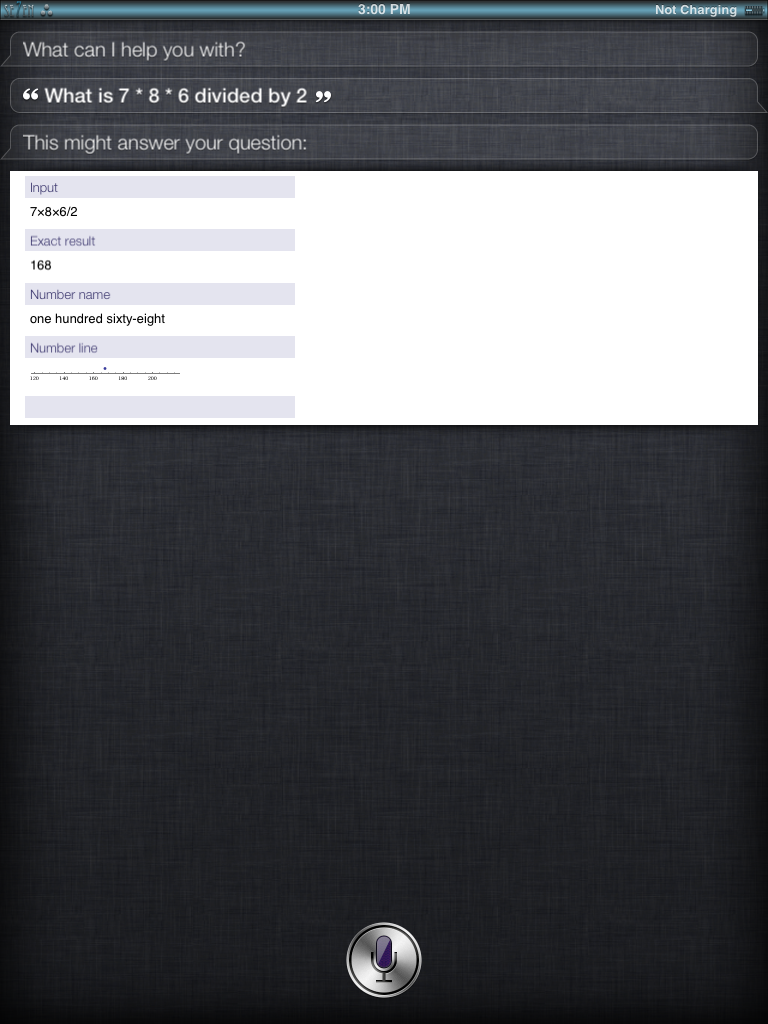
In my first instructable, the original siri/spire proxy i gave you was cancelled. I gave a less valuable one, but I have now found a new amazing one! It is a little confusing so try to bear with me. I will give you detailed step-by-step instructions on how to do this. I will also include pictures to visually describe how to accomplish this task. (You will need an idevice running iOS 5.0.1/5.1.1)
I downloaded this because...
- I really wanted Wolfram Alpha to ask it math questions and facts.
- The other proxy had many glitches.
- It was FREE!
You should download this because...
- It is a big improvement from my last proxy.
- It includes Wolfram Alpha.
- It includes Wunderground to give great weather forecasts.
I downloaded this because...
- I really wanted Wolfram Alpha to ask it math questions and facts.
- The other proxy had many glitches.
- It was FREE!
You should download this because...
- It is a big improvement from my last proxy.
- It includes Wolfram Alpha.
- It includes Wunderground to give great weather forecasts.
Materials
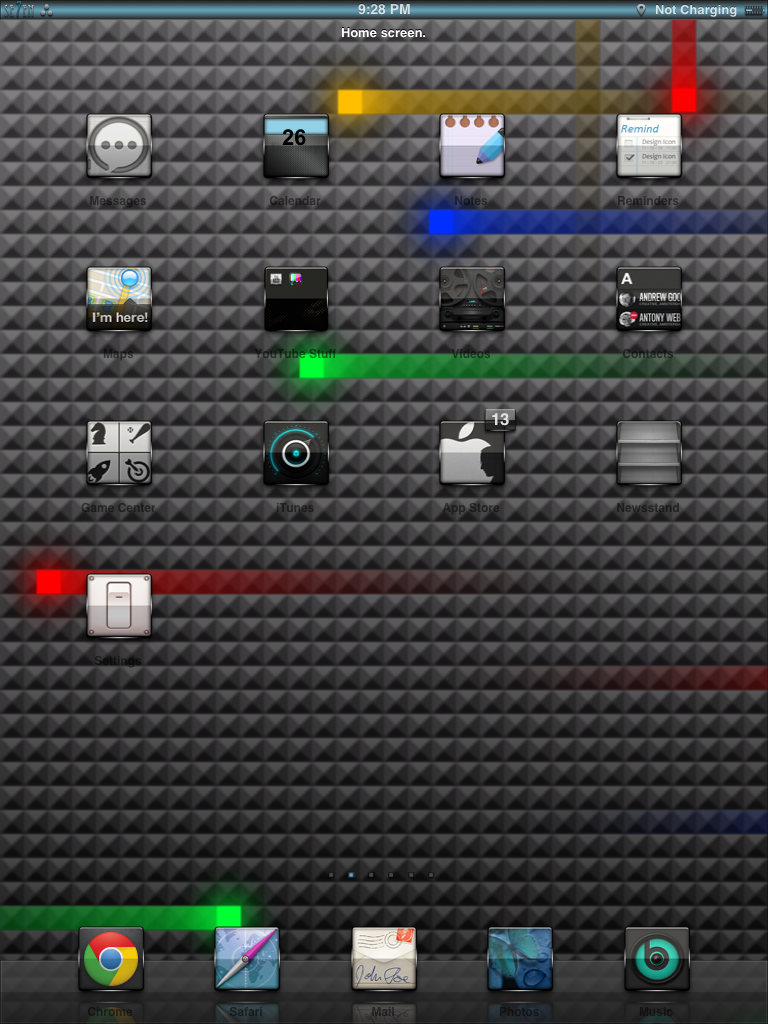
For this project you will need:
- Jailbroken idevice. (iOS 5.0.1/5.1.1)
- Spire/Spite/Ac1d/skyra1n. (Any of these will work.)
- Internet Connection
We will be adding the repo
-http://wordjelly.com/repo/
We will be downloading
-Control Panel 5.1.1/5.0.1.
- Jailbroken idevice. (iOS 5.0.1/5.1.1)
- Spire/Spite/Ac1d/skyra1n. (Any of these will work.)
- Internet Connection
We will be adding the repo
-http://wordjelly.com/repo/
We will be downloading
-Control Panel 5.1.1/5.0.1.
First Download.
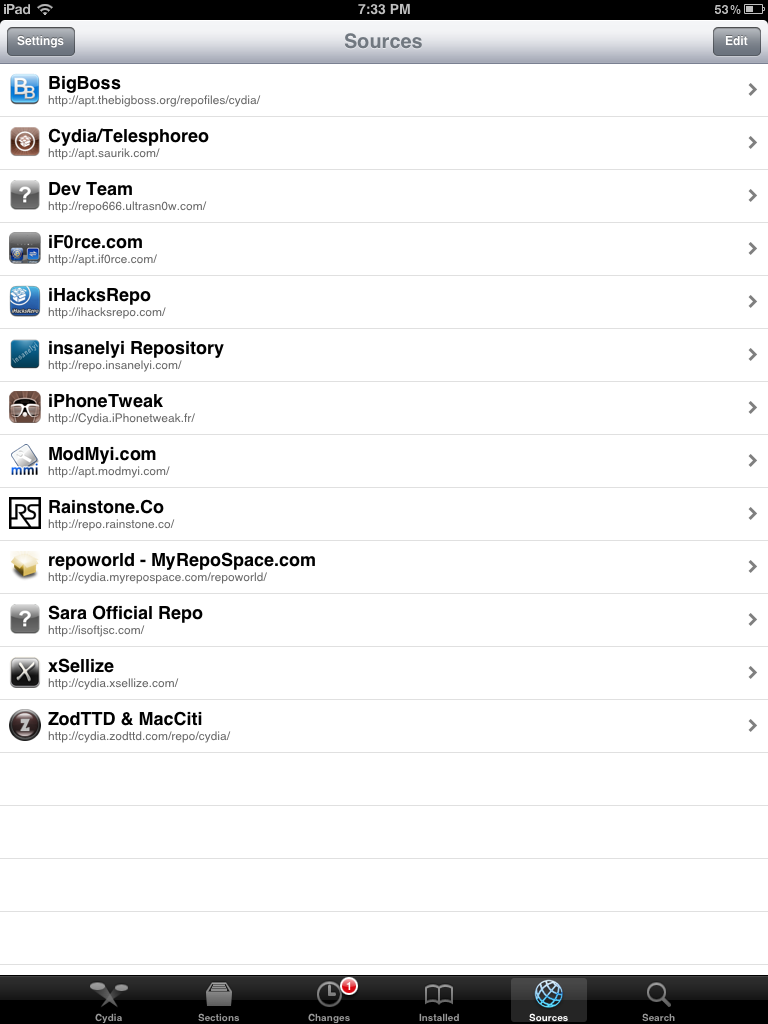
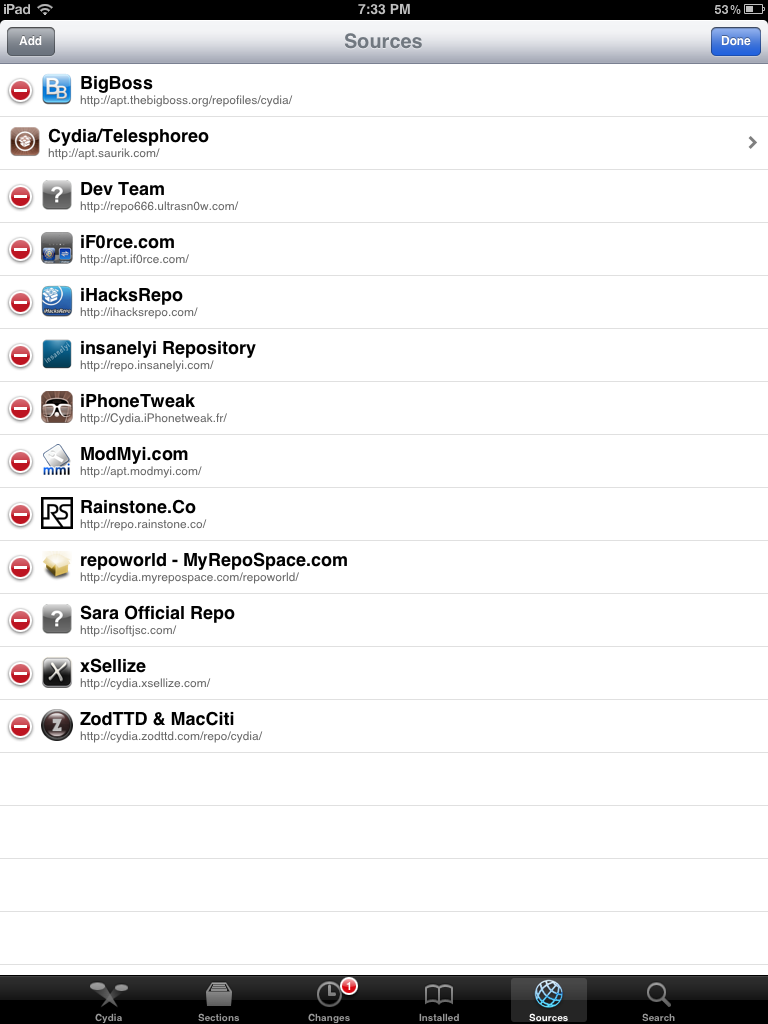
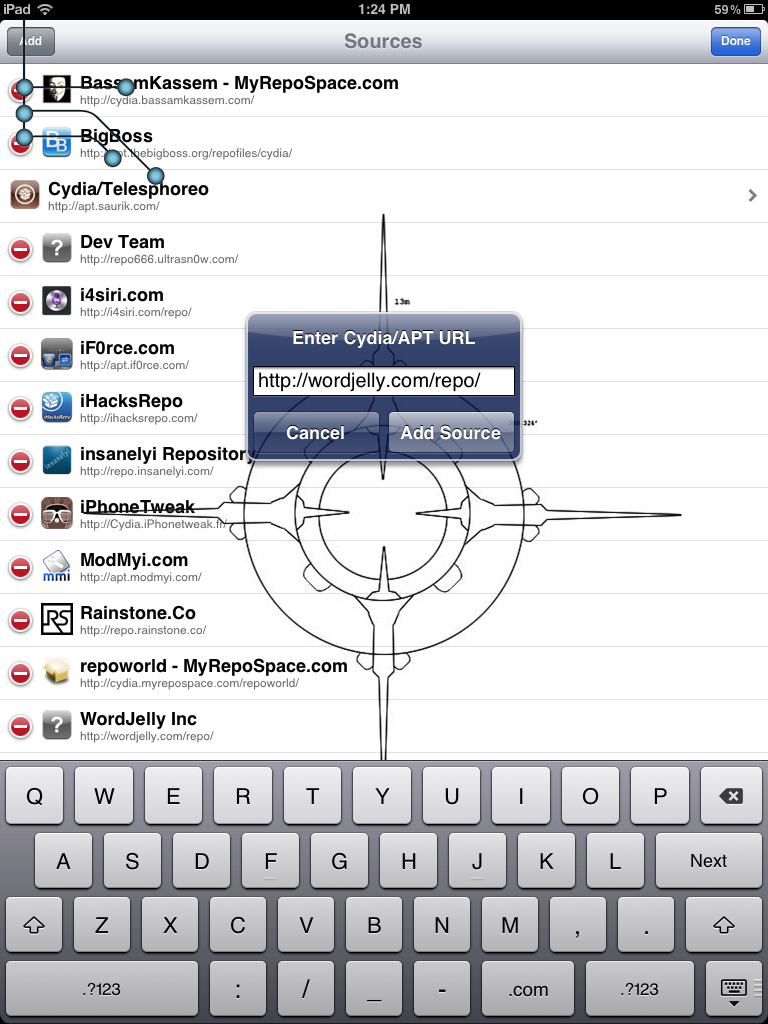
You will want to go into Cydia and go to Sources. You will first want to press "edit" in the upper right hand corner, then press add in the upper left hand corner. Now type in the given source: http://wordjelly.com/repo/
*This is a very trusted source with only one package!
*This is a very trusted source with only one package!
Second Download
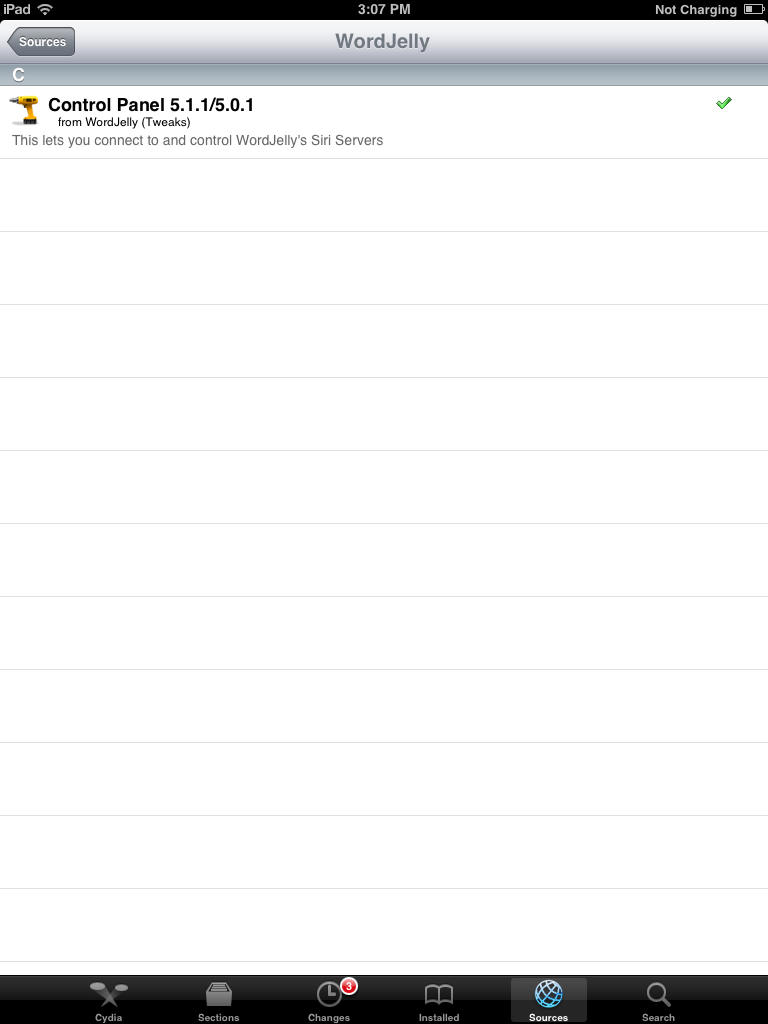
Go into the WordJelly source and download the only package: Control Panel 5.1.1/5.0.1. After download, respring your device and you will have a tab in settings that says WordJelly.
Third Download and Extras.
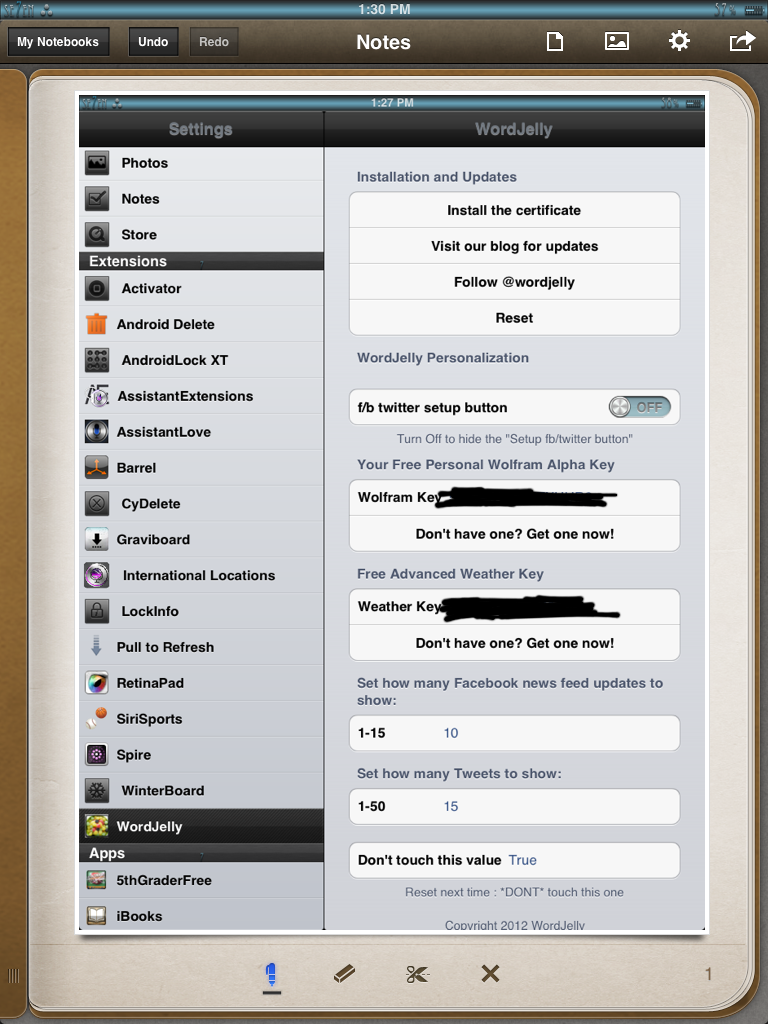
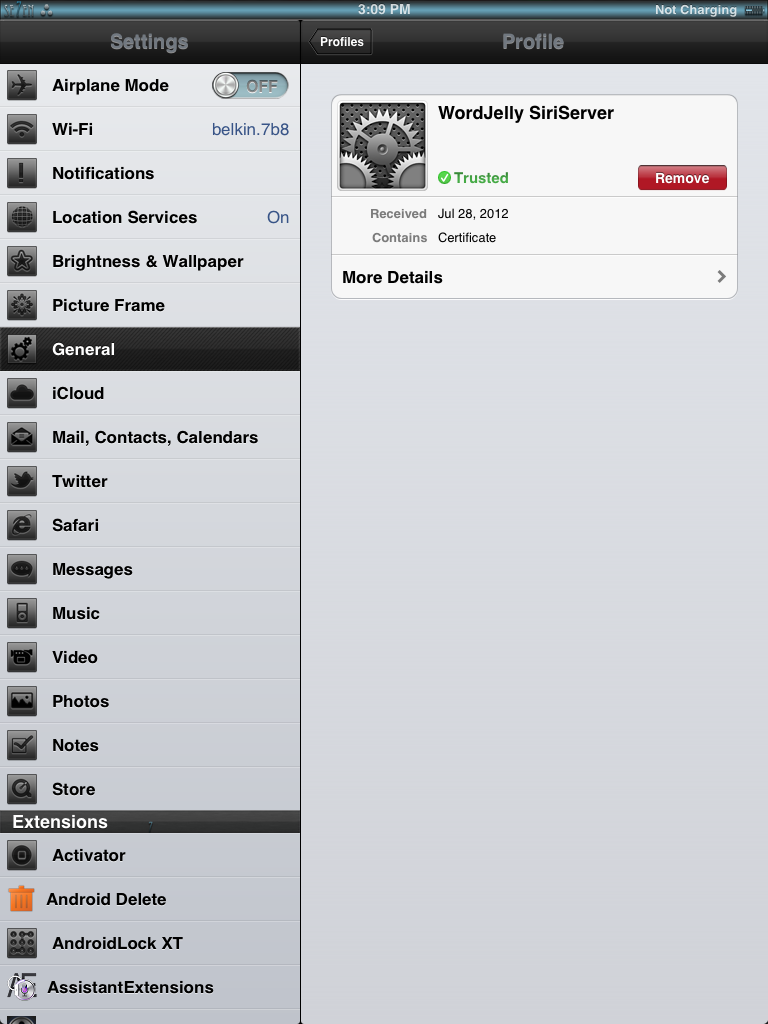
Now go into Settings and go to the WordJelly tab. Make sure you install the certificate and respring your device. The URL for WordJelly should already be added in as your proxy host. Siri should now be fully working without Wolfram Alpha and without a six day forecast. If you want them you can follow my instructions. Go to the next step to find out how to get these extra and awesome features.
Extras for Wolfram Alpha
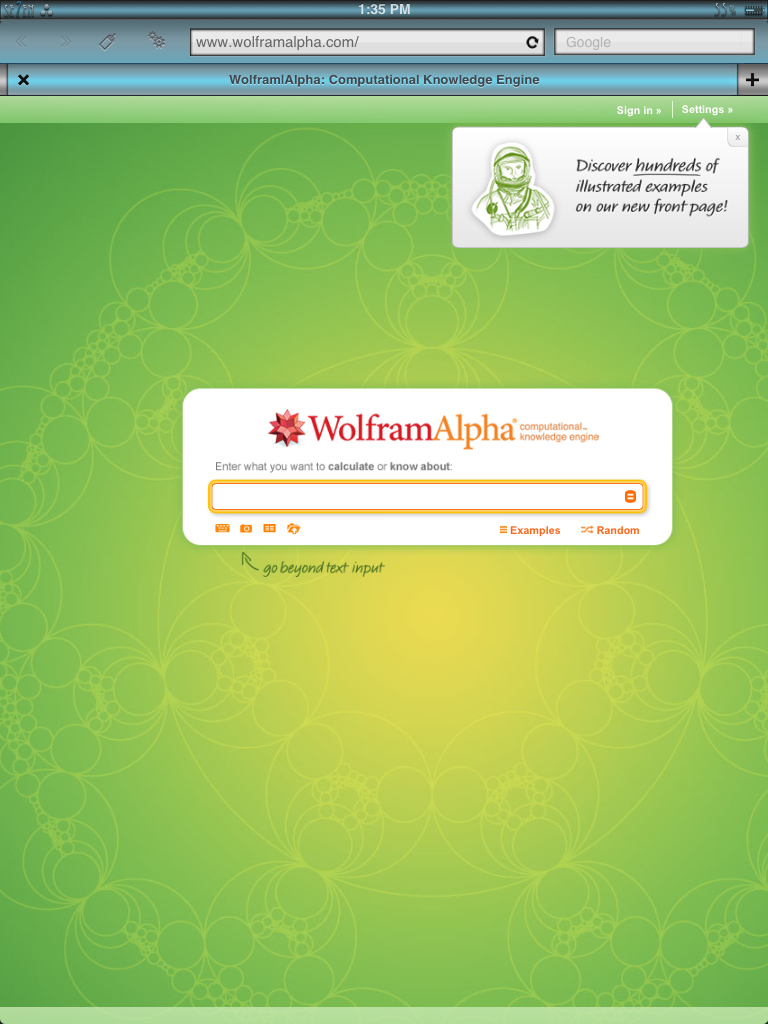
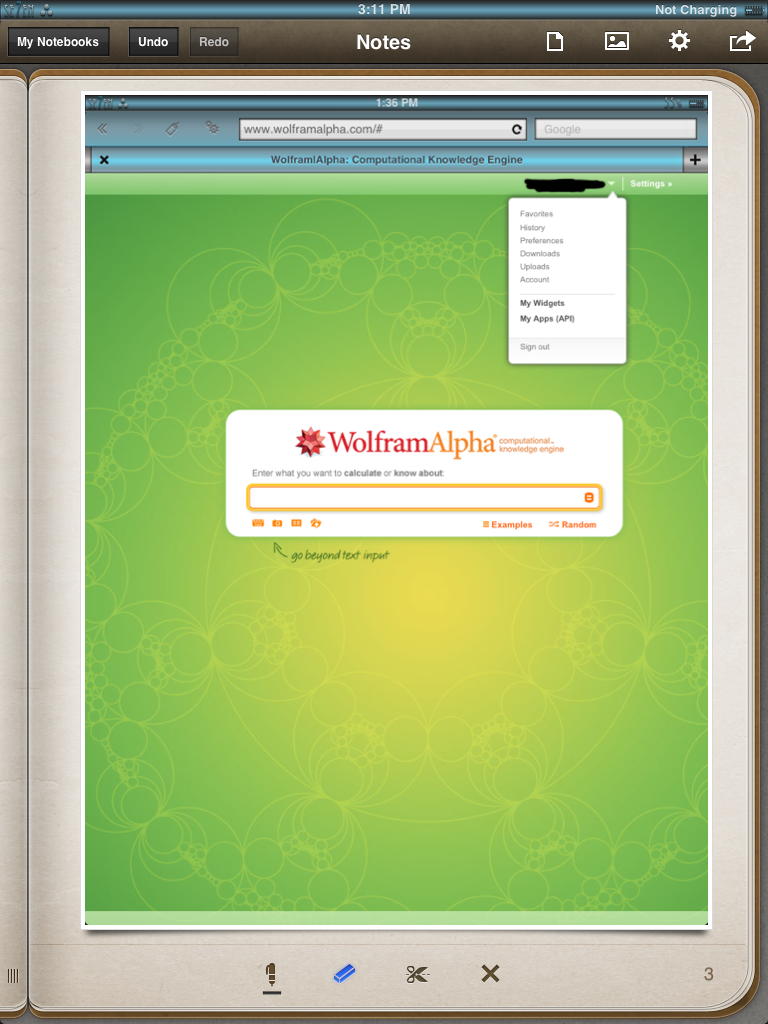
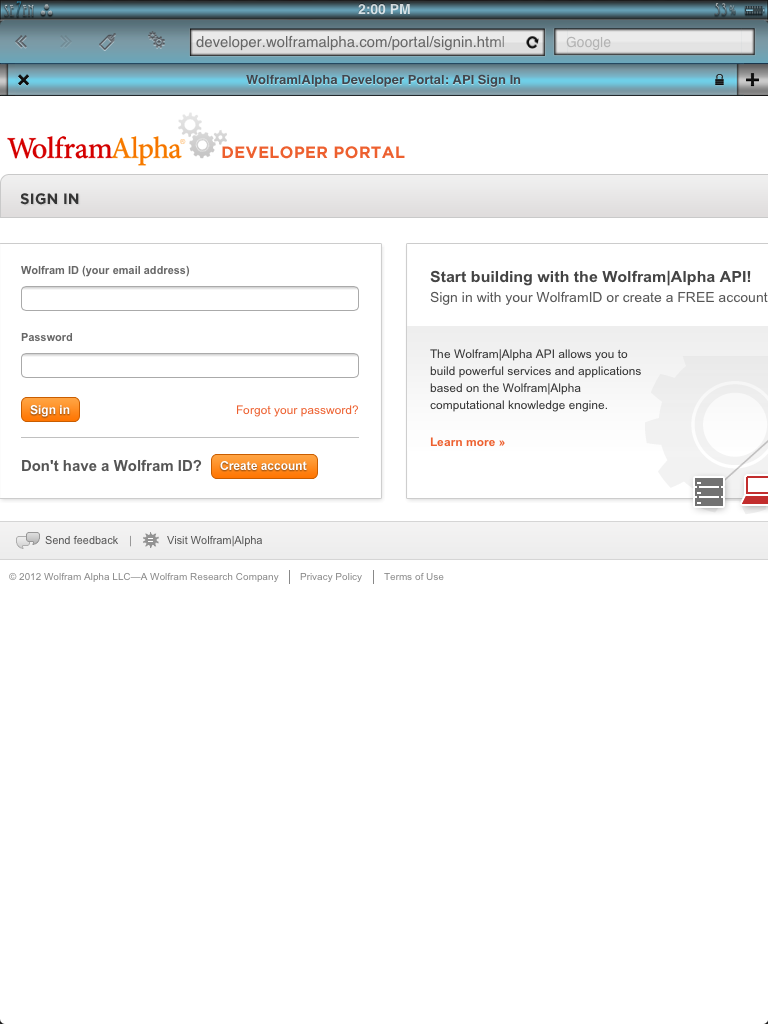
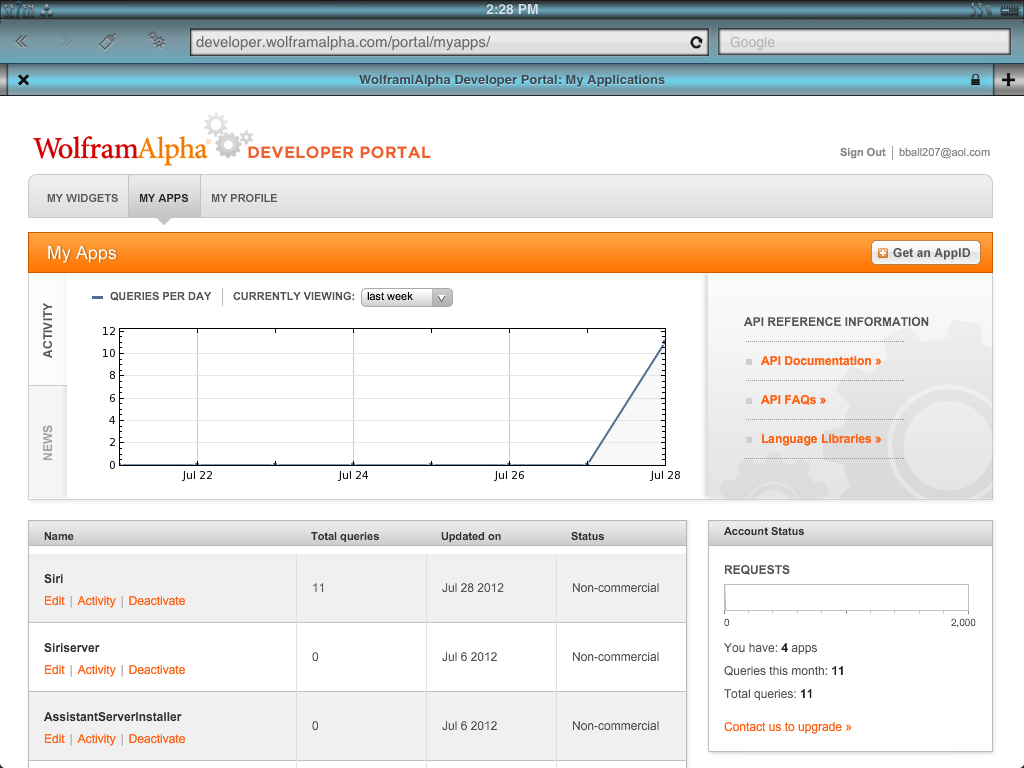
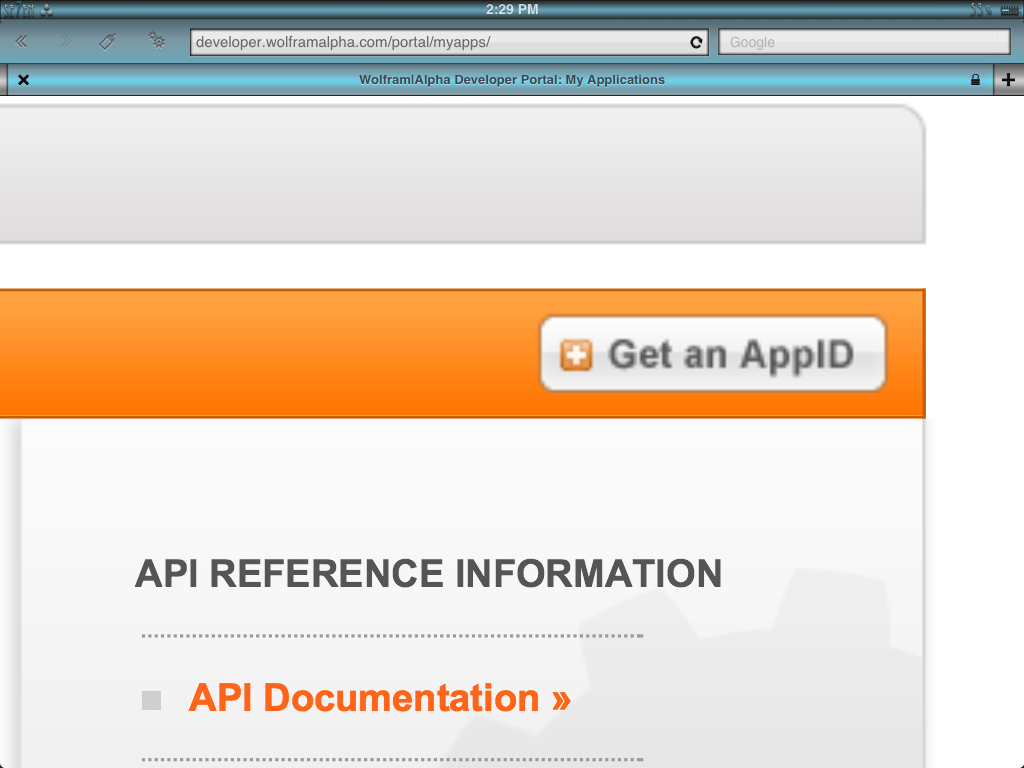
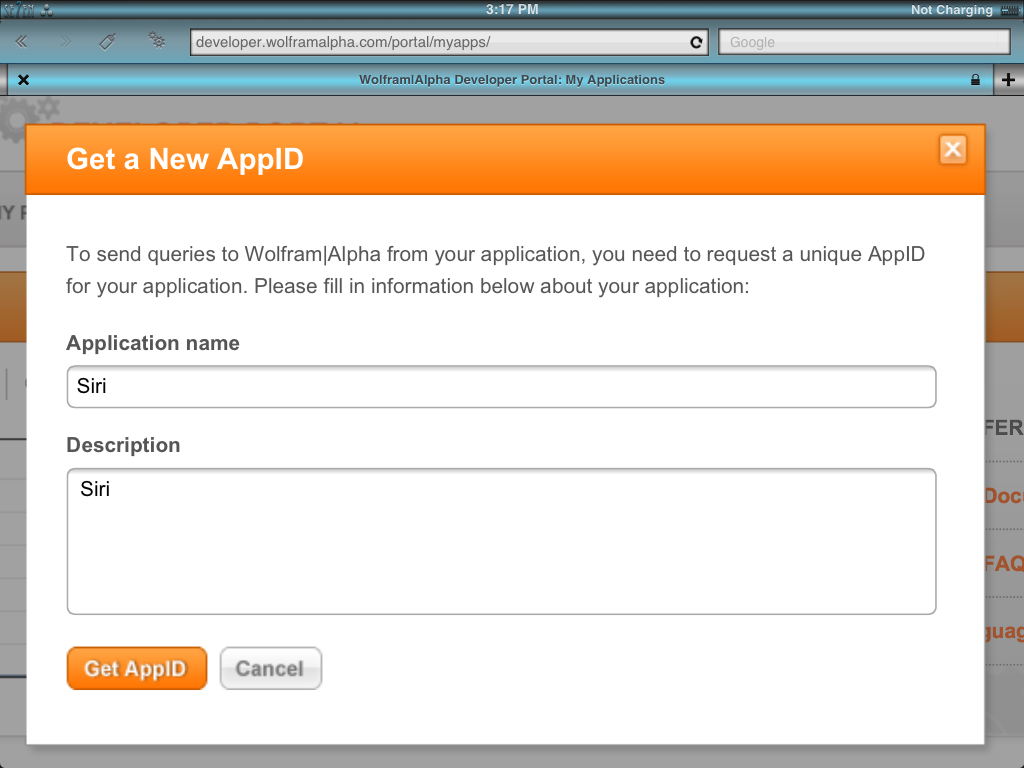
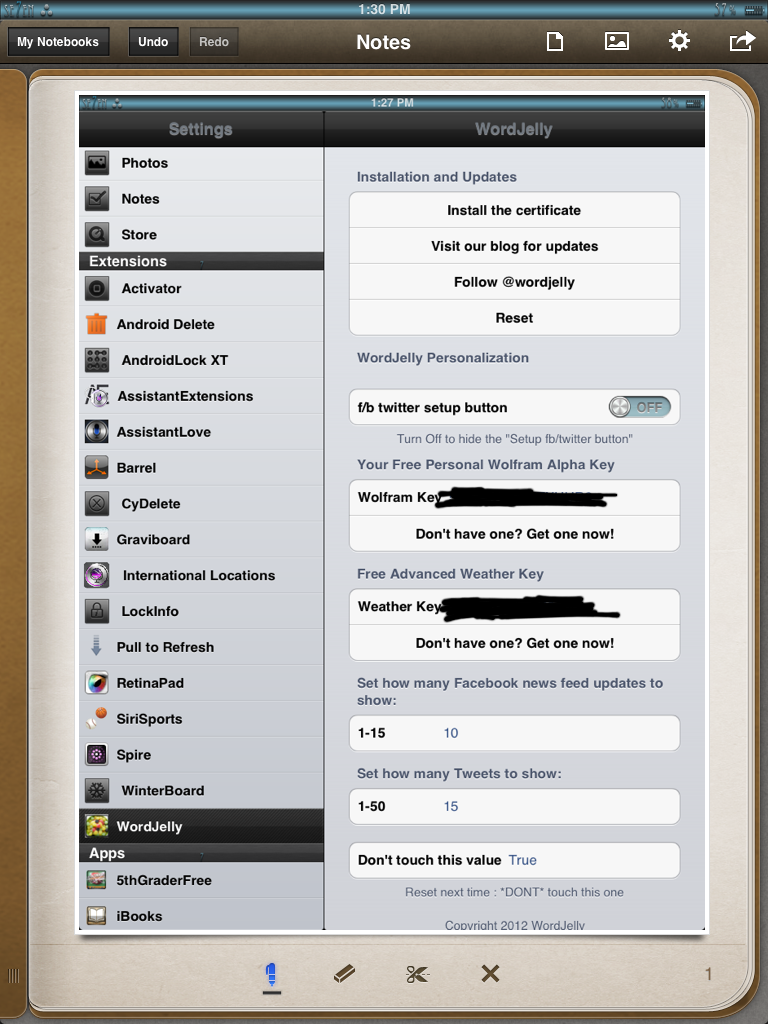
First you will want to go to the Wolfram Alpha site: www.wolframalpha.com. If you have an account, sign in if you don't then click sign in and create an account. Once you sign in click on your email in the top right corner then click My Apps under My Widgets. You will now have to sign in again. Once you sign in again you will see a chart. (I have used mine so the scale is going up.) Now in the top right hand corner you will see "Get an AppID." Click on this. Now you will want to enter Siri in the Application name and Siri in the description. Now click Get AppID. You will now see a random series of letters and numbers. That is your key. Copy and paste that into the "Wolfram Key" in your Word Jelly settings.
Enjoy using Wolfram Alpha!
Enjoy using Wolfram Alpha!
Extras Using Wunderground Weather.
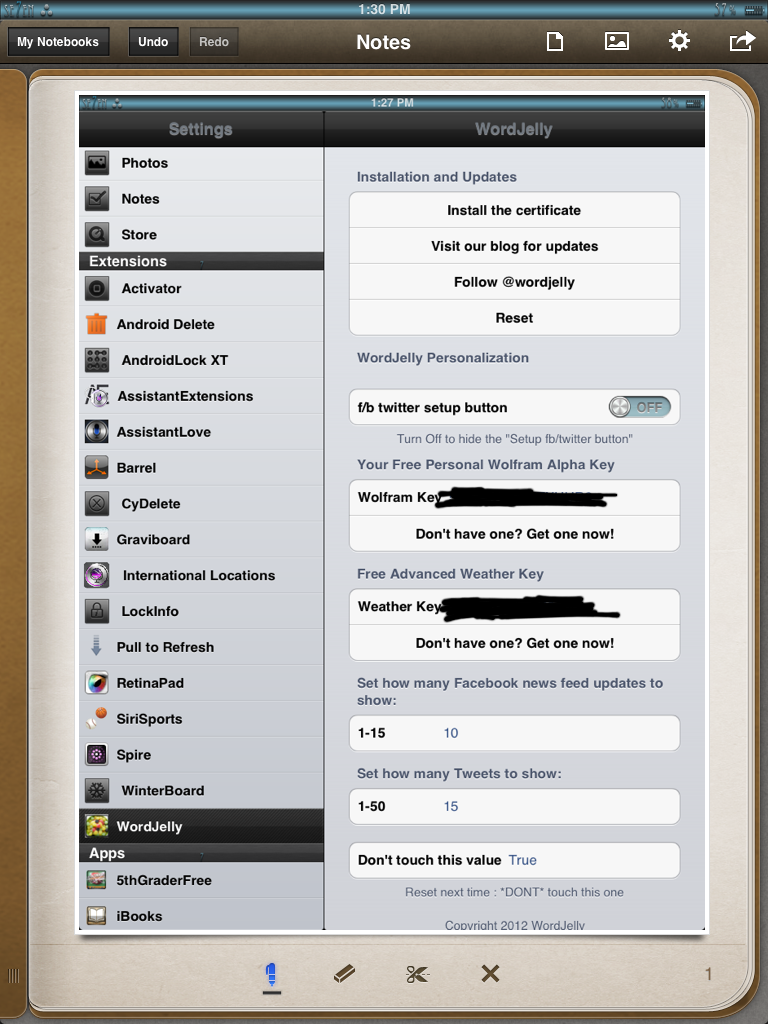
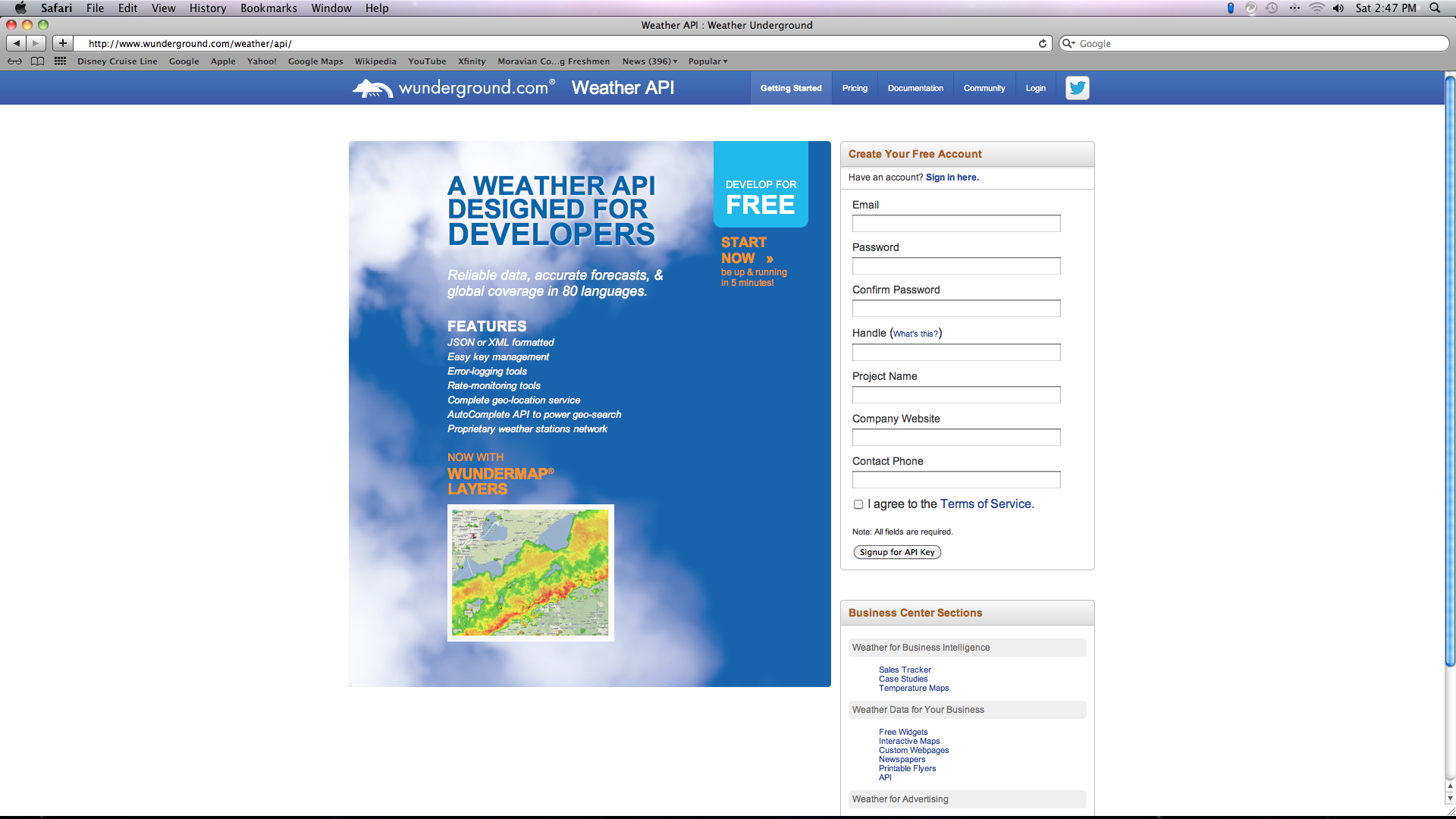
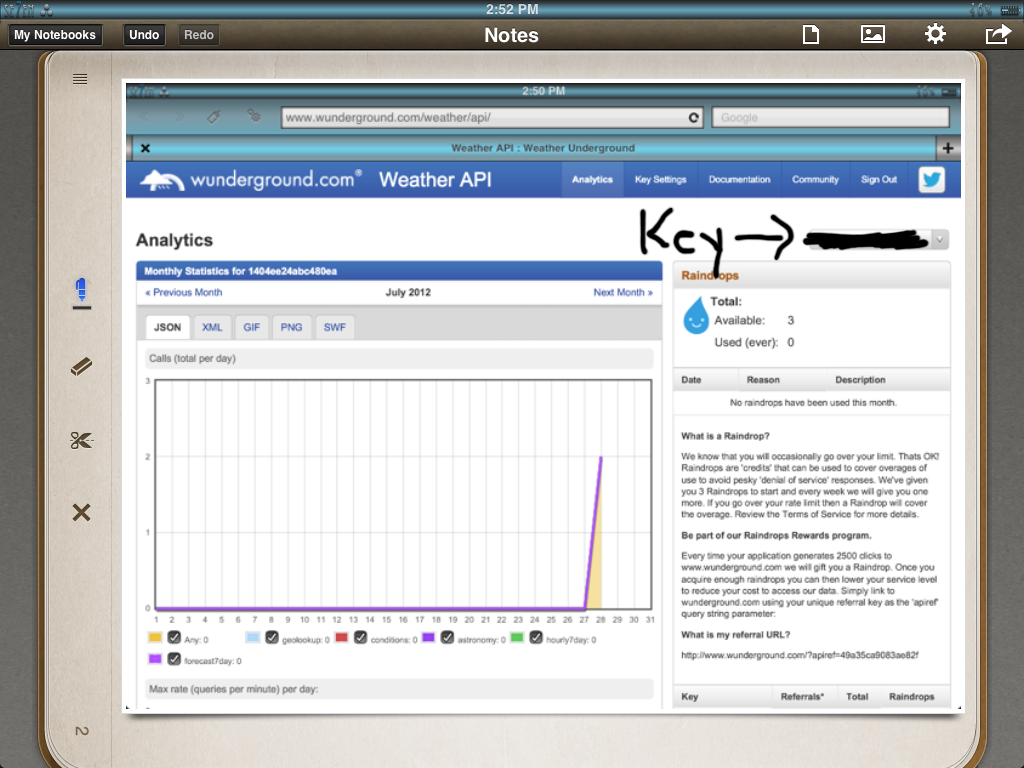
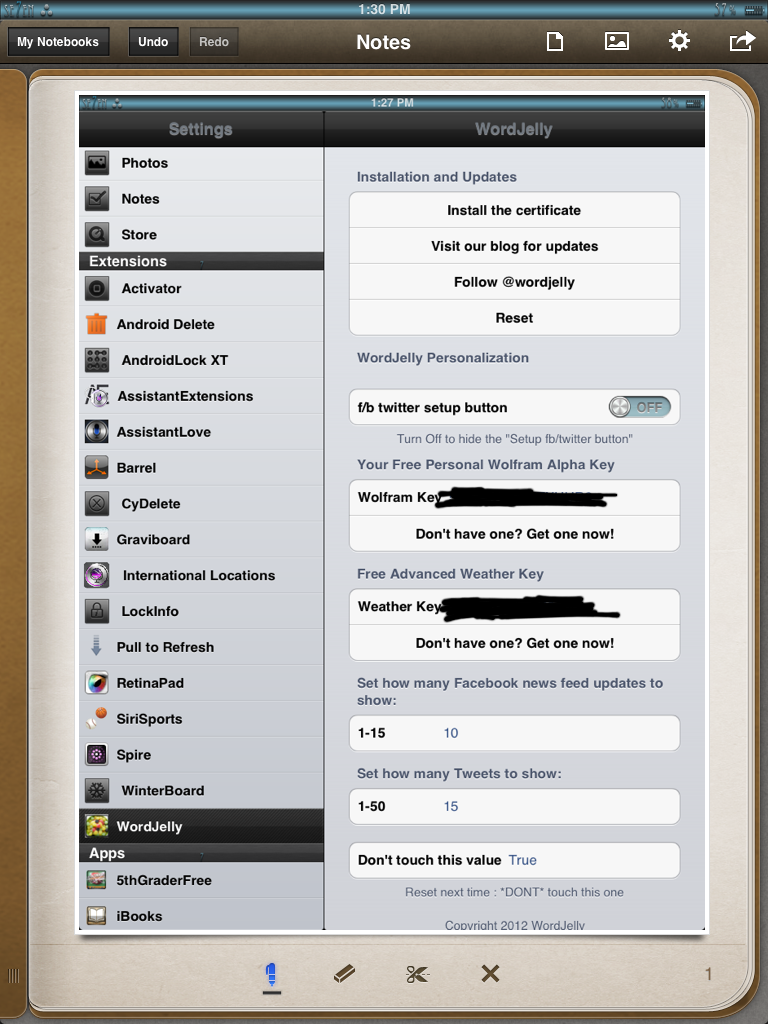
*Without this you will only have a two day forecast. If you don't want to go through the trouble of getting a six day forecast then skip this step!
Now in WordJelly you will see Weather Key. I will now teach you how to get a Key to make the weather fully work.
First you will want to go to: www.wunderground.com/weather/api/
Now you will want to fill out everything until you get to project name. That is all you have to fill out. Now just press sign up for API key and you will see your key in the top right corner. (Once again it is a series of numbers and letters. You will not be able to copy and paste since the key is in a scrolling box.) Now simply take that API Key and enter it into the WordJelly Weather Key.
Enjoy a full 6 day forecast!
Now in WordJelly you will see Weather Key. I will now teach you how to get a Key to make the weather fully work.
First you will want to go to: www.wunderground.com/weather/api/
Now you will want to fill out everything until you get to project name. That is all you have to fill out. Now just press sign up for API key and you will see your key in the top right corner. (Once again it is a series of numbers and letters. You will not be able to copy and paste since the key is in a scrolling box.) Now simply take that API Key and enter it into the WordJelly Weather Key.
Enjoy a full 6 day forecast!
Enjoy!
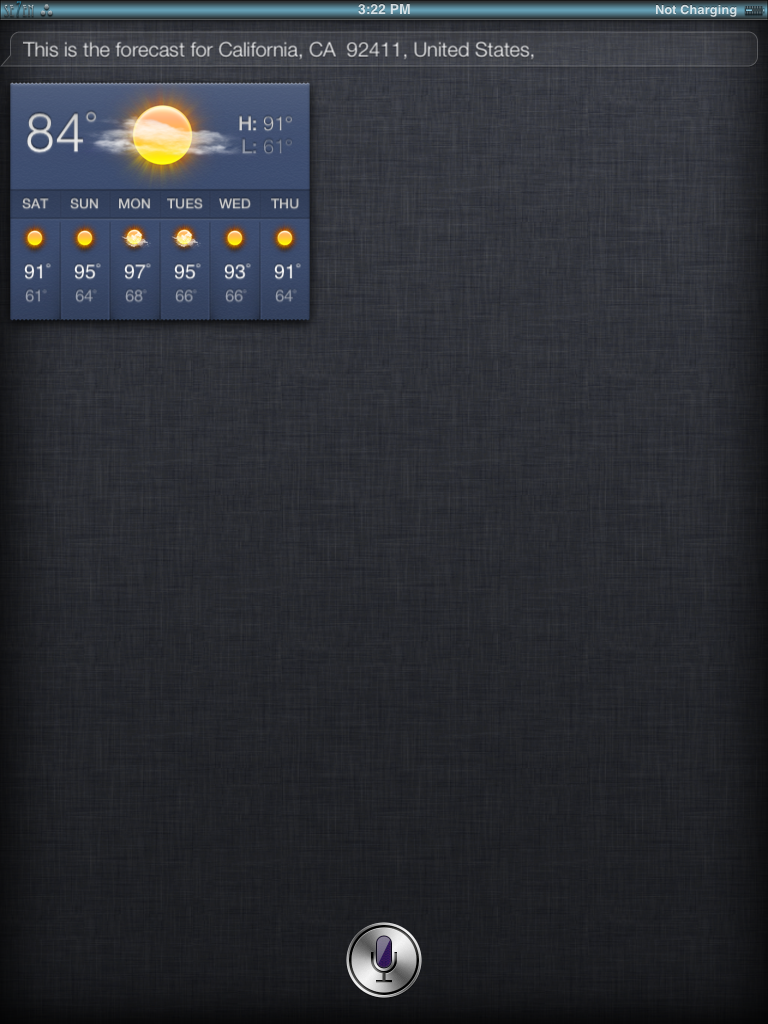
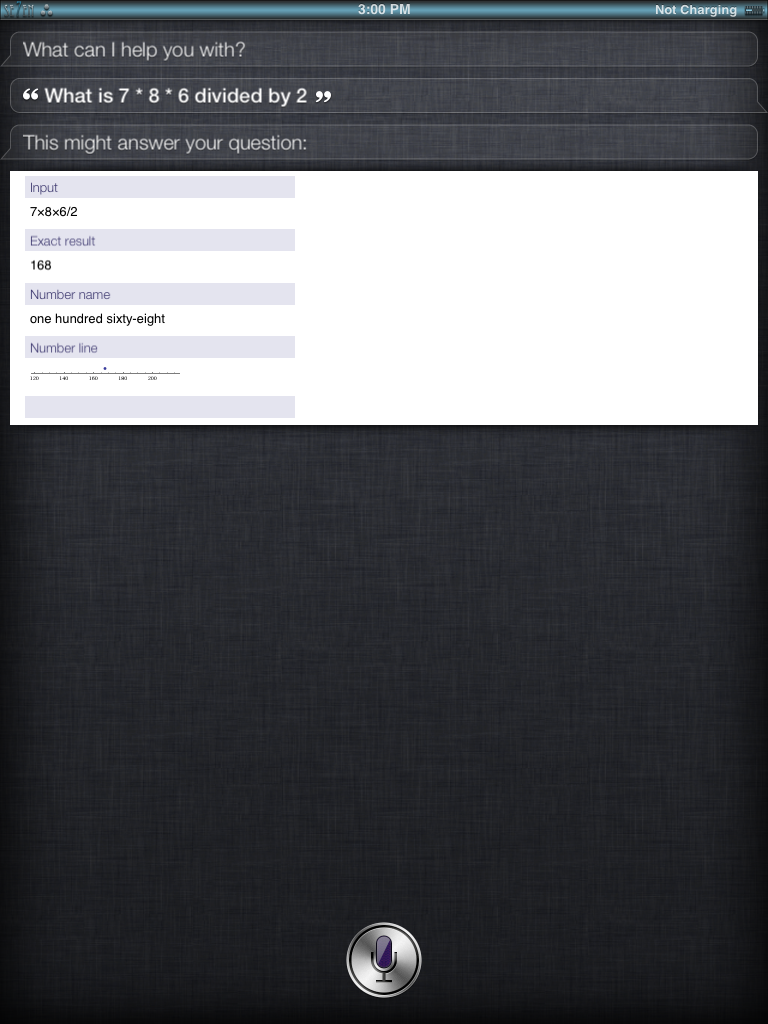
I hope you enjoy your full siri!
*If you have any questions or concerns, leave a comment below and I will try to answer as soon as possible!
*If you have any questions or concerns, leave a comment below and I will try to answer as soon as possible!