Nest Thermostat - Setting the Schedule for Under 1 Hour
by davecowley82 in Living > Life Hacks
1693 Views, 0 Favorites, 0 Comments
Nest Thermostat - Setting the Schedule for Under 1 Hour
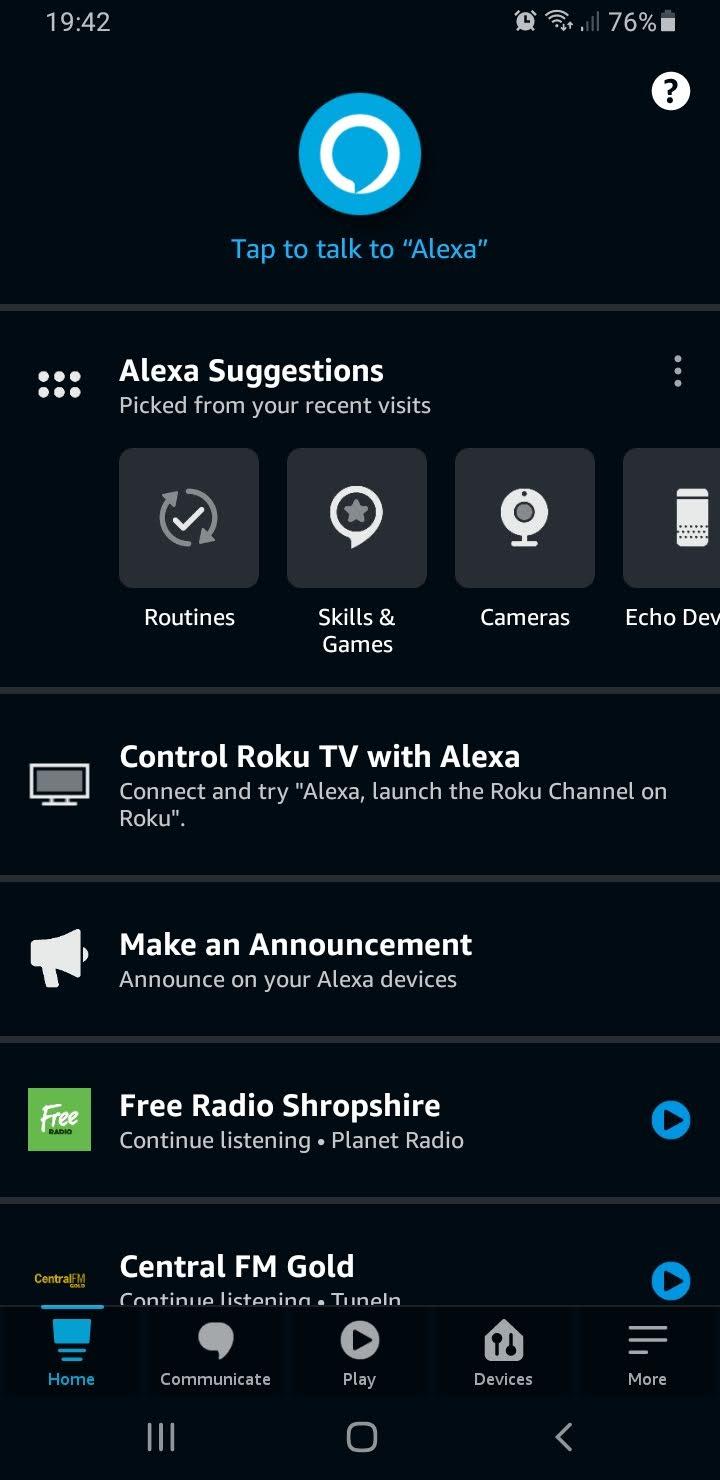
For ages I have been trying to set my Nest Thermostat to come on for a period less than 1 hour. Due to massive increases here in the UK in Gas and Eletric I didnt want the heating on for any longer than it needed to. So I found that I could use Alexa Routines to control my heating instead of the default scheduler.
Open the Alexa App.
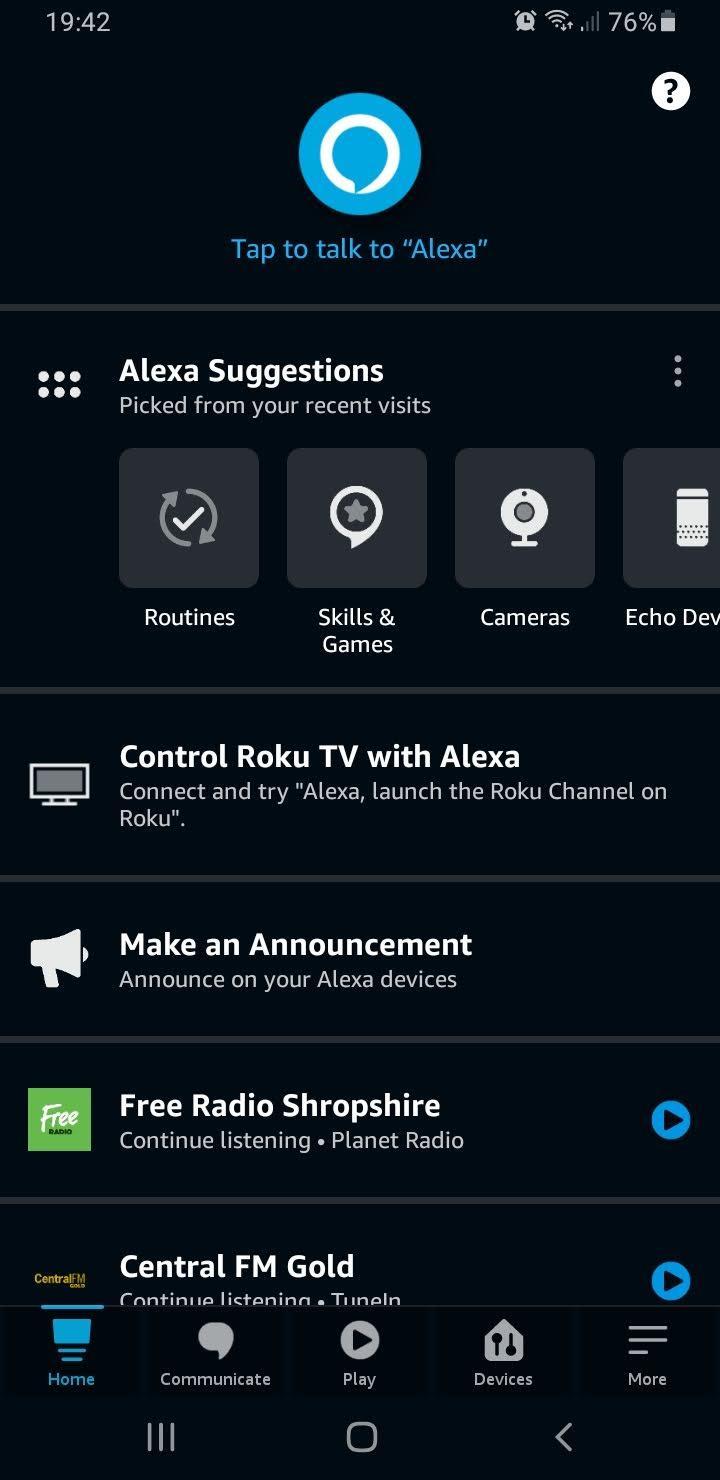
Open the Alexa app and the click on More at the bottom right.
Select Routines
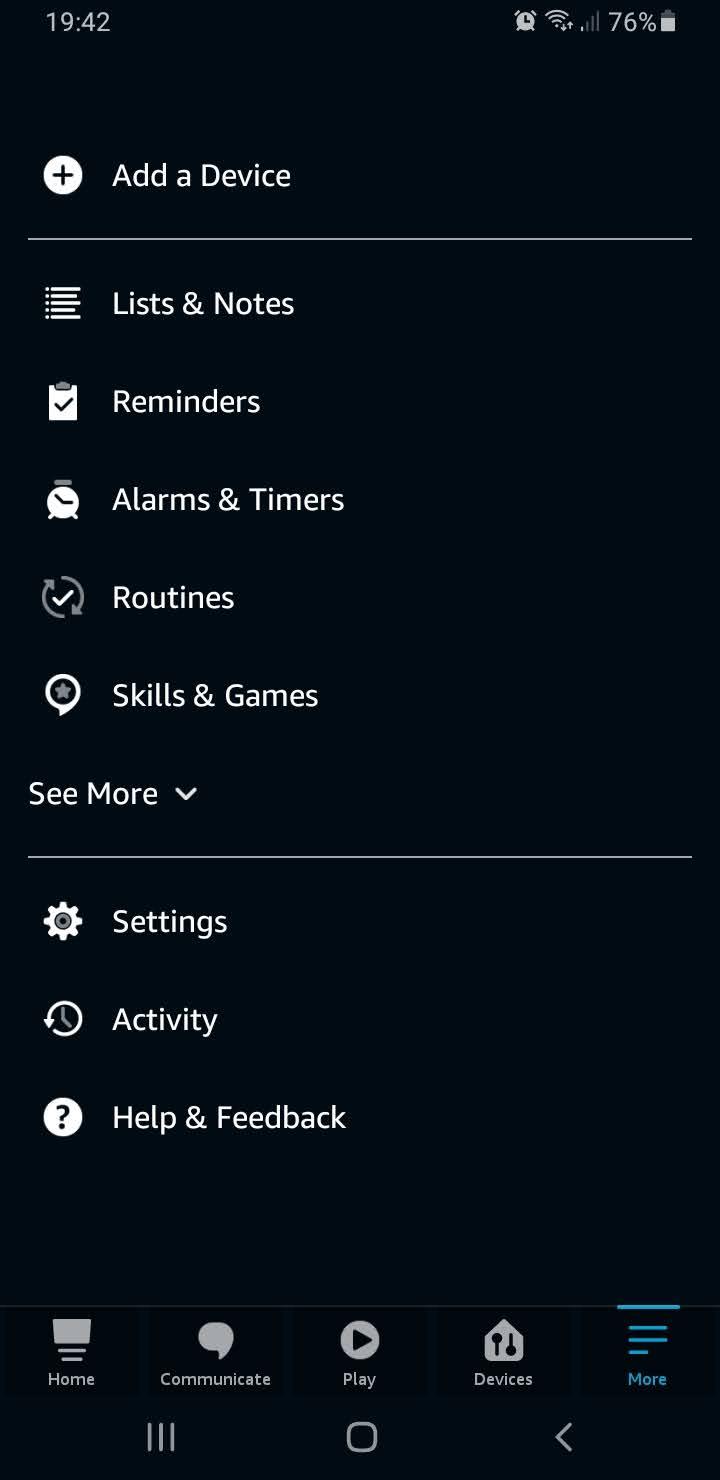
Select routines from the menu.
Click on the Plus Icon at the Top
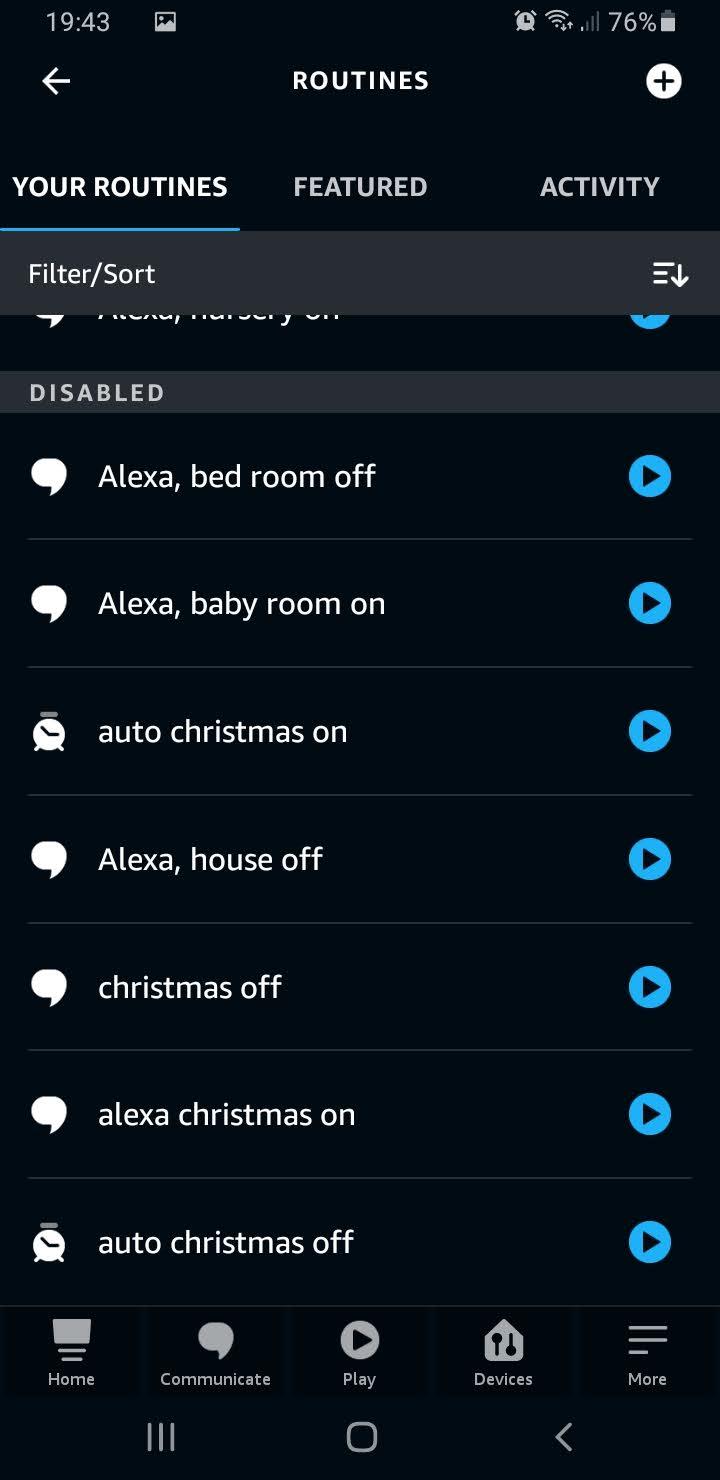
Click on the plus icon at the top right of the screen to create a new routine.
Give Your Routine a Name
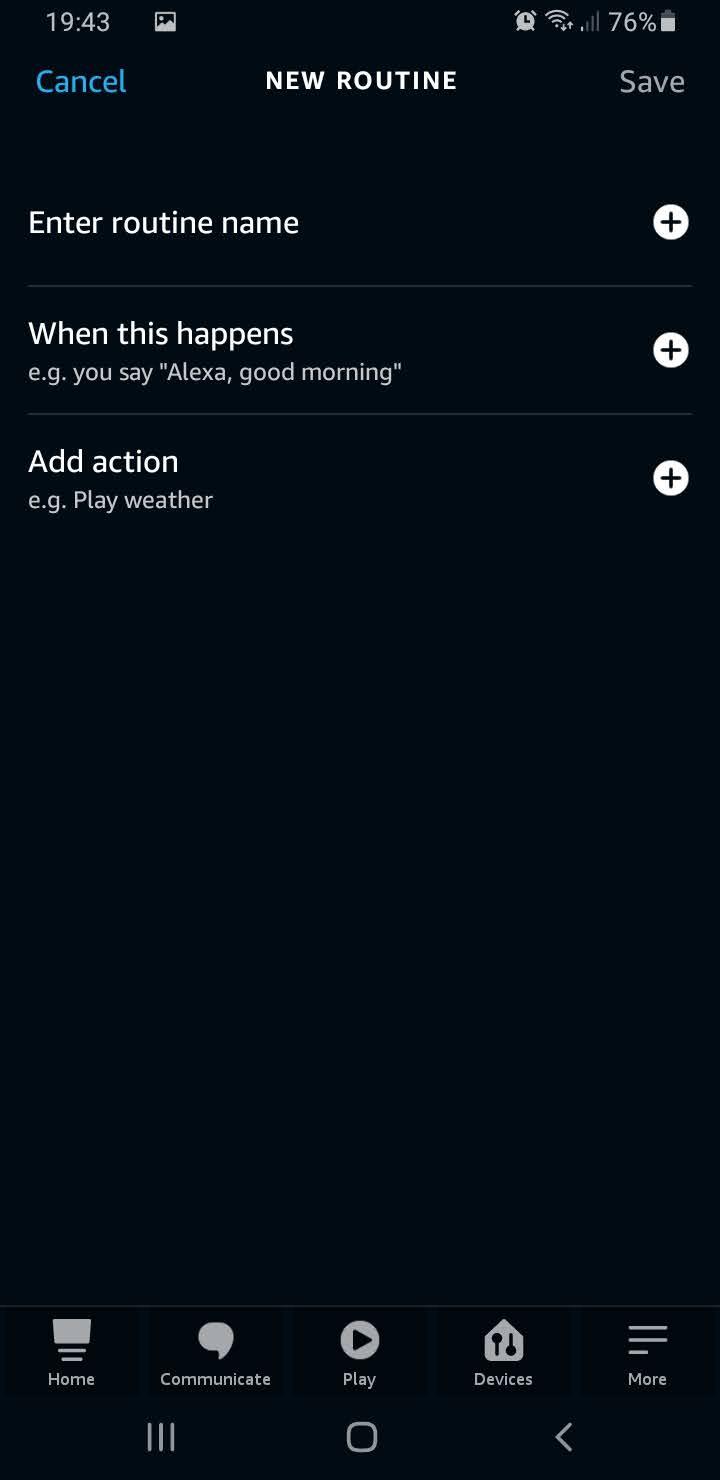
Give your routing a name and then click on "When this happens"
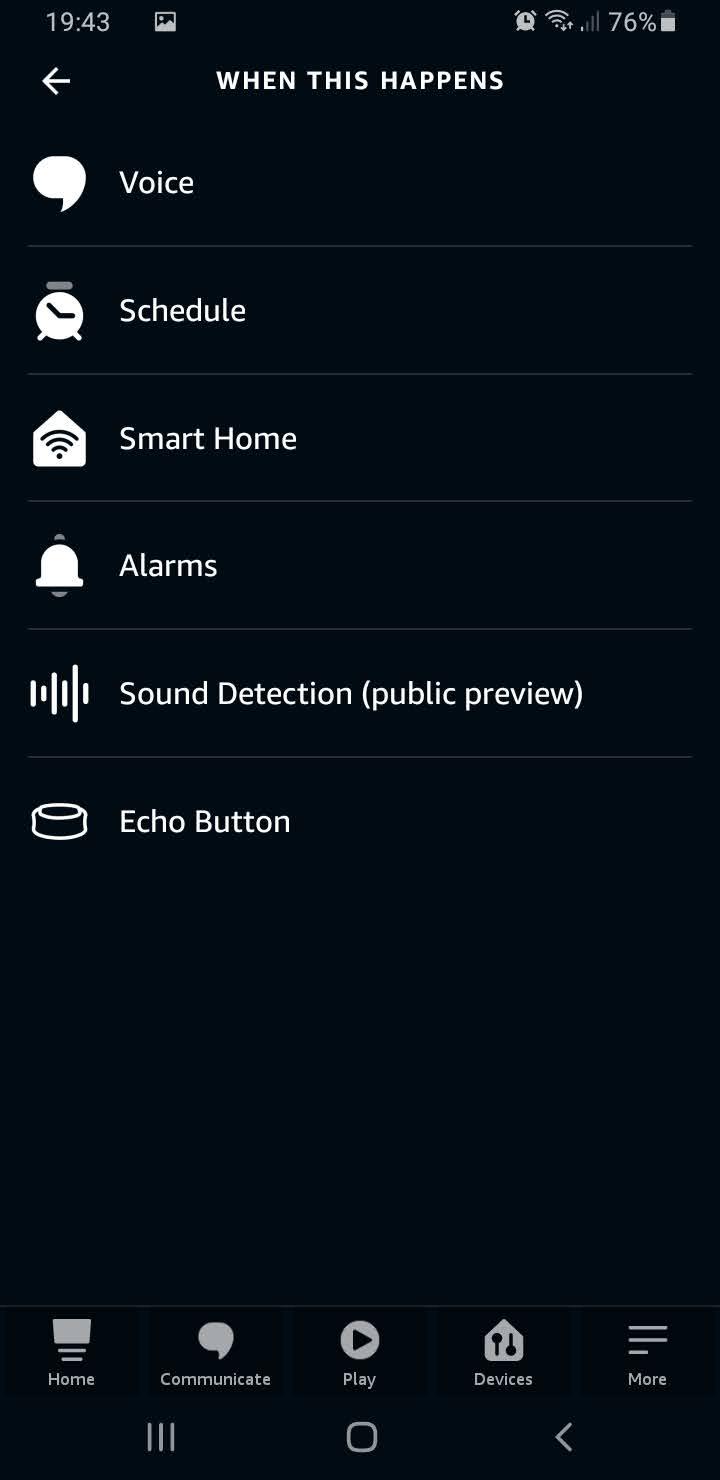
Select your trigger.
I Chose a Voice Trigger
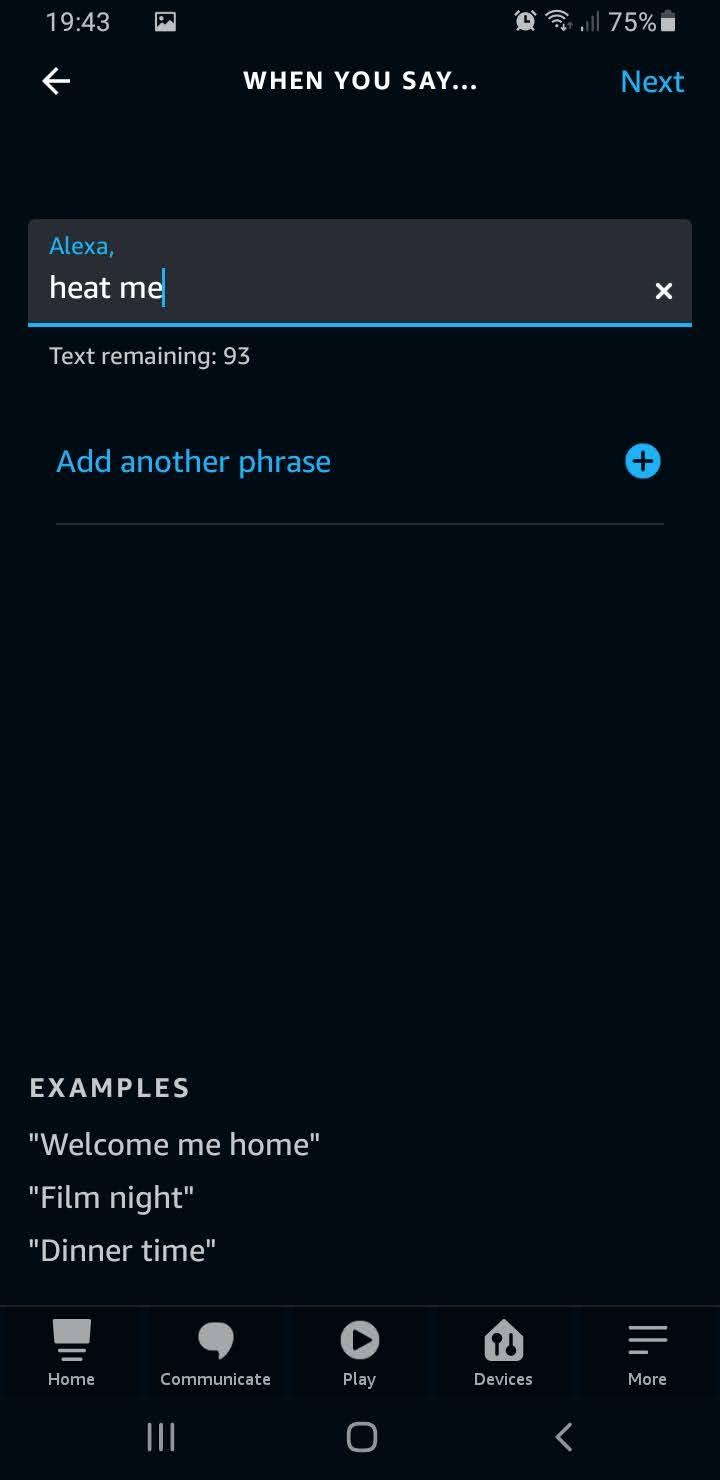
I chose a voice trigger, when I say "Alexa, Heat me" it will start this routine.
Now Select Yout Action
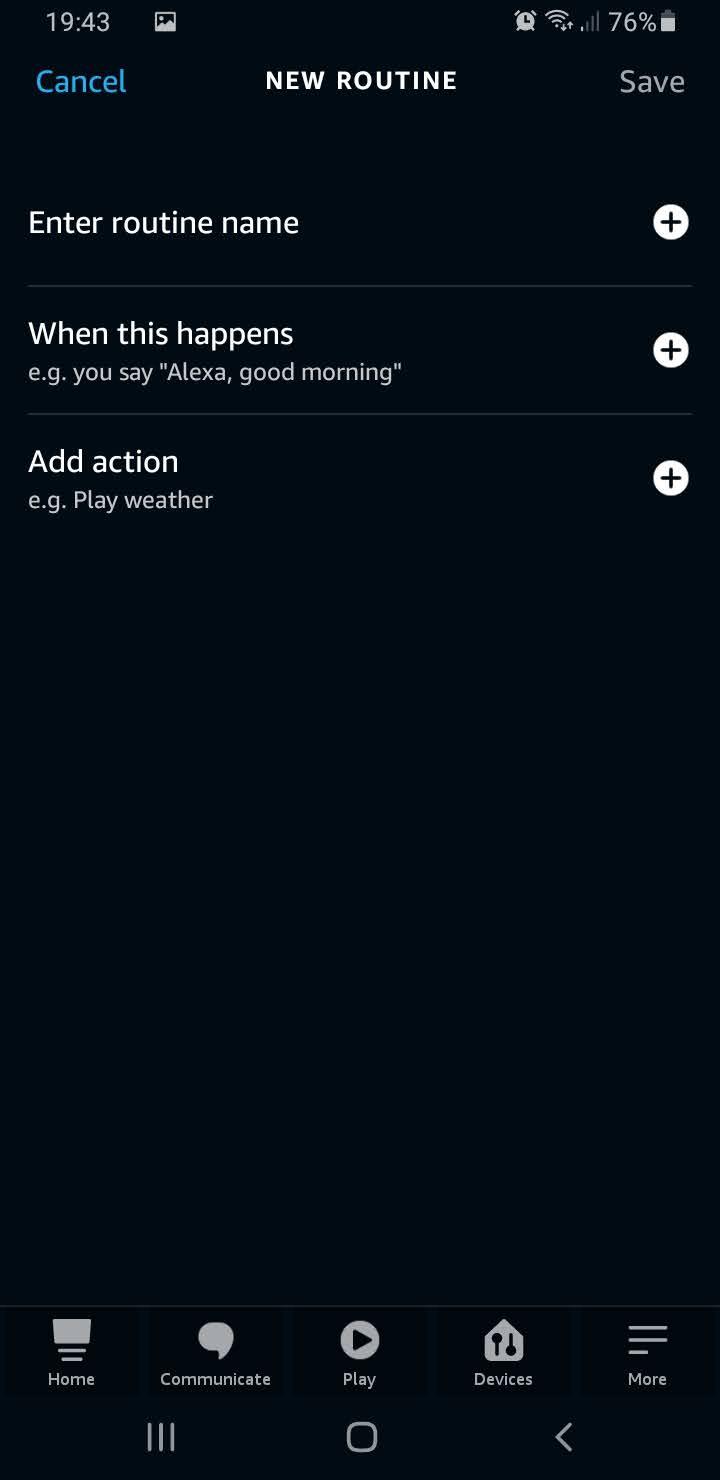
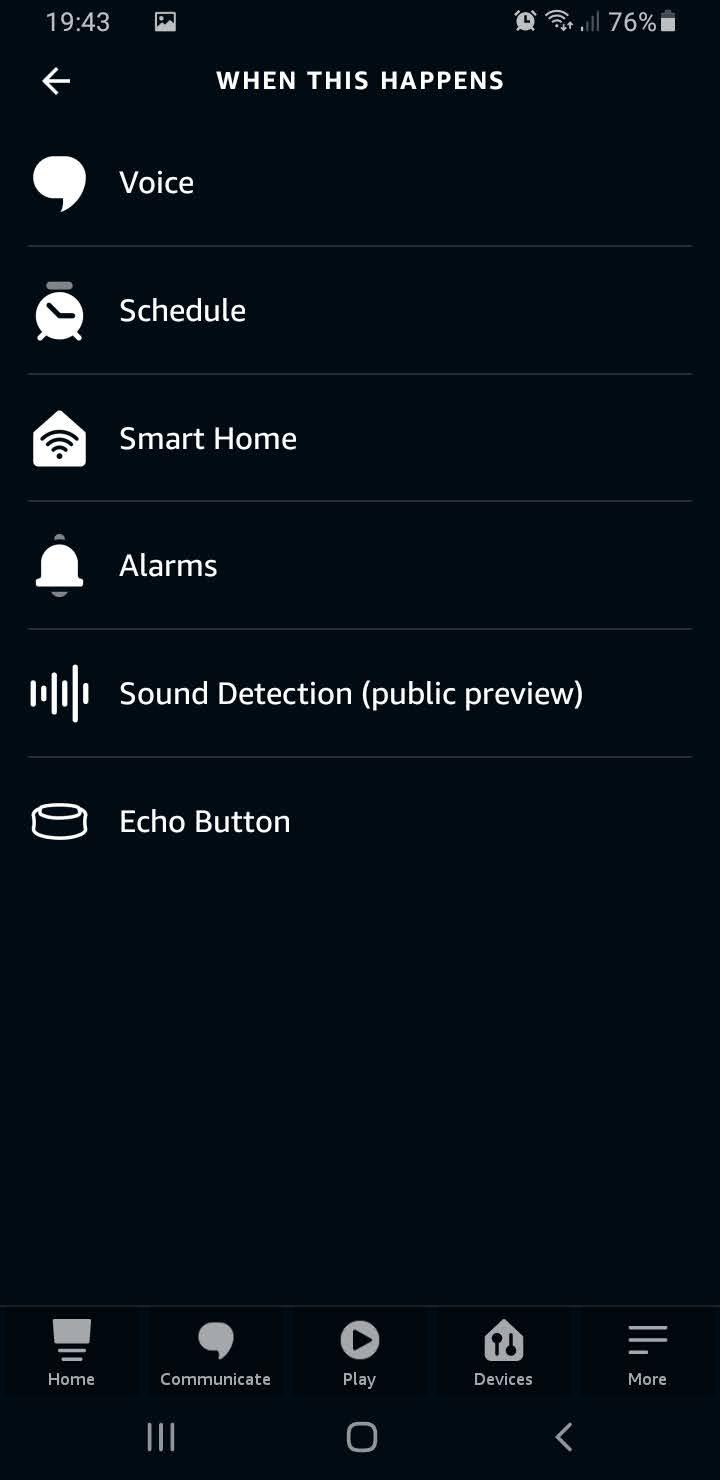
Click on the plus next to "When this happens" and click on "Smart Home"
Select All Devices and Then Select Your Nest Thermostat
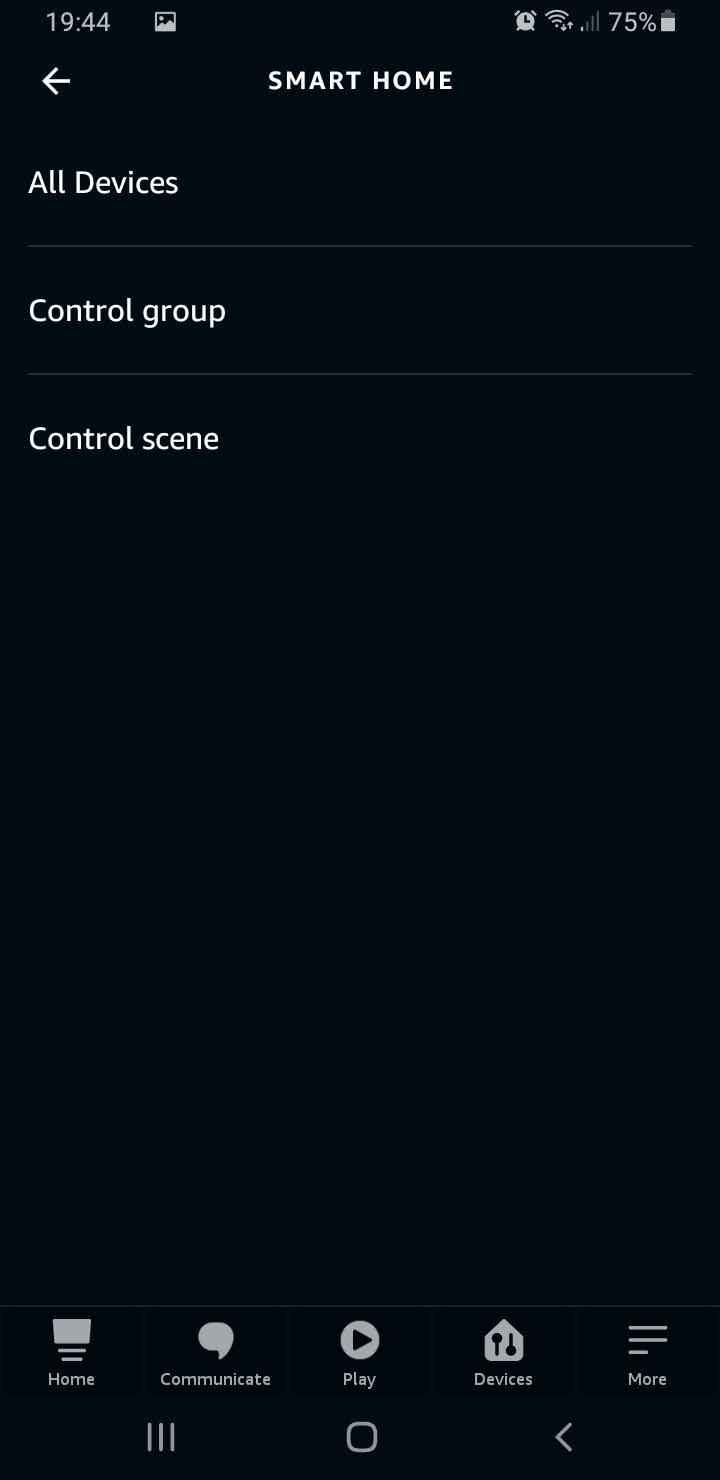
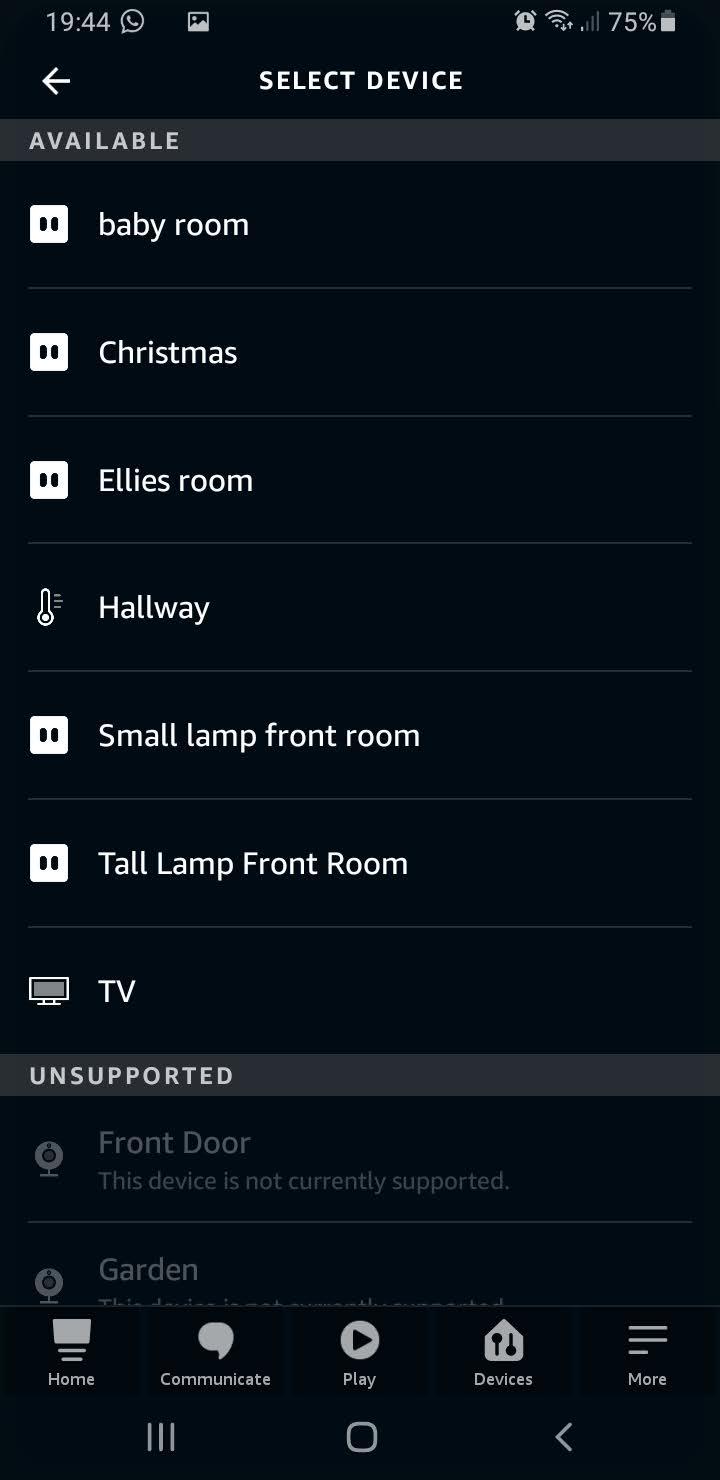
Set the Temperature Higher Than Normal
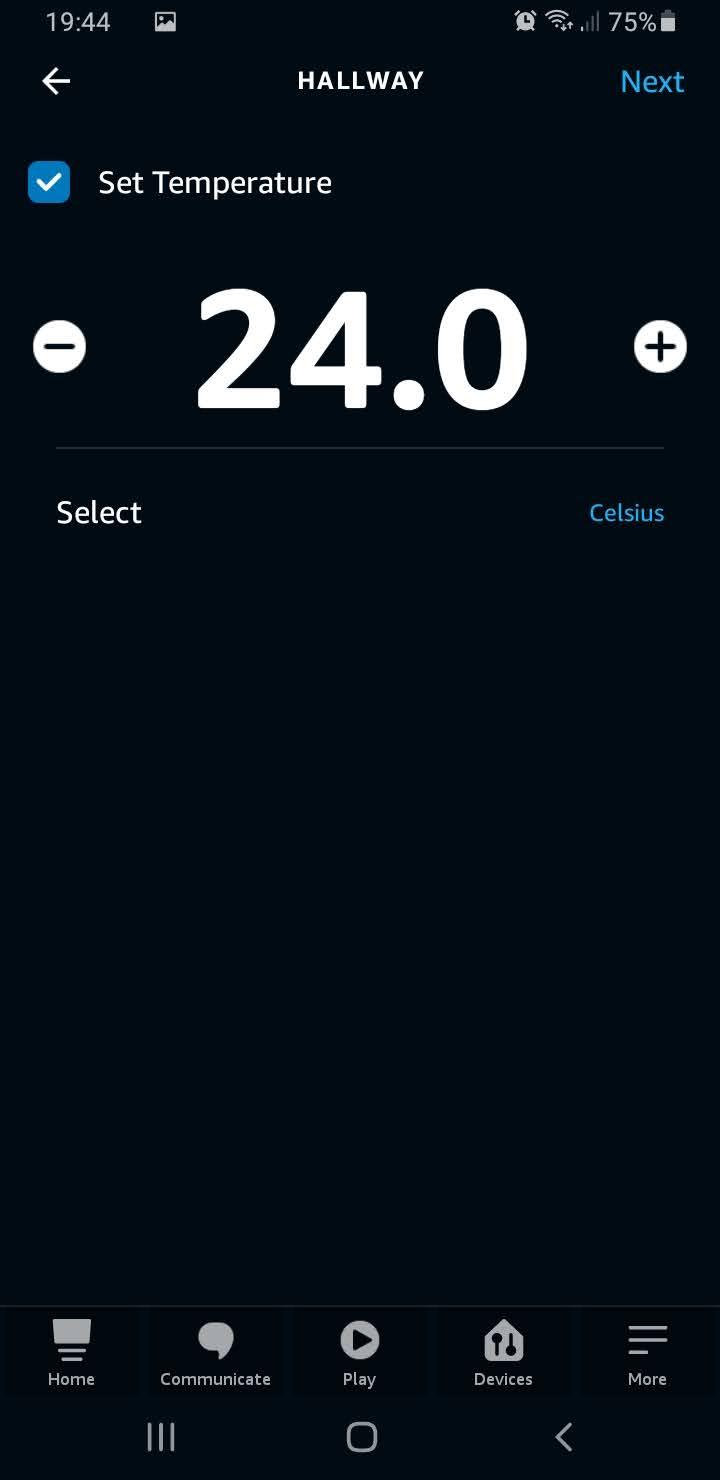
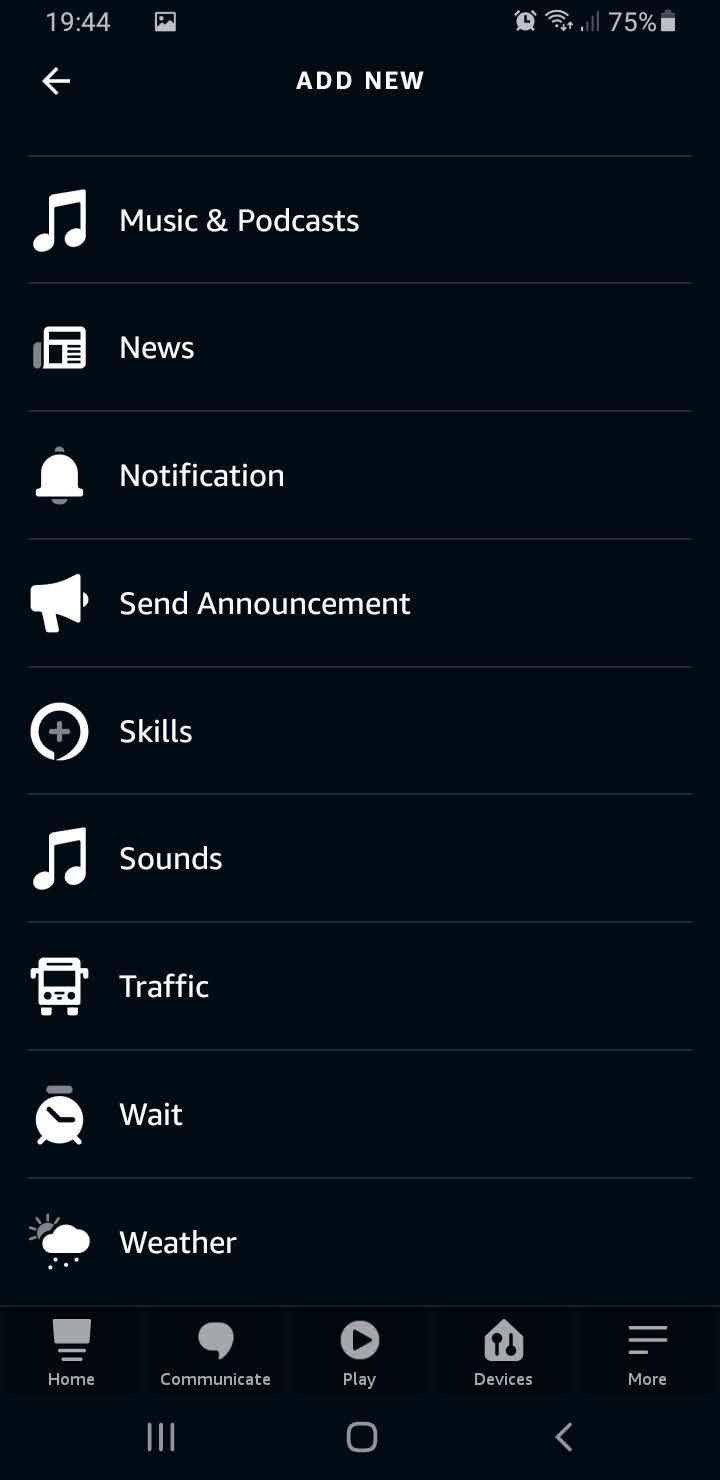
Set the temperature higher than you normally would. We are only interrested in turning your heating on, not reaching an actual temperature. Click on Add action again and then scroll down and click on Wait.
Set How Long You Want the Heating to Come on For.
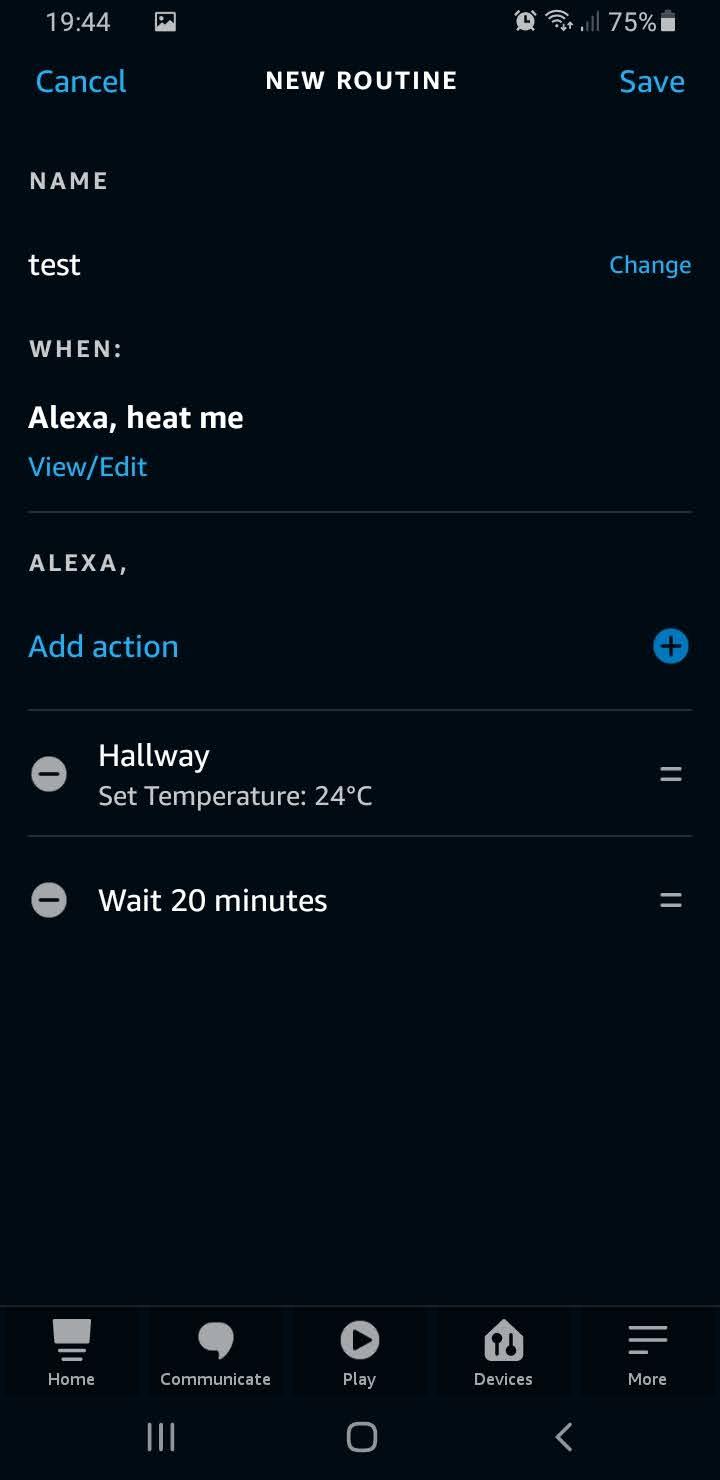
Ive set my heatng to come on at 24 Degrees which is hot enough for the heating to come on. My house is resting quite low at the moment well under 24 degrees. You could set it up to max if you wanted.
Click on Add Action Again and Set the Thermostat to Be a Low Temperature
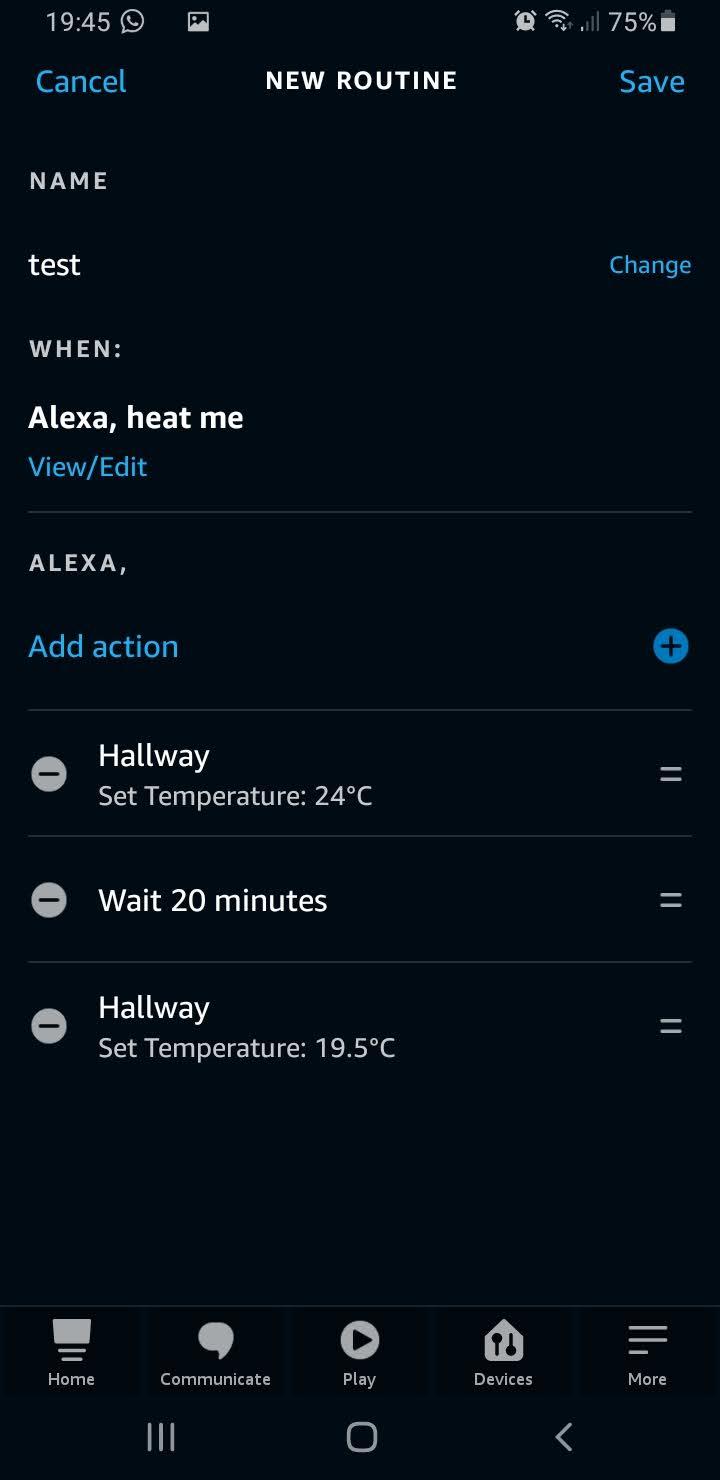
Set the temp to now be a low number and also re-organise the events so that the Highest temp is at the top.
Complete
The setup is now complete, with this example you can verbally trigger your thermostat to come on and then it will auto go off after x variable.
I have also set this up on a timer instead of a verbal command. Using this method disables the need to use the built in scheduler.
You can also use the above methods if you have a google home. I tested it on their routines and was able to get the same result.
I hope this helps someone out there to be in control of their home heating and to save a few pennies.