NeRDDOOR
.jpg)
All files required for the project are available on https://github.com/NeRDAETTUA/NeRDDOOR
For more detailed instructions you can also watch our workshop: https://www.youtube.com/playlist?list=PLARUXQ9f6QR...
Materials Needed
 (1).jpg)
You will need :
- ESP12-E
- FTDI (to program the ESP12-E)
- Copper board (to print the pcb)
- A way to print a pcb
- A 5V charger with power jack
- 3D printer
- Servo Motor
- RC522 RFID reader
Program the ESP12-E
Change variables like WiFi SSID and Password for your own
Downloads
Print the PCB
.jpg)
Print the Door Package
Assemble!
.jpg)
.png)
Install a MQTT Server With Node-RED and a SQL Database
To install mqtt:
- sudo apt-get install mosquitto mosquitto-clients
To install MariaDB:
- sudo apt-get install mariadb-server
To configure MariaDB:
- sudo mysql_secure_installation
To install Node-RED:
- sudo apt-get install curl software-properties-common
- curl -sL https://deb.nodesource.com/setup_14.x | sudo bash -
- sudo apt-get install nodejs npm
- sudo npm install -g --unsafe-perm node-red
- sudo npm install -g pm2
- pm2 start /usr/bin/node-red
- pm2 save
- pm2 startup
- Copy/Paste the command printed out by pm2
Create a User on MQTT for the Door ESP
To create a user on MQTT:
- sudo mosquitto_passwd -c /etc/mosquitto/passwd user (substitute user by the username pretended)
- insert the password you want
Disable anonymous logins:
- sudo nano /etc/mosquitto/conf.d/default.conf
- Write "allow_anonymous false
password_file /etc/mosquitto/passwd"
Restart MQTT:
- sudo systemctl restart mosquitto
Create the Database and Tables for the Door
To enter the MariaDB Database:
- sudo mysql -u root -P
To create the Database and Tables for the door:
- CREATE DATABASE users_rfid;
- USE users_rfid;
- CREATE TABLE rfid(id int(8) AUTO_INCREMENT PRIMARY KEY NOT NULL, name TINYTEXT NOT NULL, rfid TINYTEXT NOT NULL);
To create a user for Node-RED:
- CREATE USER 'nerddoor'@'localhost' IDENTIFIED BY 'pwd'; (insert the password instead of pwd)
- GRANT ALL PRIVILEGES ON users_rfid.rfid TO 'nerddoor'@'localhost';
- FLUSH PRIVILEGES;
Install SQL Add-on to Node-RED
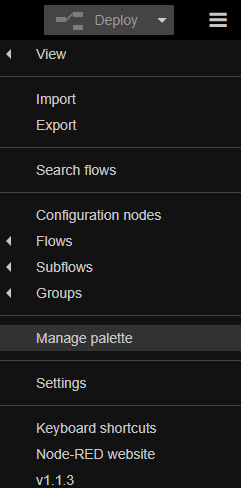
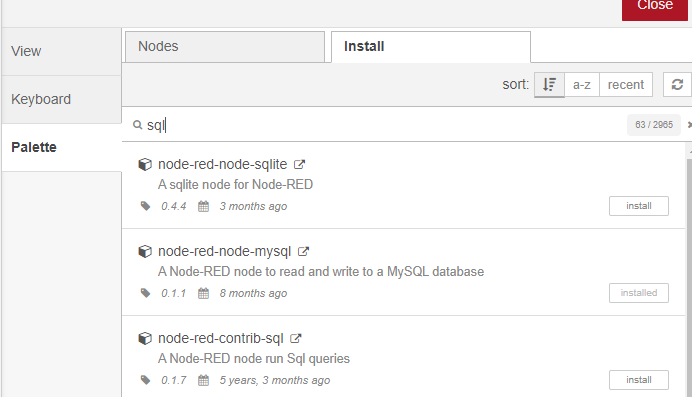
Go to menu > Manage palette > Install, search for sql and install the add-on "node-red-node-mysql"
Create and Configure the Flows

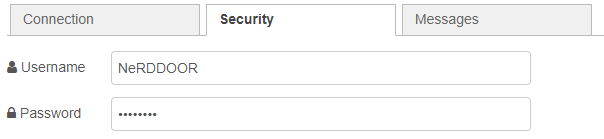

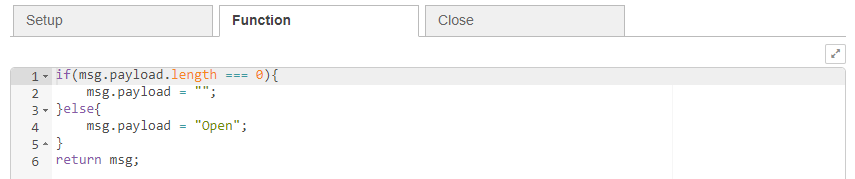
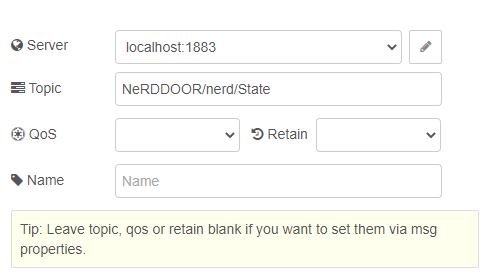
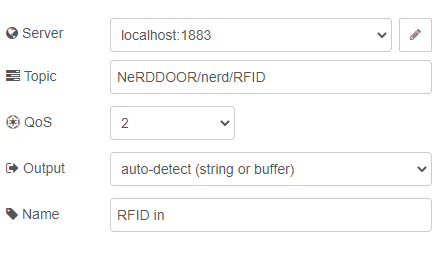
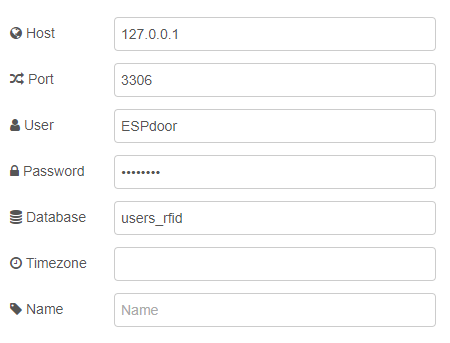
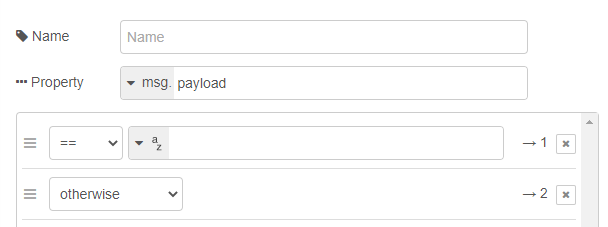
Configure as shown on the pictures