Nasal Spray Device for Toddlers
by mermo in Workshop > 3D Printing
2007 Views, 19 Favorites, 0 Comments
Nasal Spray Device for Toddlers



In this instructable I want to show you how to create your own medical helping toy that will hopefully make it more pleasant (or at least slightly less traumatic) for your kids to take their nasal spray.
My son recently started to develop an allergy to pollen, resulting in swollen eyes and a clogged nose which made it difficult for him to sleep. Every time when we wanted to give him the nasal spray he started to panic and cry which left us parents sad since we had still had to give him the nasal spray so he eventually could go back to sleep.
I figured there must be a better way to do this which led me to turn to 3D printing I considered a number of design options but figured that an animal familiar to kids may – perhaps - be comforting when administering the nasal spray. I settled about using a whale as my animal of choice since they breathe through blowholes which, from a distance, looks just like the spray coming from a nasal spray.
Luckily we had a bathing toy at home which served as a rough model for starting my journey into 3D scanning, modeling and finally 3D printing (neither I have done before). However, I soon realized that my lack of 3D design left me with a somewhat unsatisfactory model, I turned to crowdsourcing to help me build a perfect model.
So this instructable is both for me to learn more about modeling but also to give you sense that even if you lack certain skills (like I did with 3D modelling) you can still achieve the things with the help of crowdsourcing.
I am currently consider designing more toys (to administer eye drops, to hide a syringe inside) to make taking medicine more pleasant (ok, less horrifying) for kids. So if you like the idea please vote for me. Feel free to comment and improve on the idea and design.
3D Scanning and Creation of the Model
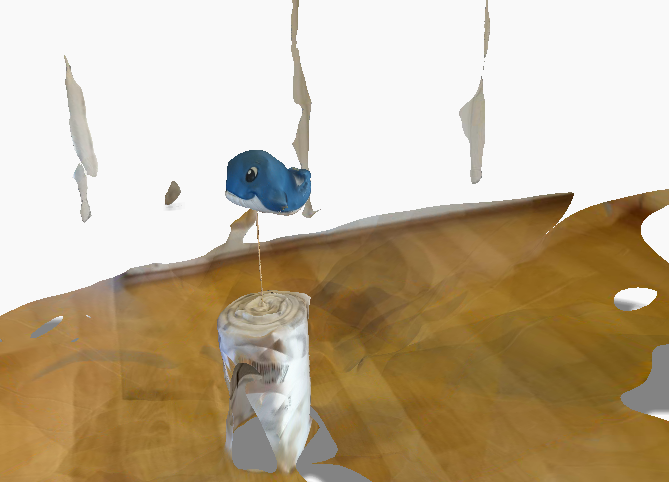

Since I used an existing toy whale as a model, I now had to figure out how to create my model and what tools to use. Initially I wanted to test both 123Catch, an app available for both android and iPhone, AND VisualSFM, a desktop program that creates models taken from images. However, VisualSFM and similar programs tended to crash frequently on my 6 year old HP laptop (but see BrittLivs excellent instructable and Phil Nolans YouTube video on how to use VisualSFM) and thus I ended up using 123Catch .
First of all, you will need to sign up to be able to save and edit your model. In the main menu of the mobile app you can see examples of previous and popular 3D models created with the help of this app. Press the large plus sign on the top right corner to get started and press the large plus sign again to start your capture. Take pictures of the object of your choice through the app. For more tips and tricks on how to get the best possible model check out this how to guide.
I attached my whale model to a stick and put it on an elevated surface in order to simplify the cleaning and reshaping process of the file with meshmixer, not sure if that is necessary tough :). After you have taken the pictures they are uploaded to Autodesk servers and then you’ll have to wait a while (for me it took a whole day) for the processing and construction of the model. Switch to the 123Dcatch webpage in your web browser where you should find a submenu with all the models you have created. Download all the files especially the stl file for editing in meshmixer in the next step.
Editing the 3D Model for Printing
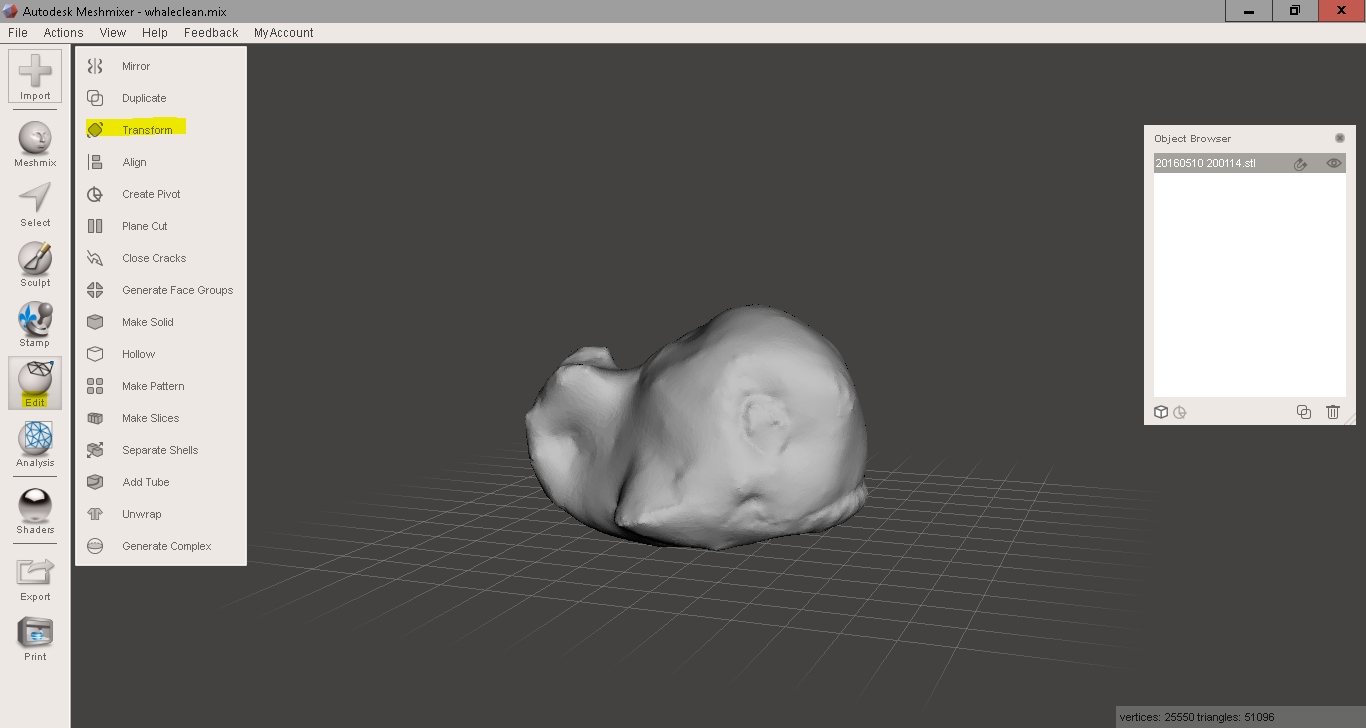
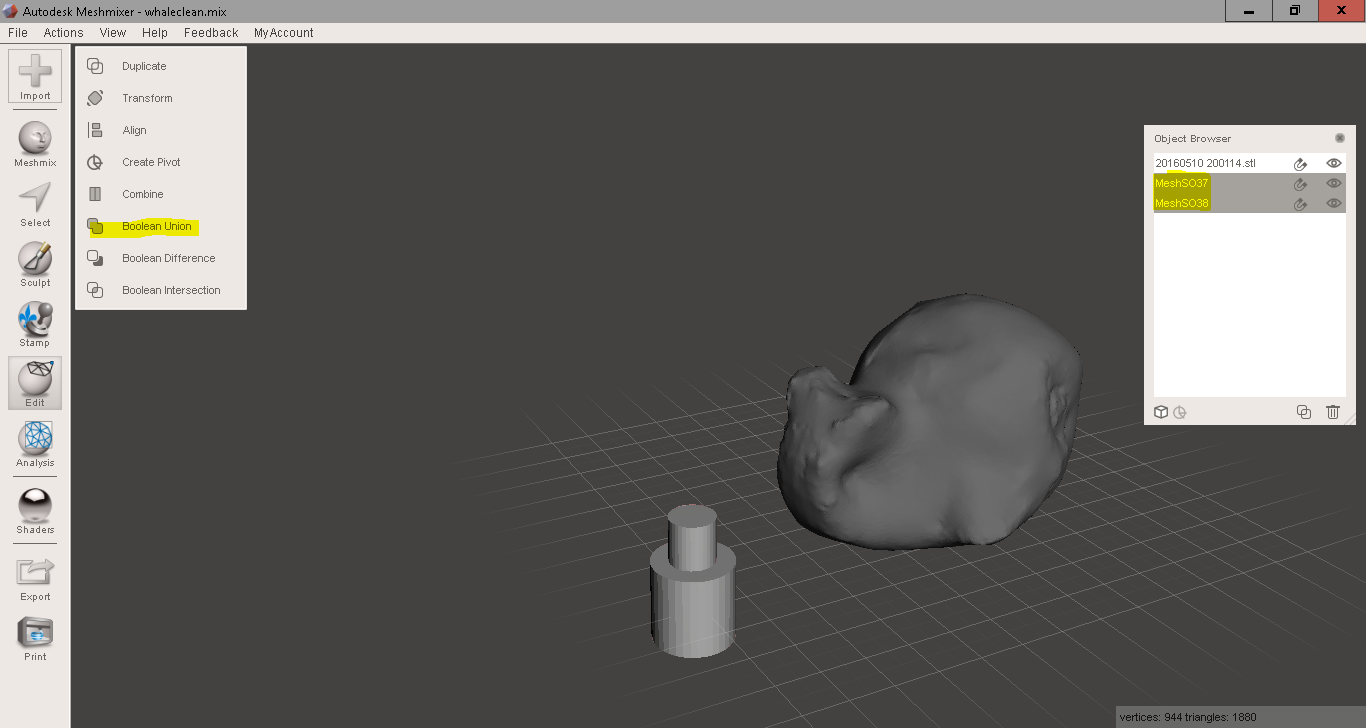
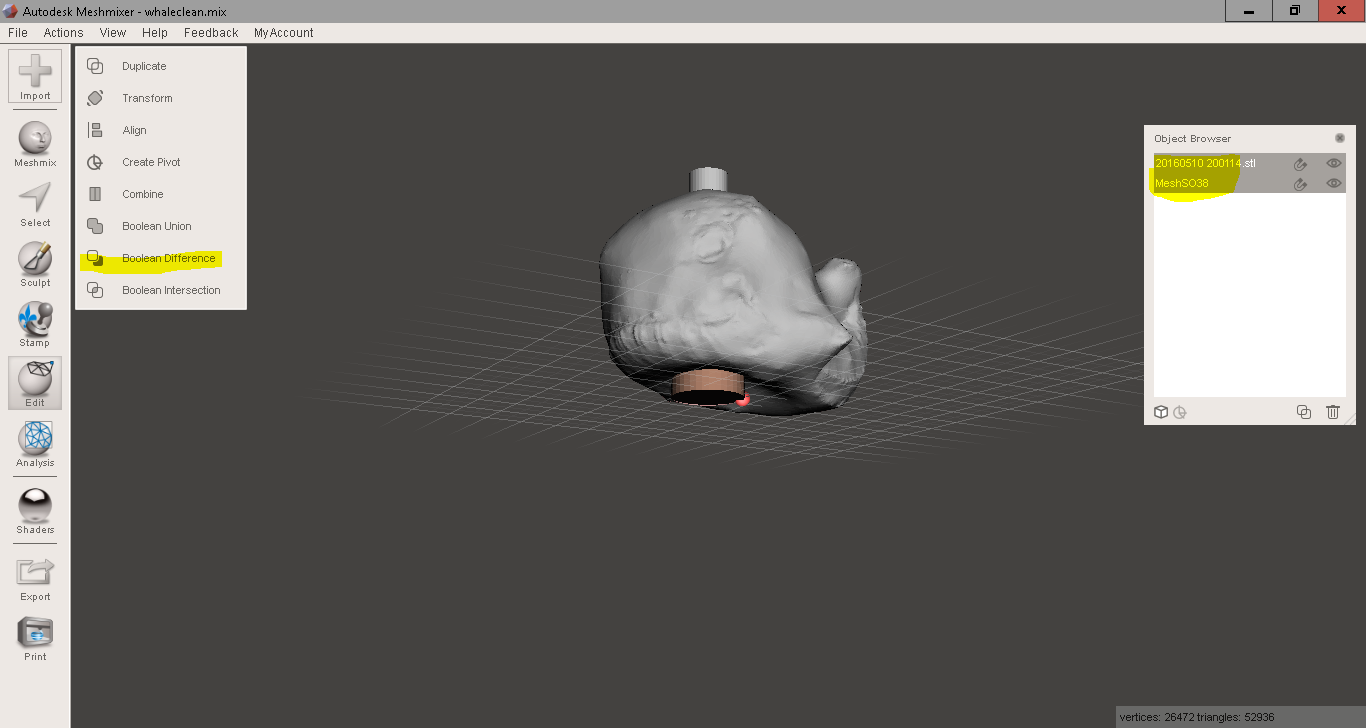
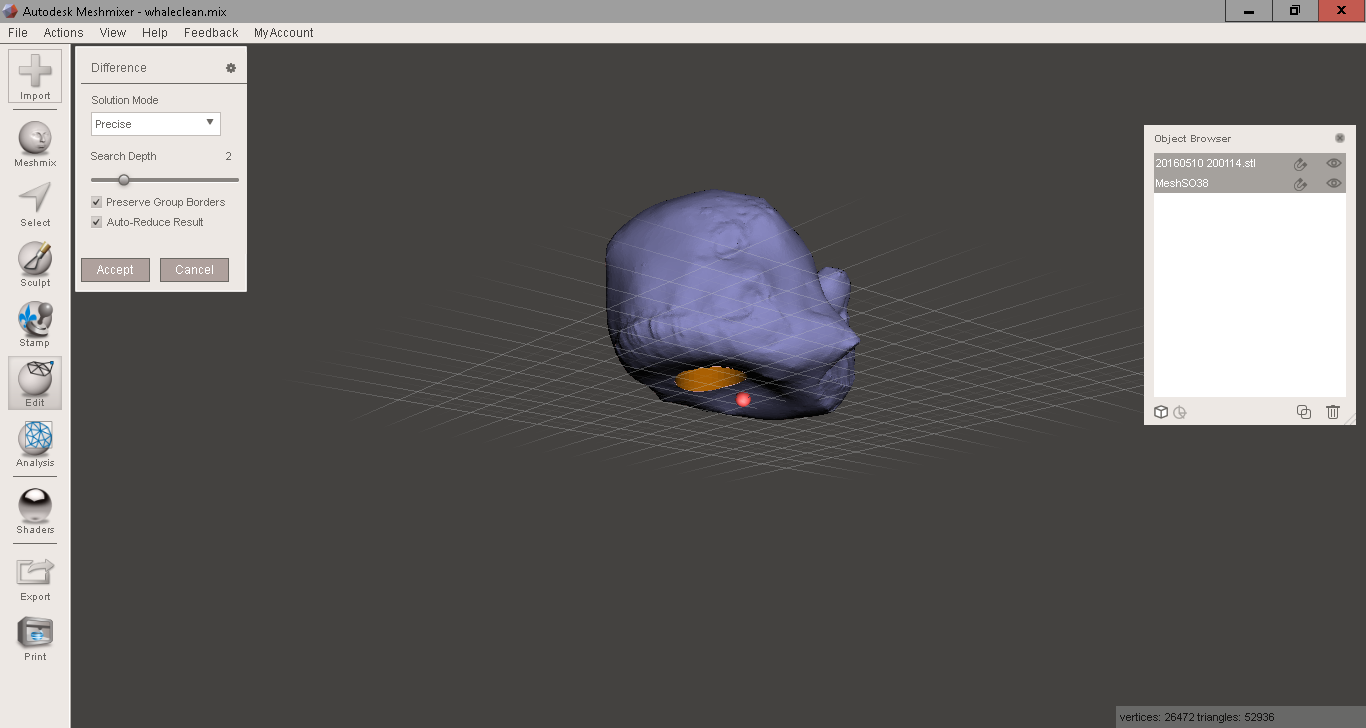
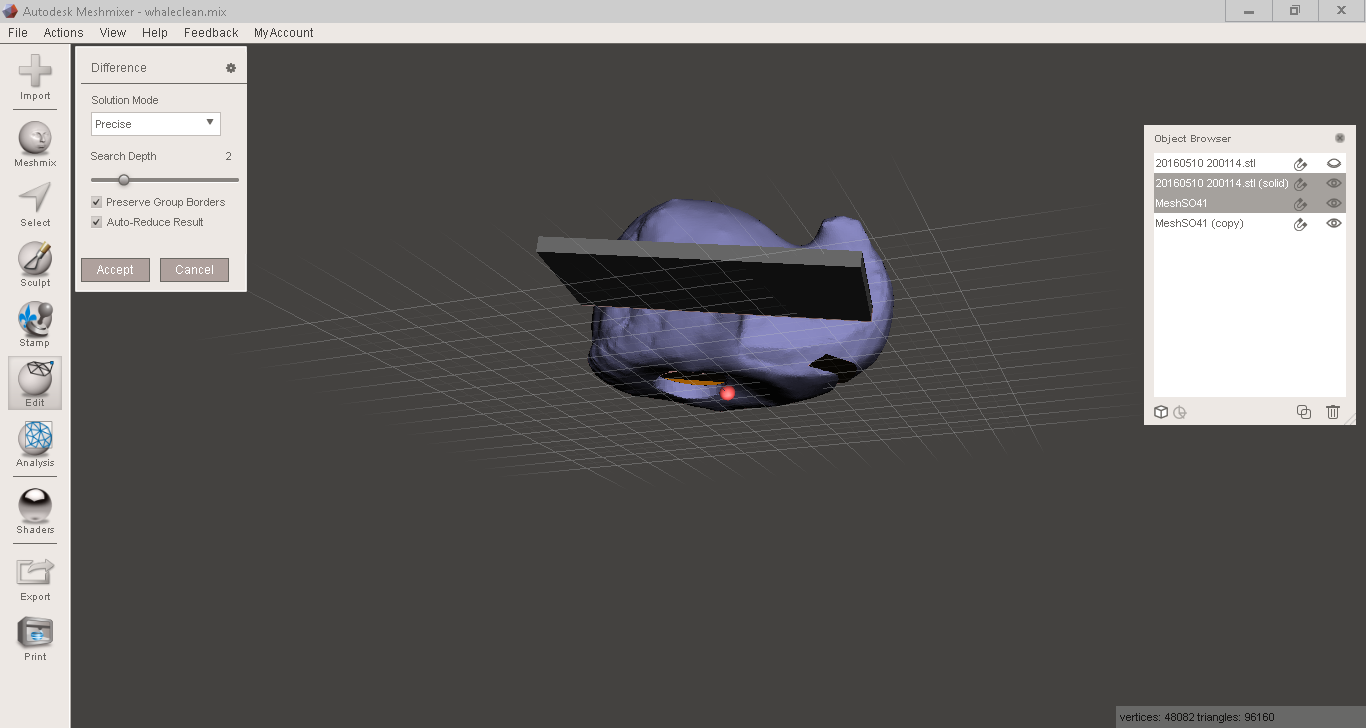
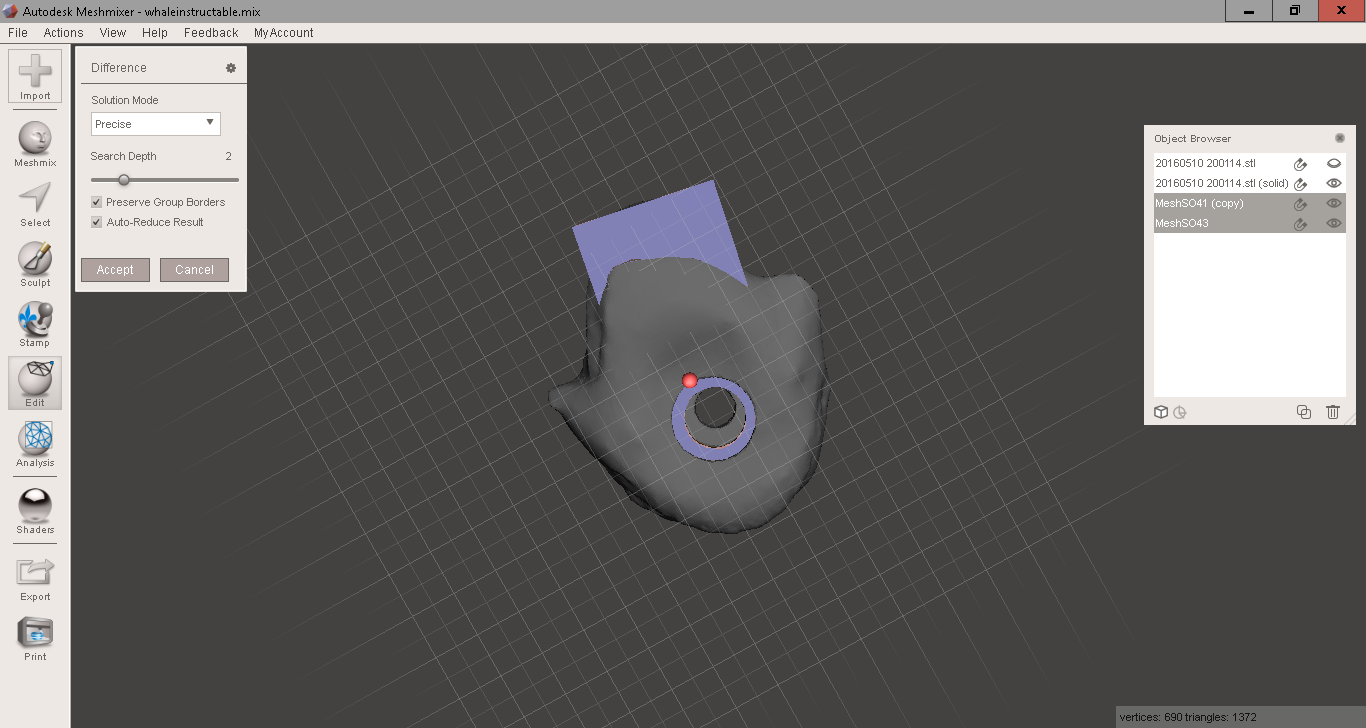
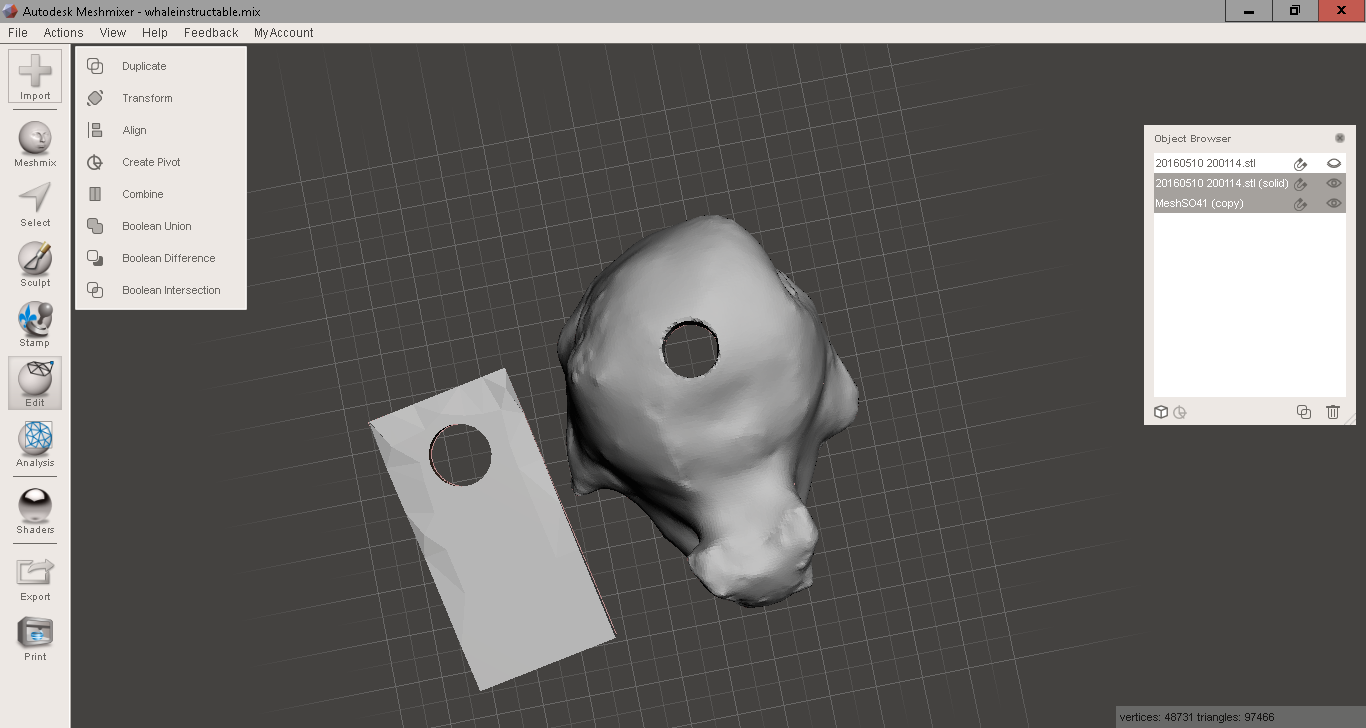
To edit the model I used meshmixer but also played around with meshlab, both programs are free of charge just like VisualSFM and 123Catch. First load the stl file into meshmixer using the import button and then navigate to the folder where you downloaded the file (Here is the whale that I created if you want to give it a try).
Then it is time to remove the unecessary parts of your model (in my case the floor) by selecting (from the left menu bar) the areas and then removing them (press the x button for deleting). For deleting larger parts you can use the lasso function to encircle and select. In the end only the whale should remain.
The next step was to add the hole for the spray bottle to fit in. I used the simple forms option in meshmixer by clicking on meshmix and added two cylinders. I then rescaled the two parts - making one smaller and one larger - by selecting the two shapes, then edit and transform. If you want to rescale several uniformly, click and hold on the white cube and then drag or use the mouse wheel. When you are done with it you can attach the first cylinder to the second to make a single object: move the parts on top of each other by clicking on edit -> transform and move the object in the direction you want. To make a single object out of the two cylinders select them both and click on edit -> boolean union.
Now we are going to use a simillar function to subtract the newly created nasal spray dummy (two cylinders) from the whale. First we have to move the nasal spray into the model whale on the position where we want the nasal spray to be located. Then select the whale and the nasal spray dummy, click on edit and choose boolean difference. Now there should be a hole in the whale where the nasal spray will fit in.
If you are okay with that and don't want anything to hold the spray in place you can go ahead and print the model. However, I wanted something to hold the spray in place so that I would't have to hold it with my fingers all the time. I designed a lid that prevents the spray from falling out but that contains a hole large enough so you can press the spray with your finger. To make the lid you can use the same functions as decribed above, adding a cube and using transform to shape it as desired. Then make a duplicate of the lid and subtract it from the whale (using boolean difference). Take the first lid and subtract a cylinder from it to get a hole for your finger.
Voilà now you are done and ready to print.
Crowdsourcing for Creating a 3D Model
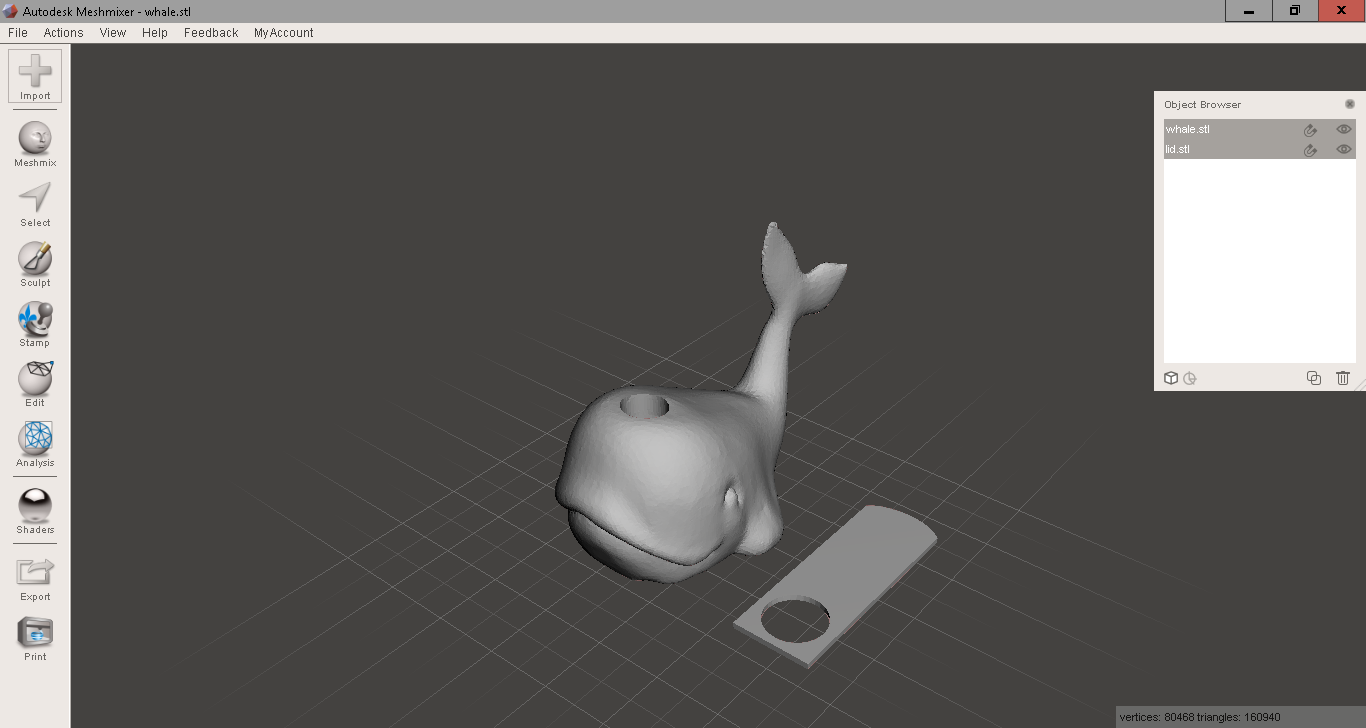
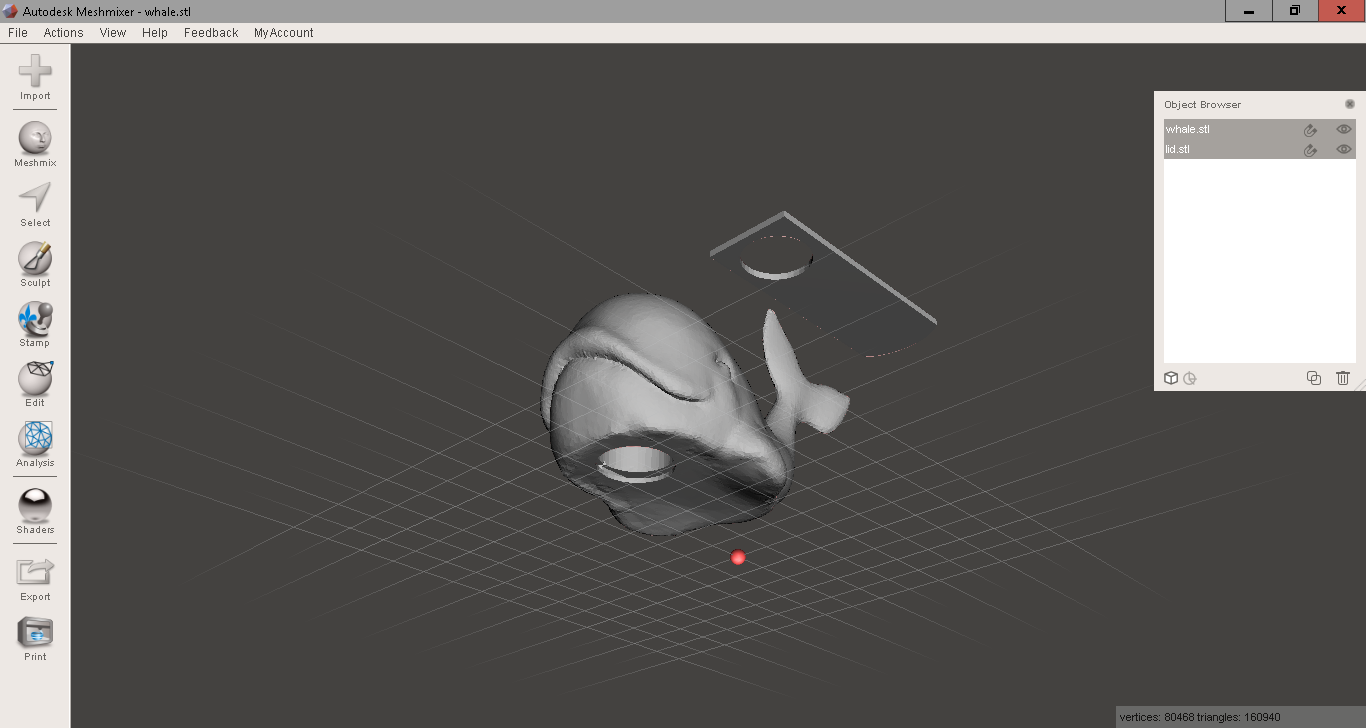
If you are not as skilled in modeling your toy or unhappy with the model you have created don’t give up on your idea! Today you can get help from experts via crowdsourcing popular platforms such as freelancer or fiverr to help you get want you want for a fraction of the cost.
I asked someone from fiverr to create a printable model of a whale with the specifications that I needed. I sent him/her the whale model that I created with scanning and modifying in meshmixer and got back a fantastic 3D model of a whale with my specifications for as little as $15.
Don`t give up on your idea if you have some money you can get help from the crowd in realizing your idea.
3D Printing


If you are an expert in 3D printing you can happily jump over this section. Because it is mainly about the 3D printing settings I used.
I went to my local makerlab and used a Ultimaker Original to print the model. I went with purple as a color since my kids love it. For slicing I used Cura and the other print settings where as follows:
Layer height (mm) 0.2
Shell thickness (mm) 0.8
Bottom/Top thickness (mm) 0.6
Fill Density (%) 20
Print speed (mm/s) 50
Printing temperature (C) 210
Printing time: 5 hours 26 minutes
Important:
Depending on the nasal spray size that you are going to use you have to rescale the model accordingly, either in the slicer of your choice or in meshmixer. If time is not an issue you can play around and reduce print speed to get a better print and hopefully avoid the problems that occurred with my print (bottom layer print speed was too high and inaccurate print at the fluke).
By the way if you are new to 3D printing like I am I can recommend two youtube channels: Makers muse and 3D printing nerd Check them out!
Finishing and Final Thoughts


With the final print in my hands I realized that while it was functional it lacked spirit since it was just printed in one color. I was watching this excellent video on the 3D printing nerd channel which offers great content on how to apply great finishing to your model but I decided against it because I was afraid that smell or fumes from the paint would be unhealthy especially since this toy would be close to the child’s nose and mouth.
So I used white duct tape and a black permanent marker to breath some life into the whale. I used tape on both mouth and eyes and then used a sharp knife to cut out parts that were sticking out. I then drew eyes with a black permanent marker. Later on, I removed the duct tape around the mouth because I found the contours created by the print sufficient. I also used a regular nail file to get rid of any sharp edges, especially around the mouth, belly and fluke.
I hope this toy helps your child to take their nasal spray without tears or that it will at least be a fun toy to play around with.:) I think this toy can be even more successful if parents are able to create a little story around it by for example giving it a name.
I am currently considering designing another toy that makes it easier to administer my son’s eye drops. But the idea can obviously be adapted to help with ingestible medication, syringes and much more.
If you like the idea please consider voting for it.
All the best and good luck,
Matti