NES Controller USB Flash Drive
by tubadude88 in Circuits > USB
14553 Views, 46 Favorites, 0 Comments
NES Controller USB Flash Drive

What do I do with my old broken NES controller!!!!!??????
This is a great way to spruce up your dull flash drive and fool your friends into thinking that you re-wired your controller for storage. Note- If you can't stand taking apart a piece of Nintendo history this is not for you.
This is a great way to spruce up your dull flash drive and fool your friends into thinking that you re-wired your controller for storage. Note- If you can't stand taking apart a piece of Nintendo history this is not for you.
This Is What You Need




You need a few things to do this project. The good thing is that there is no soldering or cutting involved.
Materials that you need-
1- a NES controller, ( hopefully one that is beyond repair and you were going to throw it away) If not you can usually find some at a Goodwill (which is where I found mine) or a thrift store.
2- a small USB flash drive. It needs to be small and skinny so it will fit inside the controller ( I'm not sure the brand of mine because i found it in the dryer at my apartments ( and it still works after two years!)
3- a USB extension cable. I used a short one but you can use any kind you want as long as the female end when attached to the drive fits inside the space in the controller. Mine came with a SD card reader and I never used the cable with it.
4- a NERF dart (or firm foam) I'll explain why you need this later.
and
5- a screw driver with a head small enough to fit in the holes in the controller.
Materials that you need-
1- a NES controller, ( hopefully one that is beyond repair and you were going to throw it away) If not you can usually find some at a Goodwill (which is where I found mine) or a thrift store.
2- a small USB flash drive. It needs to be small and skinny so it will fit inside the controller ( I'm not sure the brand of mine because i found it in the dryer at my apartments ( and it still works after two years!)
3- a USB extension cable. I used a short one but you can use any kind you want as long as the female end when attached to the drive fits inside the space in the controller. Mine came with a SD card reader and I never used the cable with it.
4- a NERF dart (or firm foam) I'll explain why you need this later.
and
5- a screw driver with a head small enough to fit in the holes in the controller.
Taking the NES Conrtoller Apart



Really easy to take the screws out but be careful when you take them out. You need all of the screws to keep the controller closed tight so don't loose any.
Once you get the case apart put the back aside with the screws and look at whats in side
See it? The board and cable solder points? Get rid of it!! You don't need it for this, so put is some where safe just in case your usable controller breaks and you need a spare board.
Be careful once you take the board out becase the only thing that is keeping the D-pad and the A & B buttons are the rubber buttons that touch the contacts on the board. The Start & Select buttons are in their own so make sure that they stay in their slots.
Once you get the case apart put the back aside with the screws and look at whats in side
See it? The board and cable solder points? Get rid of it!! You don't need it for this, so put is some where safe just in case your usable controller breaks and you need a spare board.
Be careful once you take the board out becase the only thing that is keeping the D-pad and the A & B buttons are the rubber buttons that touch the contacts on the board. The Start & Select buttons are in their own so make sure that they stay in their slots.
Installing the Flash Drive


Once the Controller is rid of its old electronics you can put in the flash drive and the female end of the cable in.
Connect the flash drive to the female end of the cable.
In the upper left hand corner of the face plate is where the drive fits so the back can close all the way.
The USB cable sits right above the start/select buttons and goes across the D-pad rubber plate.
Run the cable through the posts like here in the picture just like the original controller cable did and out through the hold in the top of the controller.
Connect the flash drive to the female end of the cable.
In the upper left hand corner of the face plate is where the drive fits so the back can close all the way.
The USB cable sits right above the start/select buttons and goes across the D-pad rubber plate.
Run the cable through the posts like here in the picture just like the original controller cable did and out through the hold in the top of the controller.
Now Why Do You Use a NERF Dart?



The Nerf dart is what I used to keep the NES controller A,B, Start, and Select buttons up and out of the controller.
i pulled the suction cup off because i didn't want to use it because it would not fit when i tried to close the back. But you can use it for the D-pad if the dart doesn't have a separate foam tip like this one did.
I took off the purple tip and put it in the middle of the rubber D-pad plate. the I took the rest of the foam dart and put it across the Start, Select and A&B buttons like in the picture.
You can try different kinds of semi-hard foam to do this job but this is what i had lying around my desk.
It is a nice touch to use the foam instead of gluing the buttons in because the buttons still push and move like the original controller.
i pulled the suction cup off because i didn't want to use it because it would not fit when i tried to close the back. But you can use it for the D-pad if the dart doesn't have a separate foam tip like this one did.
I took off the purple tip and put it in the middle of the rubber D-pad plate. the I took the rest of the foam dart and put it across the Start, Select and A&B buttons like in the picture.
You can try different kinds of semi-hard foam to do this job but this is what i had lying around my desk.
It is a nice touch to use the foam instead of gluing the buttons in because the buttons still push and move like the original controller.
Re-installing the Back


Once the drive with cable and foam are in place you can close the back and tighten the six screws.
Make sure the cable is in the center of the hole when you put it back together or it will not close and you could break a post that holds the screw when tightening it.( I found that out the hard way)
Once the screws are tight you are done!
You have a new USB flash NES Controller storage device!!
Make sure the cable is in the center of the hole when you put it back together or it will not close and you could break a post that holds the screw when tightening it.( I found that out the hard way)
Once the screws are tight you are done!
You have a new USB flash NES Controller storage device!!
Test the Drive

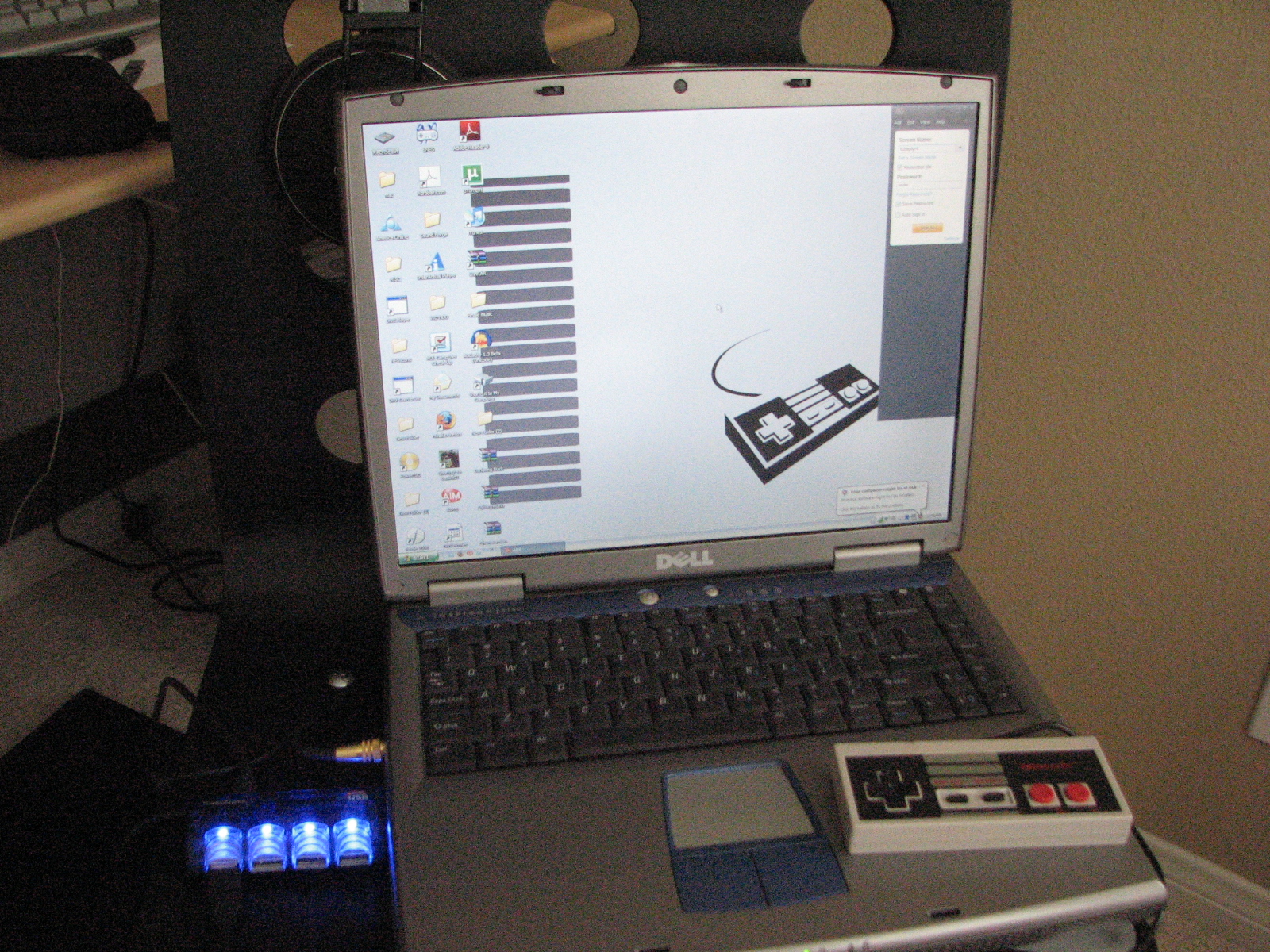
Plug it in to the USB ports of your computer and test the connection with the drive.
After it connects you can name it and use the drive as you like.
After it connects you can name it and use the drive as you like.
A Little Custom Flare to Add to Your New Drive.
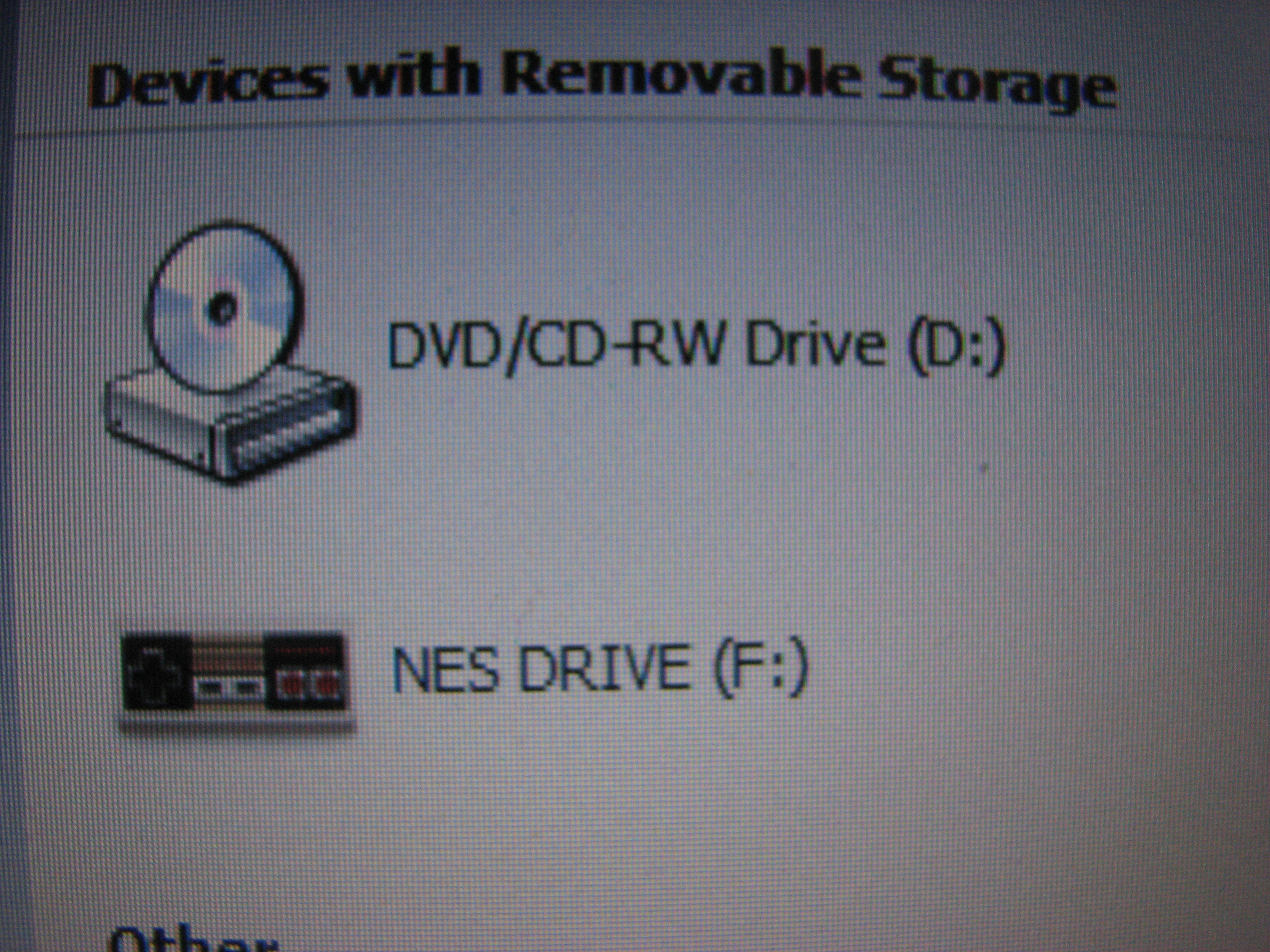
I added a custom icon to the drive to make it stand out.
Here's how u do it!-
Open the drive (what ever you computer calls it. Mine is F: )
Find a .ico icon file you want to use as the drives icon and place it in the drive folder
Open a new note pad document and write:
[autorun]
ICON=namegoeshere.ico
make sure where it says "namegoeshere" is the same as the name of the Icon
Now save the document as "autorun.inf" and the file should save as a setup information file
I set the icon file and the autorun.inf file to "hidden" so you could not see it when you opened the file but you can do anything you want as long as the files stay on the drive in the root of the drive not in a folder. (make sure you check and see if it works before you set this, it will save you time from searching for the files if it doesn't work)
Close the window and re-open My computer and the Icon should be there. If not then unplug the drive and then plug it back in and the icon should appear. If the icon still doesn't appear try restarting your computer and it should work. If you are still having trouble check the .inf doc. and make sure the .ico name matches the icon name.
And now your done!!
Here's how u do it!-
Open the drive (what ever you computer calls it. Mine is F: )
Find a .ico icon file you want to use as the drives icon and place it in the drive folder
Open a new note pad document and write:
[autorun]
ICON=namegoeshere.ico
make sure where it says "namegoeshere" is the same as the name of the Icon
Now save the document as "autorun.inf" and the file should save as a setup information file
I set the icon file and the autorun.inf file to "hidden" so you could not see it when you opened the file but you can do anything you want as long as the files stay on the drive in the root of the drive not in a folder. (make sure you check and see if it works before you set this, it will save you time from searching for the files if it doesn't work)
Close the window and re-open My computer and the Icon should be there. If not then unplug the drive and then plug it back in and the icon should appear. If the icon still doesn't appear try restarting your computer and it should work. If you are still having trouble check the .inf doc. and make sure the .ico name matches the icon name.
And now your done!!
Many Uses for Your Drive
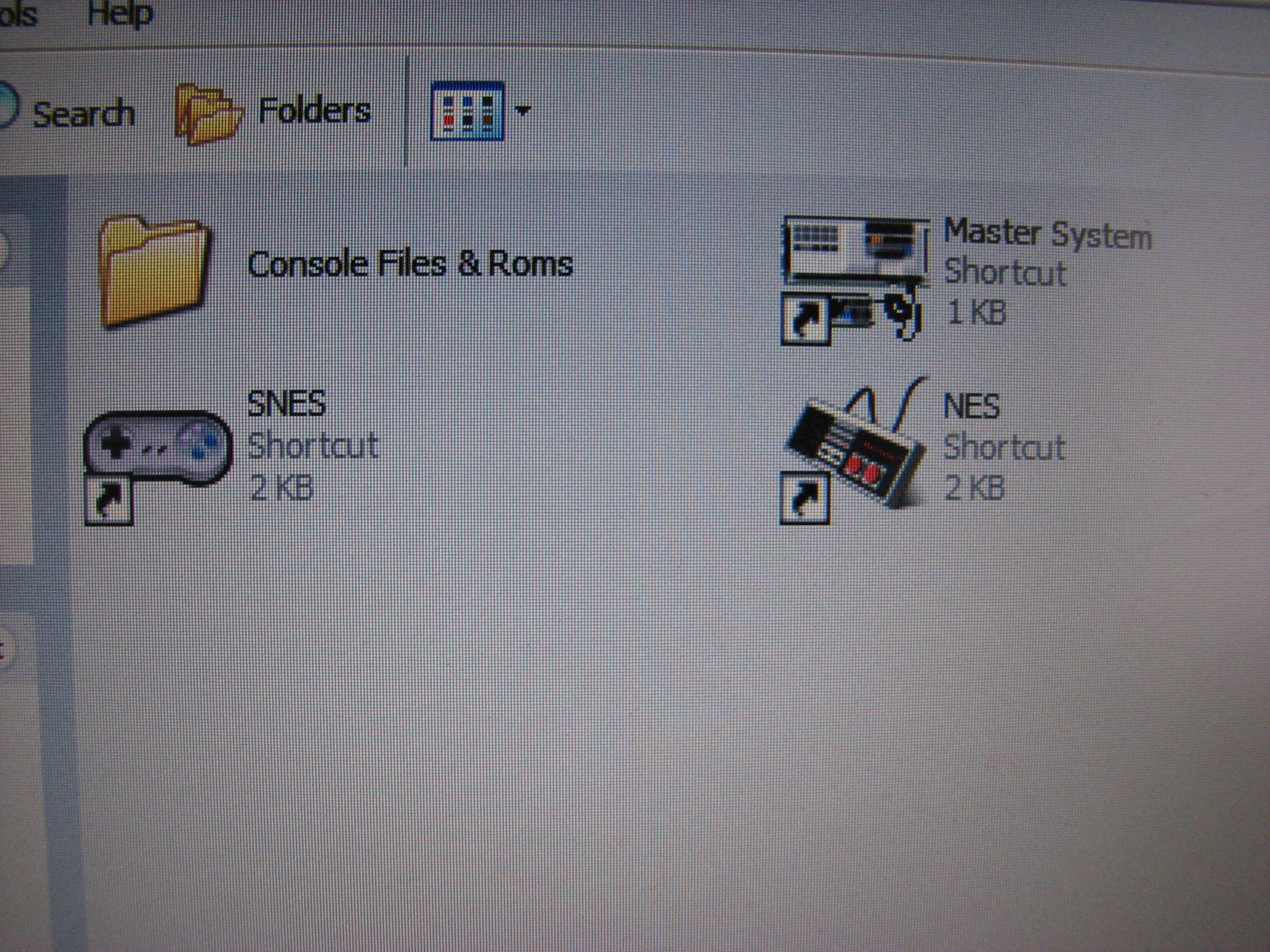
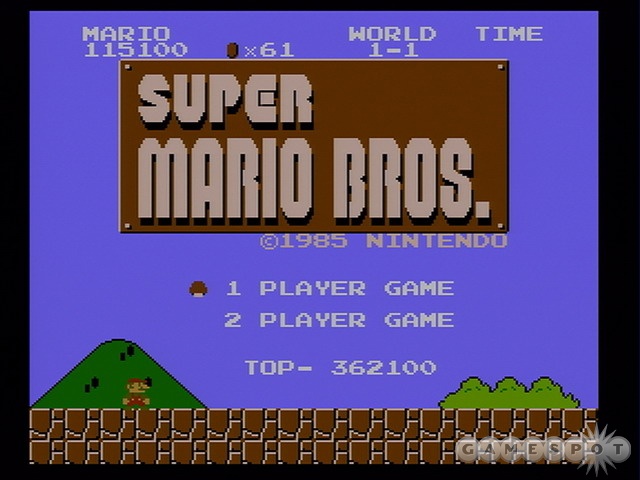
There are many uses for you new hip looking device. There are many options for different size drives from MB to GB. Ironically enough I use my drive to store my Console Emulators and Rom files.
I hope this was detailed enough so that you can buld a NES controller Flash drive and show it off to all your friends
I hope this was detailed enough so that you can buld a NES controller Flash drive and show it off to all your friends