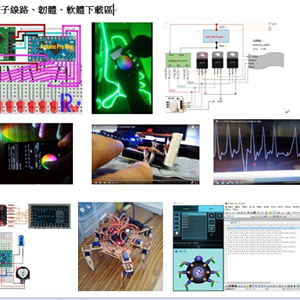My Free Mosaic Montage Tool - RasTiler
by Daniel Lu in Design > Software
596 Views, 1 Favorites, 0 Comments
My Free Mosaic Montage Tool - RasTiler
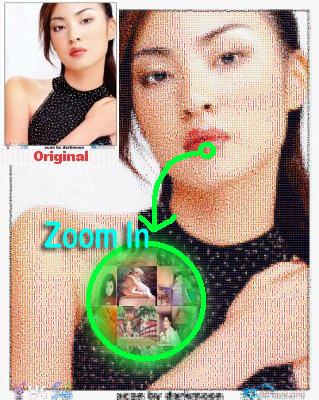
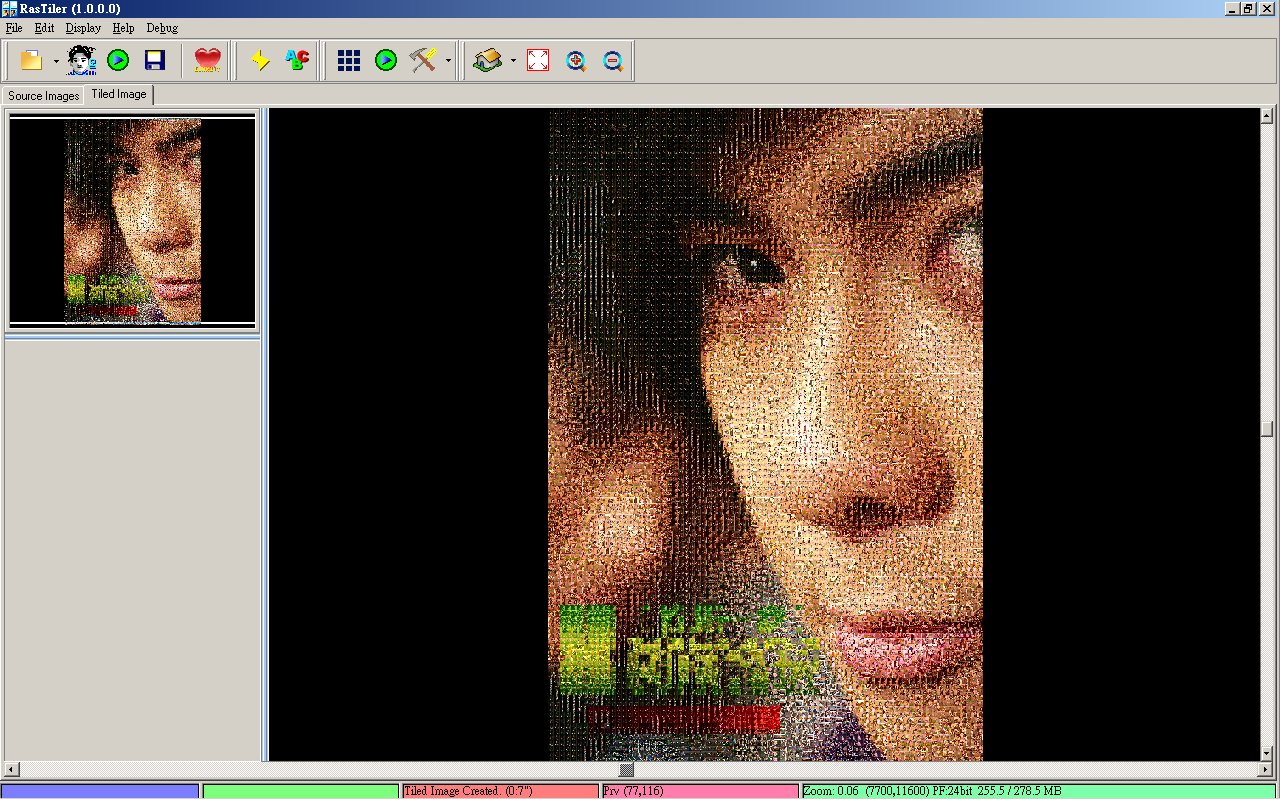
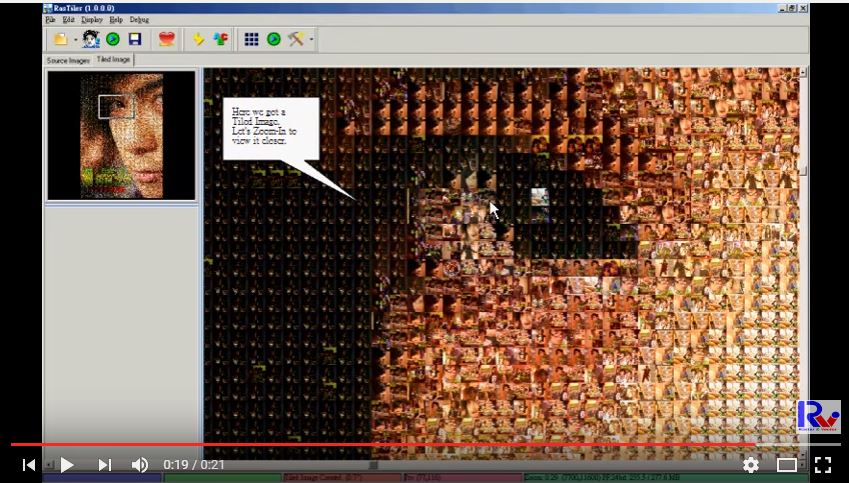
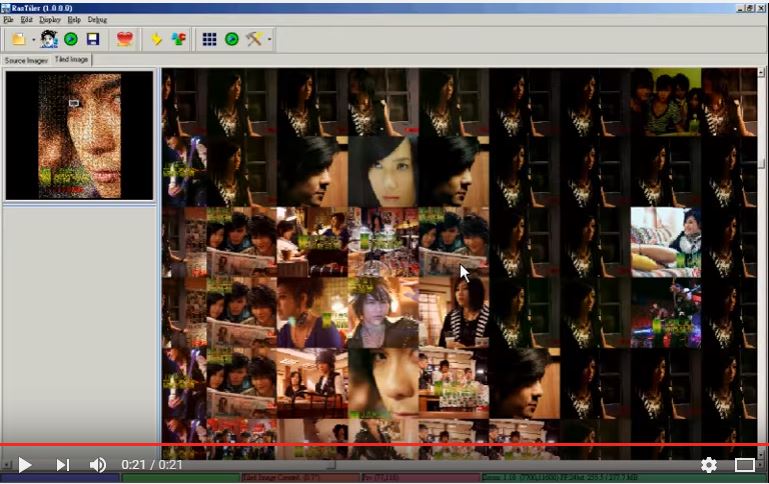
With tens, hundreds or thousands images, creating a montage image in just only seconds.
More details and tutorials here. http://www.rasvector.url.tw/RasTiler/RasTiler.htm
Quick Start Video :
Download RasTiler and Unzip.

DownLoad ReleaseRasTiler.rar Green version.
http://www.rasvector.url.tw/RasTiler/ReleaseRasTil...
Unzip
Launch RasTiler

Change Language.

Traditional Chinese / English
Add Your Own Reference Images.

Start. After starting RasTiler, there are many default thumbs. You can clear all and add your own images later.
File / Clear All..
Import Source Images

The more images you import the better quality you will get.
Set Thumb Size.

Move the scrollbar to adjust the thumb size.
Adjust Thumb Size.
Select or Import Target Image

Select an image file as the target image
Run

Just press the green button and need only seconds
Complete

Press the Zoom IN/Out button in top toolbar to view the result
Export Taret Image

Output result as image file in 3 format of .bmp .jpg .gif
Extras.

You can do image-processing to original image before generating the Montage image.
Also you can do image-processing to the generated Montage image.
Real Size Preview



Press the top Arrow keys to view.
More Free Tools.