My Flower Messenger

Flowers usually carry a message when they're given to someone. I thought it was interesting that a lot of flowers look like "loudspeakers". To take this idea further, i made this flower messenger as a flower that could also potentially deliver the message it was carrying using sound.
You will need:
- a flower of choice.
- an iPad with the 123dCatch app
- the Meshmixer software
- the 123dMake app (can use 123dmake.com on a computer)
- Cardboard
- access to a laser cutter
You will need:
- a flower of choice.
- an iPad with the 123dCatch app
- the Meshmixer software
- the 123dMake app (can use 123dmake.com on a computer)
- Cardboard
- access to a laser cutter
Catching the Flower

I picked a flower I liked and decided to embed it in a roll of clay so that it would sit upright and be easy to shoot. Use 123dcatch to make a 3D file of the object. I used an iPad to take images and to process the catch.
In this picture I also show the directions in which I shot the flower so that it would "catch" well. I went 360 degrees around the flower twice and then caught it from the bottom to the top from several positions. I hope the arrows I've drawn explain this better.
In this picture I also show the directions in which I shot the flower so that it would "catch" well. I went 360 degrees around the flower twice and then caught it from the bottom to the top from several positions. I hope the arrows I've drawn explain this better.
Bring Your Catch Into Meshmixer

This image shows that my catch turned out extremely well - this is the 3D view. You can access this project here. In order to create this as a real object, it's important to clean it up so that we have exactly what we need before we move forward. Download the Mesh package file from you catch.
Download the meshmixer software (www.meshmixer.com) and import the OBJ file from your Mesh package into meshmixer.
To do this, open meshmixer and click File > Import.
Download the meshmixer software (www.meshmixer.com) and import the OBJ file from your Mesh package into meshmixer.
To do this, open meshmixer and click File > Import.
Export Your OBJ File From Meshmixer After Cleaning It!
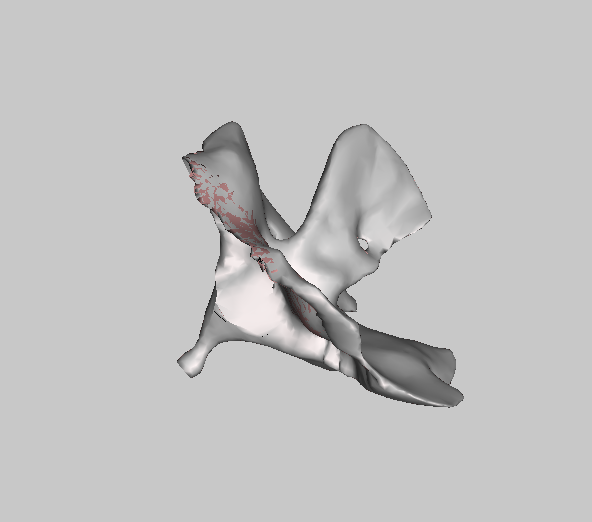
In order to clean up your OBJ file, you will need to work with some of the Meshmixer features. This tutorial shows it best. In this image, you can see what my final flower messenger looked like before I exported it from Meshmixer. Because I caught a flower which has loose solid outlines, I realized that my flower would turn out to be a rather "holey" loudspeaker!
Bring Your OBJ File Into 123dMake, Cut & Paste!
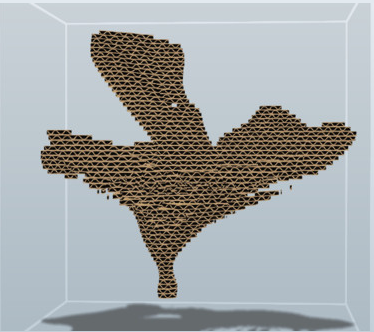

Access the web version of 123dMake (www.123dMake.com) and import your OBJ file into the app. This software will automatically create the file with pieces you will need to cut using a laser cutter.
I decided to have my pieces cut on a 12" by 24" cardboard sheet and I used 3 of these sheets. Once you have picked the size of your object, download the .EPS file. Use a laser cutter to cut your pieces, glue and enjoy your flower messenger!
I decided to have my pieces cut on a 12" by 24" cardboard sheet and I used 3 of these sheets. Once you have picked the size of your object, download the .EPS file. Use a laser cutter to cut your pieces, glue and enjoy your flower messenger!