Multi-layer Transparent Puzzles
by SilkeC2 in Workshop > Laser Cutting
3313 Views, 36 Favorites, 0 Comments
Multi-layer Transparent Puzzles



With the current pandemic forcing us to stay home, there can't be enough puzzles going around. Because the classics are all, well, classic, I decided to make my own variation!
Each puzzle consists of three layers of tangrams made of transparent plastic, with each layer sporting two or three colored pieces. Together, these colored pieces form an image. You have to place all the layers on top of one another in the right direction to see the final image. This has a couple advantages over classic puzzles:
- Because every transparent piece can fit anywhere in any layer, and they're all reversible, it's a LOT harder than a classic puzzle. This means that to achieve the same difficulty, you need to make way less pieces!
- My version has around 50 pieces and takes between one and three hours to solve.
- The layers make for a second, different kind of challenge that you have to plan ahead for while puzzling.
- They're a nice decoration, since they stand by themselves and aren't too big. I made mine 15x15 cm square.
Making Your Own Version
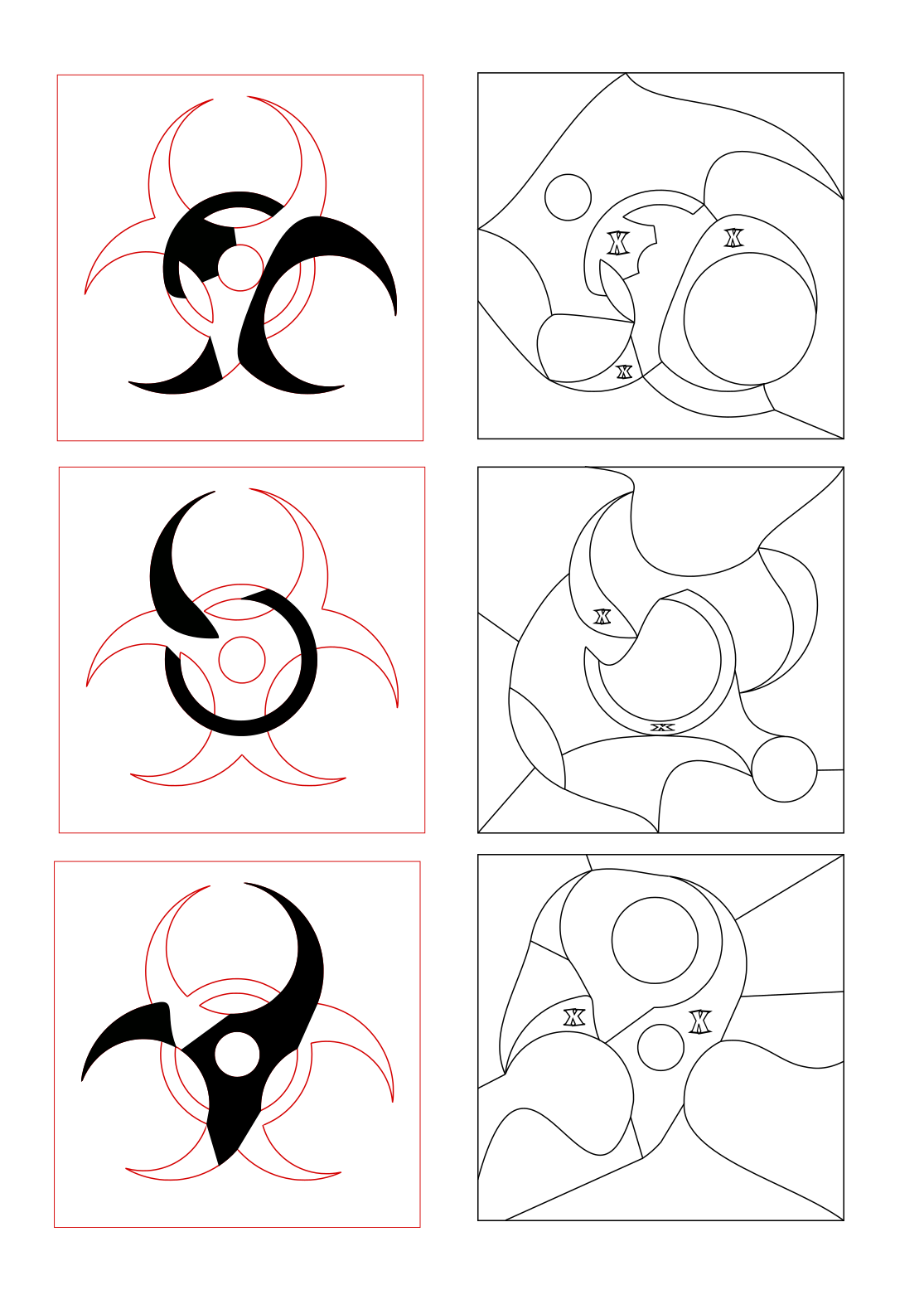

For those of you that would like to make their own version, I'll go over the process I use to separate an image into several layers first. The result will be a file with lines like the above image. Alternatively, you can use mine, which are attached at the end of this Instructable.
Choosing an image
When looking for an image, these tips may help:
- It should have a very limited amount of colors, preferably only one. We're making a puzzle, not a mosaic.
- Pieces have to be at least a few mm wide everywhere to ensure they don't break, so preferably take something with smooth edges.
- If you have a shape in mind, you can google "Shape black vector image" to find something that works.
- At this stage it can also be a rough sketch; we'll trace it in a vector program in the next step.
Vectorizing the image
If you want to cut a puzzle by hand:
- Cut your basic shape from a sheet of plastic, then randomly cut it into +-6 plastic pieces and color them.
- Now trace two pieces onto a different sheet of plastic, color them, and draw a square border around. Place a second sheet of plastic on top, tracing another two pieces on this sheet in such a way that they form the final image together, and draw the same border. Repeat for the third layer.
- Now fill the rest of the drawing with random lines. Straight lines make it harder, strangely curved lines make it easier. I find a total of 15 pieces per layer to be a good amount.
- Voila! Cut and play!
If you have a lasercutter:
You'll want to do essentially the same, but in a vector program such as Inkscape. Inkscape is my go-to choice because it's free, open-source, and amazingly feature-rich.
Here, the same principles apply. First, you want to trace the shape of your image.
- You can do this with the "Straight line" tool (SHIFT-F6). Paste the image into Inkscape. Place a dot in every corner and after every bend. You'll end up with an outline of sharp corners.
- Now use the "Edit paths by node" tool (F2) to drag the lines towards your image's outline. This tool also allows you to "Make selected nodes smooth", one of the buttons at the top. You can do this for those points that are not really corners but that indicate a shift in direction of your line. Add points where necessary by double-clicking the line you drew earlier.
Once you have an outline, you'll want to divide it into pieces:
- First, you'll want to set your outline to "No fill" (CTRL-SHIFT-F)", if that is not the case yet.
- Duplicate your outline (CTRL-C, CTRL-V).
- Delete all the nodes except for those you want to keep in this piece (F2).
- Set the fill of this piece to a color. Move the piece back onto your original.
- Repeat until you have all the necessary pieces. Don't worry if they overlap, this is ok for the puzzle.
- Alternatively, you can also draw a few lines in your original outline, duplicate all of them (CTRL-D), split the outline at the intersections (F2), and reconnect each side with one of your duplicate lines (F2). This will make for pieces without overlap.
- Now you can duplicate your image three times and remove some pieces from each copy, making sure each piece is present at least once.
- You should now have a file that looks like the red squares in the image above. We'll cut these pieces in colored acrylic later.
- The next step is to add transparent pieces, so you'll end up with the black squares in the image above. We'll cut these in clear acrylic.
To draw the transparent pieces, simply go back to the "Straight line" tool (SHIFT-F6) and draw a ton of pieces. Straight lines are very difficult to solve, so preferably give the lines a little curve (F2). Where possible, always connect lines to existing nodes - this will make later edits to your curves easier. Where necessary, add nodes to existing lines first by selecting and double-clicking them in the right spot. Try to keep every piece large enough to handle, around 15-20 pieces per layer works fine. This will look like big pieces on your file, but trust me, they will be small enough in your hands.
If you want to go next level with your design, note that transparent borders will also be a liiittle visible in the overall piece. By placing them carefully, you can influence the overall look of the end result. I didn't do this myself in the first two versions, but I might revisit them at some point in the future.
In order to make my own life easier, I engrave the pieces that will be replaced with colored pieces with an "X", as I'll be throwing them away. You can cut these three layers from transparent acrylic, and use the original first layer to cut out the colored pieces. You could also use a type of wood. Go nuts!
Making My Version
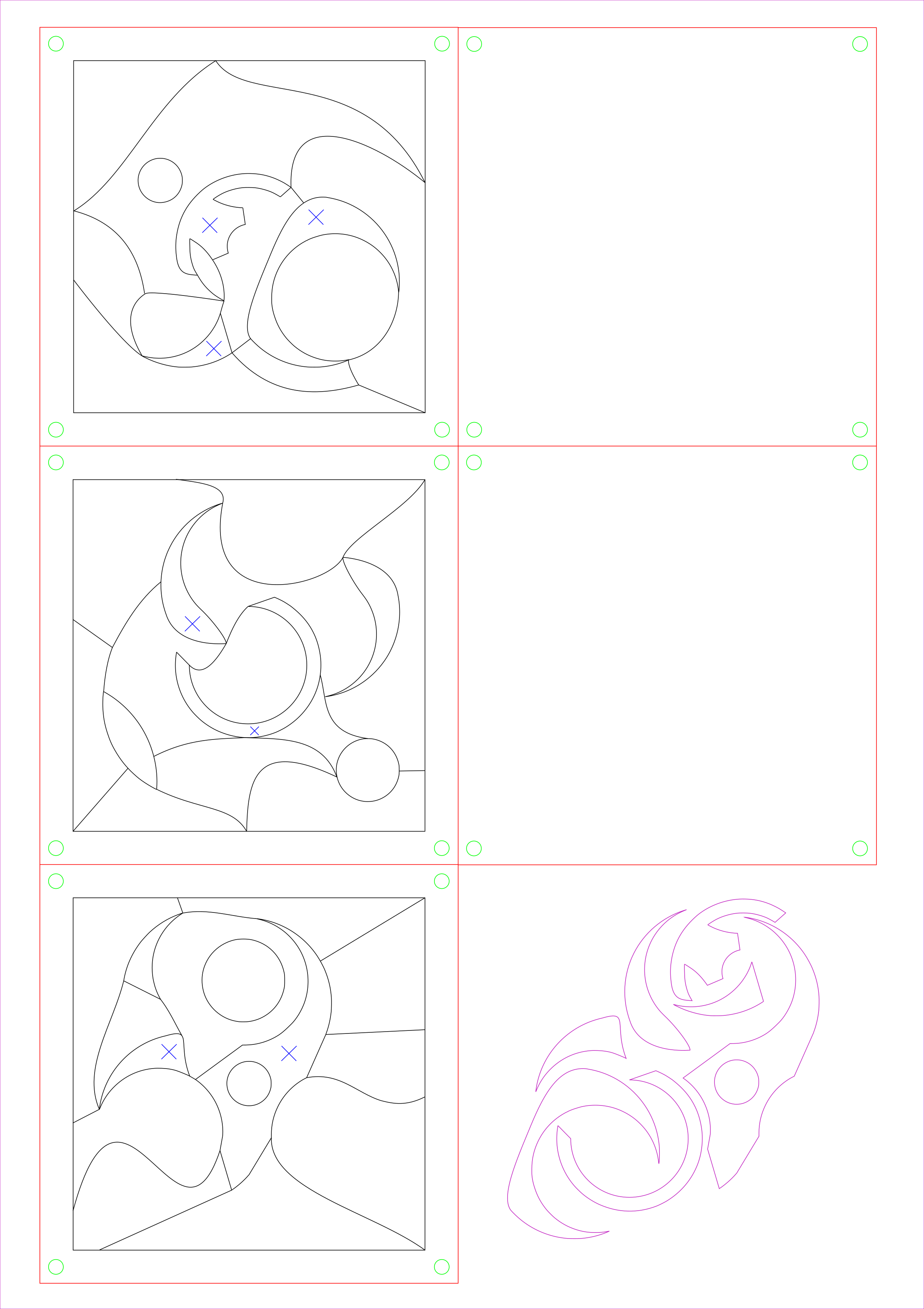
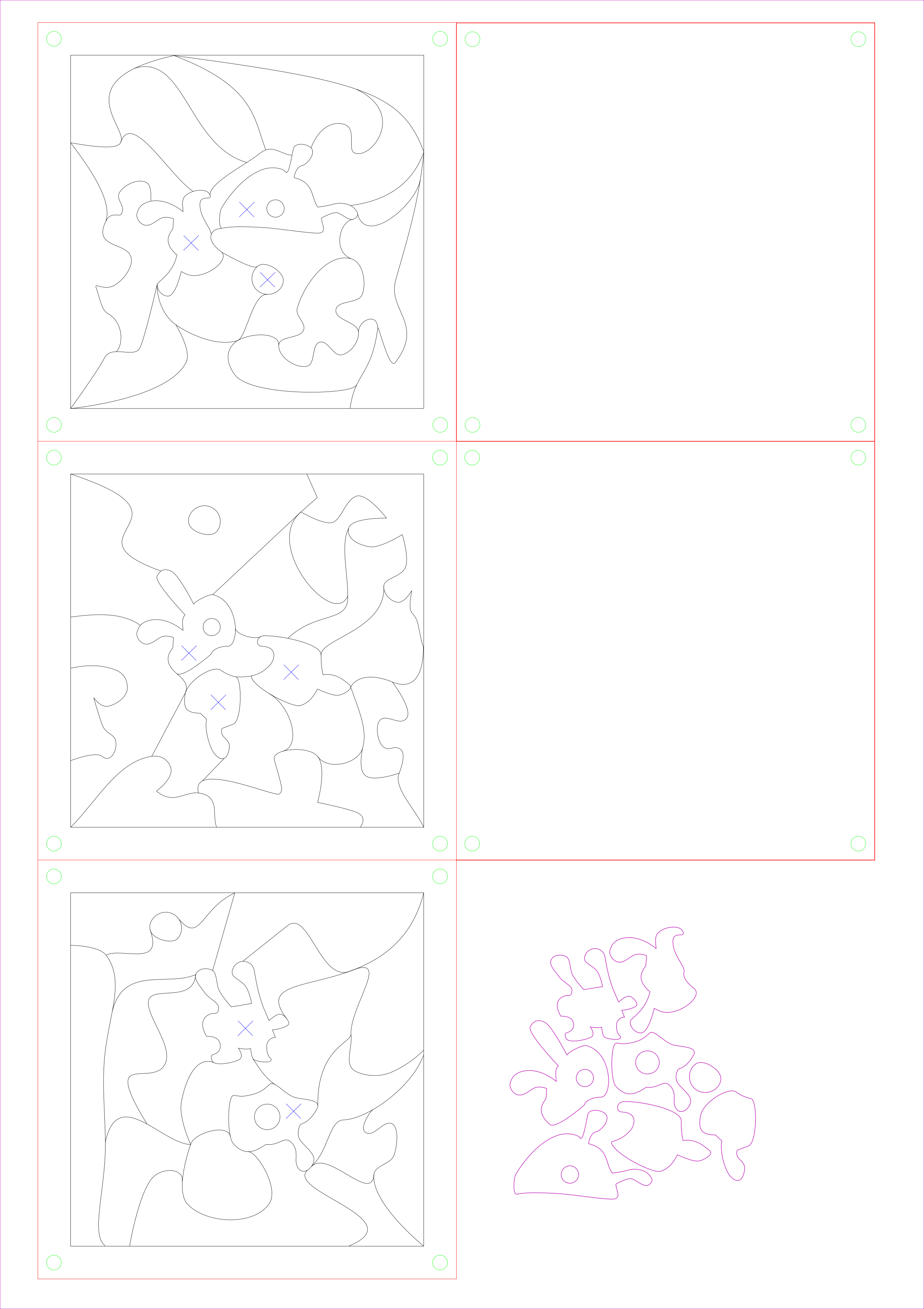
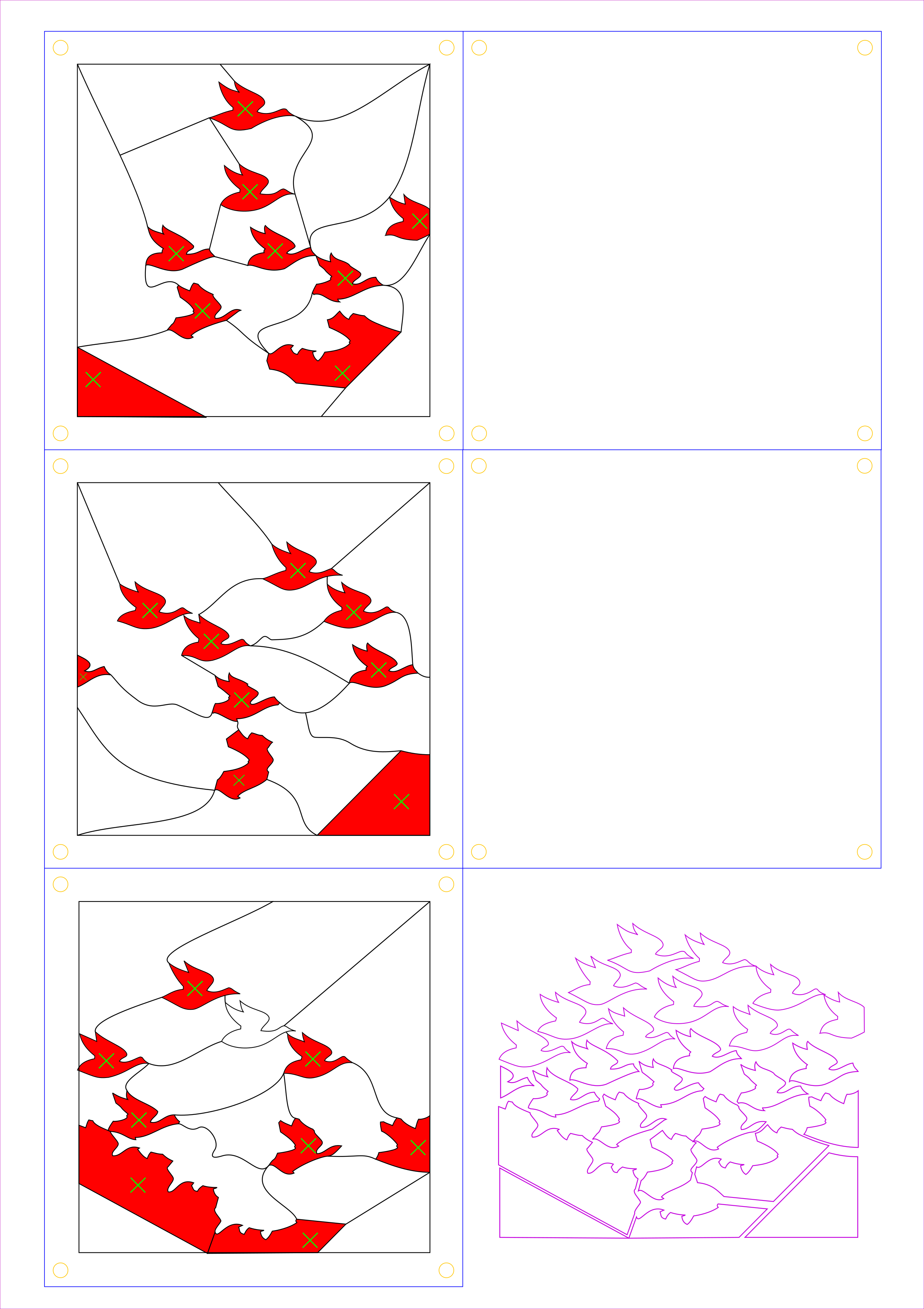
If you have a lasercutter available, it can't get any easier than this. Simply pop some clear (3-5mm) acrylic in there and print the attached svg file. The pieces marked with an "X" are to be thrown away and replaced by the same pieces in a colored acrylic. The holes in my file are set for 5 mm screws, so you can attach them to their top and base layer. You may want to adapt this to fit the srews you have laying around.
If you don't have a lasercutter, you can cut the pieces from any hard plastic surface you have lying around with a pair of scissors. Office binders are a good example of A4 sized plastic sheet, but some types of food packaging could probably also work. You can print the above PNG file on a normal sheet of paper as a guide for cutting the pieces. Just place the plastic on top and trace the lines; you'll only need the squares on the left. The squares on the right are the top and base layer, but this will only work if your plastic is at least 1mm deep. You can simplify some pieces as you see fit, only the pieces marked with an "X" have to be the same. Color the "X" pieces with some paint.
Now toss all the pieces together and mix well. To assemble the puzzle at the end, it's best to assemble each layer on a separate sheet of (transparent) paper first. You can use the paper to carefully place two layers on top of each other; then pull the paper out. With the hand-cut version this may be a little difficult; you could use a book to weigh down the pieces while you pull out the paper.
I hope you enjoy this puzzle! It seems impossible at first, but don't give up, it gets easier as you place some pieces :)