Multi-Material 3D Printing: Dental Floss Pick
by icecats in Workshop > 3D Printing
4820 Views, 35 Favorites, 0 Comments
Multi-Material 3D Printing: Dental Floss Pick

3D printing is amazing in a wide variety of ways, but it does have some limits. What if you wanted to meld 3D printed plastic and an existing off-the-shelf material into one final object? This Instructable will attempt to stretch the limits of 3D printing by incorporating an everyday material into a PLA 3D print using a standard desktop 3D printer. We will 3D print a dental floss pick that includes a genuine piece of floss embedded into the design.
I chose to use a dental floss pick mostly as a proof of concept 3D print. This object is extremely ubiquitous and demonstrates a potentially useful example of the process highlighted in the Instructable.
You will need the following items to complete the dental pick project:
- 3D printer- any desktop model should work
- filament
- floss
- CAD program- I will be using Autodesk Inventor Student
- existing dental pick (optional)
- blue painter's tape
Creating an Adequate Design


This entire process starts with an idea. What two materials do you wan't to combine? I chose a dental pick. To design my model, I first captured a high contrast image of an existing dental pick. I imported this image into a new sketch in Autodesk Inventor Student and adjusted the dimensions to scale. Then, I traced the perimeter of the image with the "Spline" tool. Finally, I extruded the face formed by the splines 3 mm. This was slightly thicker then the original dental pick, but I wanted to make sure that my design would have enough strength. When I was finished designing my model, I exported it as a .stl file.
If you would rather just use my 3D model, download the attached .stl file...
Downloads
Slicing Into GCODE
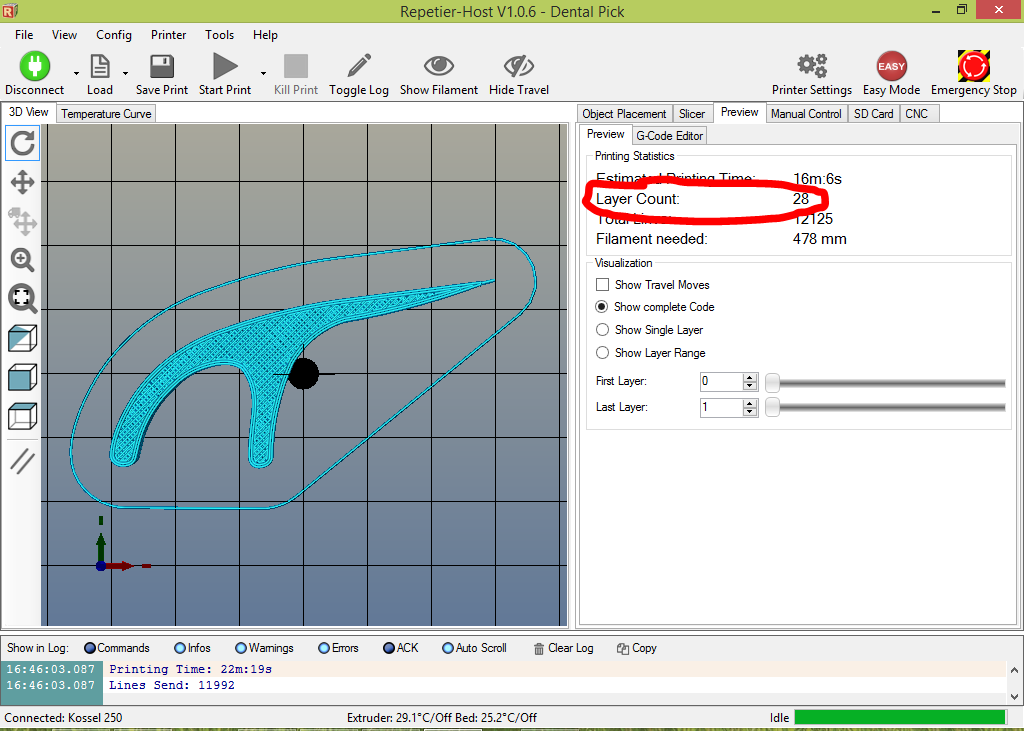
Now it is time to slice your 3D model into GCODE. The process described in this Instructable involves starting the print, pausing it, laying down dental floss, and then allowing the printer to cover the floss with filament. I wanted to make sure that the floss was covered well, so I chose 100% infill. Here are my settings:
- PLA filament
- blue painter's tape print bed
- .1 mm layer height
- 100% infill
- 2 shells
After slicing, note the number of layers in your 3D print- this information is available in the "Preview" window under the "Layer Count" heading (mine had 28 layers). Divide this number by two and save it for later (28 / 2 = 14). We will pause the print at this layer number to embed the floss since it is the halfway mark.
Embed Your Floss



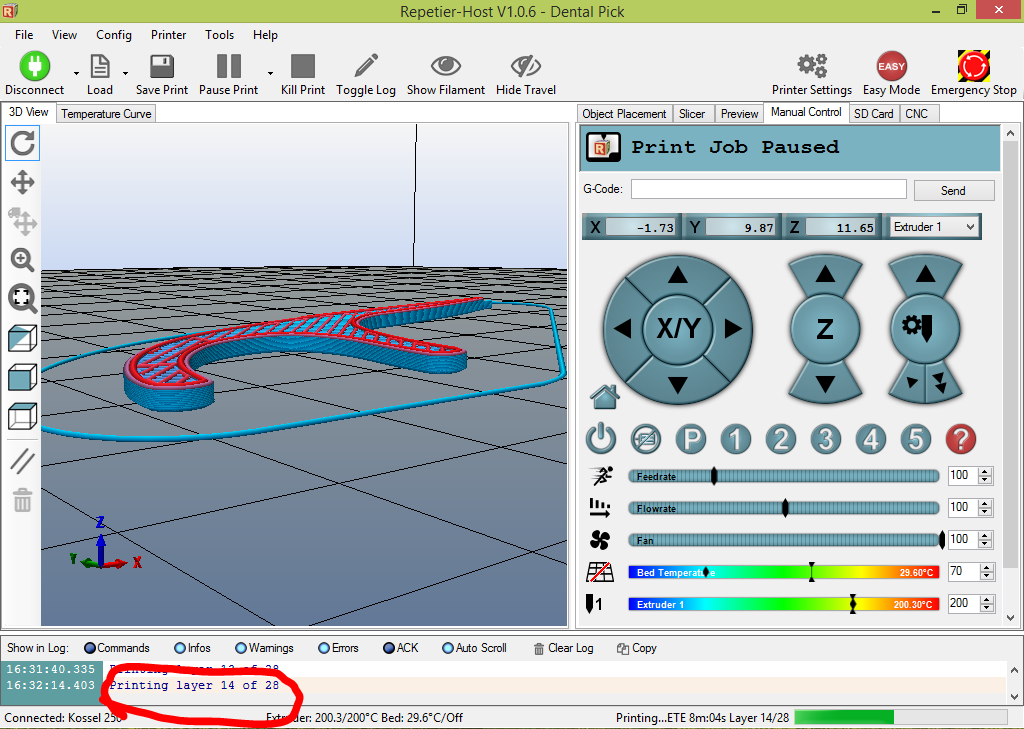
Start your 3D print and monitor the printer until you reach the layer number calculated earlier. Pause the print and raise the extruder out of the way. Lay a piece of floss over the appropriate part of the pick and tape it down tightly on each side, securing the floss directly to the print bed. Give the floss a pluck to make sure it is secure. When you are ready, resume your print and watch as the floss is incorporated into your 3D printed object!
Done!


When your print has completed, remove it from the printer and trim off the extra floss. Give it a try- you should discover that the floss was tightly bound into the pick and is suitable to give your teeth a good cleaning.
While it may not be realistic to rely on your 3D printer for your dental needs, this project was meant to prove that you can embed an existing object into your 3D prints. Just imagine the possibilites...
Let me know if you have any ideas, questions, or suggestions. I hope you give this project a try!
*** I tried to take a quality picture of the floss pick in action, however I am no mouth model. I found the images too disturbing to include in an Instructable. :)