Monogram Christmas Ornament
by mlconnors11 in Workshop > Metalworking
353 Views, 7 Favorites, 0 Comments
Monogram Christmas Ornament

Hey there, crafty friend! The holidays are just around the corner, and there’s no better way to get into the festive spirit than by making your own personalized Christmas ornament. Trust me, this is going to be so much fun! We’re talking shiny aluminum, a custom monogram, and a waterjet cutter—how cool is that?
Whether you’re making this for your tree or as a thoughtful gift, this project is all about combining creativity with some awesome tech. Don’t worry if you’re new to this; I’ve got your back every step of the way. By the time we’re done, you’ll have a stunning, one-of-a-kind ornament that’s bound to steal the show. So, grab your hot cocoa, put on your favorite holiday playlist, and let’s get started!
Supplies
Here’s everything you’ll need to make your monogrammed aluminum Christmas ornament:
Design Tools:
- Computer with access to Canva (or a similar design platform)
- Adobe Illustrator (or an alternative vector design software)
Cutting Tools:
- Waterjet cutter (access through a workshop or maker space)
- Waterjet layout and operating software (such as FlowPath, OMAX Layout, or a similar program)
Materials:
- Aluminum sheet (choose a thickness between 1/16” and 1/8” for a sturdy ornament)
- Ribbon or string for hanging
Accessories:
- Ruler or calipers (to measure and scale your design)
- Fine-grit sandpaper or a polishing kit (to smooth edges and add a shine)
Optional:
- Festive embellishments (stickers, paint, or etching tools to personalize further)
- Protective gloves (for handling aluminum safely after cutting)
Make sure you’ve got everything ready before you start. It’ll make the process smoother and more enjoyable!
Make Your Monogram

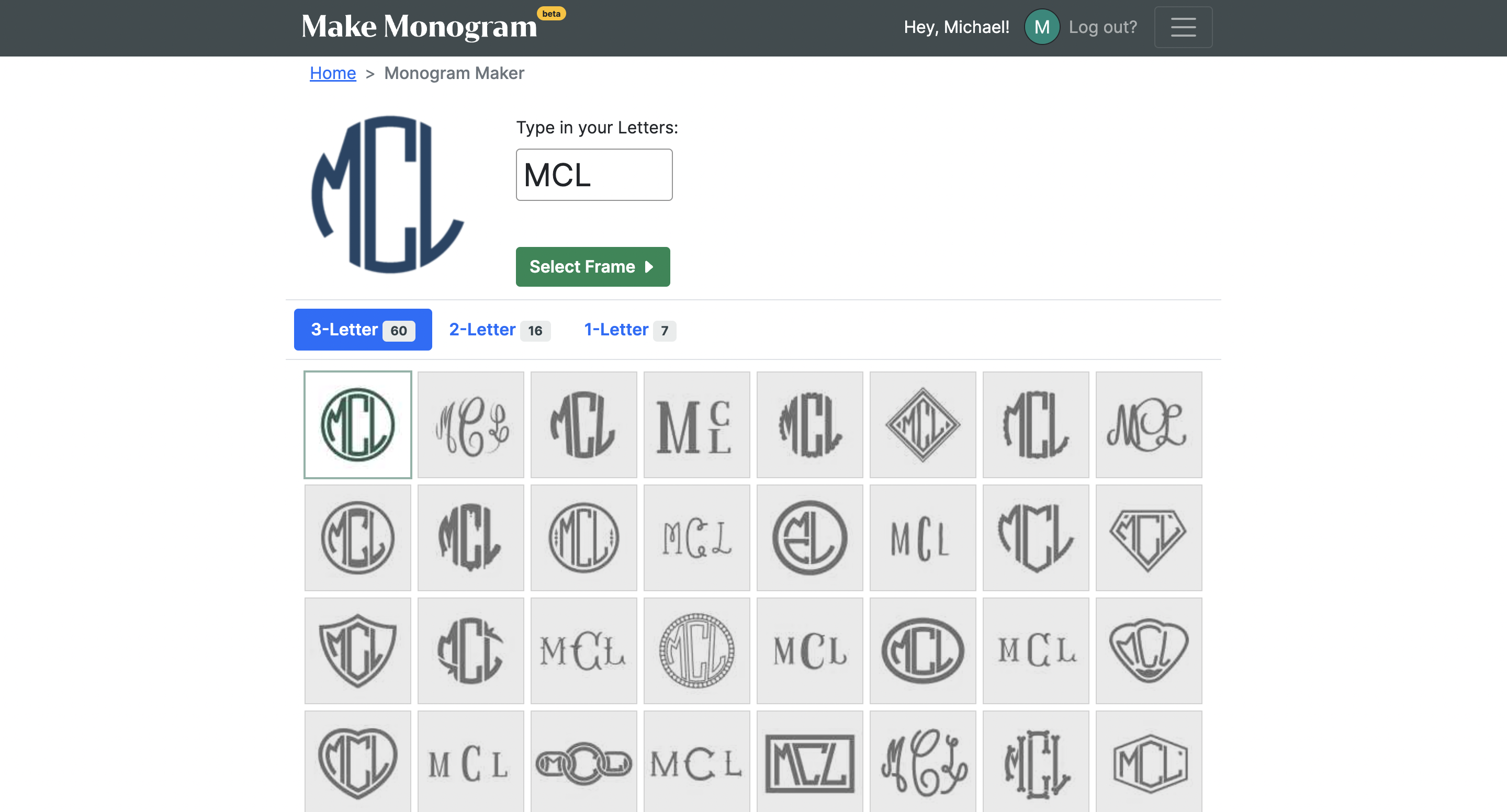
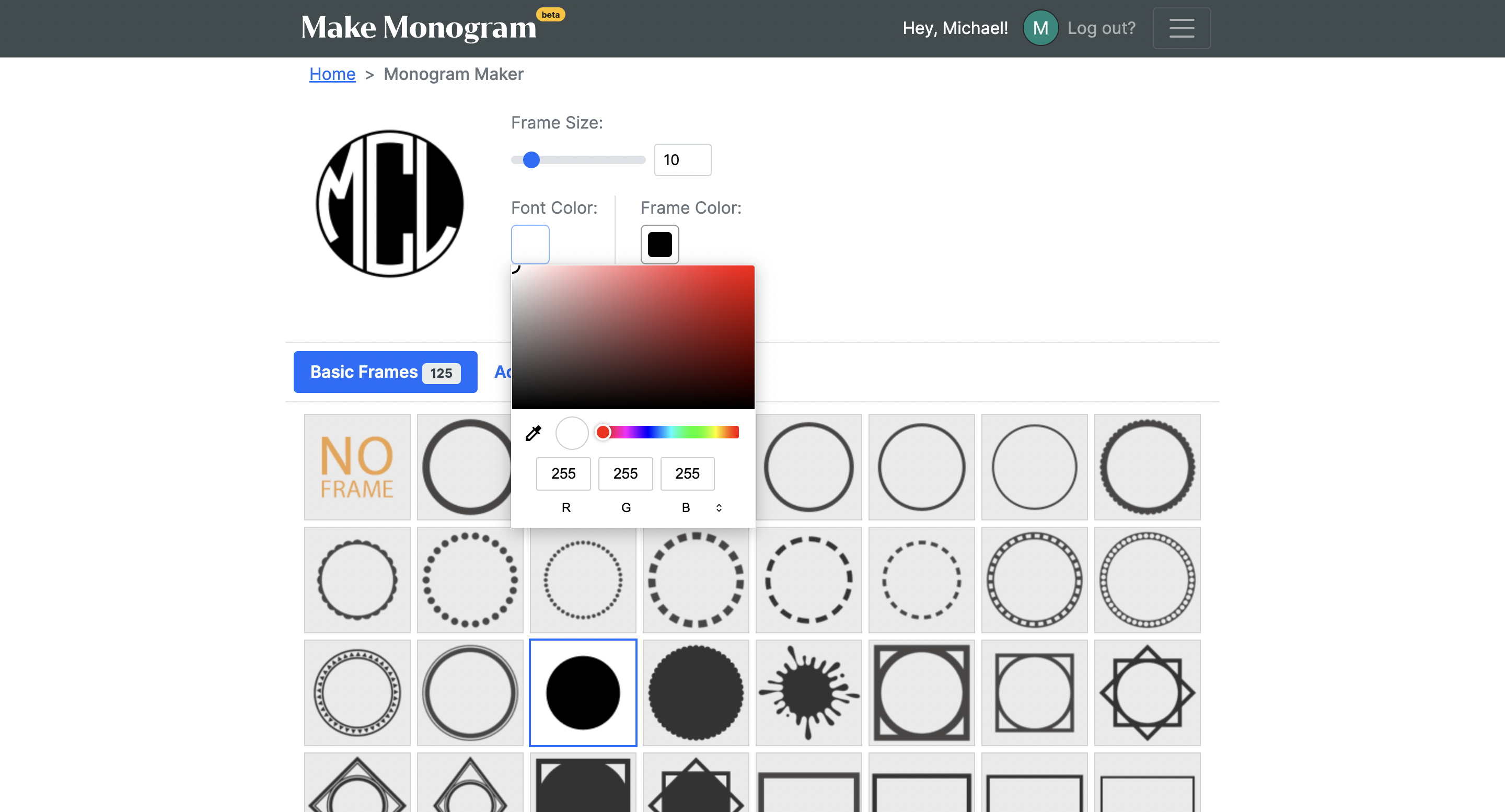
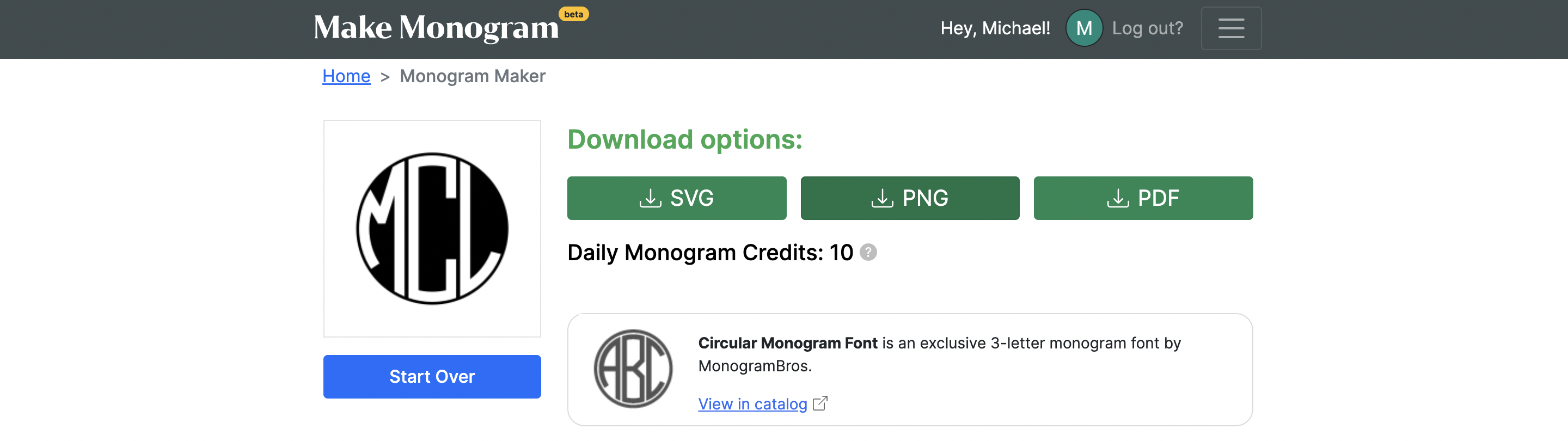
Alright, let’s kick this off with something super easy and fun! Head on over to Make Monogram—trust me, this site is a total game-changer for making cool, personalized designs.
Here’s how we’re going to do it:
Enter Your Initials
First things first, type in your initials (or maybe a friend’s initials if you’re feeling generous!). You can go classic with a 3-letter monogram or switch it up and make it all your own—this is your design, after all!
Pick Your Font
Now, scroll through the fonts like you’re on a treasure hunt—there are so many cool options! Whether you want something elegant and flowy or bold and modern, you’re bound to find the perfect match. Pro tip: Keep your design simple and bold. Thick, clean lines work best when we get to the cutting stage. Got your letters? Awesome—let’s keep the creativity rolling!
Add a Circular Border
Time to give your monogram that clean, polished look. Find the circular black border option and click on it—this is where the magic starts. The circle will frame your design in the most satisfying way and make it easy to further customize your design in Canva.
Make It White
Want that gorgeous white monogram effect? Let’s do it! Head to the color settings and set the RGB values to 255, 255, 255. This will turn your monogram white and make it pop like a dream against the black circle.
Download It
Once you’re feeling good about your design, click “Download” and save it as a PNG file. Make sure to keep the background transparent—this will make it easier to use in Canva later. Boom, you’re done!
And just like that, your monogram is ready for the next step. How easy was that? 🎉 Now, let’s get creative in Canva!
Generate Ornament Design

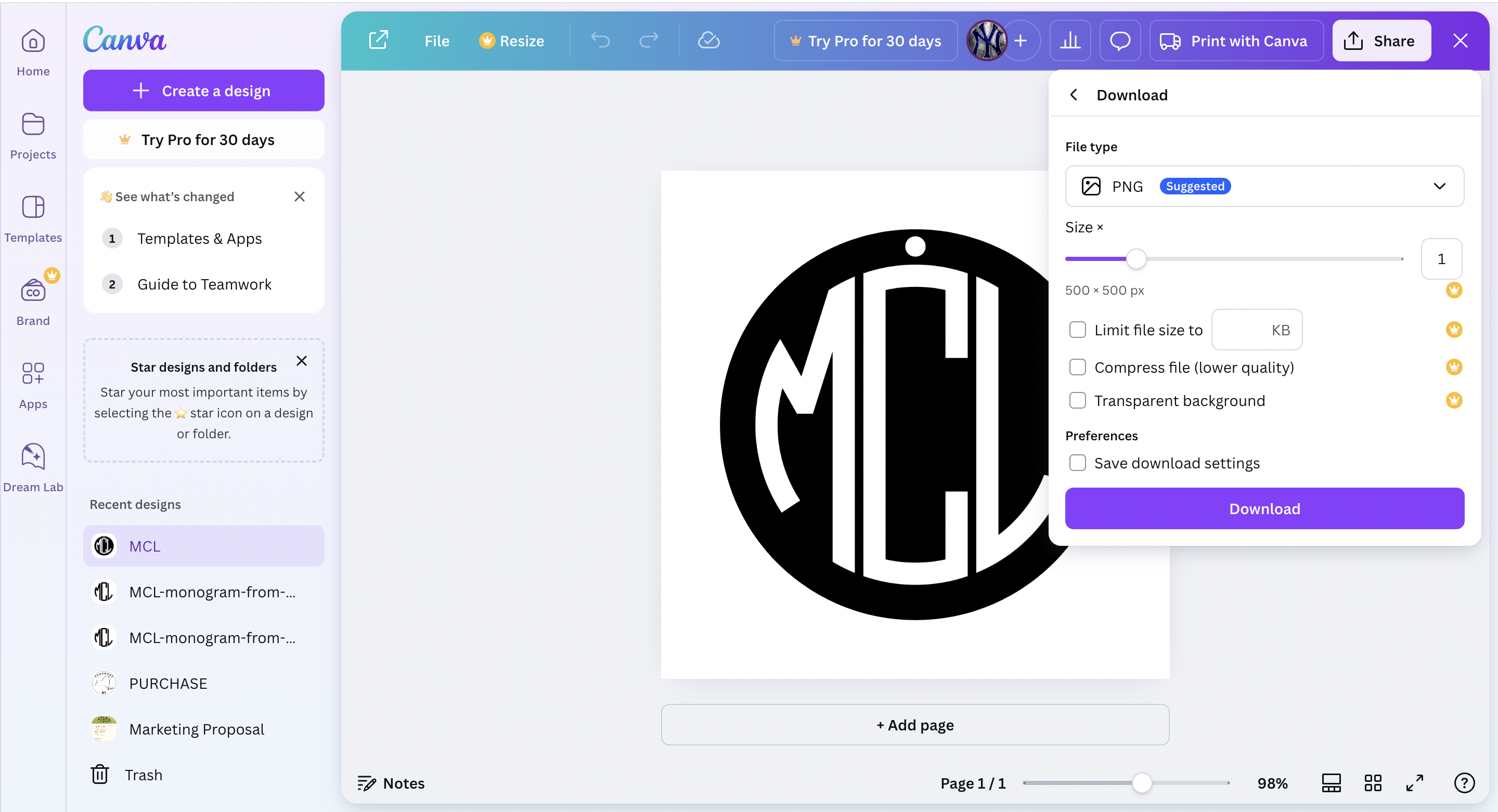
Time to bring your monogram PNG into Canva and add those finishing touches that’ll take your design to the next level. Canva is super user-friendly, so this step is as fun as decorating cookies (but way less messy!).
Upload Your Monogram PNG
Fire up Canva and start a new design. I like to use a custom size canvas that’s roughly 6x6 inches—it gives you plenty of space to work with. Upload your monogram PNG by dragging and dropping it into Canva or using the “Upload Files” button. Once it’s uploaded, drag your monogram onto the canvas and center it. Look at that—you’re already on a roll!
Add the Black Circle Border
Click on “Elements” in Canva and search for a circle shape. Once you’ve got one, resize it so it frames your monogram beautifully. This will be the outer edge of your ornament. Adjust the border thickness by dragging the edges or using the size settings—go as thick or thin as your heart desires. Make sure the circle is set to black to give your ornament a bold, clean outline.
Add a Tiny White Circle for the String
Here’s the fun finishing touch! Grab another circle from the “Elements” menu, make it white, and shrink it down to about the size of a small bead. Place it at the very top of your monogram, above the middle letter, so it looks like the spot where your string will go through. Center it perfectly—you can even use Canva’s snapping guides to help you line it up like a pro!
Step Back and Admire Your Work
Take a second to look at your design and adjust anything that doesn’t feel just right. This is your ornament, and it’s all about making it match your vision. When you’re happy with it, pat yourself on the back because it looks incredible already!
Download Your Masterpiece
Once everything is looking just right, hit that “Download” button and save your design as a PNG file. Make sure to select transparent background if you have Canva Pro—it’s a lifesaver for keeping your design clean and ready for the next step!
And that’s it—you just gave your ornament some serious personality. Next stop, turning this digital design into a shiny, real-life masterpiece
Convert Your PNG to a DXF File


Alright, we’re getting into the fun, techy side of things now! It’s time to take your shiny new ornament design and make it all ready for the waterjet cutter. We’re going to turn that PNG file into a DXF file in Adobe Illustrator—and don’t worry, it’s easier than it sounds. Let’s do this!
Open Your PNG in Illustrator
Fire up Adobe Illustrator and open that awesome PNG file you downloaded earlier. (If you haven’t already, grab it and open it up in Illustrator). Once it’s open, your ornament design should pop right up in the workspace, looking fresh and ready to go!
Trace the Image (It’s Like Magic!)
Here comes the cool part! Select your image, then head to the Image Trace tool. It’s like waving a magic wand over your design. This tool will automatically turn your image into a vector, which is perfect for cutting.
Don’t be afraid to experiment with the settings a bit—if you want a cleaner, more defined result, play around with the “Threshold” slider to adjust how much detail is picked up. Try “Black and White Logo” preset—it’s perfect for something like an ornament design.
Expand the Image
Once you’re happy with how your traced image looks, hit Expand on the top toolbar. This locks your tracing in place and turns it into clean, editable paths that can be cut perfectly by the waterjet.
Check for Any Extra Paths
Sometimes the tracing can leave a few extra lines or unwanted bits. Don’t worry! Select the parts you don’t want and delete them. You’re in full control here!
Save as a DXF
Now that your design is looking crisp and clean, it’s time to save it as a DXF file. This file format is exactly what the waterjet software will need to understand your design and start cutting. Go to File > Save As and choose DXF from the list of file formats.
When you hit save, you might be asked about settings for the DXF file—just go with the default settings, and you’re good to go!
Boom! Your ornament design is now ready for the cutting process. You’ve just turned your design into a file that a fancy waterjet cutter will understand. Keep up the great work—you’re on fire! Let’s move on to getting this onto the cutter and making it a reality.
Prep Your DXF File in the Waterjet Layout Software
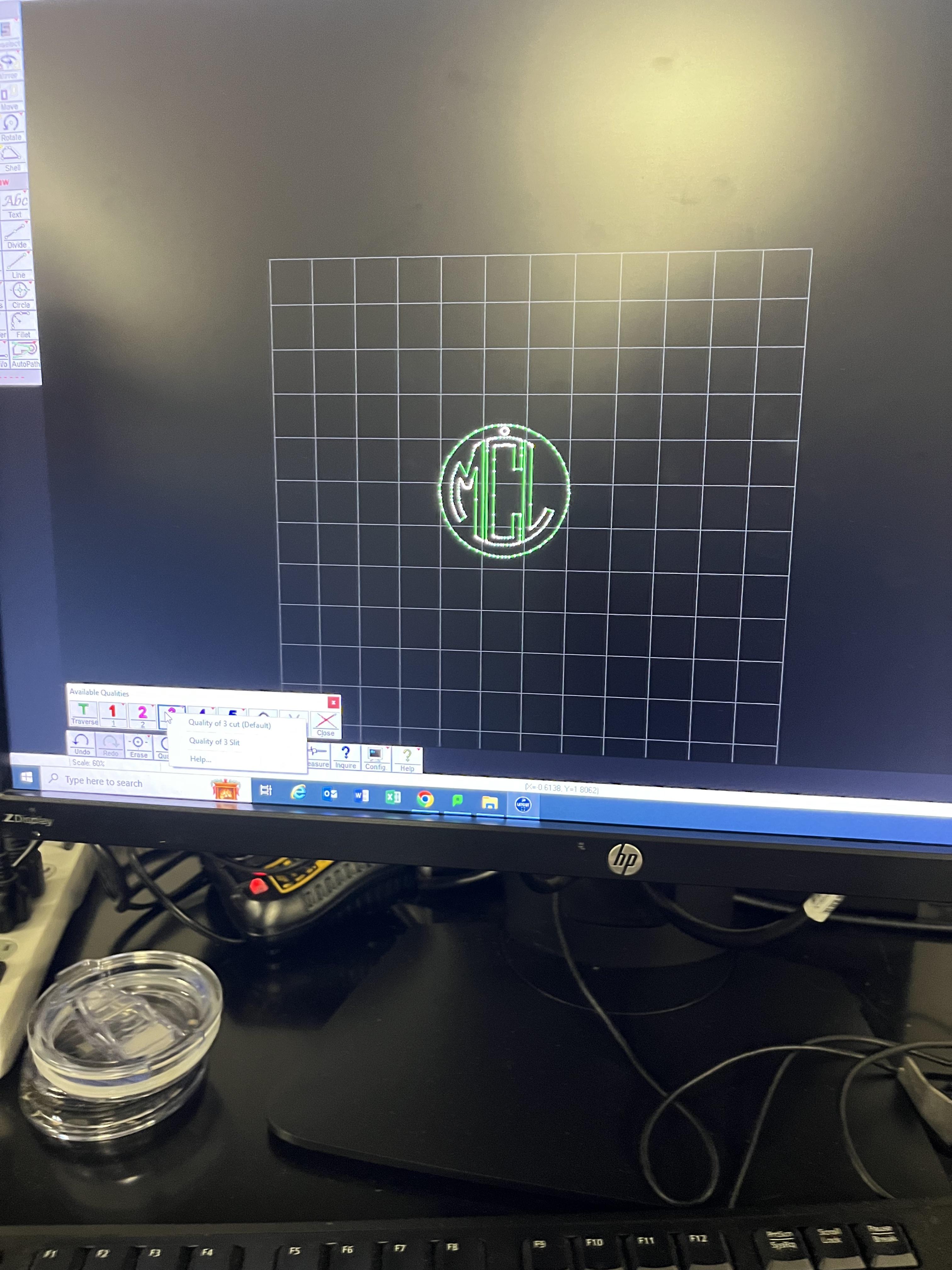
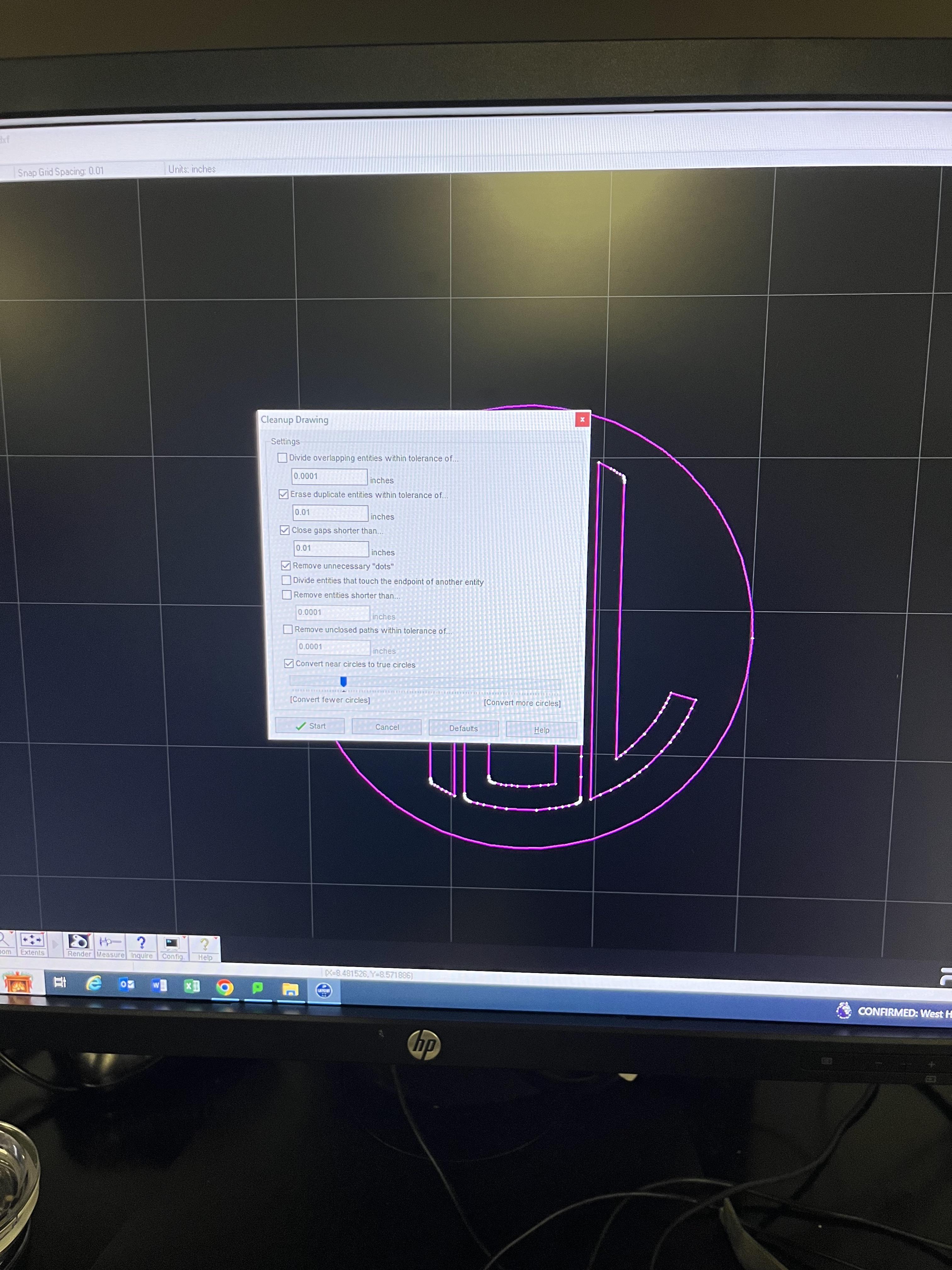
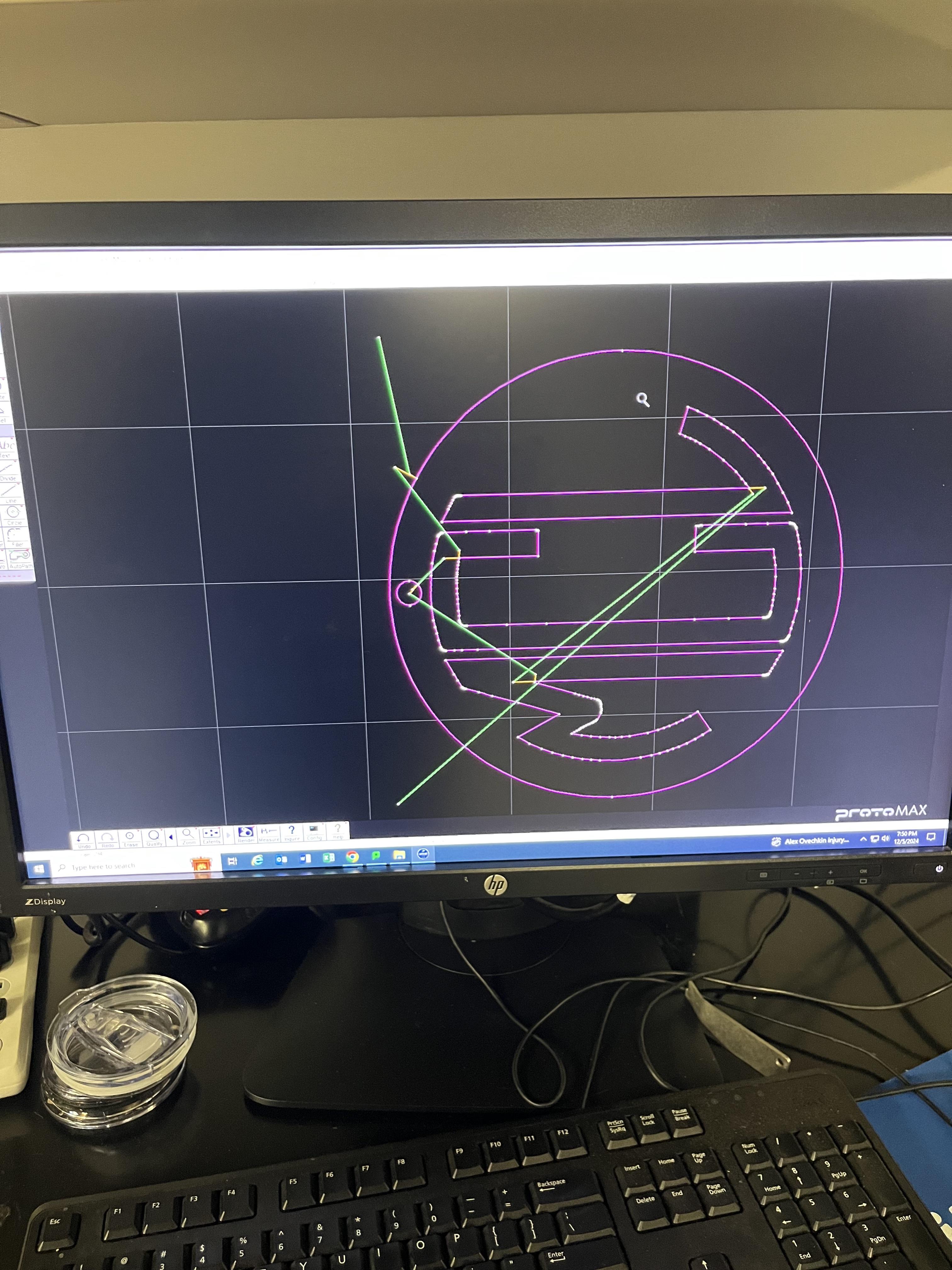
Your design is now a DXF file, and it’s ready for its big debut in the waterjet layout software! This step ensures your ornament is the perfect size, perfectly positioned, and ready to cut like a pro. Let’s dive in!
Import Your DXF File
Open up your waterjet layout software (it might be something like FlowPath or OMAX Layout), and import your DXF file. Seeing your design pop up on the screen is such a rush—you’re getting so close to making this real!
Check the Dimensions
First, double-check that your ornament is sized exactly how you want it. Use the measurement tools in the software to confirm the width and height match your vision. If it’s too big or small, no worries! You can scale it up or down in just a click or two.
Position Your Design Perfectly
Place your ornament design on the cutting layout. Make sure it’s centered on the metal sheet and that it won’t fall through any grates on the waterjet bed. Nobody wants their ornament to go for a swim! Some software even lets you preview how the metal will sit on the machine—use this to double-check your positioning.
Refine Your Design for Cutting
Take a moment to fine-tune the cutting paths. Look for areas where the cutter might need extra precision, like intricate letters or tight corners. You can adjust the tool path or add tabs to hold smaller parts in place while cutting—this is a game-changer for keeping everything stable.
Send It to the Printing Software
Once everything looks good in the layout software, it’s time to move your design to the cutting machine’s printing software. Hit the export or send button, and open the file in the machine-specific program (like FlowCut or OMAX Make). This software will help you set the final cutting parameters, like speed and pressure, based on your metal type.
And just like that, your ornament is locked and loaded, ready to cut! You’re doing an incredible job, and the finish line is so close you can almost hear those jingle bells.
Downloads
Choose the Perfect Metal
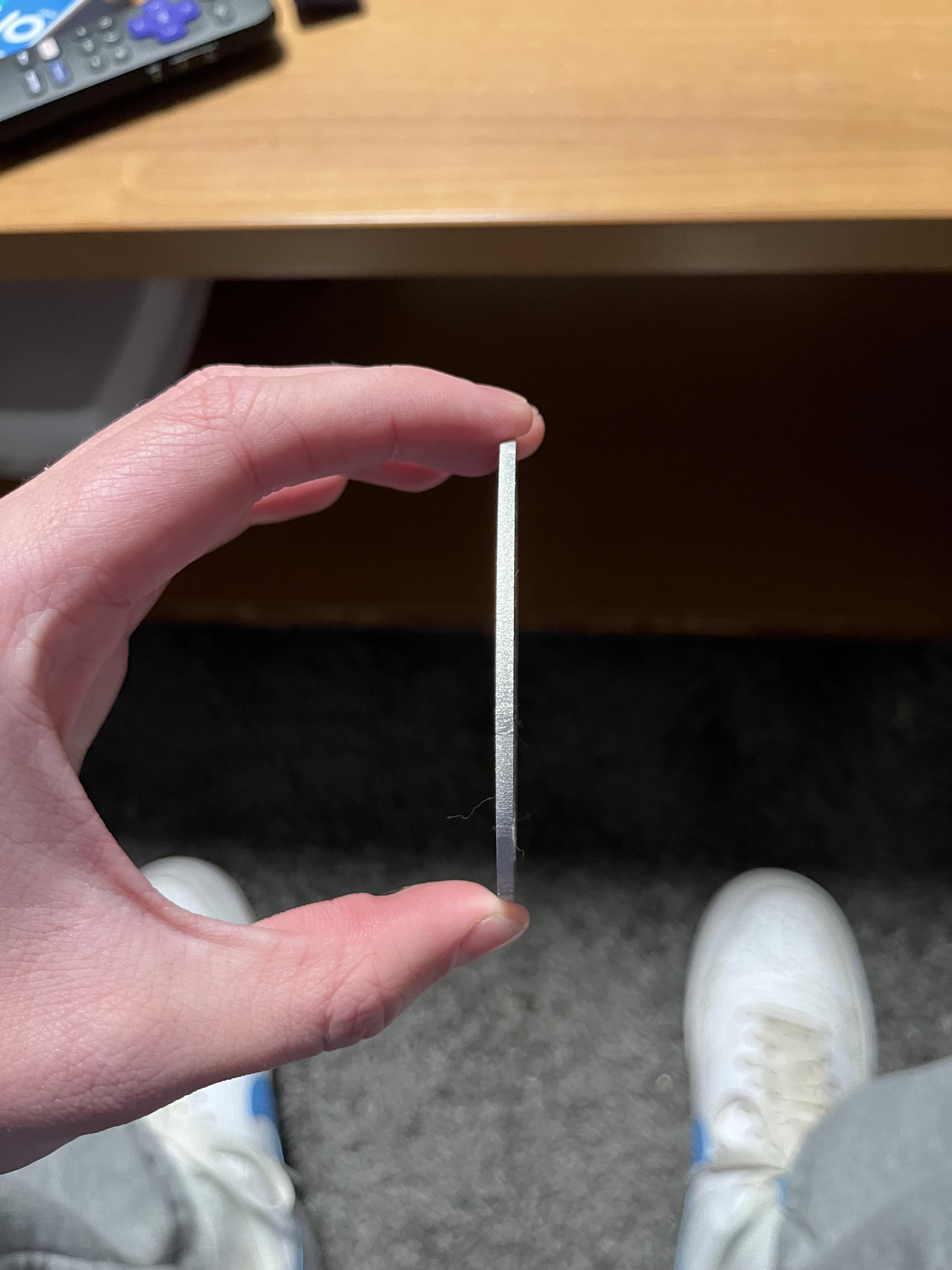
Before we get cutting, let’s talk metal! Choosing the right thickness for your ornament is key to getting the perfect balance between sturdy and elegant. Don’t stress—this part is super straightforward and kind of fun!
Go Thin for Lightweight Designs: If you’re making ornaments to hang on a Christmas tree, a thinner metal, like 1/16 inch aluminum, is ideal. It’s light enough not to weigh the branch down but still strong enough to last for years.
Go Thick for Durability: Want your ornament to double as an heirloom or decorative piece that can take a little wear and tear? Opt for something thicker, like 1/8 inch aluminum or even steel. Thicker metals also give a luxe, substantial feel.
Once you’ve picked out your metal, make sure it’s clean and ready for action—dust and oils are the enemy of a smooth cut!
Happy Hands Tip: Slip on a pair of rubber gloves when handling the metal. Not only do they keep sharp edges from getting you, but they also prevent the abrasive residue from making your skin itchy. Plus, they help keep your metal smudge-free. Win-win!
Time to Waterjet Cut
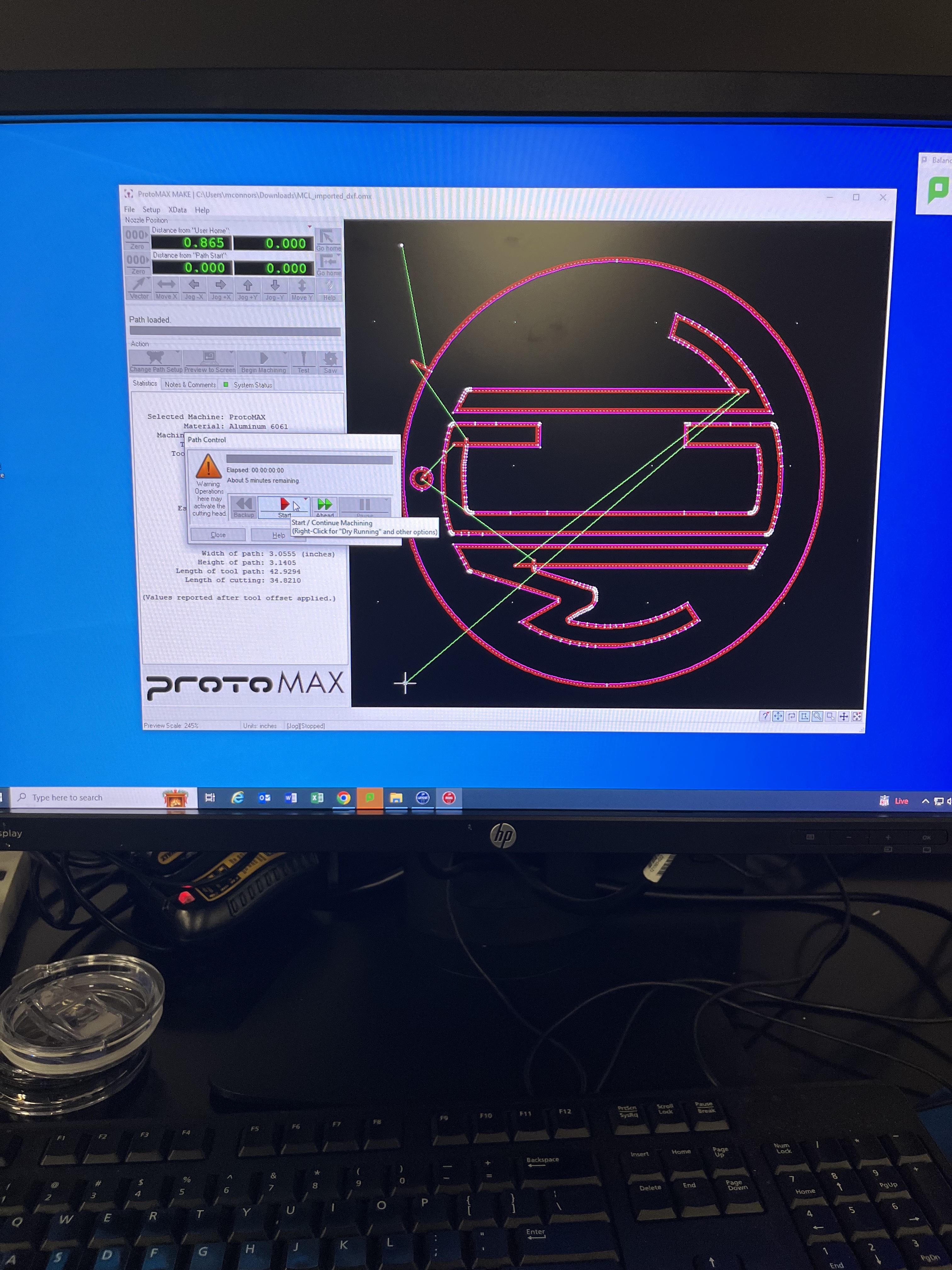

Alright, this is it—the moment when your ornament goes from a digital dream to a real-life masterpiece. Watching a waterjet cutter in action is like the most satisfying holiday magic ever. Let’s get started!
Set Up Your Metal on the Cutting Bed
Lay your shiny sheet of metal flat on the waterjet cutting bed, and make sure it’s nice and secure. Use the clamps to keep it in place—this helps your ornament get those clean, flawless cuts we all love.
Load Your DXF File into the Waterjet Software
Fire up the waterjet software and upload your beautifully converted DXF file. Seeing your ornament design on the screen is such a thrill—it’s so close to becoming a reality!
Check the Settings (Like a Pro)
The software will guide you on the best settings for your metal, but here’s a quick cheat sheet:
- Thin Metal (1/16 inch): Lower pressure and slower speed for intricate, precise cuts.
- Thicker Metal (1/8 inch or more): Higher pressure and faster speed to power through cleanly.
Take a moment to preview the cutting path in the software to make sure everything looks perfect.
Pro tip: If you’re worried about pieces moving mid-cut, add a tiny tab to hold the ornament in place—such a lifesaver!
Start the Magic Show
Now for the fun part! Hit Start, step back, and watch the waterjet cutter go to work. This super high-pressure stream of water and abrasive grit will carve your design into the metal like a pro. It’s oddly satisfying to see it all come together, right?
Remove Your Shiny New Ornament (Gloves On, of Course!)
Once the cutting is done, put those rubber gloves back on and carefully remove your ornament from the cutting bed. Freshly cut metal edges can be a bit sharp, so handle it with care. If needed, grab some sandpaper or a file to smooth things out—easy peasy!
Rinse and Hang (Give Your Ornament That Final Touch!)

Your ornament is cut and looking fabulous, but there’s one last step to make it truly sparkle—rinsing off that pesky abrasive dust. Don’t worry, it’s super easy and honestly kind of satisfying!
Give It a Good Rinse
Head to a sink or hose with your ornament in hand. Use warm water to wash away all the abrasive residue left from the cutting process. Feel free to give it a gentle scrub with your hands (rubber gloves are still your best friend here!) to make sure it’s totally clean. Watching the shiny metal emerge is like unwrapping a gift—it’s so exciting!
Pat It Dry
Once it’s clean, grab a soft towel and gently pat your ornament dry. Take a moment to admire it—this is your creation, and it looks AMAZING!
Hang It Up and Celebrate!
Now for the big reveal: find the perfect ribbon, string, or wire to hang your ornament. Thread it through the top and tie a cute bow. Whether it’s going on a Christmas tree, a festive wreath, or just hanging in your workspace, this is the moment it truly shines.
And there you have it—your handmade ornament is ready to dazzle everyone who sees it. Take a moment to soak in the pride of making something so cool. You’ve done an incredible job, and your ornament is going to be the talk of the holiday season! 🎄✨