Model Buildings

This tutorial is to help you make your own unique model buildings as you see fit. Be creative and build the models you want!
Things that you will need:
1. Laser cutter/engraver
2. Autocad or drawing software
3. material to cut the model out of (Plywood of .2" thickness or less is recommended)
Brainstorm and Sketching
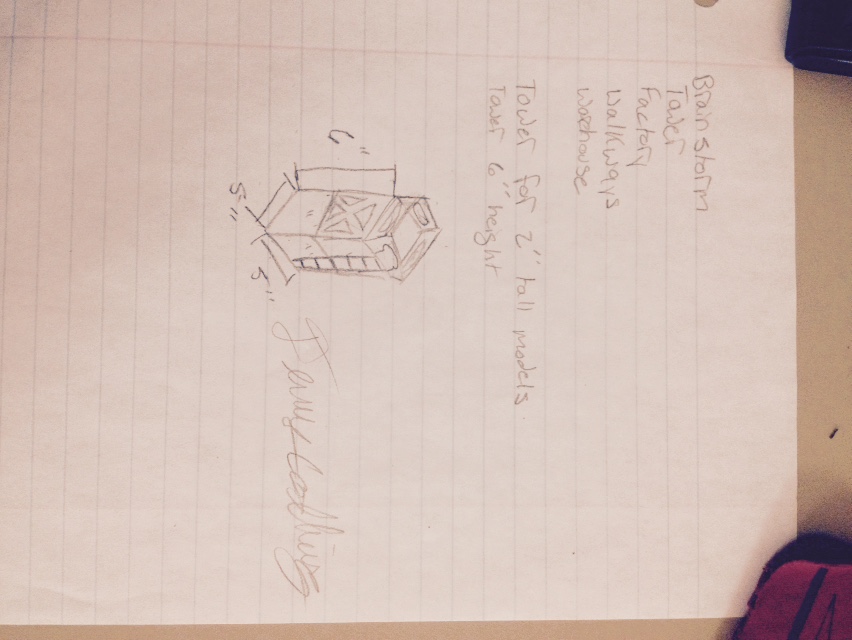
- Brainstorm a list of what would be helpful to you or what models would be fun and entertaining to build. For me my game table needed a few sniper towers, but i have also built buildings, bridges and walkways.
- Think about how big you will want the model to be and how big the engraver field is on your specific laser system.
- Sketch out a few ideas and get a rough blueprint of what you would like them to be.
Drawing/Drafting
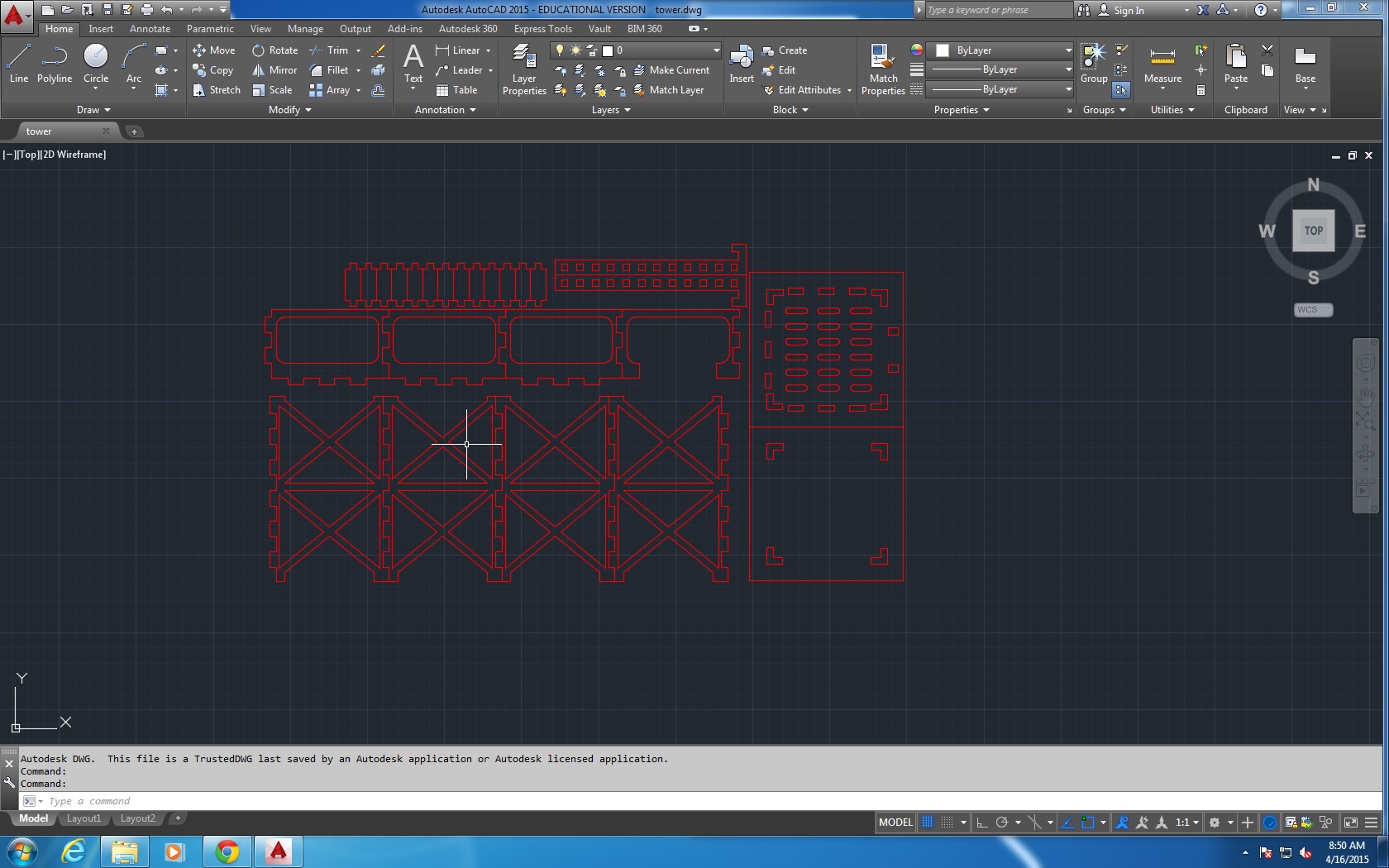
Draw out the separate pieces of the complete model before putting in or worrying about all the slots that will be needed. If you start putting slots in two early it is easy to get lost in your own design.
When you are happy with the scale and shape of the model it is time to put in the slots. For the slots you will need to know the thickness of the wood you are using for the model. The thickness of the wood will become the width of the slot. The length of the slot is to be determined by you based of of how large the model is, for instance the wood I was using is .2" thick and my model was 6" tall so i used .2x.5 in. slots to link my pieces together. For the tabs that insert into the slot they need to be the same length and width as the slot. Be sure to give yourself about +.001in tolerance if you want an easy fit.
Ready to Print?

Make sure all measurements are correct, even make a 3d model in the drawing software to insure that everything will fit together correctly. Then set your line weight to 0.000 so that your printer will properly cut out the model. Change colors of lines into groups ( recommended). Such as cutting lines will be in layer colored red and engravings are in blue layers. Set your Z axis and settings on the laser printer to properly deal with the material you are using.
How Does It Look?


Take out the model and assemble it, make sure all pieces are cut and engraved as you see fit.
Redesign
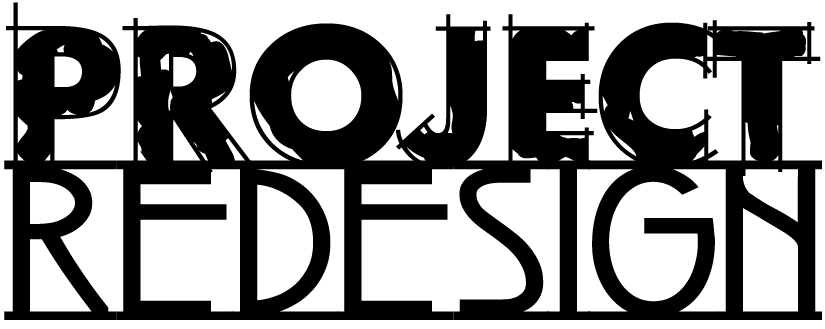
If there are issues with it fitting together see what you can do to fix the problem. Look at what other details and pieces you can add to make the model that much better.