Modding Minecraft, the Easy Way (for Windows)
by spoofs1234 in Design > Game Design
36977 Views, 15 Favorites, 0 Comments
Modding Minecraft, the Easy Way (for Windows)

Many of you may have wanted to mod your Minecraft game, but may be confused about how to exactly do such a thing. I was in your shoes not so long ago, so I decided to post this 'ible on how to mod your Minecraft game. Modding is a complex process that can be really confusing at times, so to simplify things I am going to use MinecraftForge, a free mod loading service. Look at the pictures and their respective notes and you'll be a pro in no time.
Choose a Version
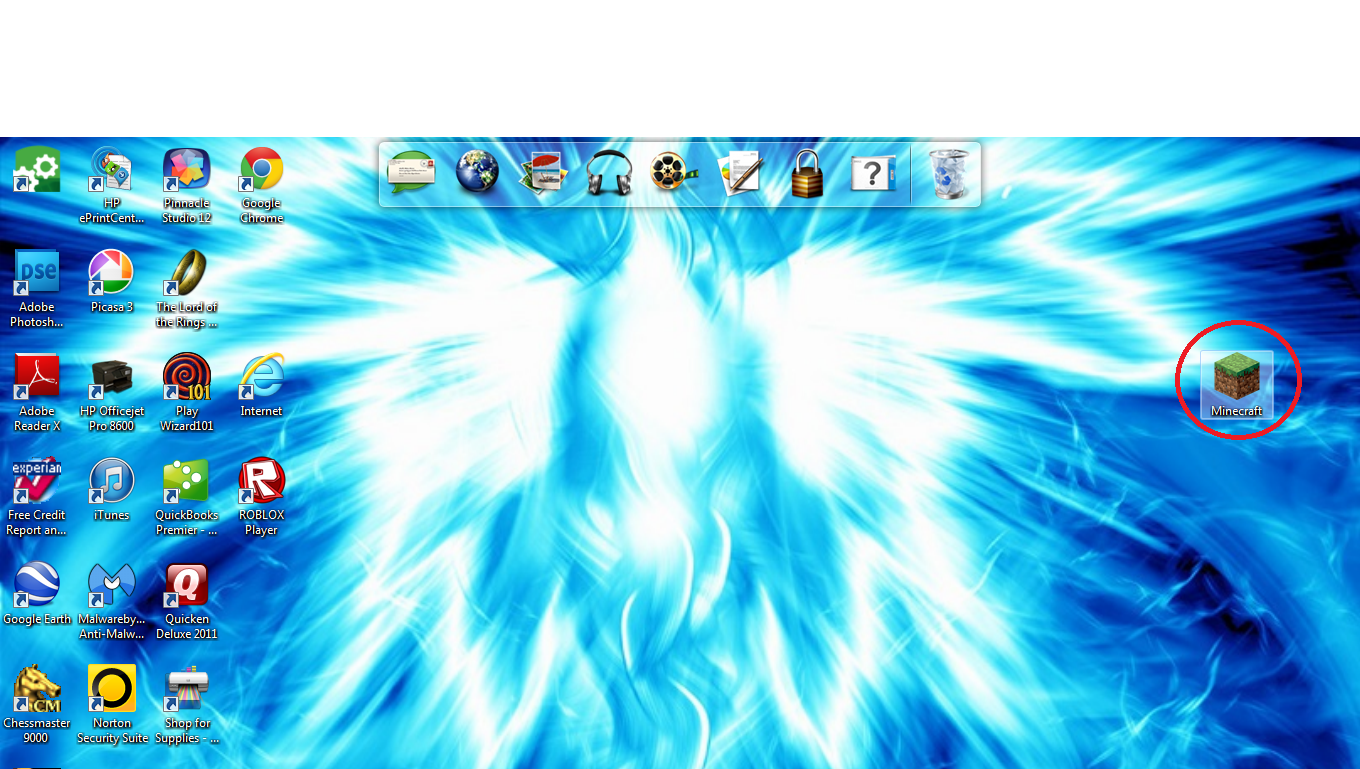
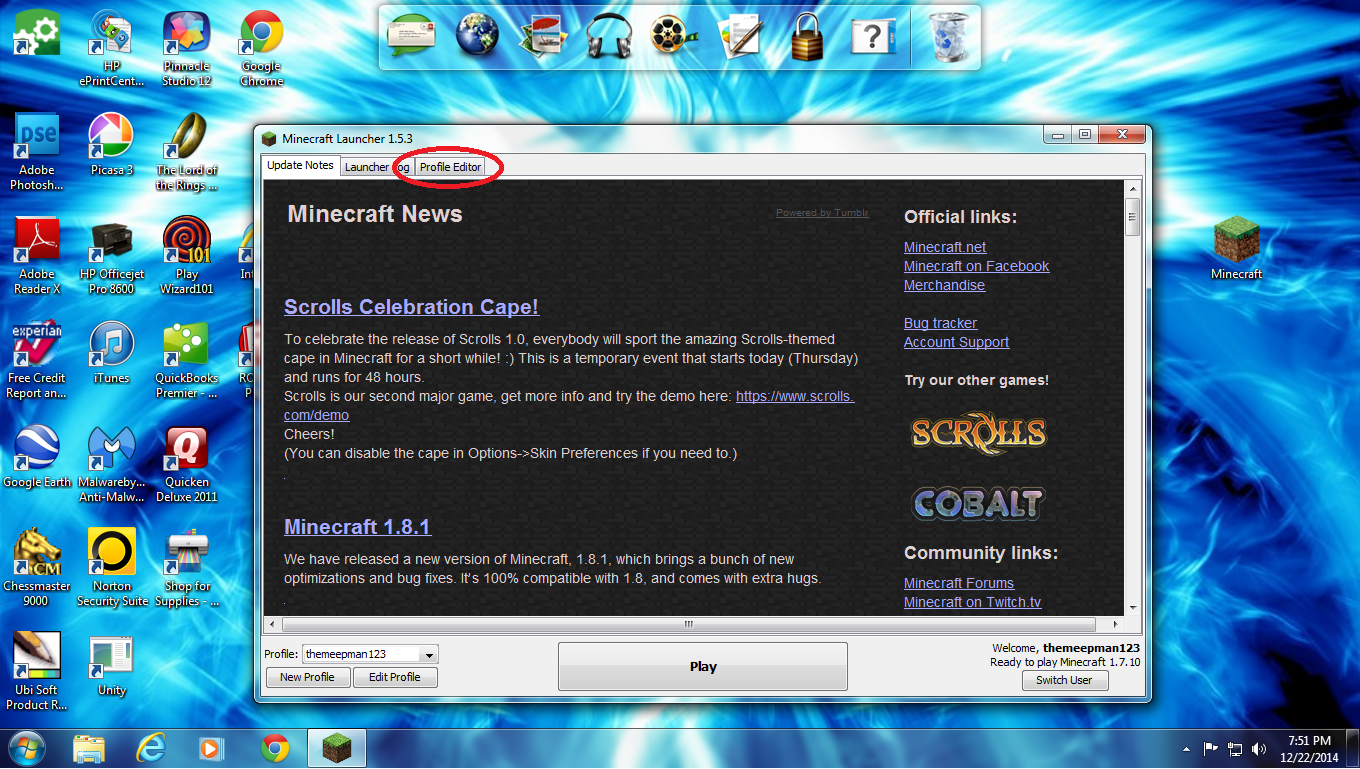
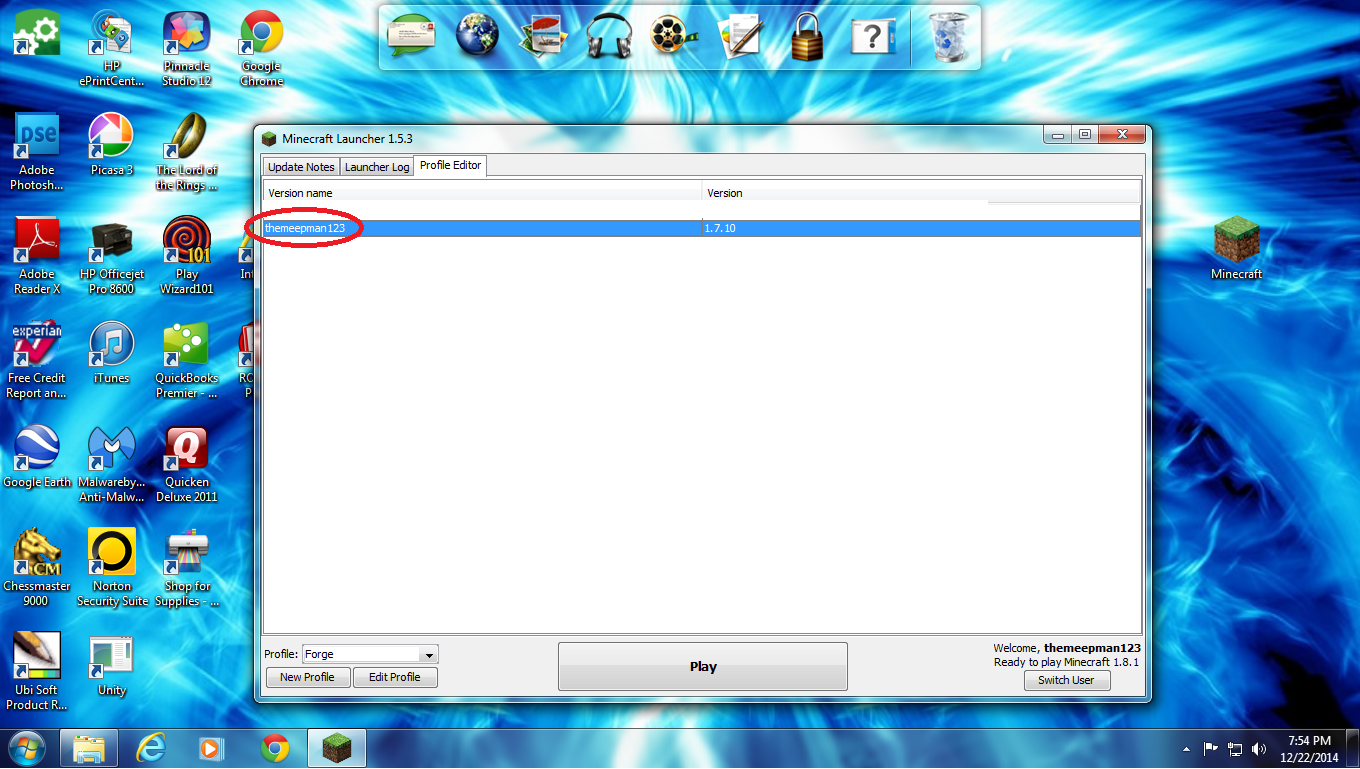
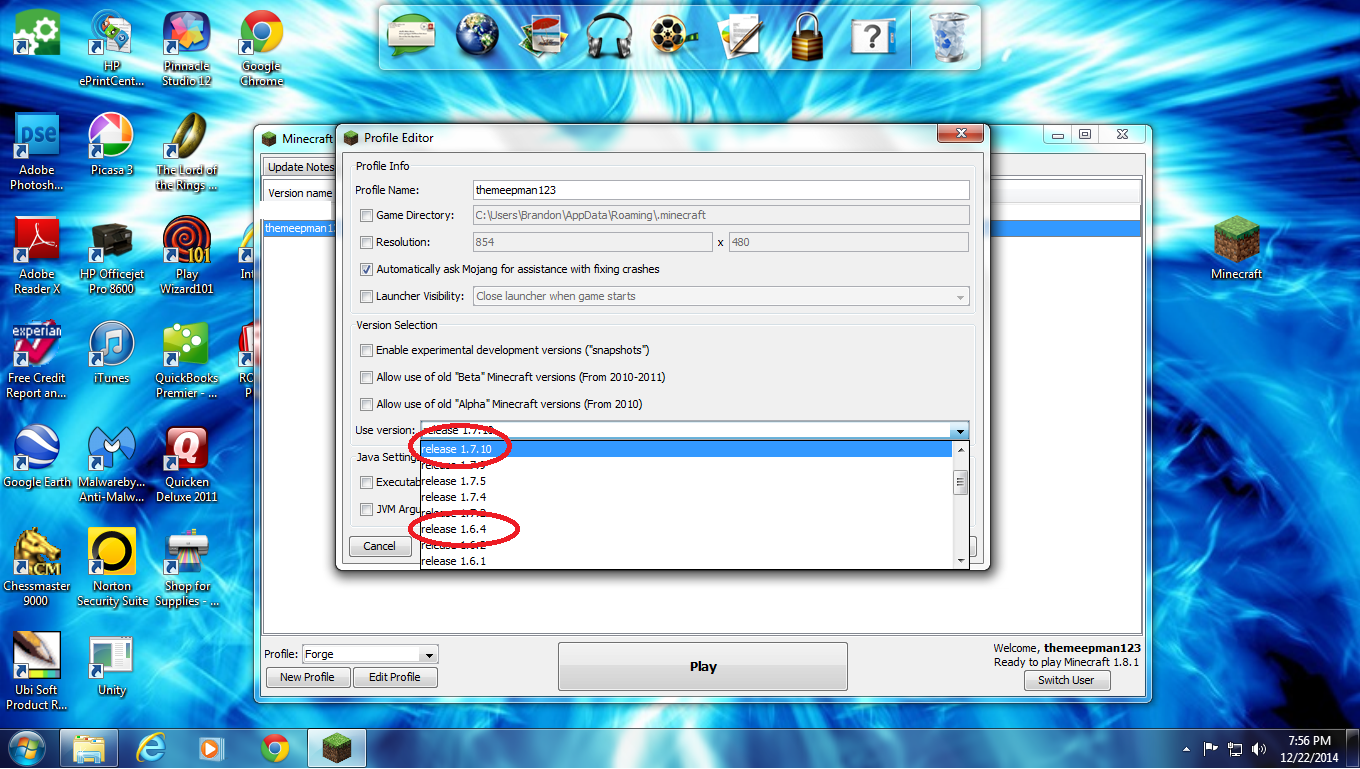
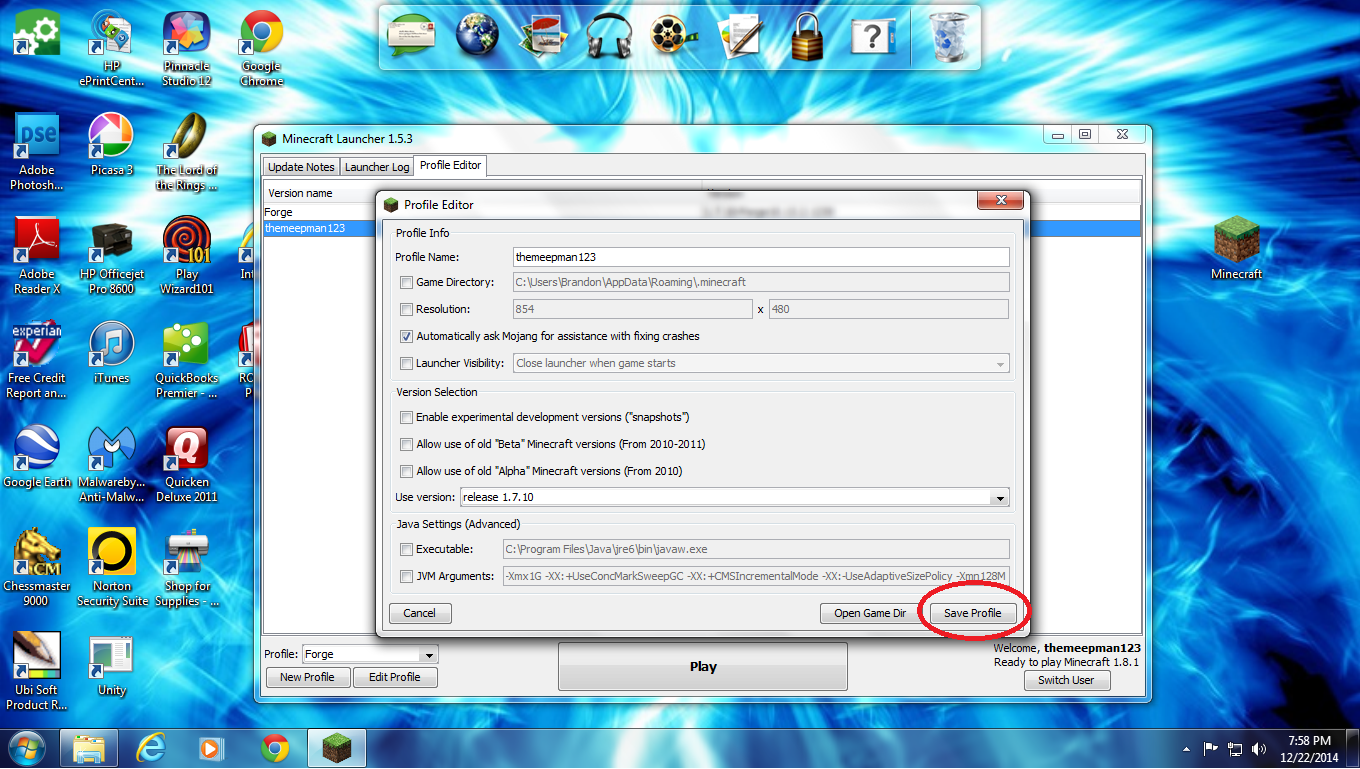
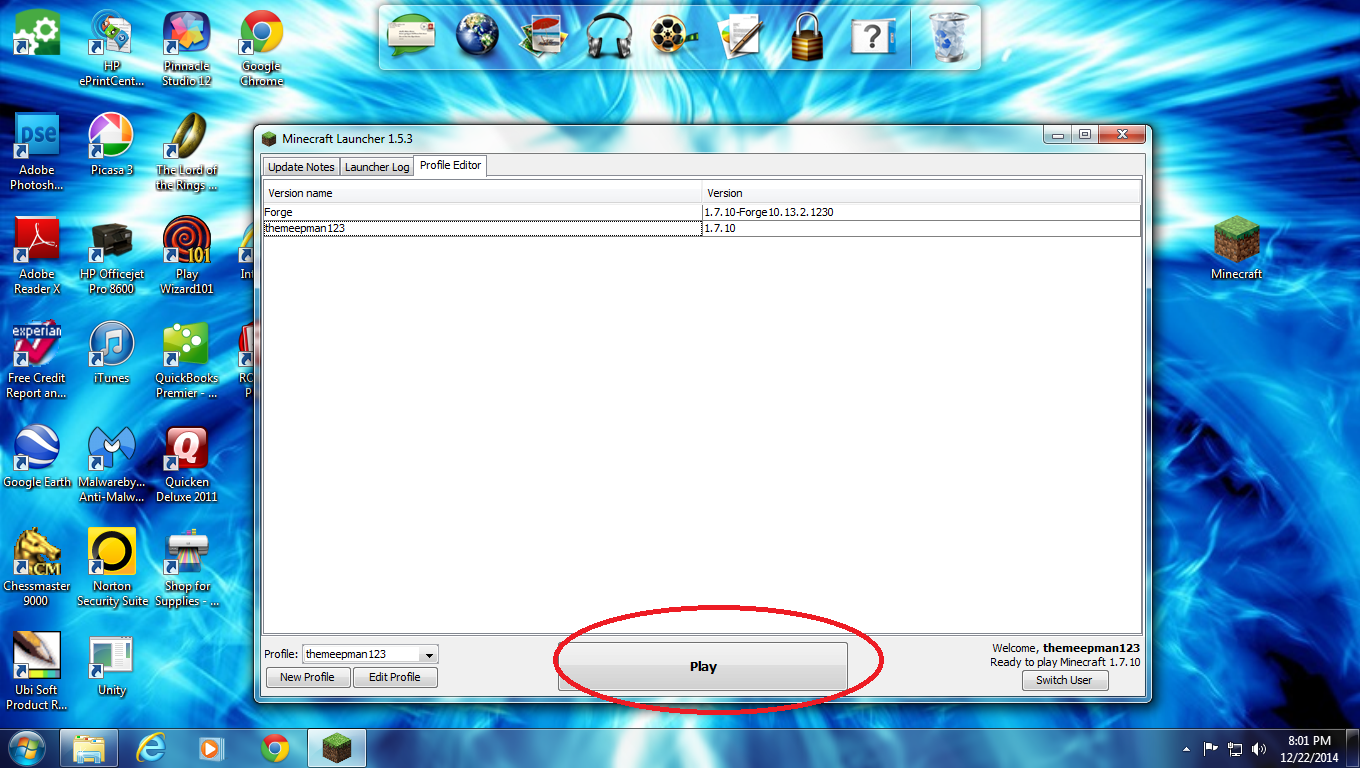
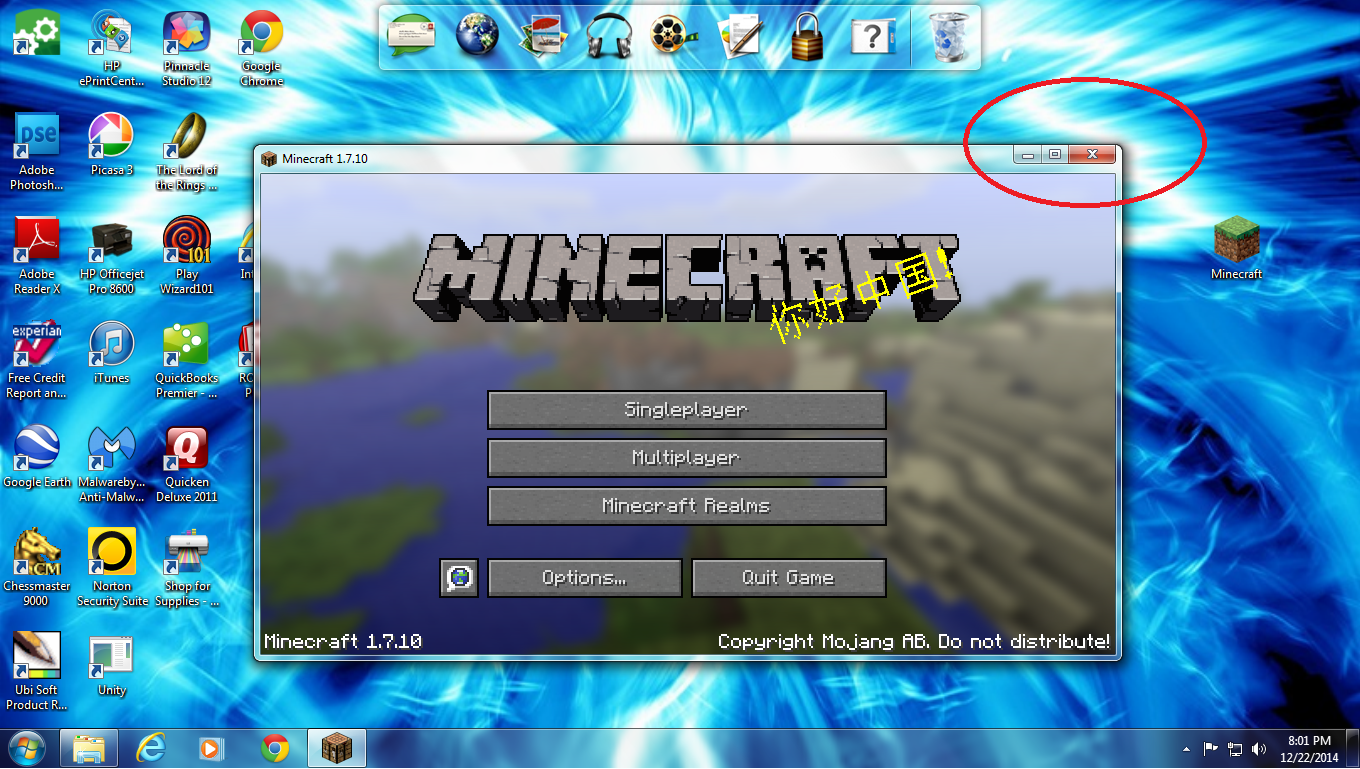
Open up your minecraft game and then click on the 'Profile Editor" tab. Double click on your profile name. This should bring up a box with quite a few little check boxes and such. Next to "version' there is an arrow, clicking on it brings up a little drop down box. Selecting your version is an important step. I recommend using 1.6.4 or 1.7.10 because they have the most developed mods. In this tutorial I will be using 1.7.10, simply because it is a newer version of minecraft.
Once you've selected a version, make sure to click save profile. This should bring you back to the profiles tab. Click play and then after it loads, exit out of minecraft.
Install Forge
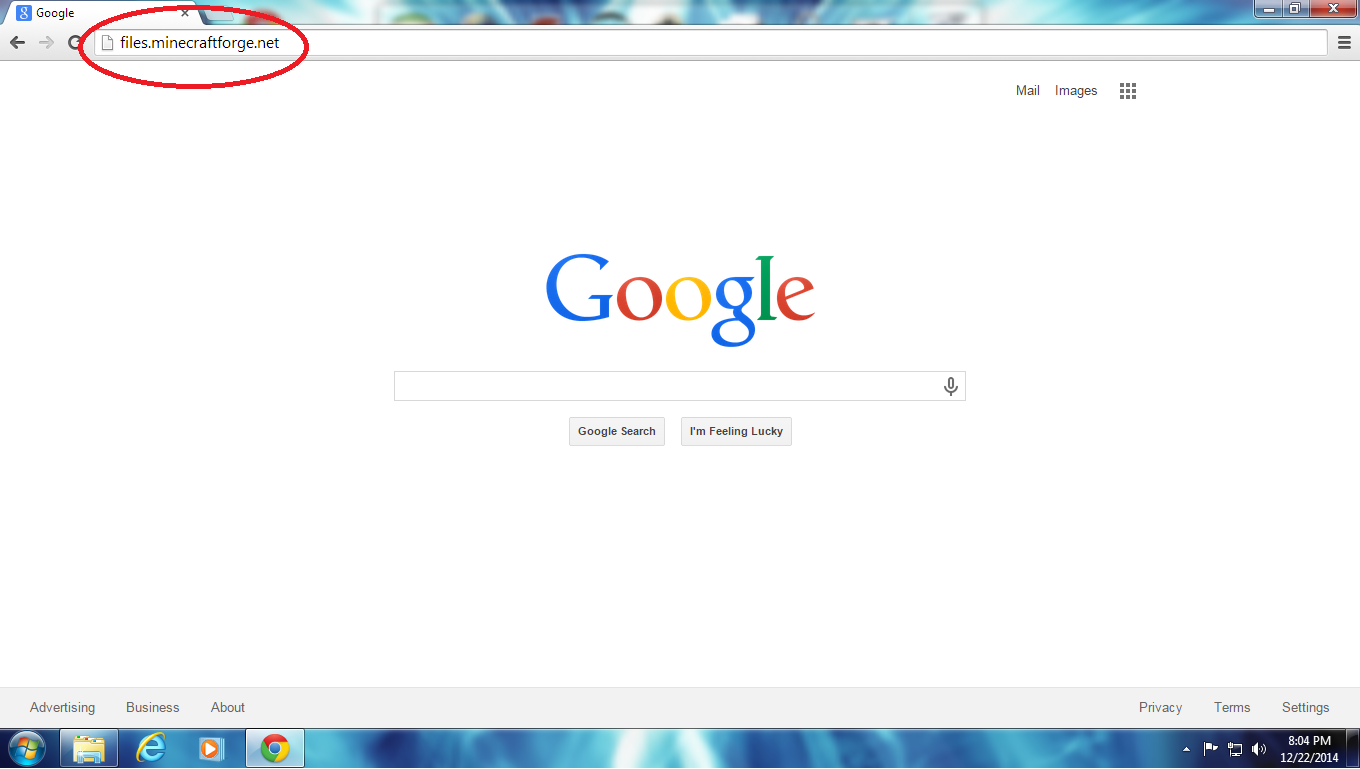
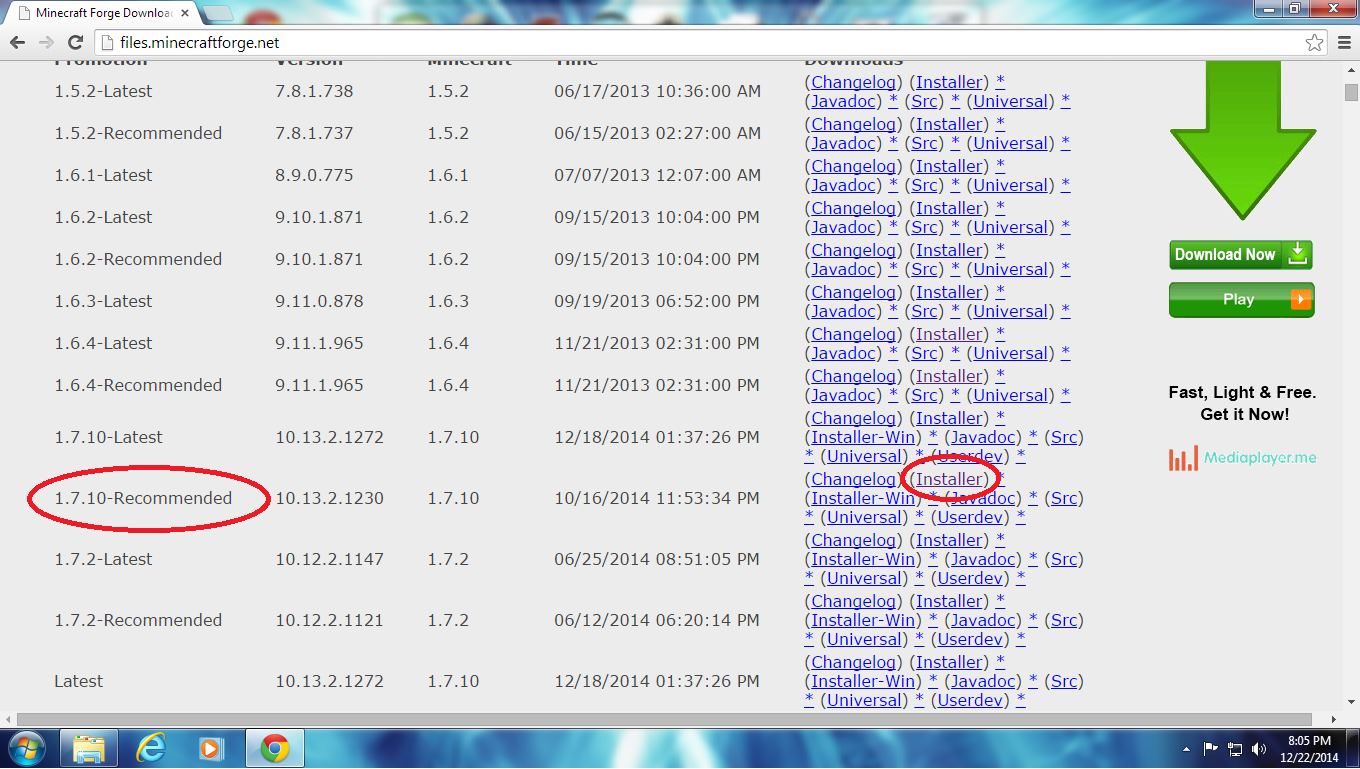
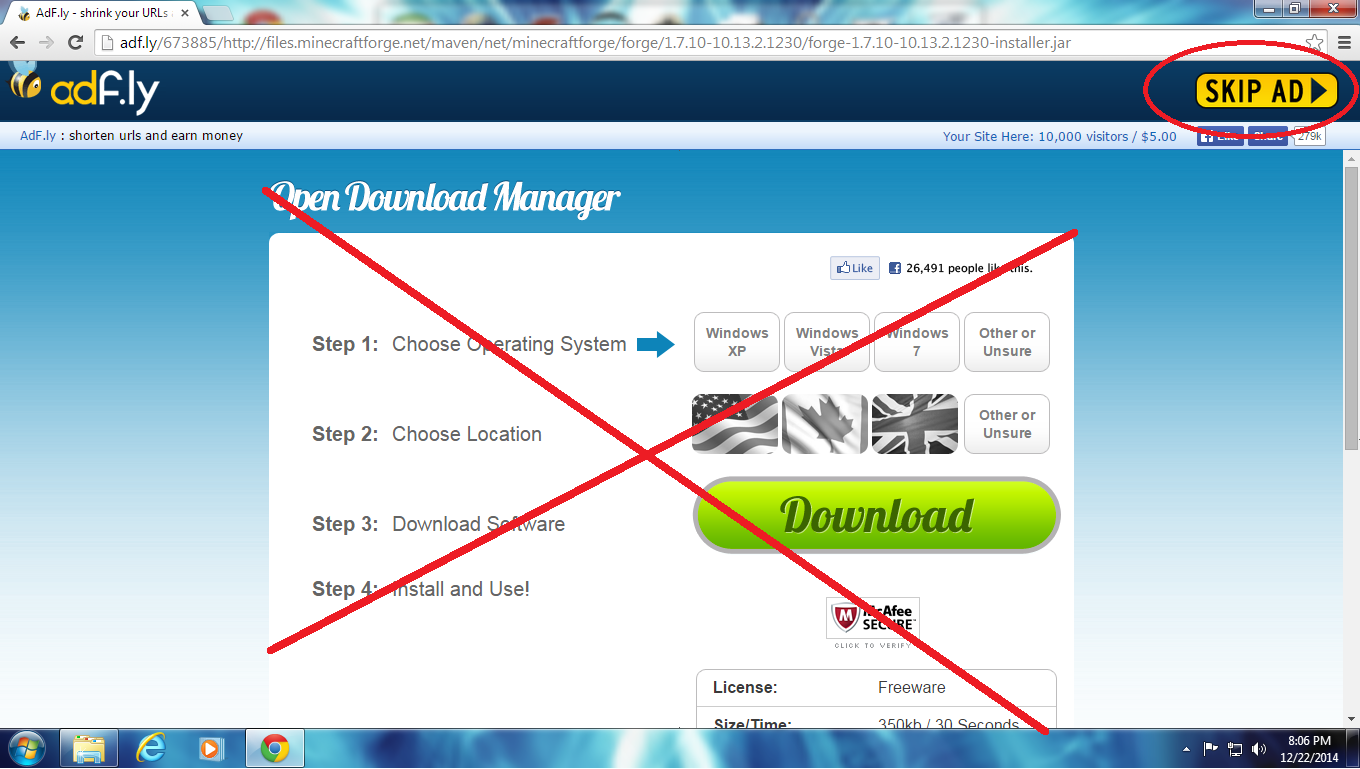
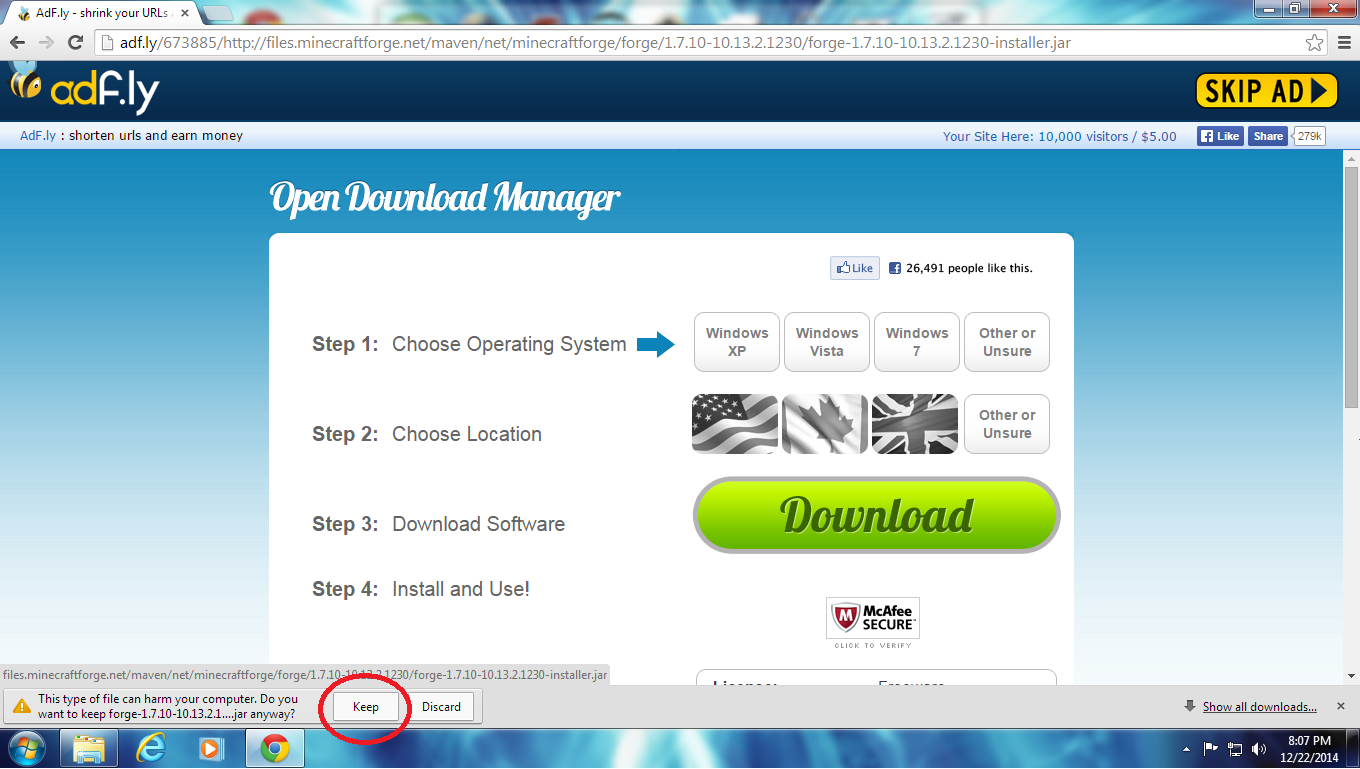
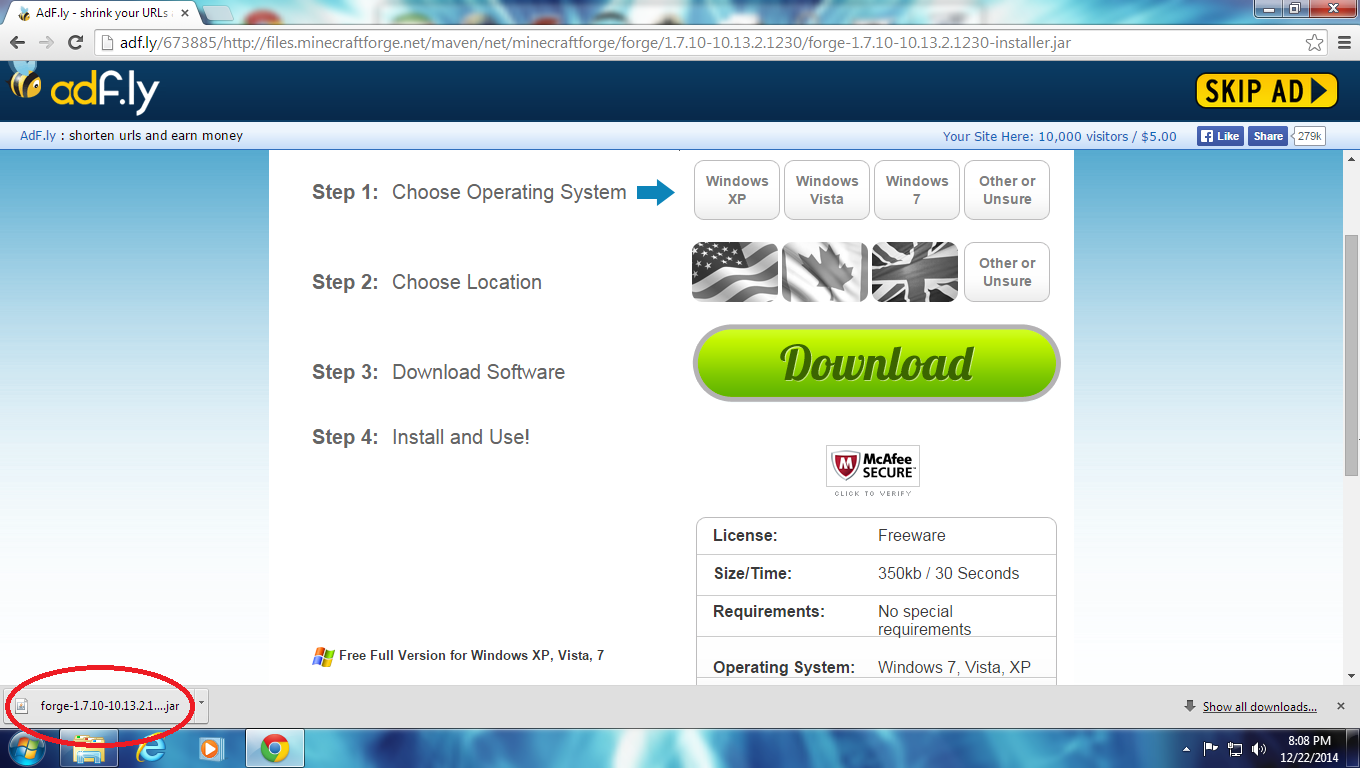
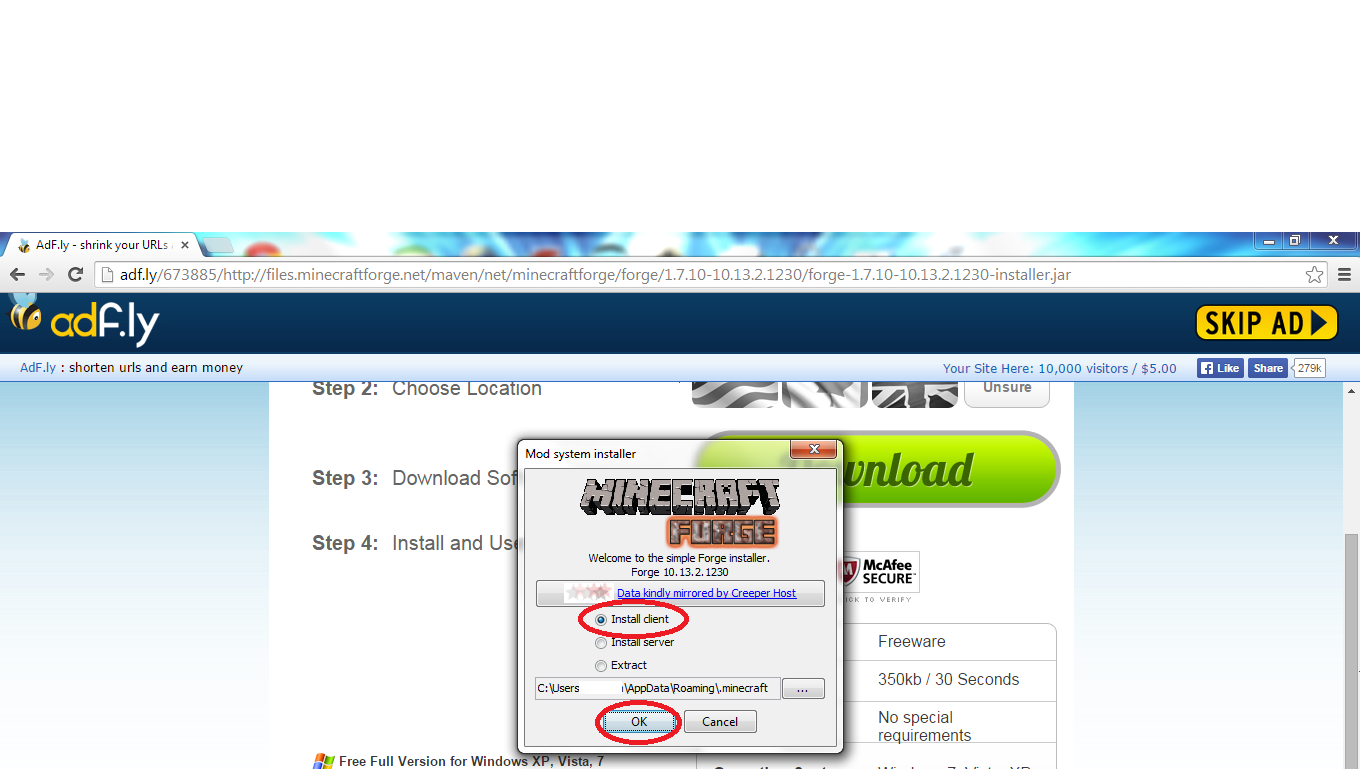

Installing forge is the next super-important step. If you do this incorrectly it could corrupt your minecraft game. (luckily it's not very hard). Open up your browser and go to files.minecraftforge.net. This should bring up a long web page with the various versions of forge. Scroll down until you find the version of minecraft that you just ran, and click on the installer link. That will bring up a whole new website called adf.ly, completely ignore everything except the skip ad in _ seconds up in the top right corner. When the countdown is complete, click skip ad button. After that click the 'keep' button at the bottom and then click on the file. This will pull up another box with some little bits of information in it. all you have to do is click 'ok'. When it's done downloading, just click 'OK' again.
Choose a Mod
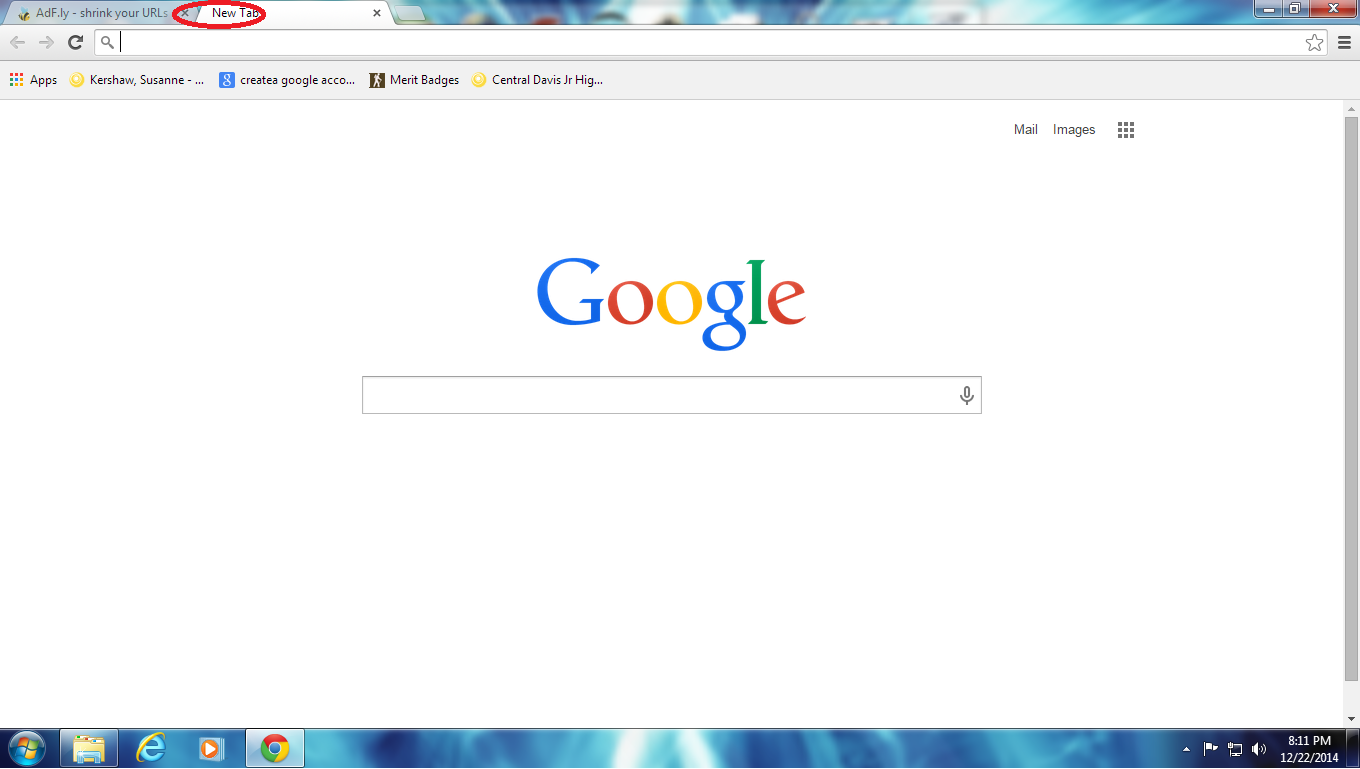
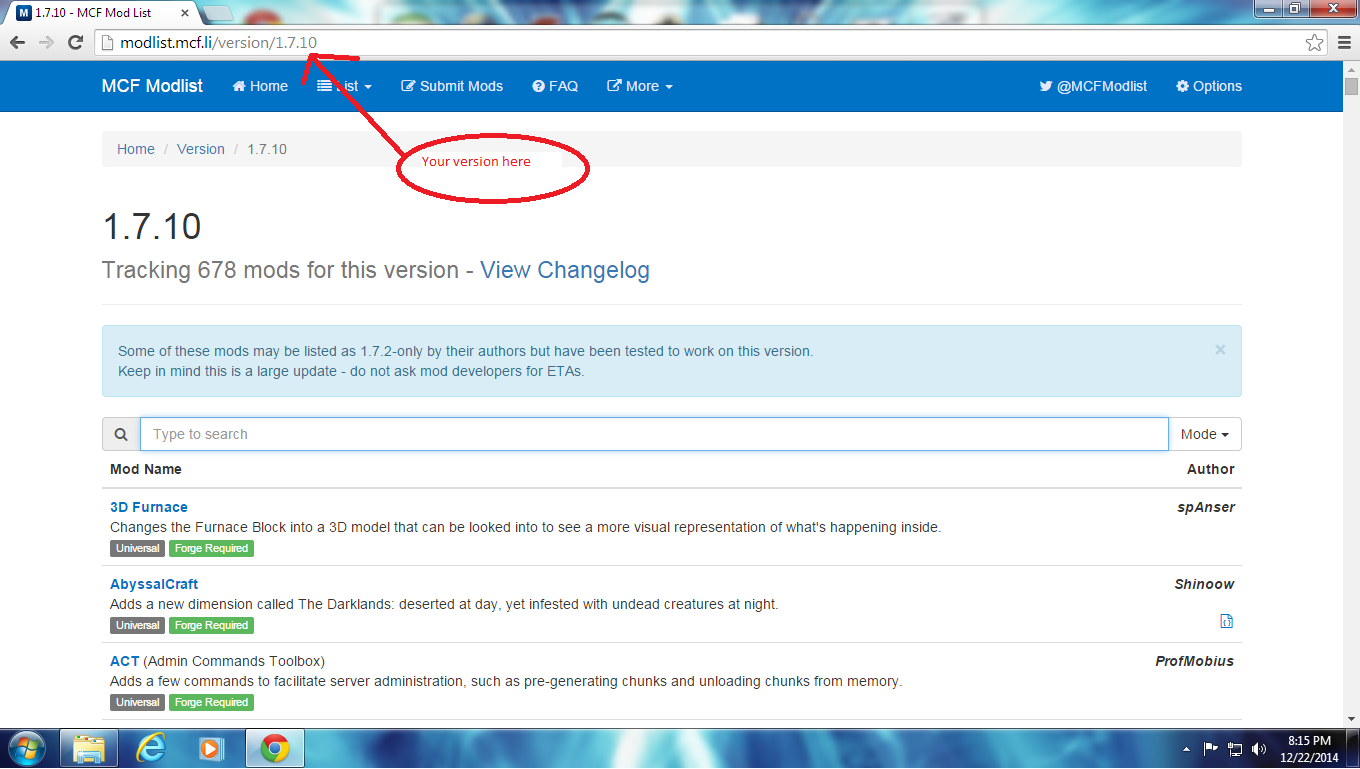
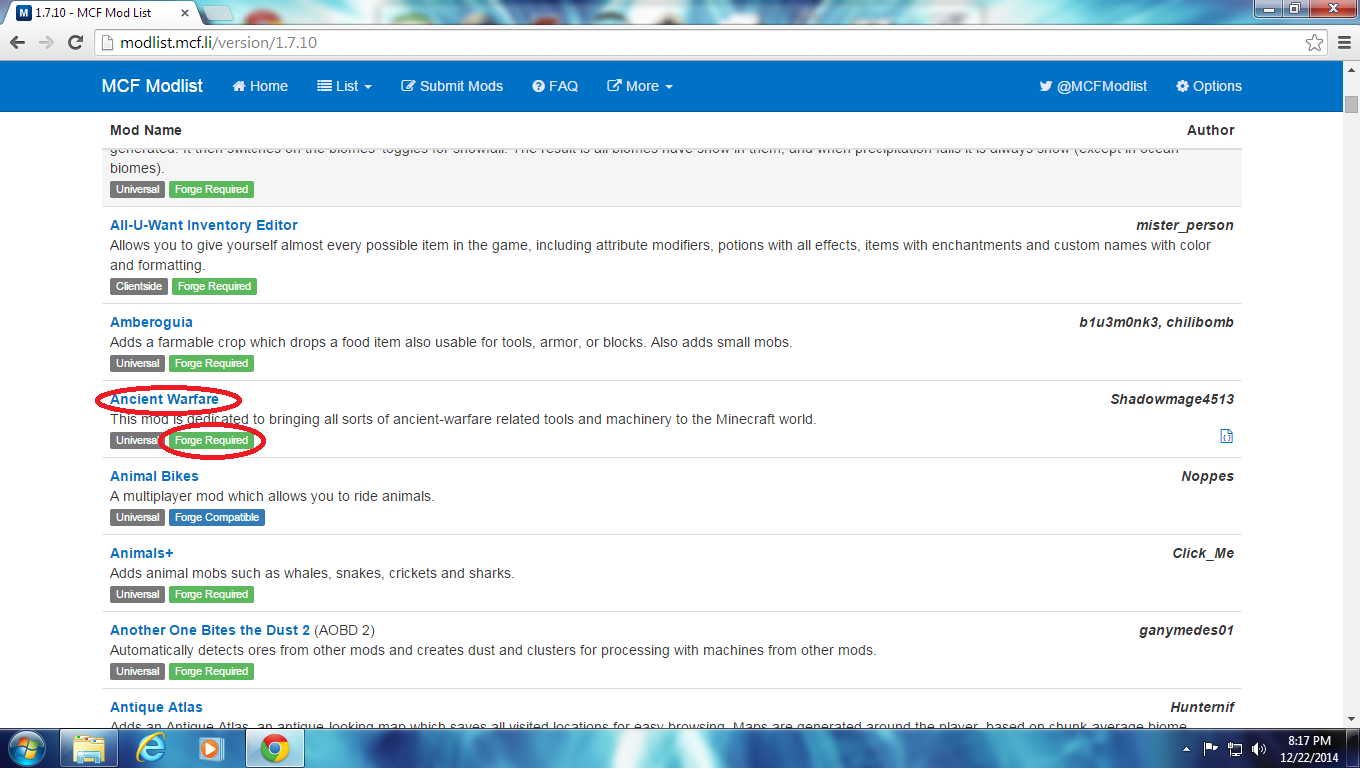
This is the simplest step, all you have to do is choose which mod you want, and check to see if it's forge compatible.
Open up a new tab and go to modlist.mcf.li/version/1.7.10 (put your version where the 1.7.10 is). Look through the list and choose one that sounds good to you. (I chose Ancient warfare). Then just check to see if it says 'forge compatible' or 'forge required', if it does, then you're done and you just have to click on it.
Download the Mod
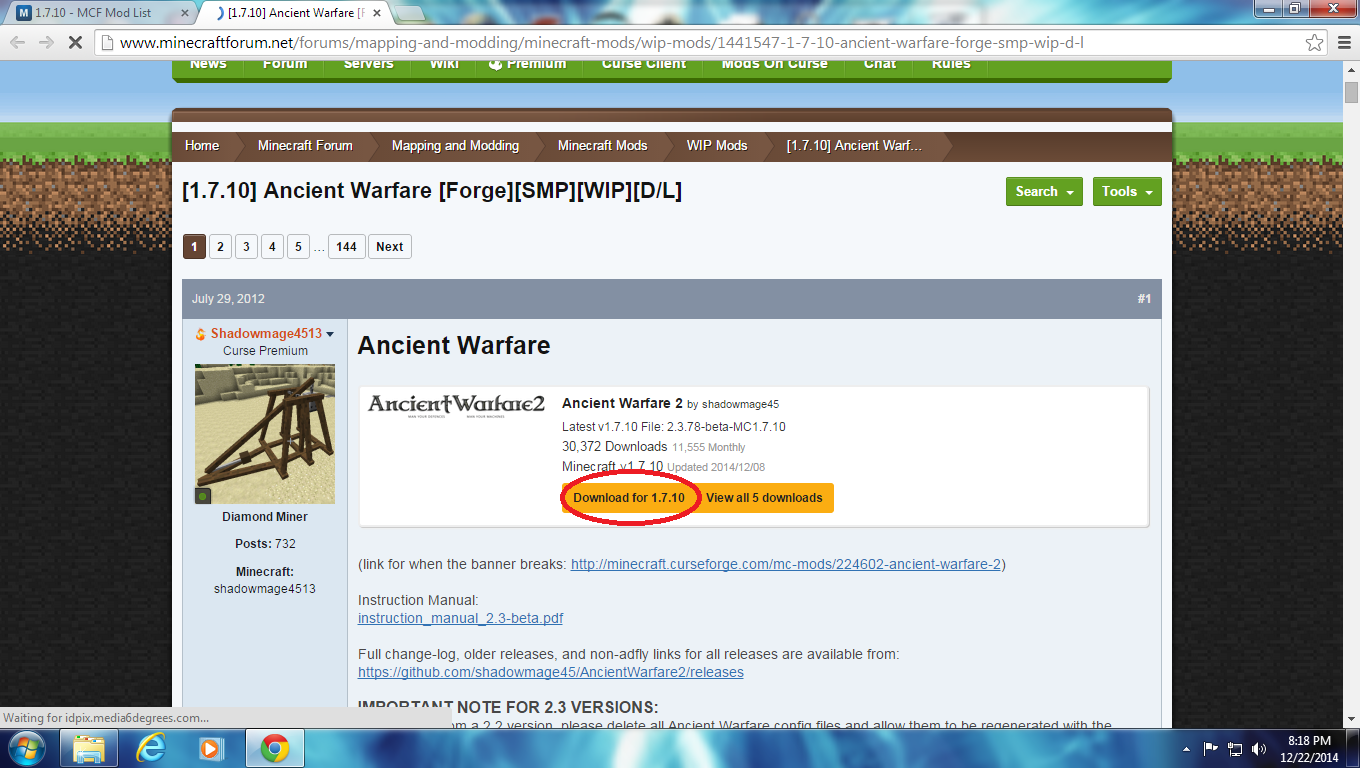
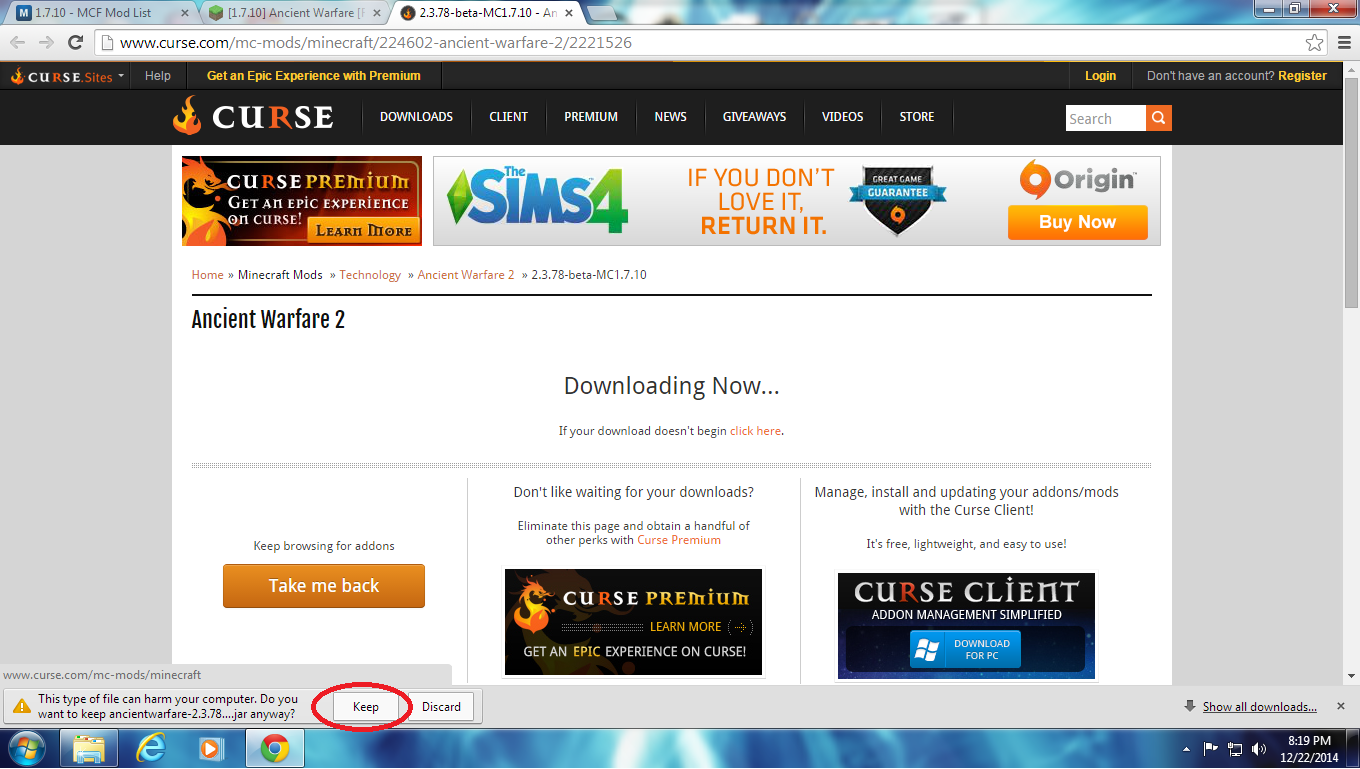
Clicking on the blue name on the previous website should take you to the website for your mod. It will most likely have the download link right there, if not, just look around for it. Clicking on the download link there will take you either to adf.ly or curse , either of these is good, just remember to not click on any ads. Once you've started the download, click on the keep button and move on to the next step.
Put the Mod in Your Game
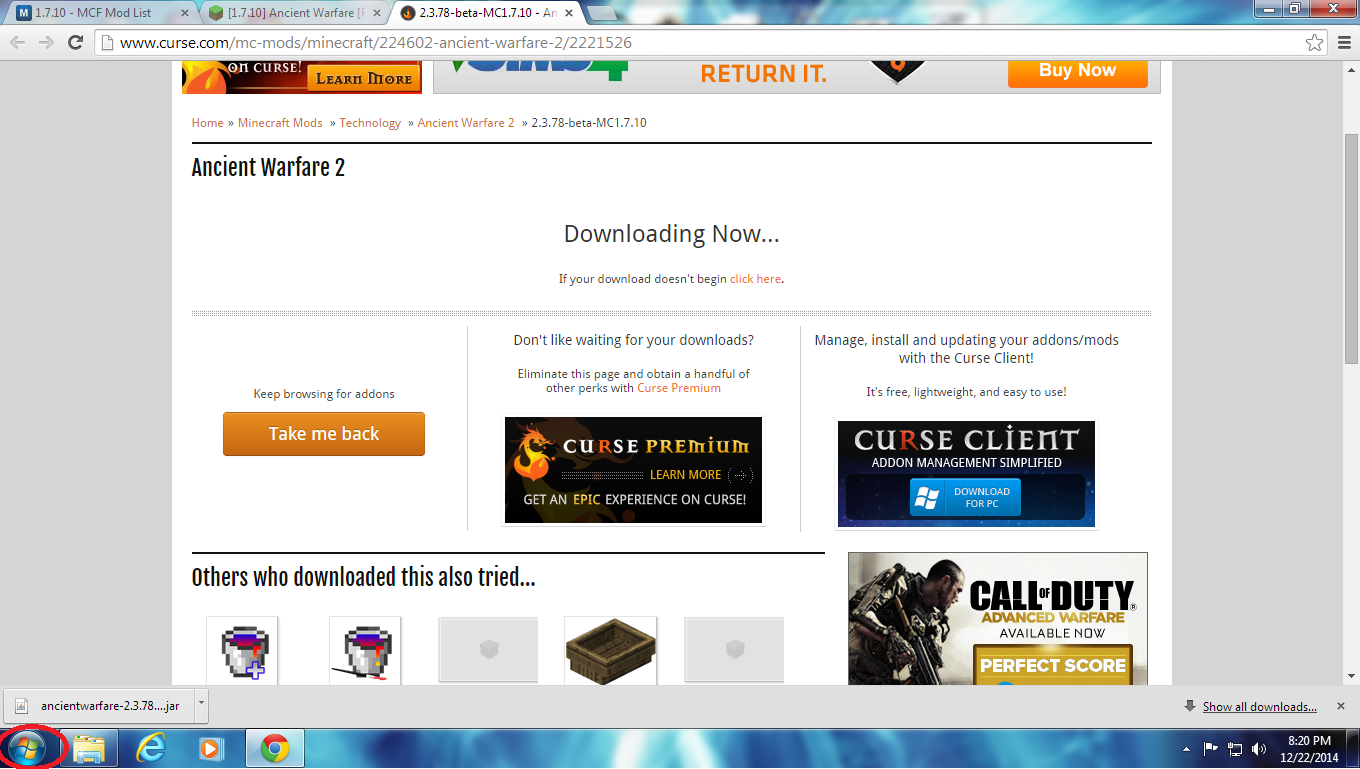
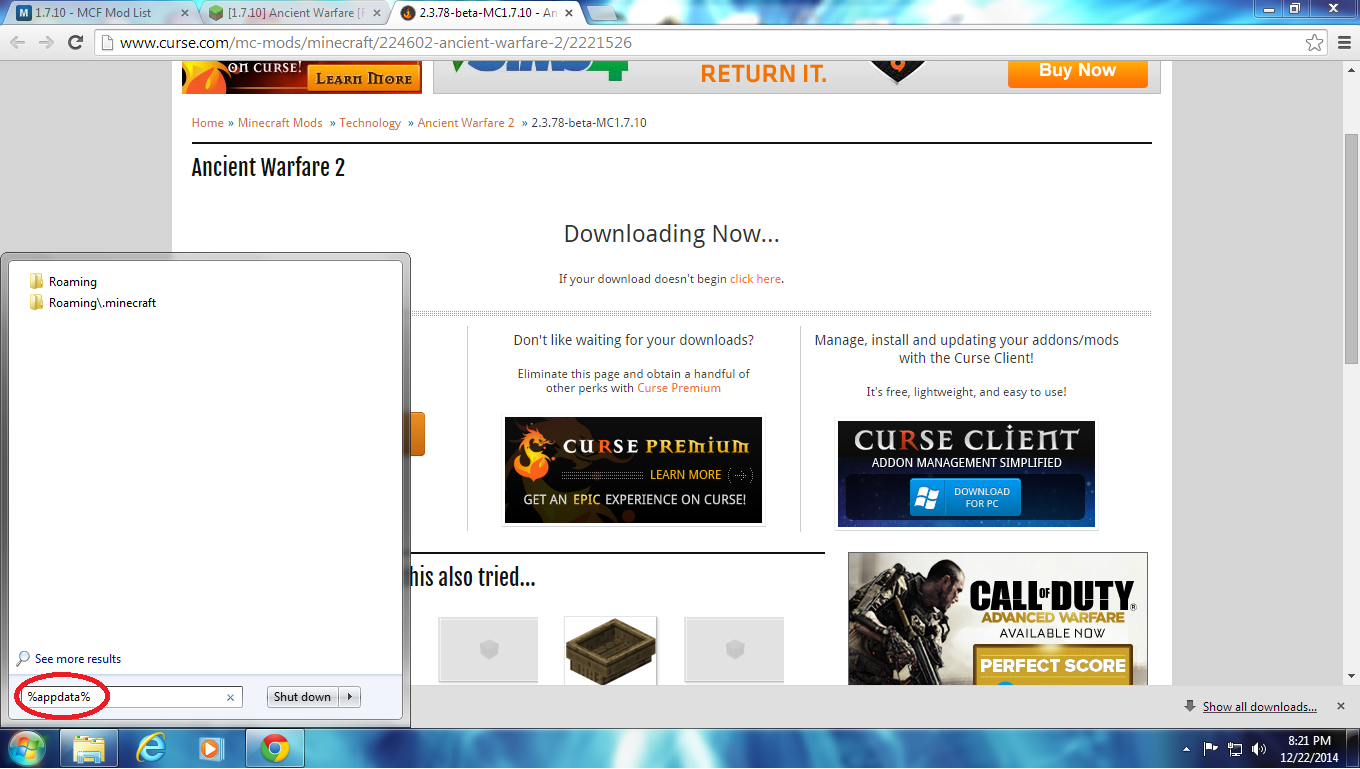
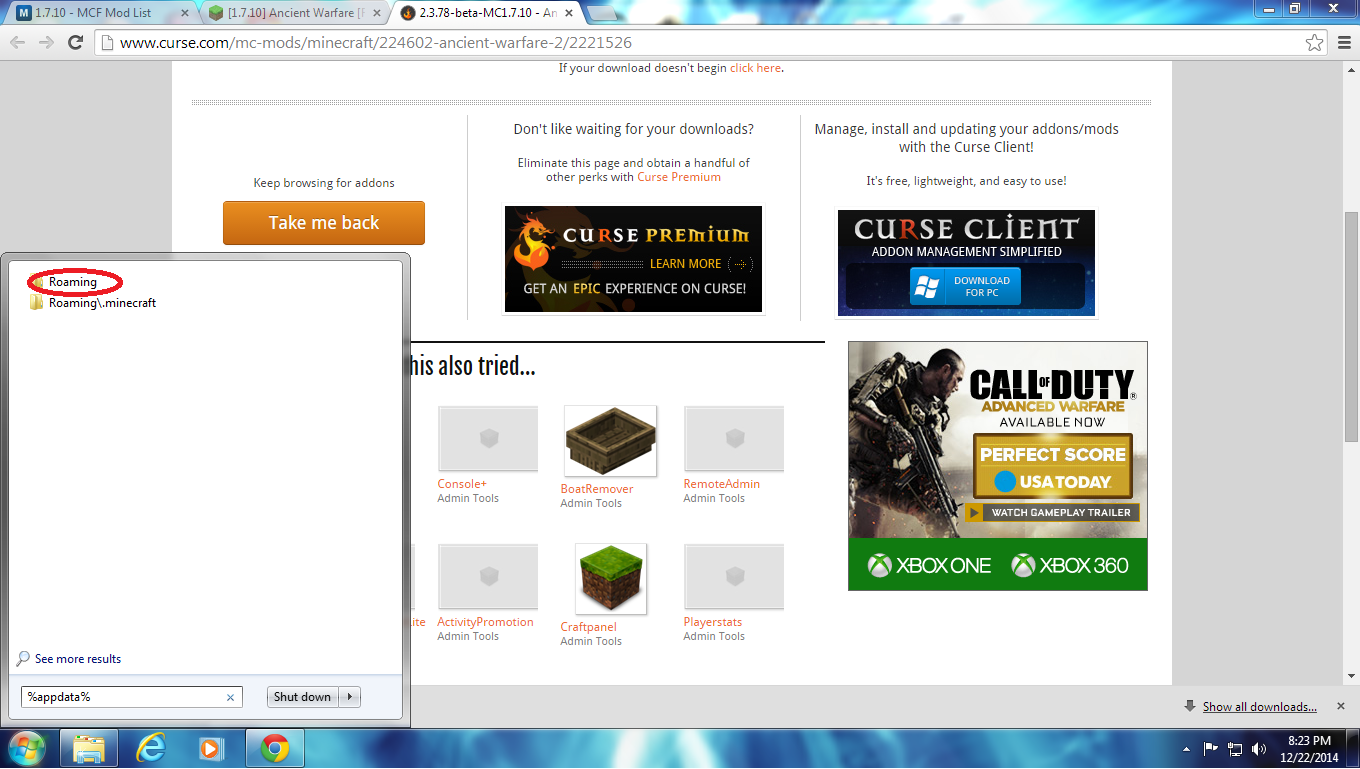
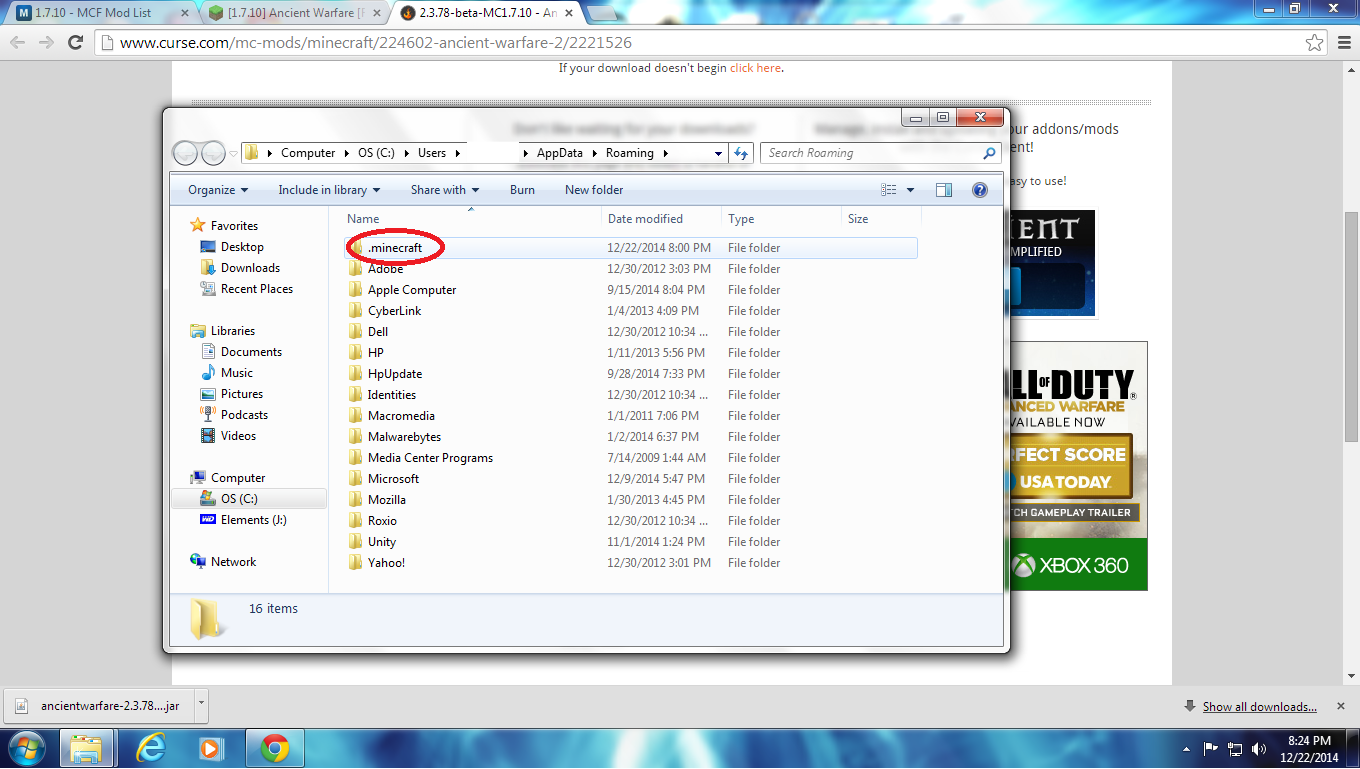
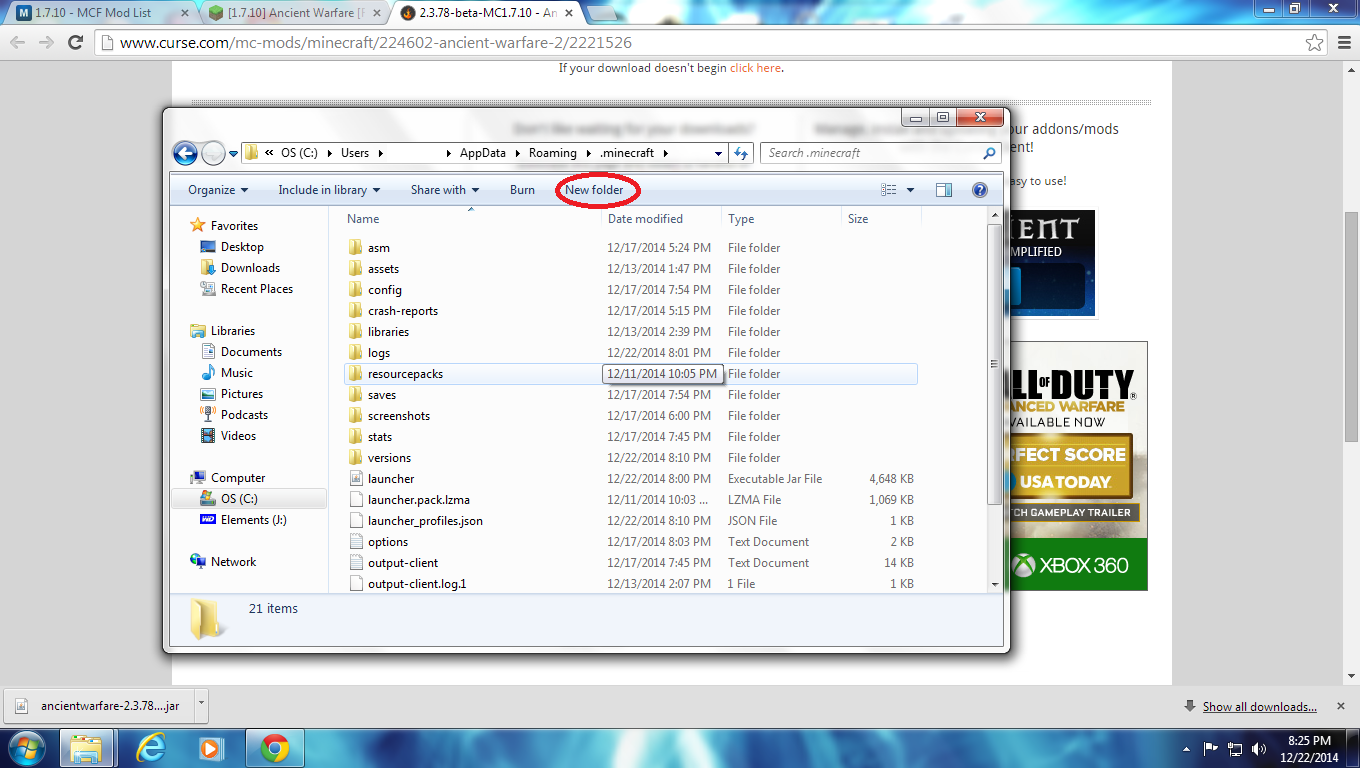
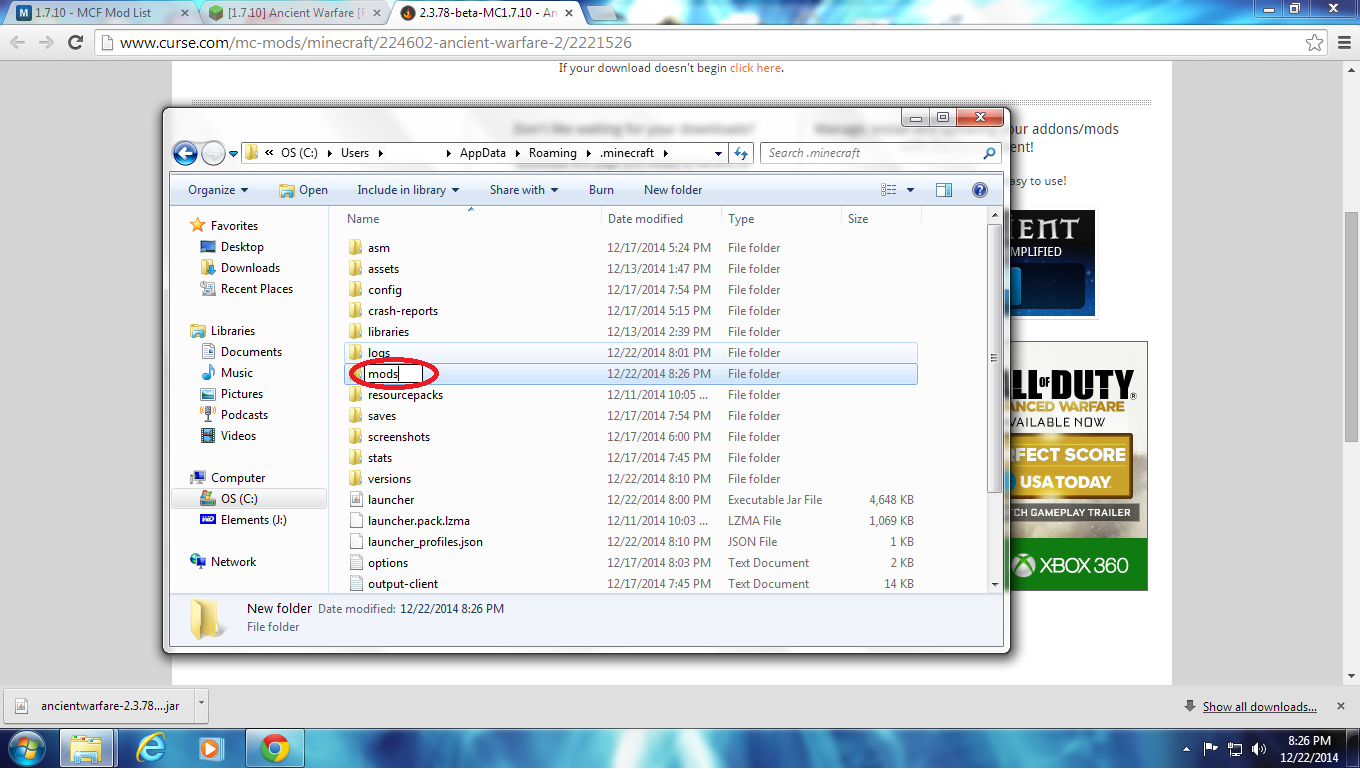
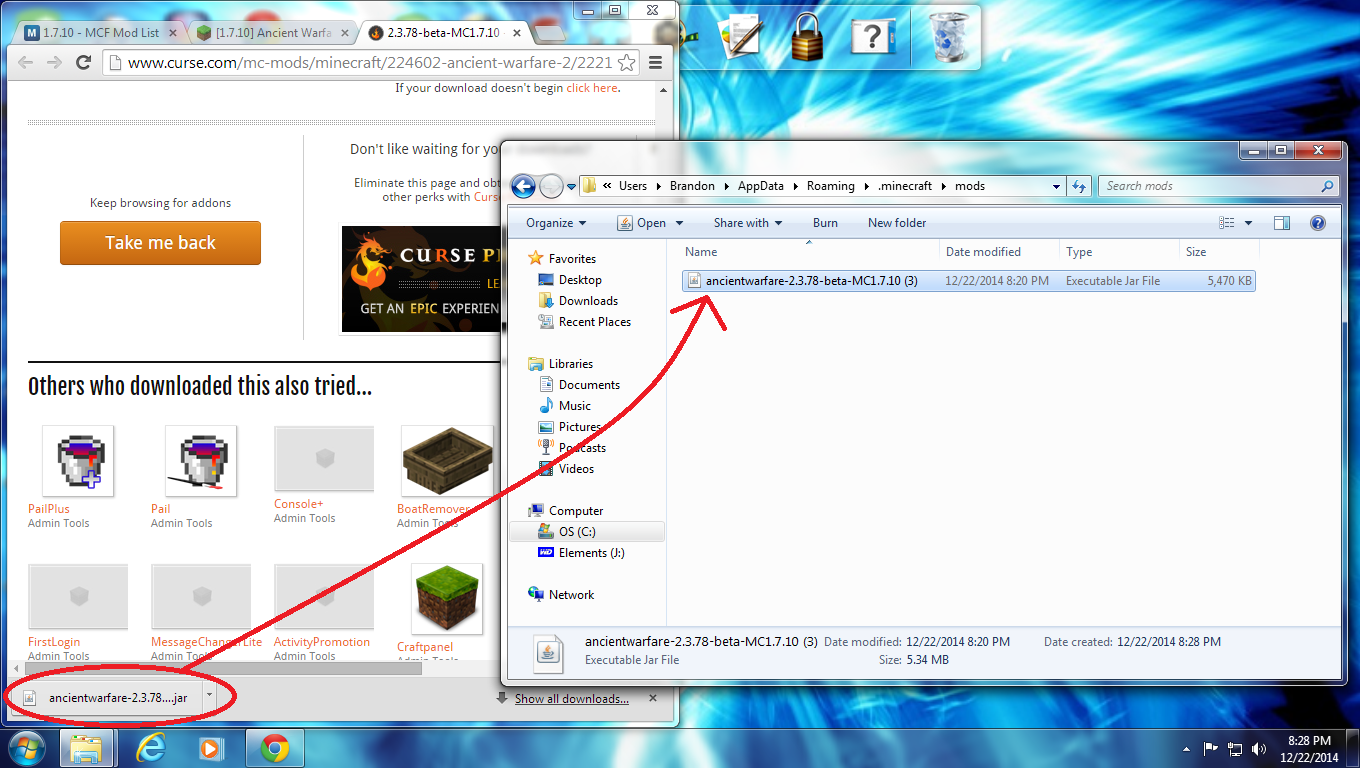
Click on the windows icon. Type %appdata% into the search bar and click on roaming. Open up the .minecraft file and click on New Folder. Name the new folder mods. Open the mods folder, then open your browser, down at the bottom is the mod you downloaded, click and drag it into your mods folder.
Open Your Modded Game
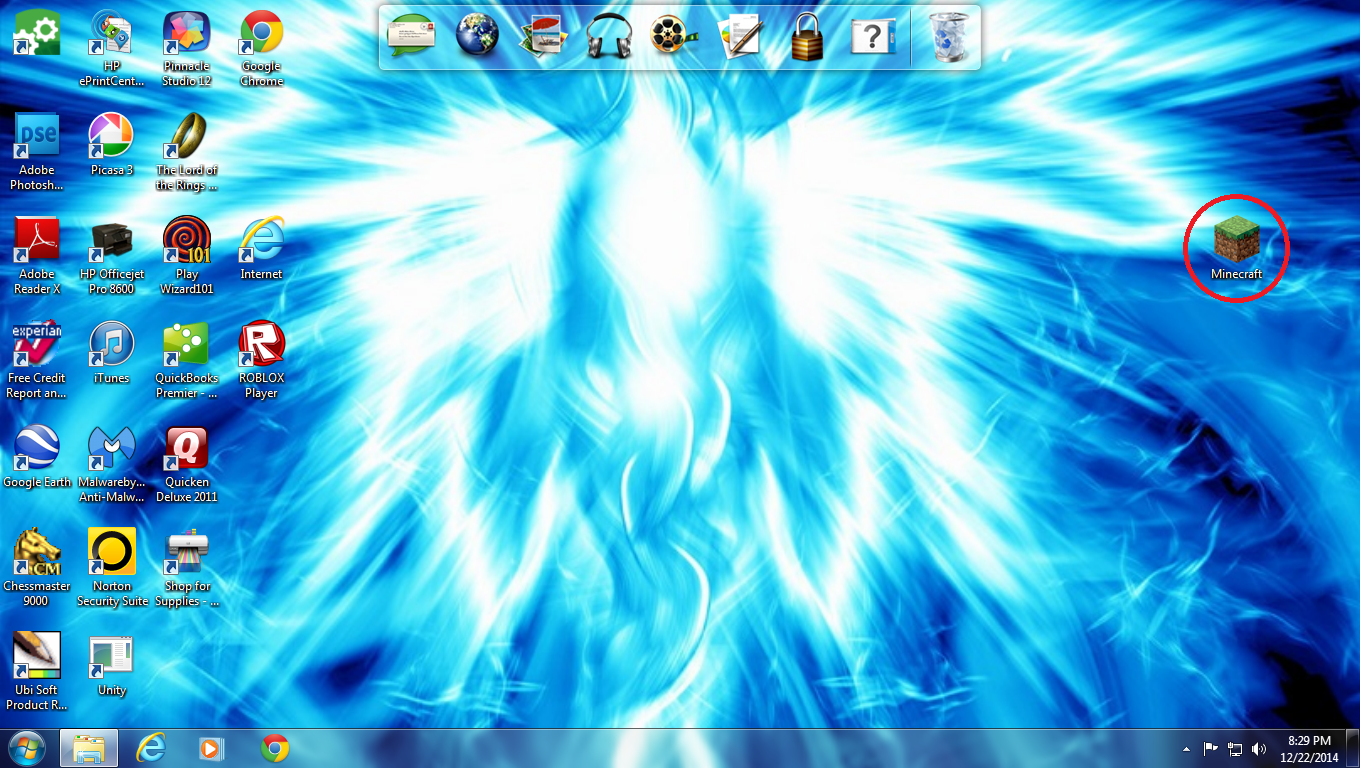
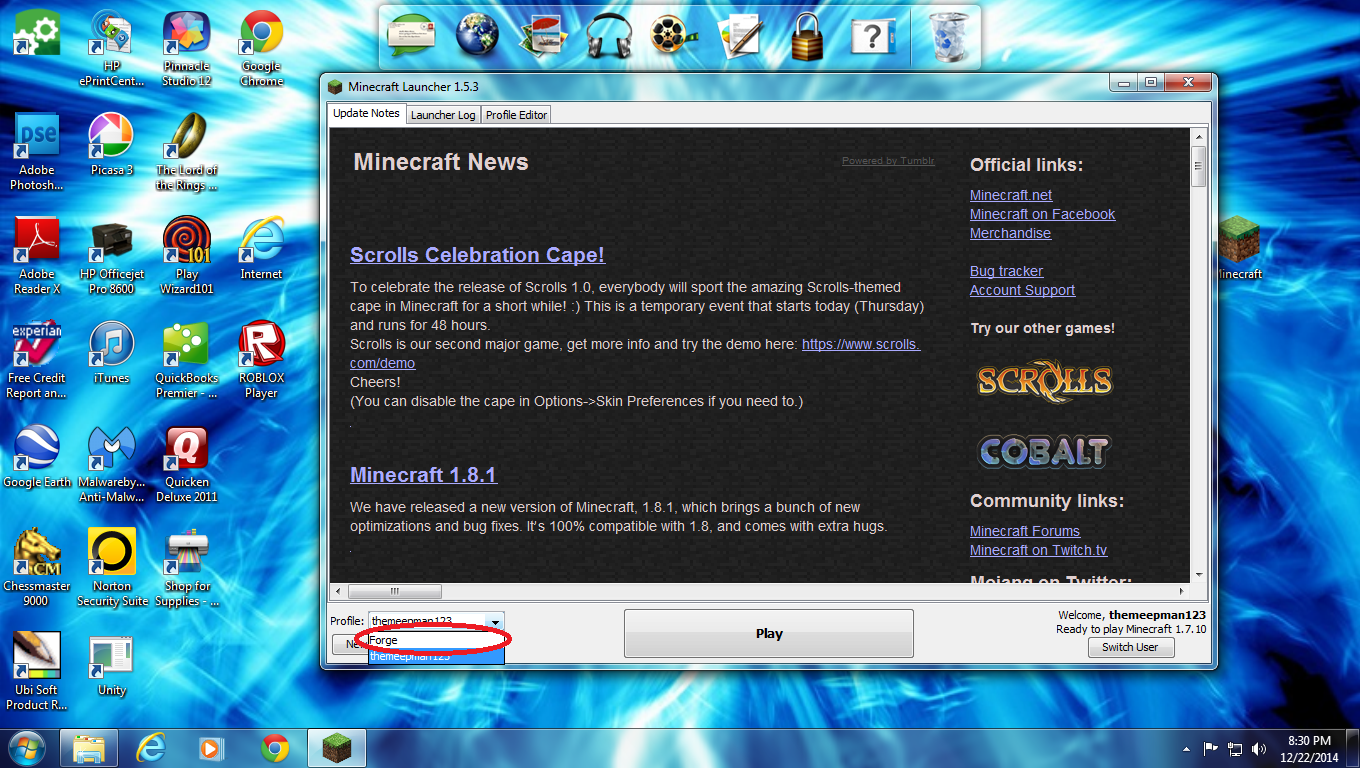
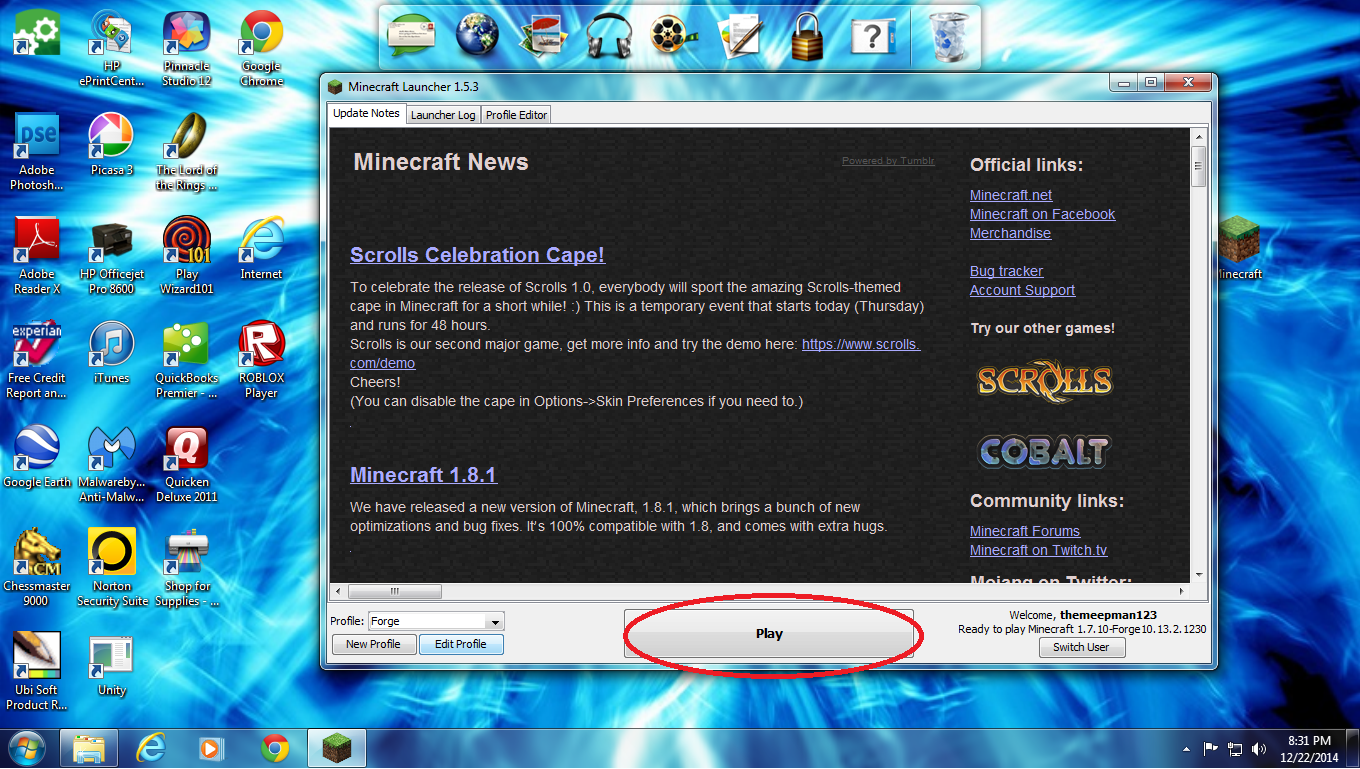
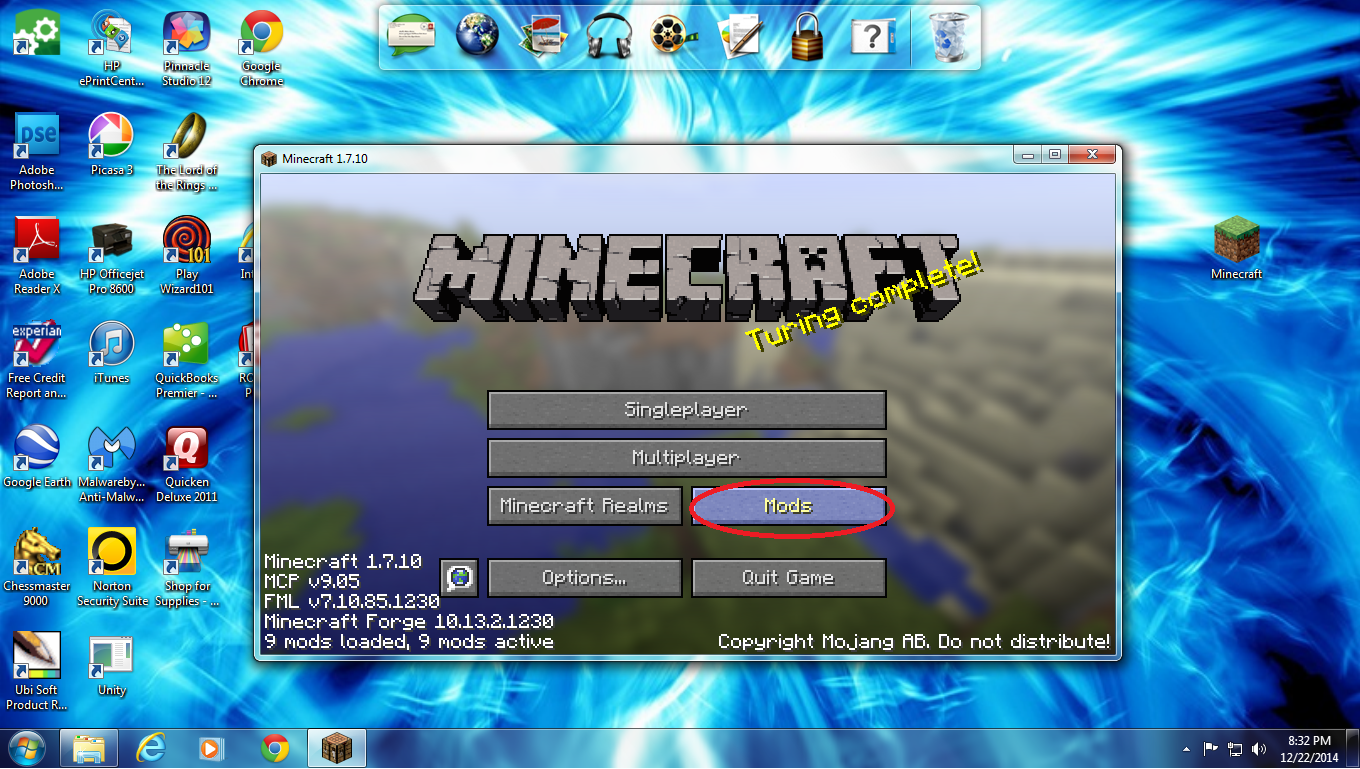
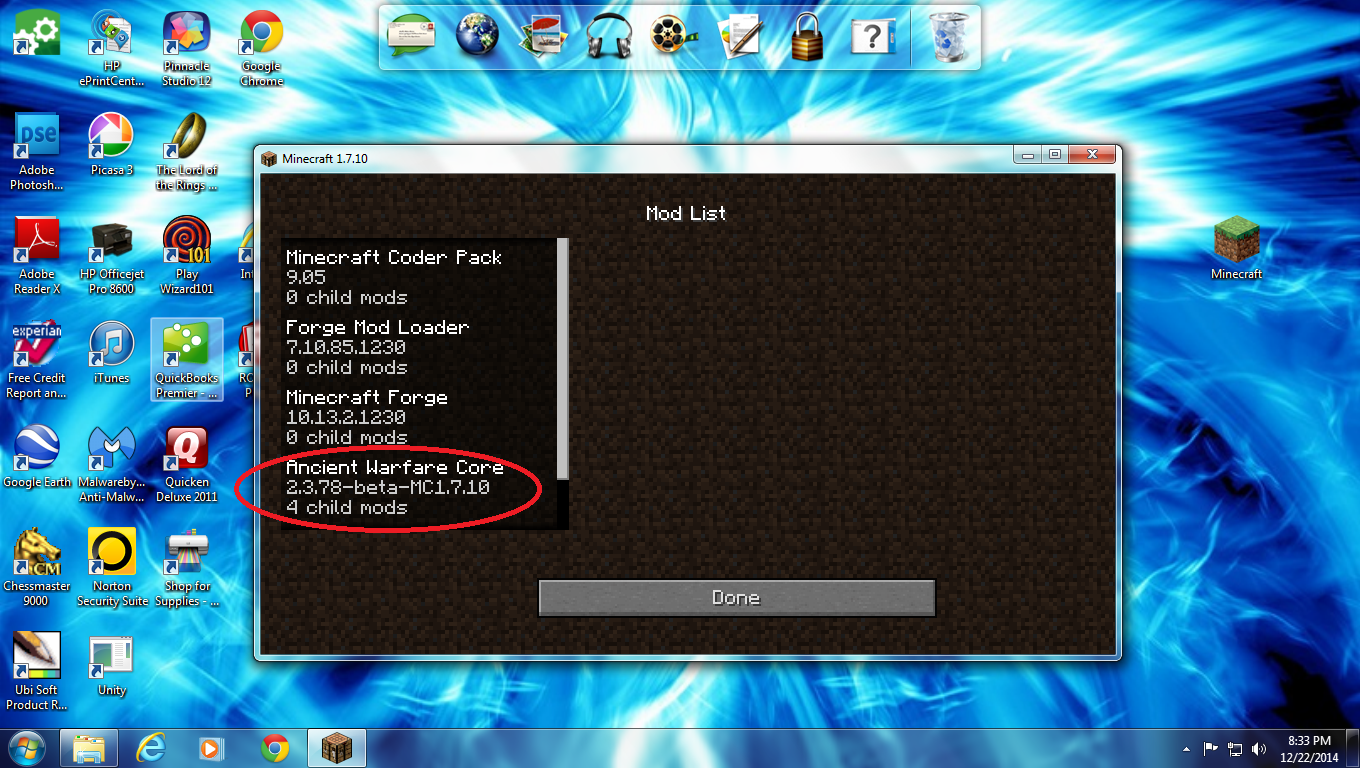
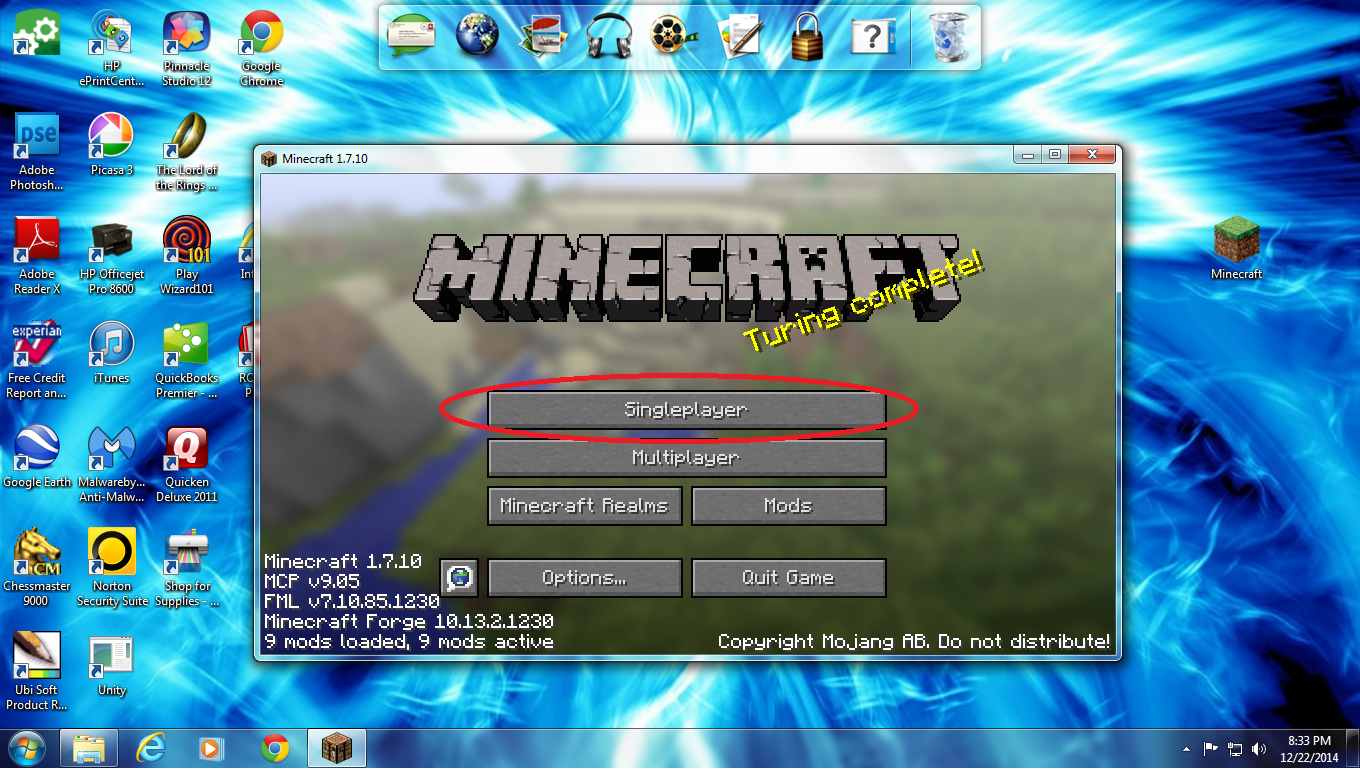
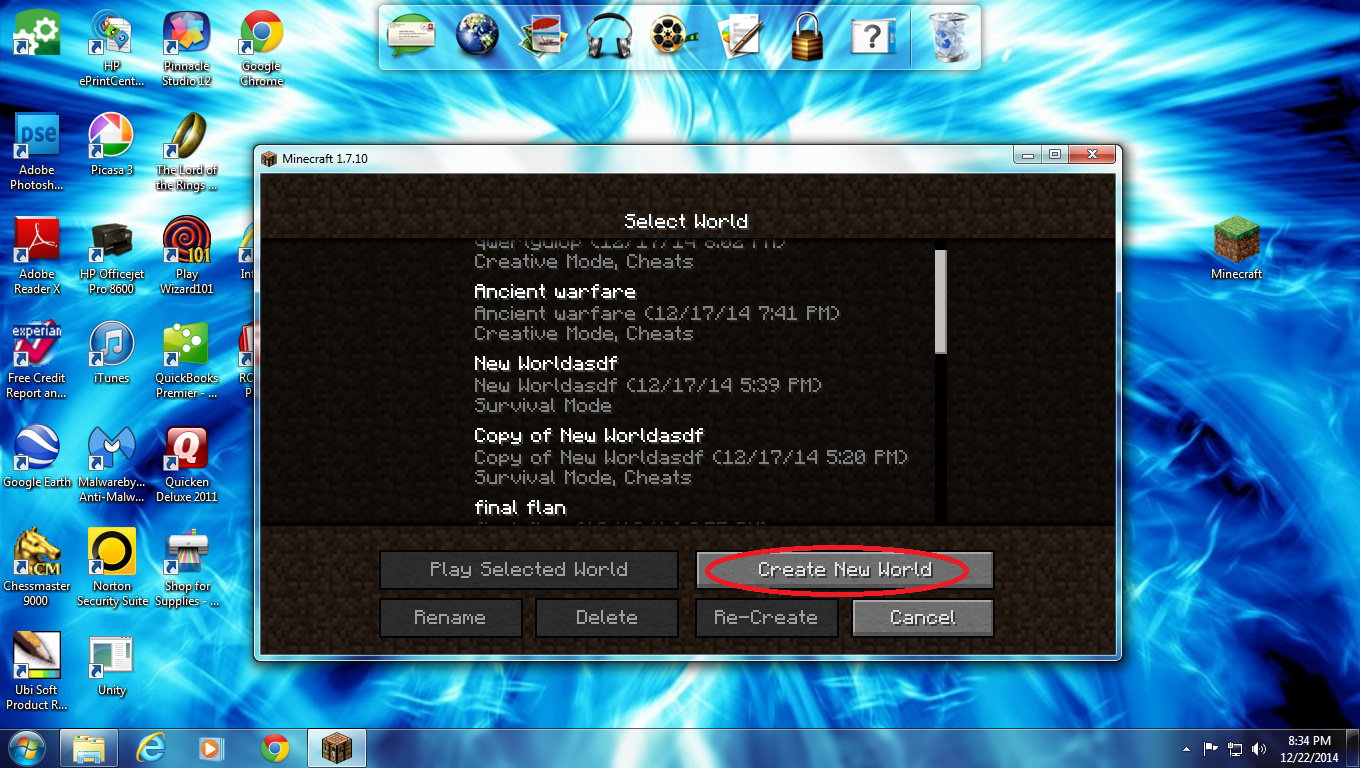
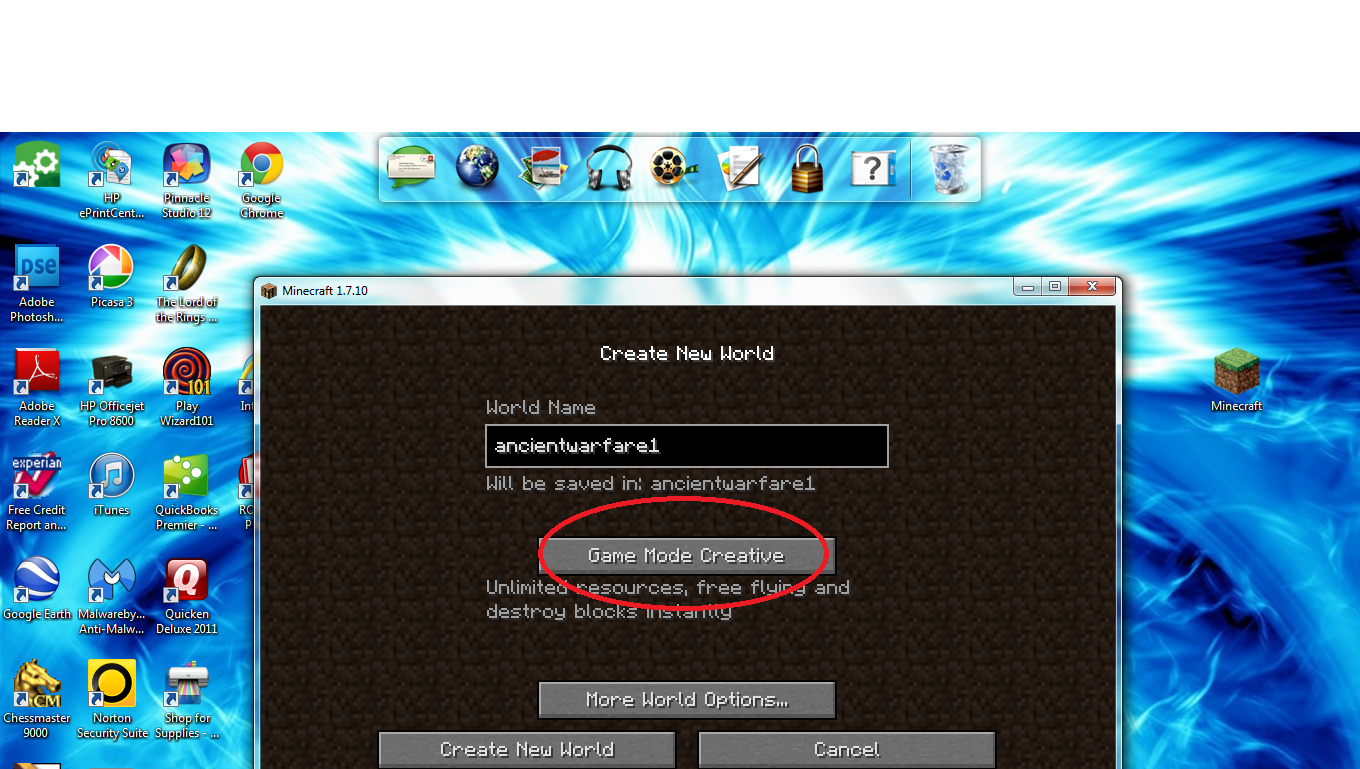
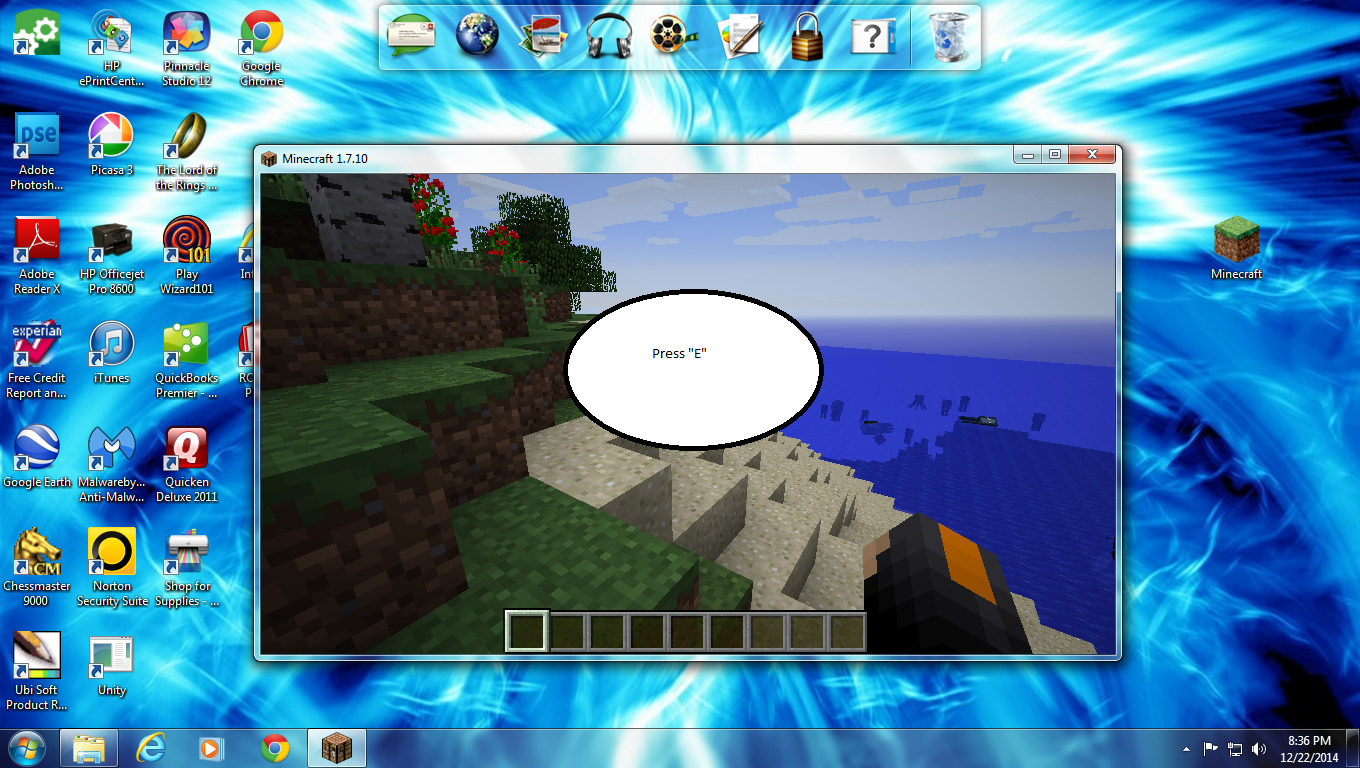
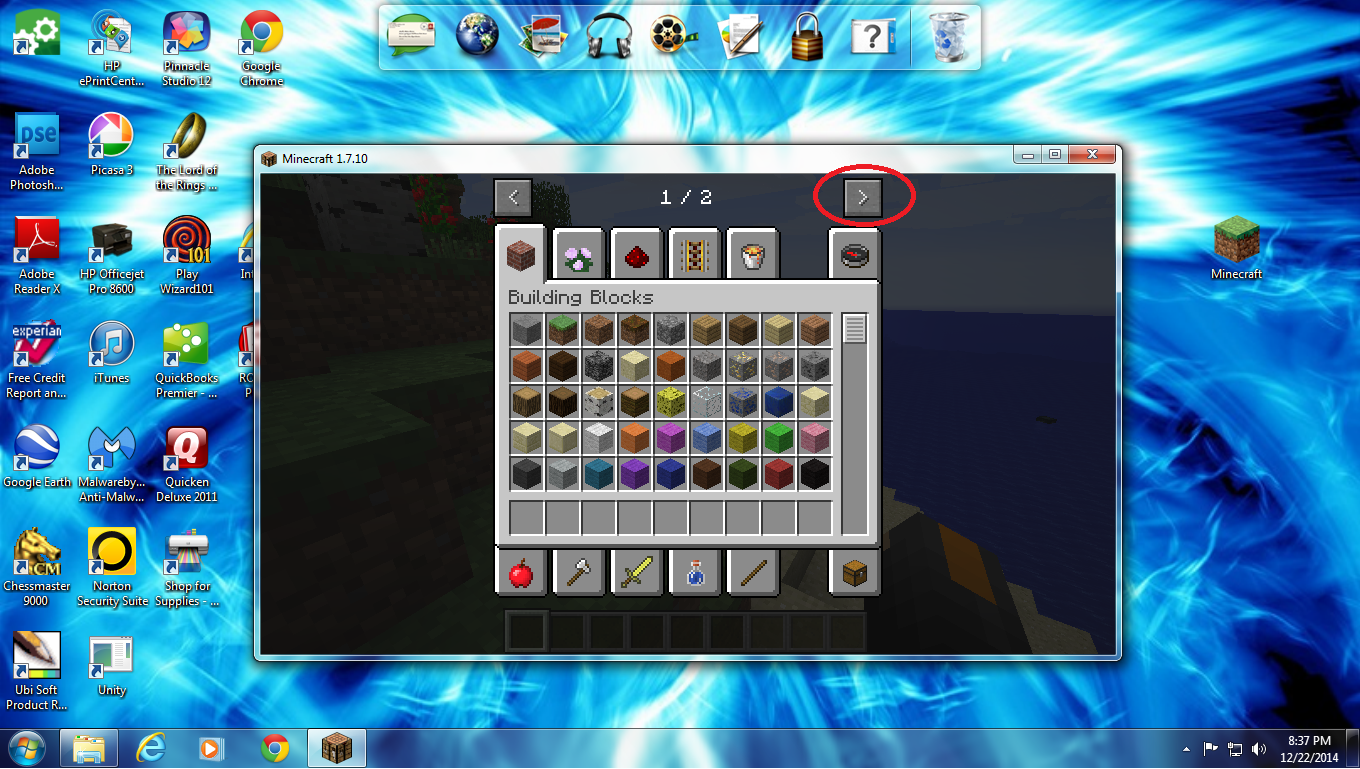
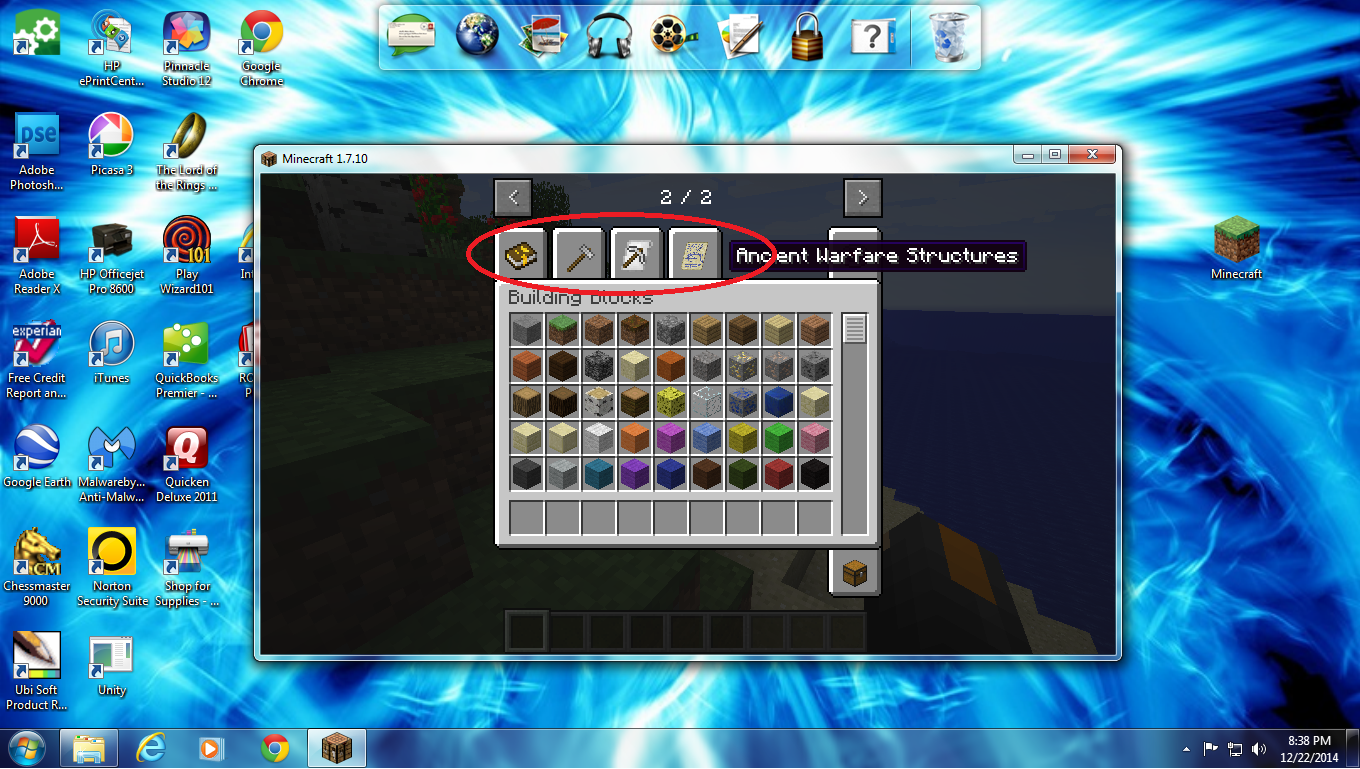
Open your minecraft game. Go down to the bottom left and change the profile to 'forge'. Click play and wait for it to load. Once it has loaded click on the mods button. In the list that appears you should see your mod. Click on single player and create a new world. Make sure that world is creative. When it loads, press 'E' on your keyboard. up at the top of the inventory is two arrows, click the one going right to bring up your new items.
Enjoy the Mod
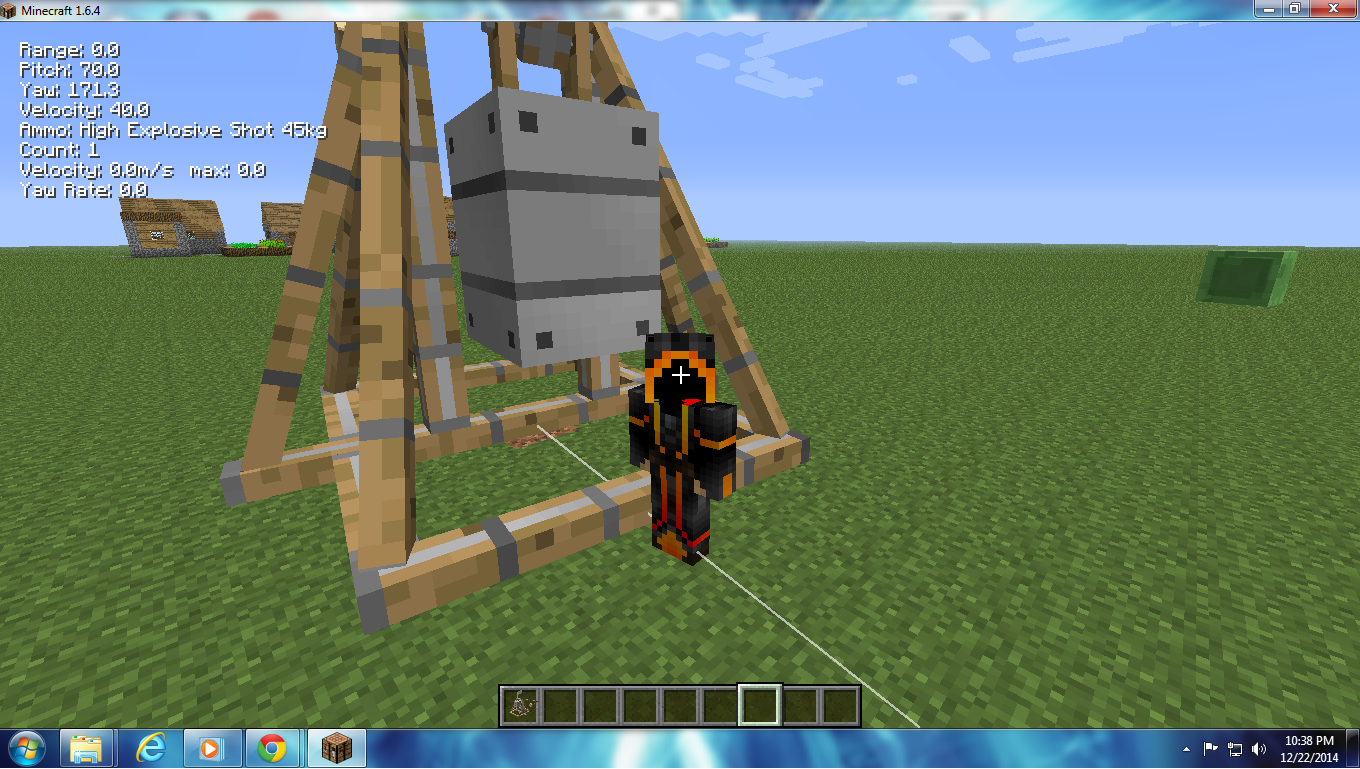
Mods can add a lot of excitement to minecraft, so have fun with them.
- Please vote for me in the minecraft contest
- spoofs1234