Mini FM Radio With RDA5807m Chip
by alexpikkert in Circuits > Arduino
3820 Views, 27 Favorites, 0 Comments
Mini FM Radio With RDA5807m Chip



From many webshops you can buy a very small and low cost integrated circuit type RDA5807m to make a fully working FM radio. In this instructable I describe the making of this smart little radio.
See the attached manufacturers datasheet and the internal diagram for details of this little wonder.
The RDA5807m is connected to an Arduino UNO R3 for the control of all functions via I2c (SDA/SCL).
My radio has the following design specification:
It shows the RDS information on a large (20x4) LCD screen (station name, time, audio information, FM frequency and station strength. When you change the audio volume setting it is also shown on screen.
Three tumbler switches:
Search for stations in your area between 87.5~108.5MHz.
Set the volume between mute and a level of 15. (Level 15 is adjustable with an internal preset).
Store and retrieve the actual station with the Arduino eeprom memory including the volume level and the stereo/mono setting.
A pushbutton to set the audio to stereo or mono. A blue led on the front shows the stereo setting.
Retrieve the stored station on startup.
The Arduino USB connection is used for software updates and for normal power supply via an USB charger.
Alternative you can connect a separate 7-12VDC power supply.
Downloads
Supplies

All the parts used to make this radio:
1 40 pins header male vertical
1 40 pins header male 90 degrees
1 40 pins header female
1 piece of PCB with copper islands (7*7 holes, distance 0,1 inch)
1 Arduino Leonardo empty adapter board
1 wooden base plate 3mm. to mount the Arduino and the audio amplifier
1 l-shaped metal bracket to mount the audio amplifier
1 Arduino UNO R3
1 bidirectional level converter 5V to 3,3V
2 capacitors 100uF
2 capacitors 47uF
1 resistor 680 Ohm
1 blue led 5mm
1 LCD screen I2C 44780 4x20
1 FM radio chip RDA5807m
1 audio amplifier PAM 8403
2 speakers 40 mm. 4 Ohm 3 Watt
1 FM antenna 70 cm.
3 tumbler swiches (1)-0-(1)
1 tumbler switch 1-1
1 pushbutton NO 7mm.
1 tactile pushbutton for reset
1 plastic box 120x120x69 mm with bolted cover
. M3 bolts and nuts
4 spacers 5mm.
1 chassis connection 5.5x2.1mm. for external power supply 7-12VDC
. colored wiring, some with Dupunt female connectors
. tiewraps to fix the wiring bundle
. shrink sleeve for insulation of the soldered connections
How to Use the Radio
.jpg)
First pull the antenna out to it's maximum length.
Connect power:
Via the USB-B 5V DC connection on the side with a PC or USB charger. The radio will automatically turn on.
Or connect a 7-12V DC power supply via the connector on the back. The radio will turn on when the 4th tumbler switch is pushed downwards.
Station select:
Push the first tumbler switch to the left and release: the next station will be searched downwards.
Push the first tumbler switch to the right and release: the next station will be searched upwards.
Station name, time, audio information, FM frequency and station strength are displayed on the screen.
Audio volume:
Push the second tumbler switch to the left and hold: the audio volume will decrease towards mute.
Push the second tumbler switch to the right and hold: the audio volume will increase to maximum (level 15).
Release the tumbler switch to keep the selected volume.
Store the actual station in memory:
Push the third tumbler switch to the right and release: the station will be stored including volume and stereo setting.
Retrieve the stored station from memory:
Push the third tumbler switch to the left and release: the stored station will be retrieved including volume and stereo setting.
This station is also retrieved when the radio is switched on.
Stereo/mono setting:
Push the white button once to change between mono and stereo sound. A blue led on the front shows the stereo setting.
Preparing the Radio Circuit RDA5807m
.jpg)
.jpg)
The radio circuit I used (the RDA5807m) is an SMD or surface-mounted device, an electronic component that you find on the surface of a board. The distance between the connections (a row of five on each side) is not the same as used for standard through-hole PCB's. which is 0.1inch. This is why I made a small PCB of 7x7 holes with round copper connections on top and two rows of five male header pins pointing down to provide the radio chip with proper connections.
It is very tricky to solder the chip on this board, I tried to use small wire connections but this failed because during soldering one end of a wire the other end came loose every time. So I made the connections with only solder. I damaged my first chip because one of the copper circular connections caused a short circuit during testing between two chip connections. (GND and one of the output connections).
The Arduino UNO R3 Adapter Board

.jpg)

.jpg)

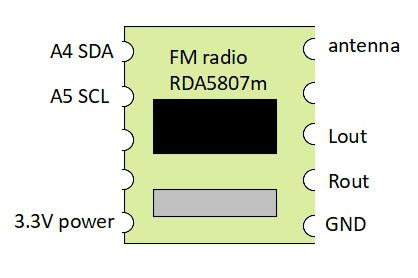.jpg)
.jpg)
.jpg)
I first made a setup for the complete radio on a breadboard using a lot of colored wires with dupunt connectors. After a lot of tinkering it worked as expected. In the next step I added the radio chip together with the level converter, the resistor for the stereo led, the four capacitors, the reset button and the rows of header pins on a compact adapter board for the Arduino UNO R3. The result is a very compact combination of parts.
The level converter is neccessary because the radio chip uses a voltage level of 3.3V for the SDA and SDL control connections. The Arduino however sends and receives these signals on a 5V level. When you do not use the converter, you might kill the radio chip...
Both little circuits (the radio chip with its new connectors and the level converter) are mounted on the adapter board with female header pins. So both chips can be replaced when someting goes wrong. I used an adapter board designed for an Arduino Leonardo ( because is was sold for a very low price). If you use an original UNO R3 adapter board you must check the wiring connections, they might be different from my design.
The wiring on the adapter board is partly bare and insulated where needed to avoid short-circuiting the connections.
Combining the Arduino, the Adapter Board and the Audio Amplifier
.jpg)

.jpg)

The RDA5807m chip has no power audio amplifier on board, so I added a small 2x3 Watt integrated amplifier type PAM8403. The Arduino UNO R3 with its adapter board and the amplifier are mounted side by side on a small wooden base plate for easy wiring when the parts are not yet mounted inside the box. For the amplifier I used an L-shaped metal bracket. The audio volume level is set with a tumbler switch via the software, the volume control knob on the audio amplifier is used as a preset to avoid audio distortion when the level is set to maximum.
Mount the Arduino on the right side of the base plate with the USB-B connection protruding, this connection must be accessible through the right side of the box.
Assembling the Box Front Cover With the Controls
.jpg)
.jpg)
.jpg)
I decided that it would be easy to mount all controls, the speakers and the LCD screen on the front cover of the box. In this design you get a minimum of wire bundles (in fact just one) and soldering the wiring becomes very easy. The holes for the tumbler switches are 6mm, the hole for the pushbutton is 7mm. and for the led it is 5mm. Both speakers are 40mm, I used a hole of 35mm for each speaker so they could be glued to the surface. The LCD screen is flush mounted with 4 spacers of 5mm. on the upper part of the cover using a rectangular hole. The tumbler switches for station search, volume control and memory storage switch in horizontal direction, the tumbler switch for the power supply switches up and down.
The Wiring, Antenna and Power Plug

.jpg)
.jpg)
.jpg)
.jpg)


See the wiring diagram and the audio amplifier pinout for the correct connections.
Take care, connecting the power supply or the speakers incorrectly could damage the amplifier or even the Arduino. For the wiring I used multi-stranded colored wiring and I insulated the soldered connections with shrink sleeve.
For the connections between the adapter board and the audio amplifier I used dupont connectors on one side to make disconnection easier.
Make a hole in the back side of the box for the power supply plug. and a hole for the antenna on the top side.
Carefully make a square hole for the USB-B connector of the Arduino R3 on the right side of the box, this connection will be used for software updates and power supply (with an USB charger).
I mounted the antenna with a M5 bolt inside the box and for this I soldered an M5 nut on the bottom side of the antenna.
The Arduino Software and Libraries


Basic knowledge is needed to install the software. See www.arduino.cc for details on this subject.
Download the attached ino file and upload it into the Arduino R3.
The sketch needs four libraries to work:
The wire library and the EEPROM library can be installed with "manage libraries" in the Arduino IDE.
The library for the RDA5807m chip can be found here: https://pu2clr.github.io/RDA5807/
The library for the 20x4 LCD screen can be found here: https://github.com/duinoWitchery/hd44780
This LCD library is a special version with no overflow errors. I tried a lot of different libraries but most of them have a software bug when a 20x4 screen is used. A character overflow on the first line continues on the third line and an overflow on the second line continues on the fourt line. This makes garbage of the RDS information on screen because a lot of audio information needs between one and three lines...
Downloads
Things to Do
After using the radio for a while I noticed that some power supplies transmit high frequency disturbing signals. Mainly the cheap USB chargers seem to do this..
I need to find a way to add some filtering, because these signals sometimes interfere with the RDS information on the LCD screen resulting in glitches...