Minetest and 3D Printing
by Digijeunes in Workshop > 3D Printing
2060 Views, 3 Favorites, 0 Comments
Minetest and 3D Printing
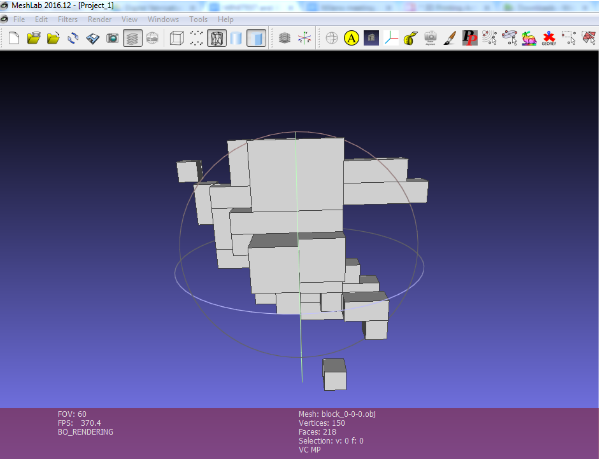
In This tutorial, you will learn how to create 3D designs on Minetest, and subsequently export them for 3D printing or simply view them in VR.
Download Minetest
Once download is completed, unzip the folder somewhere on your computer, ex. on your desktop.
Download Export Block
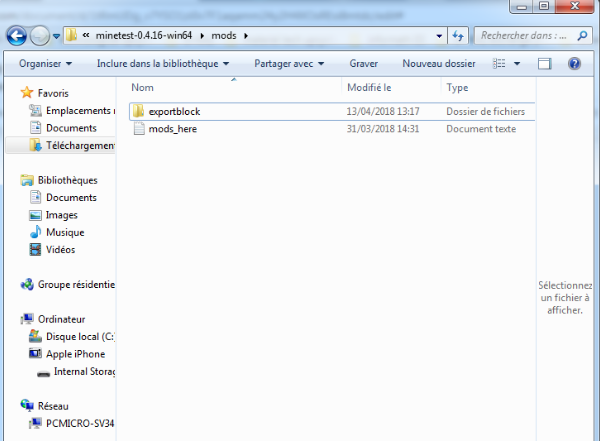
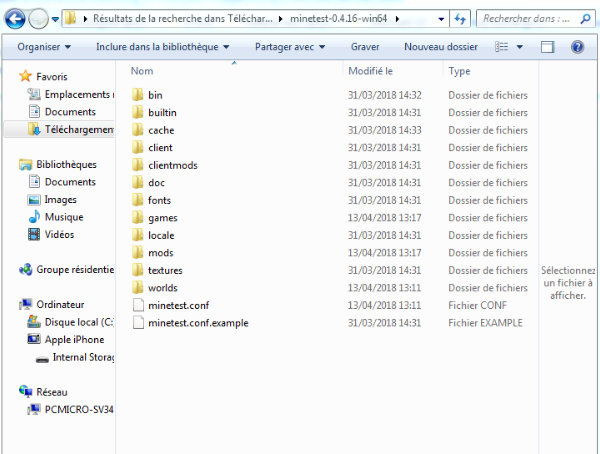
Once download is complete, unzip the folder, rename it into something more simple (ex. exportblock) and place it in the “mods’ directory of minetest
Launch Minetest
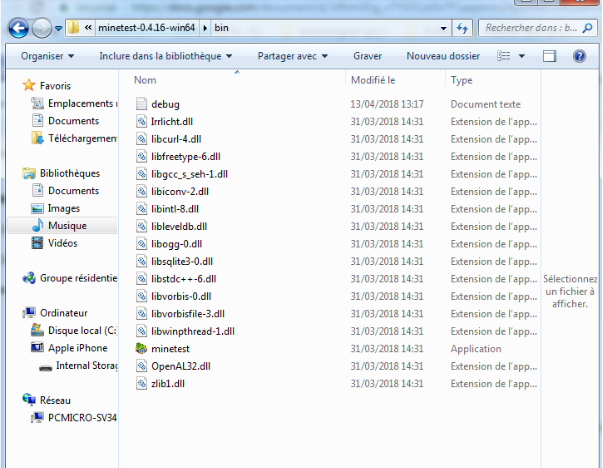
The .exe file can be found in the folder named “bin”, in your minetest directory.
Launch a Multiplayer Game on Your Local Server
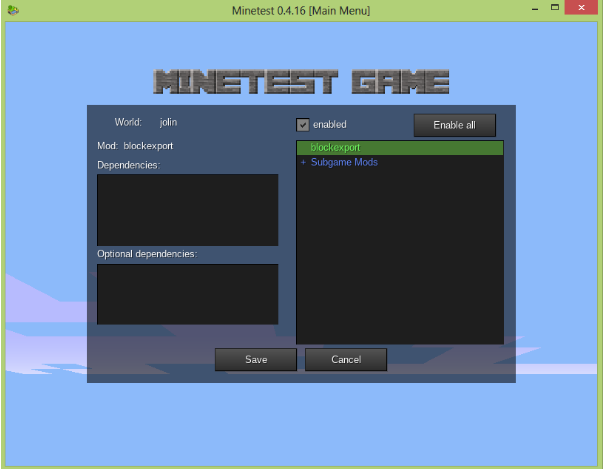
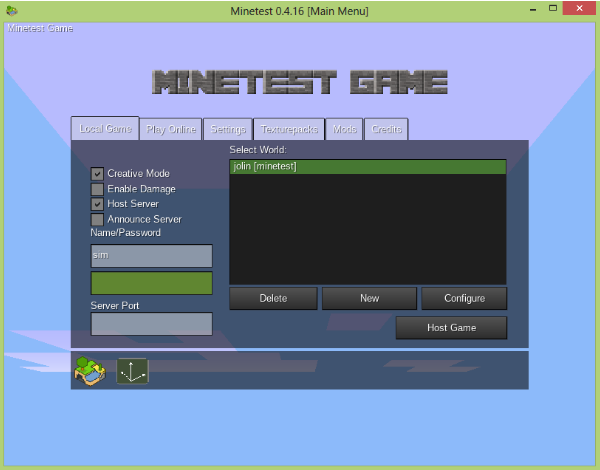
One computer will act as a server, whilst other computer (as many as you want) will act as players.
On the server computer, launch minetest, and start a game where you will be hosting a server.
Create a new game first (in this case “jolin”)
Leave the Port field empty
Choose a name for your player (below we name it “sim”)
Tick the box “Host Server”
go on Mods and activate exportblock
Take Note of Your IP Address
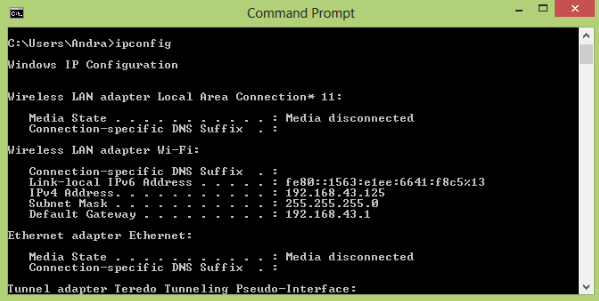
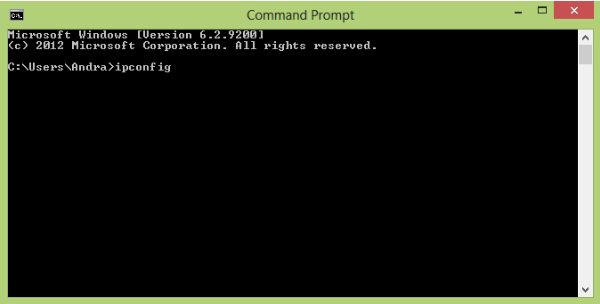
Launch the command prompt on your computer and type “ipconfig”. Then press ENTER.
Your IP number is IPv4 (in this example: 192.168.43.125).
Join the Game Hosted on the Server
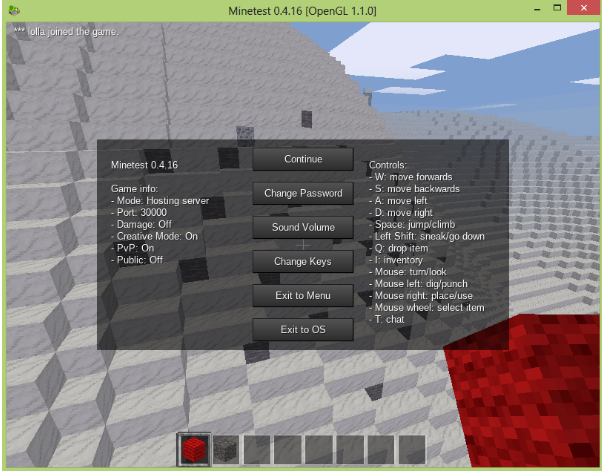
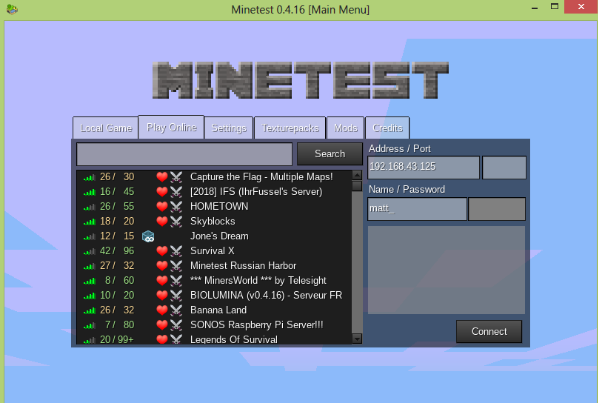
On the computers acting as players, launch minetest, go on PLAY ONLINE and enter the IP address of the host server. Enter a name for the new player, leave the “Port” field empty and join the game.
On the computer acting as host server, you will be notified when a new player joins the game.
Build Something and Export the 3D File
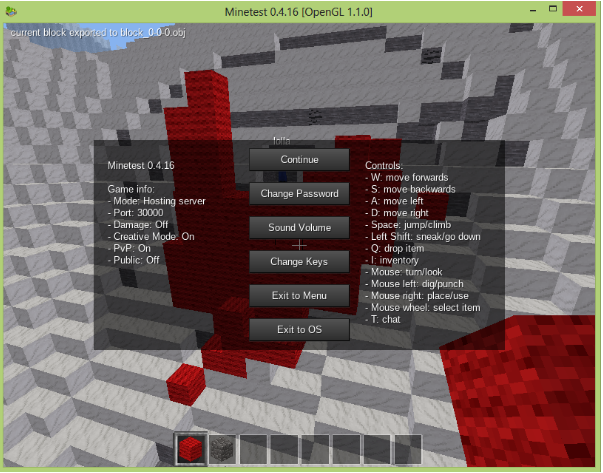
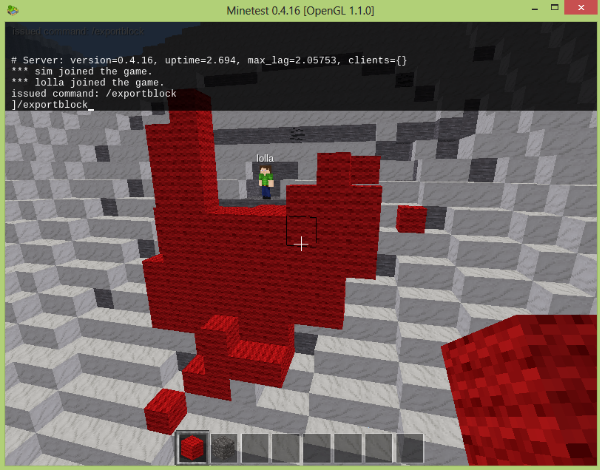
Use red wool blocks to build something of your choice. Beware that only red wool blocks can be exported for 3D printing.
Use the computer hosting the game to export the design. Go in front of the 3D object, open the communication window by typing “t” on your keyboard, and type “/exportblock”. Press ENTER.
Wait until the game returns a message stating the export was successful.
You will be able to find the .obj file in the directory “worlds” in your minetest folder on the computer hosting the game.
View the 3D Object on Meshlab
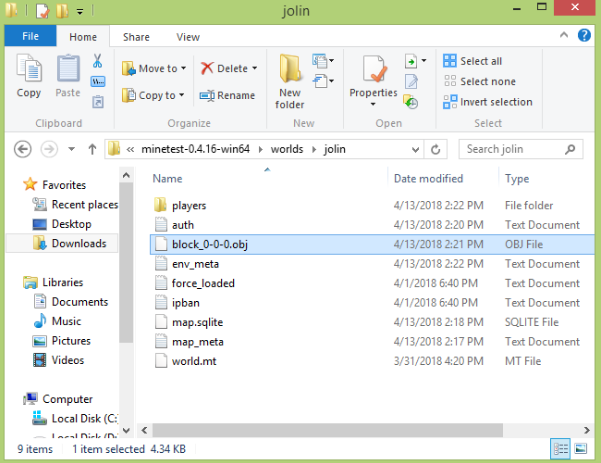
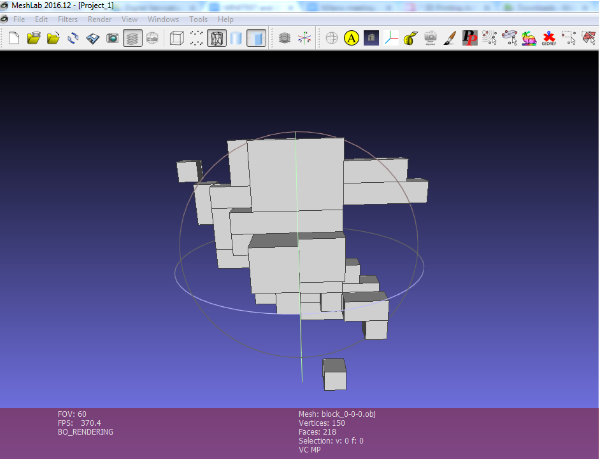
Download Meshlab.
Launch Meshlab and click on File>Import Mesh.
If the object looks like the one you’ve designed on minetest, that means that everything went well. Otherwise, try re-export the object on minetest.
View Your 3D Object in VR
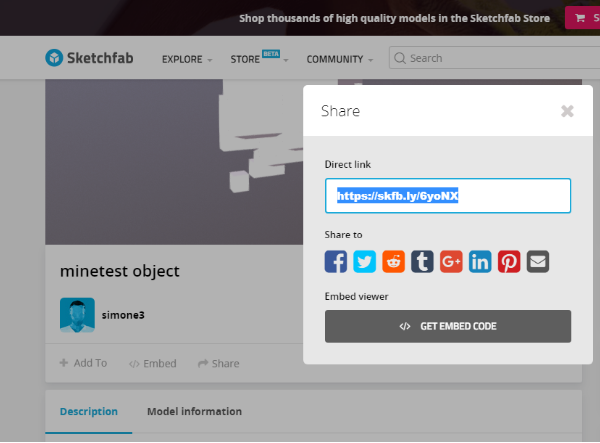
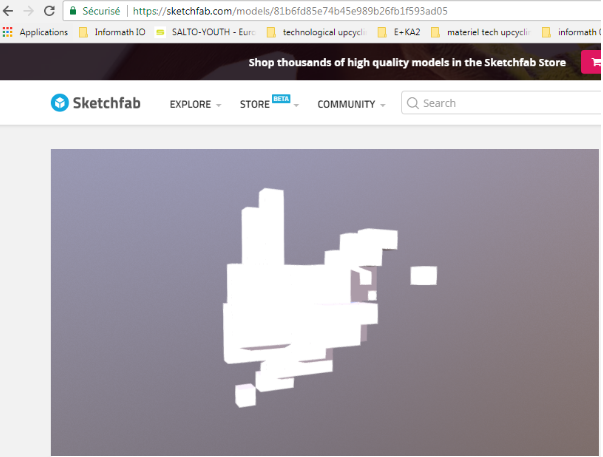
First, you will need to publish your object on Sketchfab.
Login on Sketchfab.com and upload your object.
Click on the “share” button to get the link to your model.
You can now reach this link on your smartphone and choose “View in VR”.
3D Printing the Objects
If you are looking for a fablab where to print the items for the key crack activity, take a look at the fablabs.io map.