Minecraft Torch

.gif)


Minecraft is a game that has captured the hearts and imaginations of millions of players around the world.
One of the most iconic items in the game is the torch, which provides light and warmth to players as they explore the vast and mysterious world of Minecraft.
In this Instructables, we will show you how to create your own Minecraft torch using 3D-printed parts and custom PCBs.
This project is perfect for Minecraft fans of all ages, whether you are a seasoned player or just starting out. With a little bit of creativity and some basic crafting skills, you can bring the magic of Minecraft to life in your own home!
Let's get started!
Supplies
These were the materials used in this built-
- Custom PCBs
- Attiny85
- SEOL 3V 0.2W LEDs
- Power Management board (previous project)
- 3D Printed parts
- 8205S Mosfets
- 10K Resistors
- Mechanical Toggle Switch
- DC barrel jack
3D Design



To begin, we first create a simple 3D model in Fusion 360 that is divided into two sections: the base, which represents the wood portion of the torch, and the diffuser block, which represents the flame area. The idea is to use the wood base body to house the electronics, and the LED board is placed in the top diffuser area and will shine.
PCBs, including the LED Board and main controller board, were also modelled.
One has LEDs, while the other has a microcontroller, power supply, and lithium cell.
PCB Design




In this project's PCB Design, there are primarily two boards: the LED Board, which is made up of six 3V LEDs coupled to two Mosfets in a switch configuration to control the LED state.
Another board, the main controller board, is created to control the LEDs. It is built around an Attiny85 and an IP5306 Power Management IC.
The Main Board converts a 3.7V Li-ion cell to a steady 5V voltage source and provides a maximum of 2A current to power the Attiny85 and LED Board.
Six 3V 0.2W 3030 Package LEDs are linked in two pairs to an 8205S Mosfet IC in one pair and an additional 8205S Mosfet IC in the other pair to make up the LED board.
Both boards have a CON4 Port that we may use to connect the two together.
The 3D Model had been allocated a PCB Shape, so we used that information to create a PCB Outline for each board and finish the standard PCB Layout procedure, which involves placing each component and connecting them with copper nets on the TOP and BOTTOM.
PCBWAY
.gif)


After completing the PCB design, Gerber data was generated and sent to PCBWAY for samples.
Two orders were placed, the main controller board was ordered in yellow soldermask, and the LED board was ordered in white soldermask.
I received PCBs within a week, and they were excellent, as expected.
I love the quality of PCBs made by PCBWAY. There are other manufacturers available, but their service is always on another level.
check out PCBWay service for getting great PCB service at less cost.
LED Board Assembly
.gif)
.gif)
.gif)
.gif)
- The first step is to apply solder paste to each component pad.
- We then used an ESD tweezer to carefully pick and place all the SMD components in their assigned places one by one.
- Next, we carefully lifted the whole circuit board and place it on my DIY Mini Hotplate which is also homemade just like this project.
After a little time, when the hotplate reaches the temperature where the solder paste is melting, all of the components will be soldered using this hot reflow process.
Error in Main Board
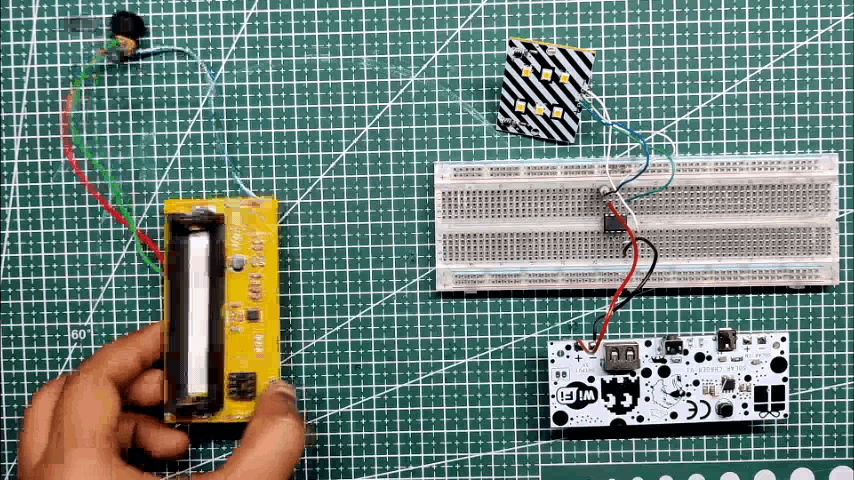.gif)
.gif)
The initial design called for the use of the Main Controller Board, which consists of an Attiny85 MCU connected with an IP5306 power management IC setup, IP5306 boosts the onboard 3.7V Li-ion cell to stable 5V for powering the Attiny and the LED Board, but due to some improper connections in the DW01 Section, the board didn't work and had to be replaced with a crude arrangement consisting of an externally connected Attiny powered by a previous project of mine which was a power management board with IP5303 IC and works similar to the main board.
see the replacement board's project page for brief construction details-
Reusing Old Board for Power
.gif)
.gif)
We add an Attiny85 to a perf board, wire its VCC and GND to the LED board's VCC and GND, and connect D1 and D0 to the LED board's mosfet gate pins.
In order to power the entire setup, the IP5303 arrangement is linked to the VCC and GND of the Attiny.
When the button is pressed once, setup starts, and when it is pressed twice, everything is turned off.
Main Sketch With Attiny85
.gif)
We checked the sketch's functionality on an Arduino Nano before utilising the Attiny85.
To use the Attiny85 as the primary controller, the LED pinout in the code must then be modified to D0 and D1, and then be uploaded.
The sketch is a straightforward fading sketch that controls two loads by alternately fading each load.
Fun Fact, this sketch was generated by CHATGPT.
void setup() {
pinMode(0, OUTPUT);
pinMode(1, OUTPUT);
}
void loop() {
// fade in LED connected to pin 9
for (int i = 0; i <= 100; i++) {
analogWrite(0, i);
delay(10);
}
// fade out LED connected to pin 9
for (int i = 100; i >= 0; i--) {
analogWrite(0, i);
delay(10);
}
// fade in LED connected to pin 10
for (int i = 0; i <= 100; i++) {
analogWrite(1, i);
delay(10);
}
// fade out LED connected to pin 10
for (int i = 100; i >= 0; i--) {
analogWrite(1, i);
delay(10);
}
}
Flashing Process
.gif)

With projects like these, an Attiny85 comes in incredibly handy, and programming it is really simple.
- First, we need an Arduino, which we upload with Arduino as ISP sketch to turn it into an IN-SERIAL PROGRAMMER.
- To prevent the atmega from resetting , a 1uF capacitor is put between the Arduino's reset pin and ground pin.
- We connect the Attiny85's RST, MISO MOSI, SCK, GND, and VCC pins with the Arduino's D10, D11, D12, and D13 pins along with GND and VCC.
- The next step is to add Attiny85 Core files to the Arduino IDE by going the github website linked below and following the installation instructions.
https://github.com/SpenceKonde/ATTinyCore
- We open the sketch, navigate to the tool menu, and choose the Attiny85 board (no Bootloader)
- Then, after switching the programmer to Arduino as the ISP, we select the option to burn the bootloader. This will take 10 seconds, after which you will see the message "Done Burning Bootloader."
- The sketch will then be flashed into the attiny85 if you go to the sketch menu and select "upload using programmer" after that.
- To make things even simpler, I created an Arduino ISP Programmer, whose function it is to use the same method to flash Attiny or other AVR chips.
you can read more about this programmer here-
https://www.instructables.com/Multiple-ATtiny8513A-Programmer/
As for the Attiny85, it's been programmed and can be used in the project.
3D Printed Parts
.gif)
.gif)
3D parts were exported from the model and printed using the same PLA material in the colours yellow and olive green.
While I was putting this project together without brown filament, the closest material I could find was olive green PLA for the base body.
After completing the project, I added tiles made of brown PLA that were printed on each face to give the base a pixelated Minecraft texture.
Diffuser, the base body's lid, and the switch holder section were all printed using yellow PLA.
These parts were printed on an Ender 3 with a 0.6mm Nozzle, a 0.2mm layer height, and a 10% infill.
Main Electronics Wiring

Here is the primary wiring schematic, which shows the LED board, Attiny board, and power module circuit. Parallel connections are made between the 5V out and GND of the power modules, the Attiny's VCC and GND, and the LED board.
The D0 and D1 ports of the ATtiny are connected to the LED board.
Base Body Assembly
.gif)
.gif)
.gif)
.gif)
- The DC jack is first added to the assembly in its mounting hole.
- The locking nut that comes with the DC barrel jack can be installed after inserting the DC jack into the mounting hole, and it can then be tightened using a nose plier.
- The switch is then placed into the switch holder, and wires are then soldered to the switch's terminals.
- Next, we attach the switch holder to the base body.
Connecting Circuit With Base Body
.gif)
.gif)
- The wiring for the switch is then added in parallel to the onboard vertical switch pins, and the wiring for the DC jack with input pads is added to the circuit.
- Following placement, we touch the switch to see if the arrangement is functional or not; if it is, we move on to the next stage.
Circuit Placement
.gif)
.gif)
- We install the circuit within the base body, mount the LED board on the top side, and mount the main controller circuit and power module in the rear of the base body.
- Two M2 screws are used to fix the LED Board in place.
Hot Glue
.gif)
The base body's bottom region is where the power module circuit is secured with hot glue.
The controller board was originally intended to be slipped into the slots on the main body, but since we are using a different board with different measurements, hot glue proved a quicker solution.
Bottom Lid Placement
.gif)
Next, we add bottom lid in its place and use four M2 Screws to mount it in its place.
Diffuser Placement
.gif)
.gif)
The top lid of the diffuser is attached, and four M2 screws are used to secure it in place.
Assembly is finished.
Brown Tiles Layer
.gif)
.gif)
To make the existing setup more resembling a Minecraft torch, which is brown rather than olive, we created 3D models of add-on tiles for each face. Made with 0.16mm layer height and a finer 0.3mm nozzle and brown PLA.
(Brown tiles printed in 3D Brown PLA resemble Cadbury bars)
You might be asking, "Why not replace the olive green body with a brown one?"
You can do that if you're making this project and completely skip this phase, but doing so will squander the olive green body because this print took 10 hours to create.
Super glue was used to assist position each tile.
Final Result

.gif)
.gif)
.gif)
Here's the end result of this project, 3D-printed Minecraft torch that, considering it was produced with green filament and afterwards changed with a custom add-on brown tile, doesn't look half awful.
This configuration can maintain its charge for up to 8 hours of continuous use and is charged using a 5V round pin charger, which is impressive.
Here's a suggestion for how to improve this project, which I am currently unable to complete: add a layer of white paint, then paint the entire middle area with brown paint. Each tile will receive a different shade of brown, emulating the original torch design.
This project isn't finished in terms of electronics, but I'll be constructing a version 2 of it soon that will fix the problems in the main circuit and improve the electronics.
The use of a touch switch in place of a manual tactile button is another idea I have. The switch will include modes that modify the animations or brightness level, allowing it to be used as a torch instead of just a lamp as it is currently.
Whether it's for decoration or practical use, a homemade torch can add a unique touch to any room. With simple materials and a few steps, anyone can create their own version of this iconic Minecraft item. So why not gather some supplies and try it out for yourself?
Thanks for getting this far; please leave a comment if you need any help with this project.
Special thanks to PCBWAY for supporting this project; do check them out for great PCB service at a lower cost.
Thanks again, and I will be back with a new project soon.