Minecraft Animation Maker - Import a World
by Minecraft Animations in Design > Game Design
3989 Views, 2 Favorites, 0 Comments
Minecraft Animation Maker - Import a World
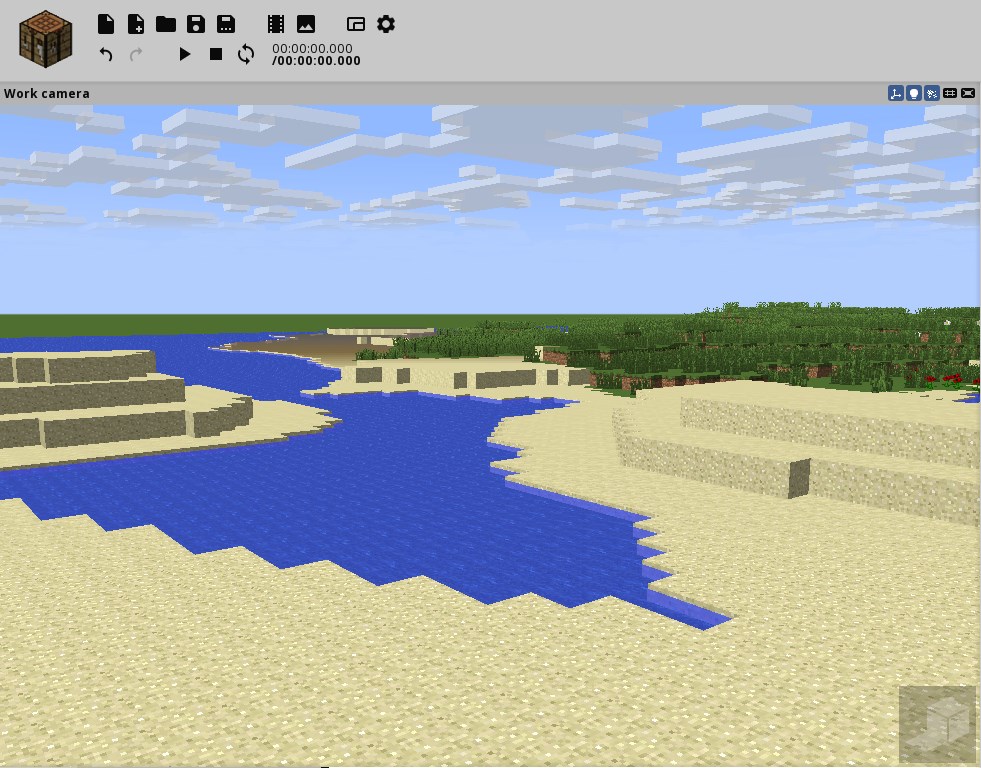
In this third tutorial of the Minecraft Animation Maker series, you will import a piece of Minecraft terrain from a world or schematic file. You can review the basic concepts in the first tutorial Here.
First, you will use a schematic file, then you will import a piece of terrain from a world. In that case, just select the area you need to save your computer ressources.
Each tutorial of the Minecraft Animation Maker Series will focus on a specific concept. Beginners can learn what they want and are not overwhelmed with too much information. You can find more details and Minecraft animations tutorials on my website: www.minecraft-animation.com
Import a Schematic File
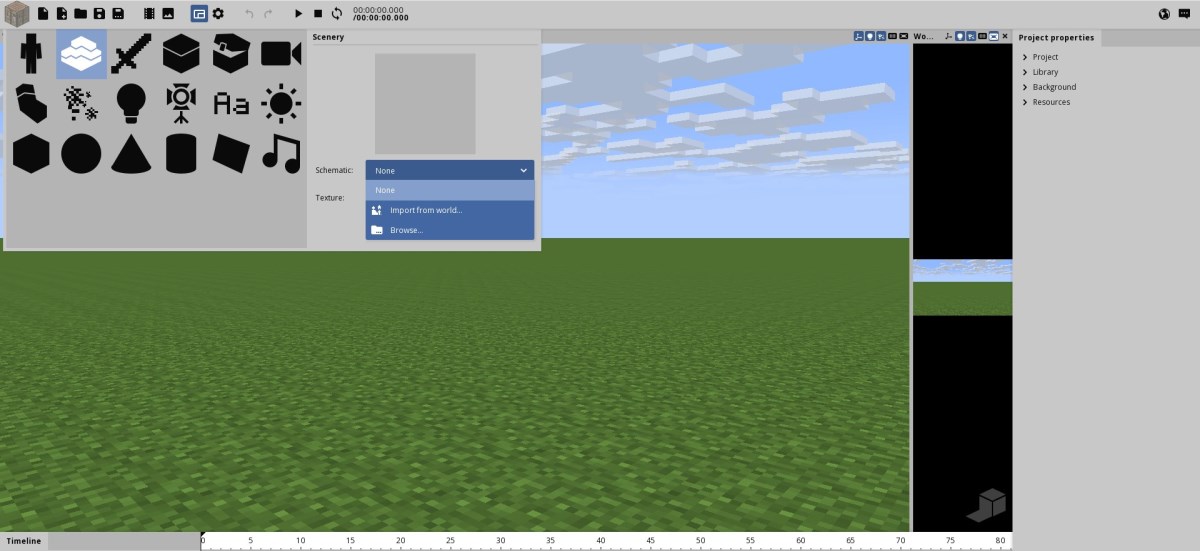
First create a new project, then click the workbench and select 'Create a piece of Minecraft terrain' (on the right of the 'Create a player' button).
Click in 'Schematic' and select 'Browse'. In this tutorial, we will select the 'Beach.schematic' file in the sub folder Schematics\Nature\Biomes.
Finally, click 'Create' and your object will be created.
Move Your Piece of Terrain
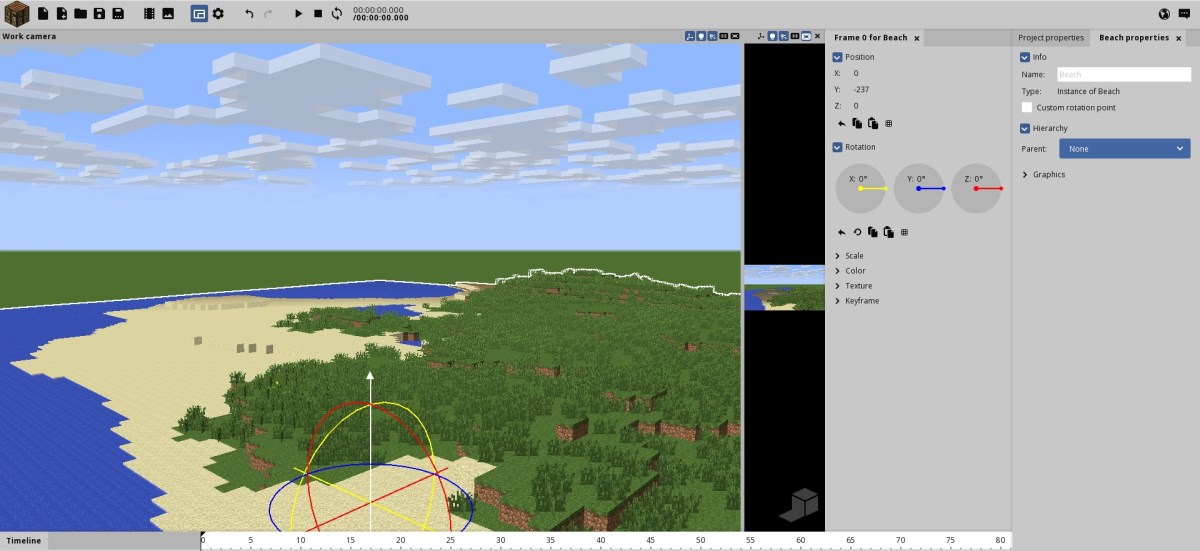
Left-click and hold the blue arrow to move your object up or down using the vertical arrow. Sometimes you may need to zoom out (click on the object and use your mouse wheel with 'Ctrl' pressed).
Find the good vertical position of your object to match the surface of the ground.
Import a World
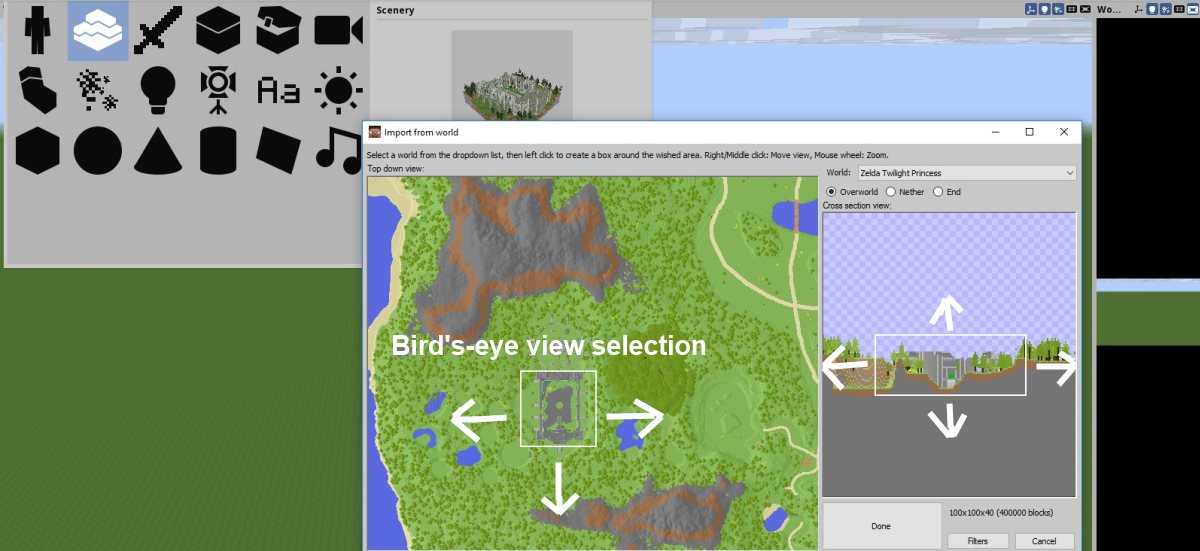
It is also possible to import an existing Minecraft world.
Repeat step 1, but this time select 'Import from world...' and your specific world in the dropdown list.
It is important to select only the area you will need in your animation to save your computer ressources (all the area will be animated).
On the left part, you have a vertical view (bird's-eye view) of your world. Extend the square to select the area you need. On the right part, you have a horizontal view of your world. Extend the rectangle to select what you need.
Click 'Done' and 'Create'. Your object will be created.
Move Your New World
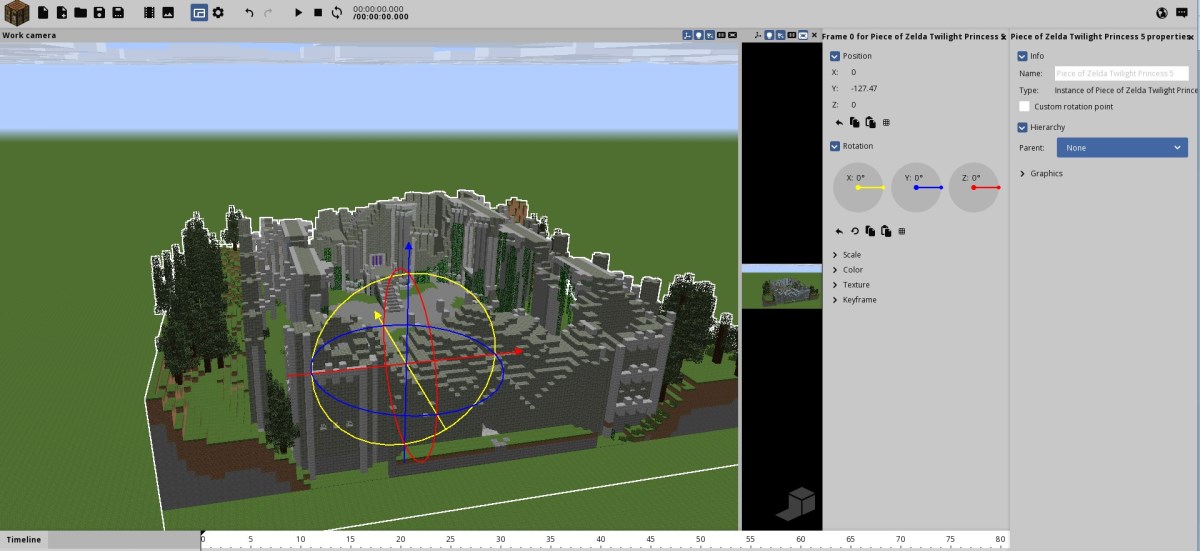
As in step 2, click on your new world and zoom out (mouse wheel with 'Ctrl' pressed) if necessary.
Left-click and hold the vertical arrow to move your object and match the surface of the ground.
Your world is now ready to welcome your new characters.
You will find more details, animations and tutorials on my website:
www.minecraft-animation.com powered by www.sitewebfacile.fr