Milky Way Photography in Light Pollution Is Possible!
by bobpickle8 in Circuits > Cameras
9790 Views, 38 Favorites, 0 Comments
Milky Way Photography in Light Pollution Is Possible!

Milky Way photography is one of the most beautiful forms of photography there is.
Here are some examples: http://www.zgrethphoto.com/
Many photographers who live in the city feel daunted by this because of the ever increasing amount of light pollution in the world. However, the power of dslr cameras is increasing as well. That power is simply not tapped very often. You won't be able to get amazing and super clear results, but you will get something that is enough to inspire you to push forward and achieve better results. Note: this can be done from anywhere, but remember that the darker the better. There is no substitute for a dark sky.
Cover image credit: Ian Norman
Gather Your Materials

For this instructable, you are going to need:
($279) A DSLR Camera:
I am using a Nikon d3100, which can be bought here.
($15) A tripod:
I am using the Amazon Basics tripod, which can be found here.
($13) A wide angle extension (optional):
This makes the field of view of your camera much larger and therefore gets more of the sky in view. This can be bought here.
($142 or free trial) Adobe Lightroom:
This will be used to edit all of our images and is absolutely essential. It can be bought here.
(Free) Star Chart:
This will be used to locate the milky way. You can get it free on the app store here. The android version can be found here.
Camera Settings + the ETTR Method

To do this, we are going to use a method called ETTR, or expose to the right. It's called that because the bars of the histogram are all on the right side. This gathers all the light possible, allowing us to tap of the stars in the sky.
Now that we have gathered our supplies, we need to set up the shot. Here are the settings to adjust:
Mode: Manual. This means that no settings will be decided for us.
How to change: Rotate the wheel on top of the camera until the indicator points to M.
Exposure: 30 Seconds. The exposure setting determines how to long the shutter is open. The longer the exposure, the brighter the final image.
How to change: rotate the wheel on the right of the camera that is half sticking out of the body until the number on the left of the screen says 30".
F Number: F3.5 The F-number determines how wide the shutter is open. The wider the shutter is open, the more light is gathered.
How to change: Hold down the button marked by a square with a plus and a minus in either corner (it is right next to the shutter button) and rotate the same wheel half-sticking out of the body mentioned previously until the button on the right until it says f3.5 or lower.
White Balance: Daylight. The white balance determines what automatic settings the camera applies. The daylight setting is used for astrophotography because the camera will see the stars as small specks of daylight.
How to change: Go to Menu/Shooting_Menu/White_Balance/Direct_Sunlight
ISO: Hi 1 (6400) The ISO (not an acronym) determines how sensitive the sensor is. The higher the ISO, the more light is recorded. However, the higher the ISO is, the more noise there will be in your picture. Noise is random bits of static in the image. More noise means a less clear picture.
How to change: Hit the info button (right below the image of the magnifying glass with a plus in it) and then use the arrows to navigate to the ISO setting. Hit OK, and then scroll down until the option 'Hi 1' is highlighted. Hit OK.
Quality: Raw. This setting determines how much compression and conversion is done to the picture. RAW means that very little to no compression is done to the picture, meaning that RAW it is the best quality.
How to change: Navigate to Menu/Shooting_Menu/Image_Quality and then use the arrows to highlight NEF (RAW) and then hit OK.
Take Your Photos!

Using the Star Chart app to align yourself with the milky way, take a few photos, eventually you will get one right. I'd say to take about five photos.
Bring the Photos Into Adobe Lightroom to Edit.
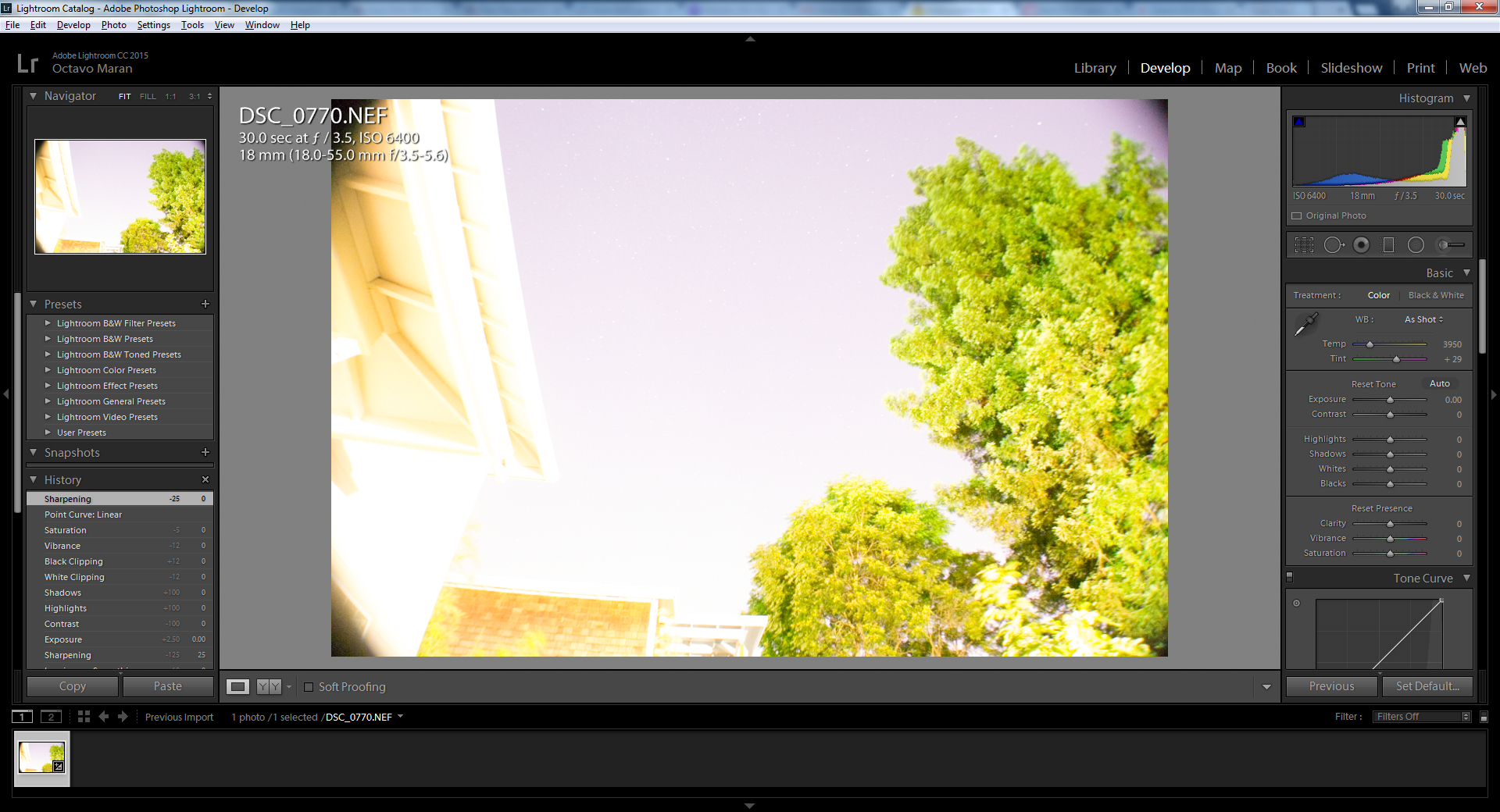
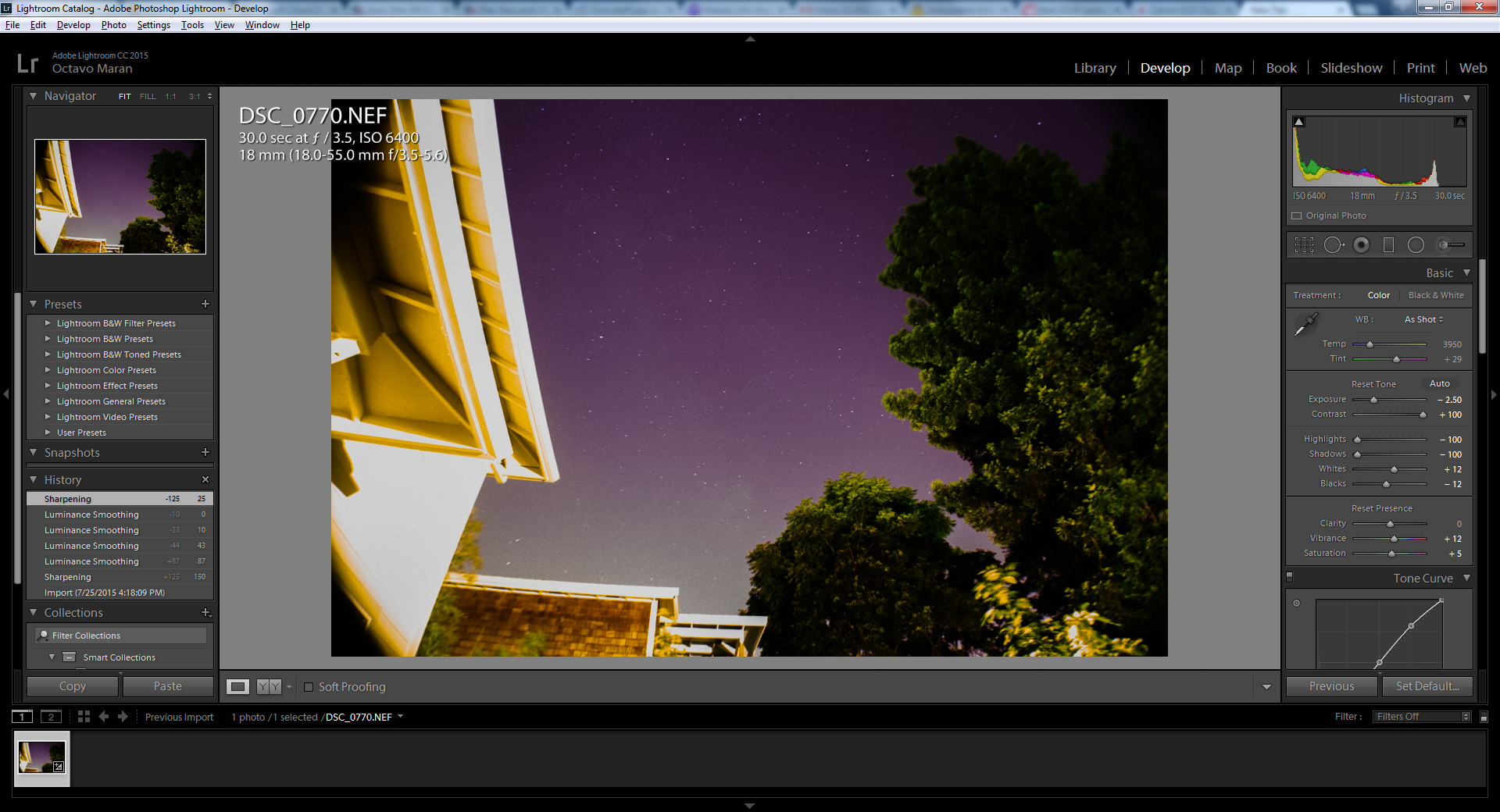
Import your photos into Lightroom. There are a few settings you need to change. These are the settings that worked for me, but yours will be different. Just find what works and go with it. Basically you just have to turn down the exposure so that the picture looks properly exposed.
Exposure: -2.50
Contrast: +100
Highlights: -100
Shadows: -100
Whites: +12
Blacks: -12
Vibrance: +12
Saturation: +5
Tone Curve: Strong Contrast
Sharpening: +150
Noise Reduction Luminance: +18
Export the Final Photo and (hopefully) Be Amazed!
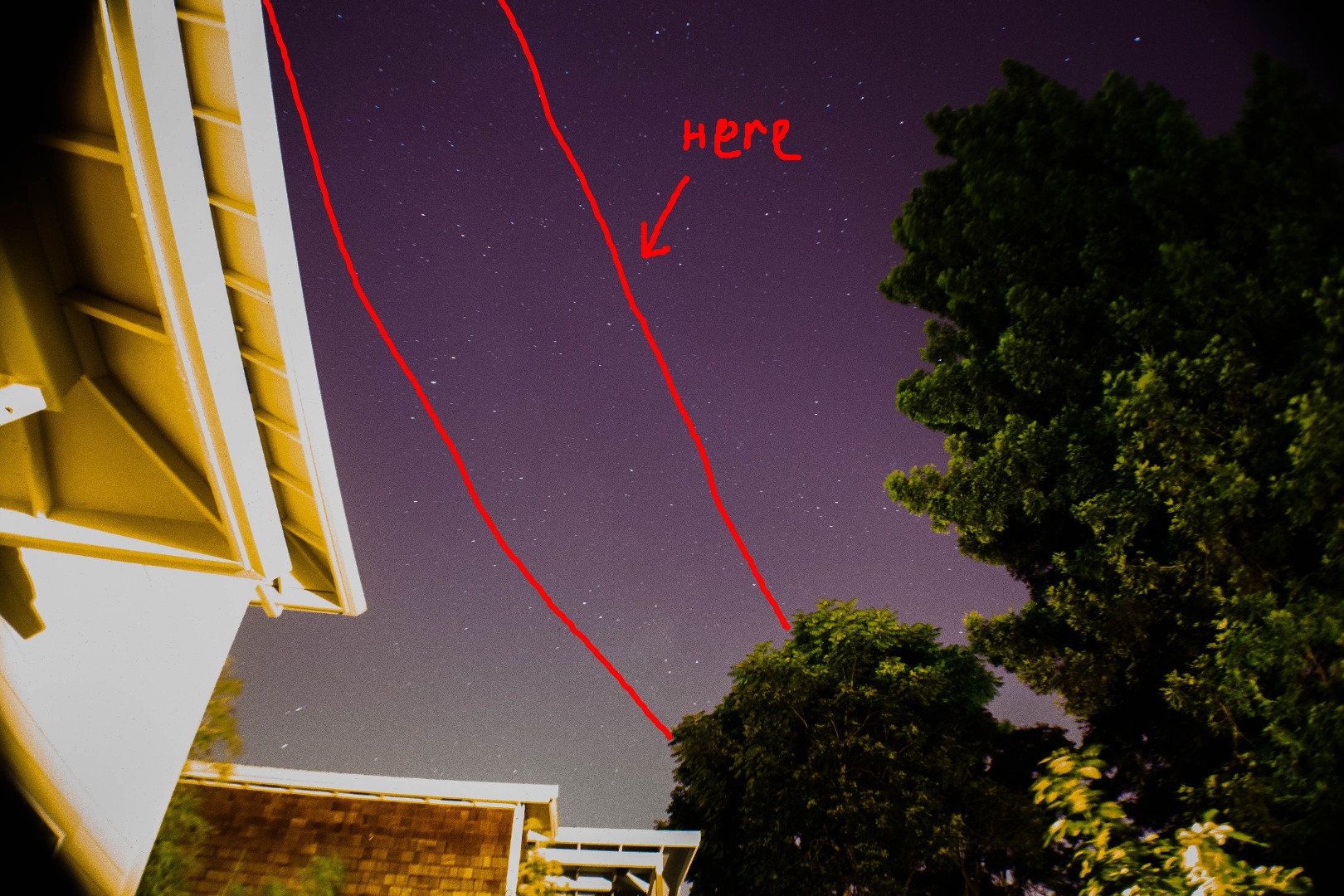
I hope you learned a lot, and I hope that you got some amazing results! Good Luck!