Microsoft Teams Mute Button
by MakersAtMicrosoft in Circuits > Electronics
7623 Views, 10 Favorites, 0 Comments
Microsoft Teams Mute Button

Build an easy-to-reach pushbutton to mute/unmute yourself while on a Microsoft Teams call! Because 2020.
This project uses an Adafruit Circuit Playground Express (CPX) and a large pushbutton to create a mute button for Microsoft Teams via the hot key command "Ctrl + Shift + m".
Supplies
Mute Button Hardware
Optional: Mounting Case
- 1 sturdy box (cardboard or wood), 3.75" x 3.75" x 2.75" (9.5cm x 9.5cm x 6.5cm)
Tools
- Ruler
- Pencil
- Precision knife (e.g. Exacto Knife)
- Tape
Build It: Mute Button


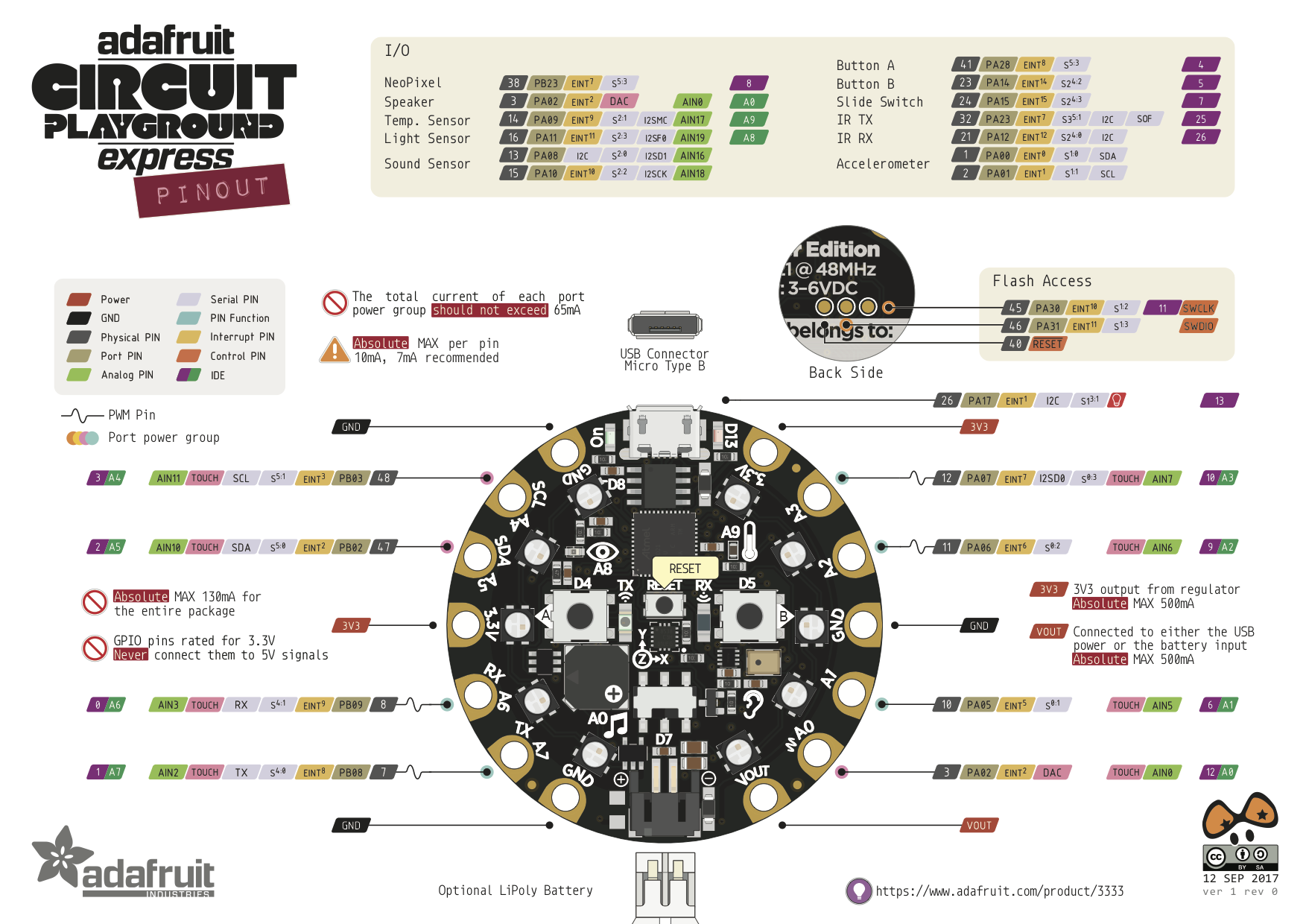
- Connect the bottom pushbutton terminal to CPX pin A1.
- Connect the bottom side pushbutton terminal to CPX 3.3V pin.
- Plug in the microUSB cable between the CPX and your computer.
That's it!
Check the CPX pinout diagram in photo 3 if you want to change the trigger pin or just get more info!
Optional: Build a Case!
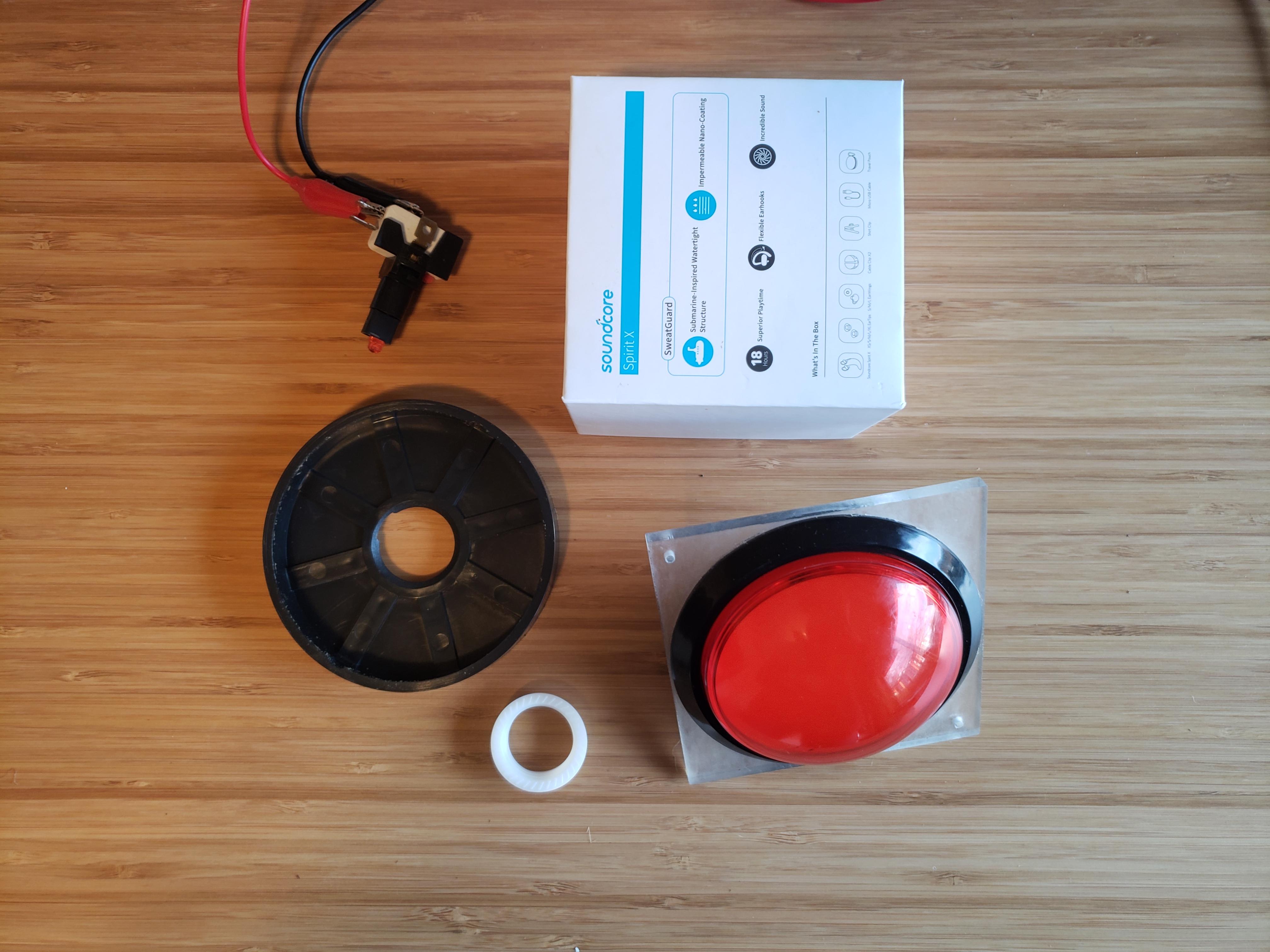
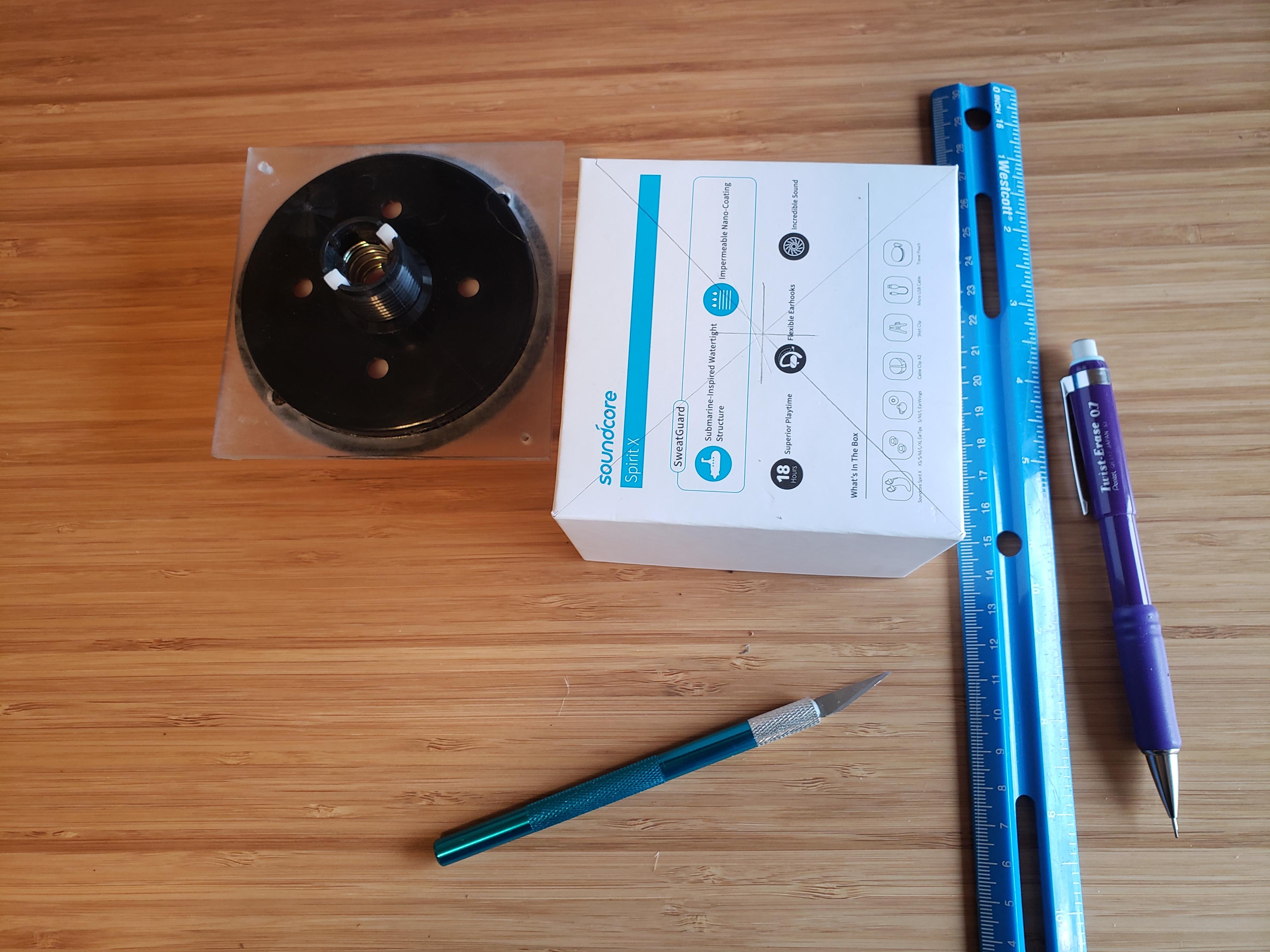




I used a sturdy cardboard box for this, but you can also use or make a small wood box!
- Separate the pushbutton pieces! (Photo 1)
- Twist and pull out the pushbutton's electrical piece.
- Unscrew the white plastic bolt from the pushbutton base.
- Keep the large black circular support in-place (unless you want to add a support material like the acrylic on mine).
- Find the center of the box and mark an "X" that is 1" by 1" (2cm x 2cm). (Photo 2)
- Using the mark as a guide, cut out a circle with a 1" diameter. (Photo 3)
- Push the pushbutton center through the hole in the box. (Photo 4)
- Screw back on the white plastic bolt and twist the electrical piece back into place. (Photo 5)
- Secure the wires with tape and attach the CPX to the front of the box for easy access!
Code It: Mute Button!
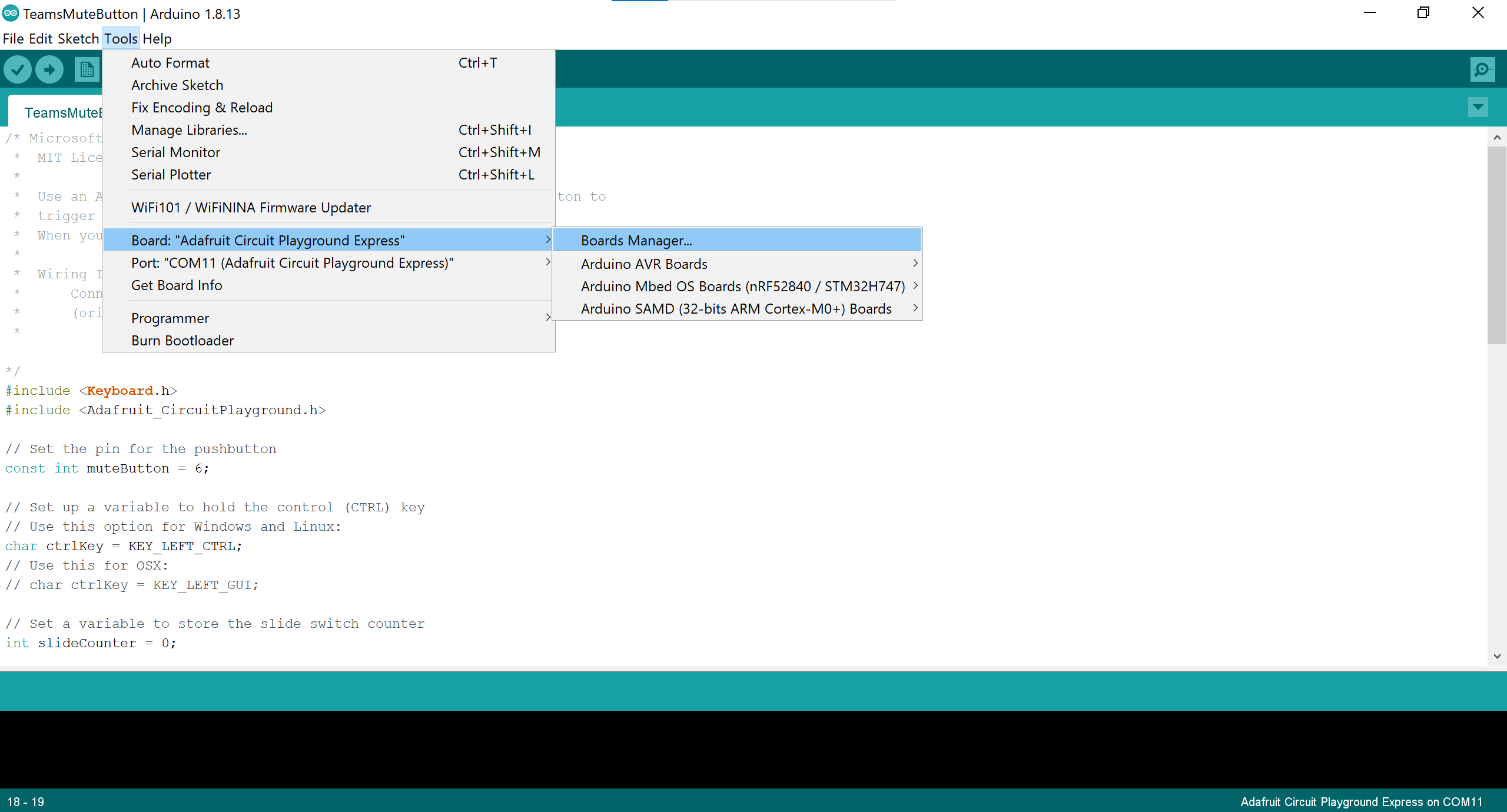
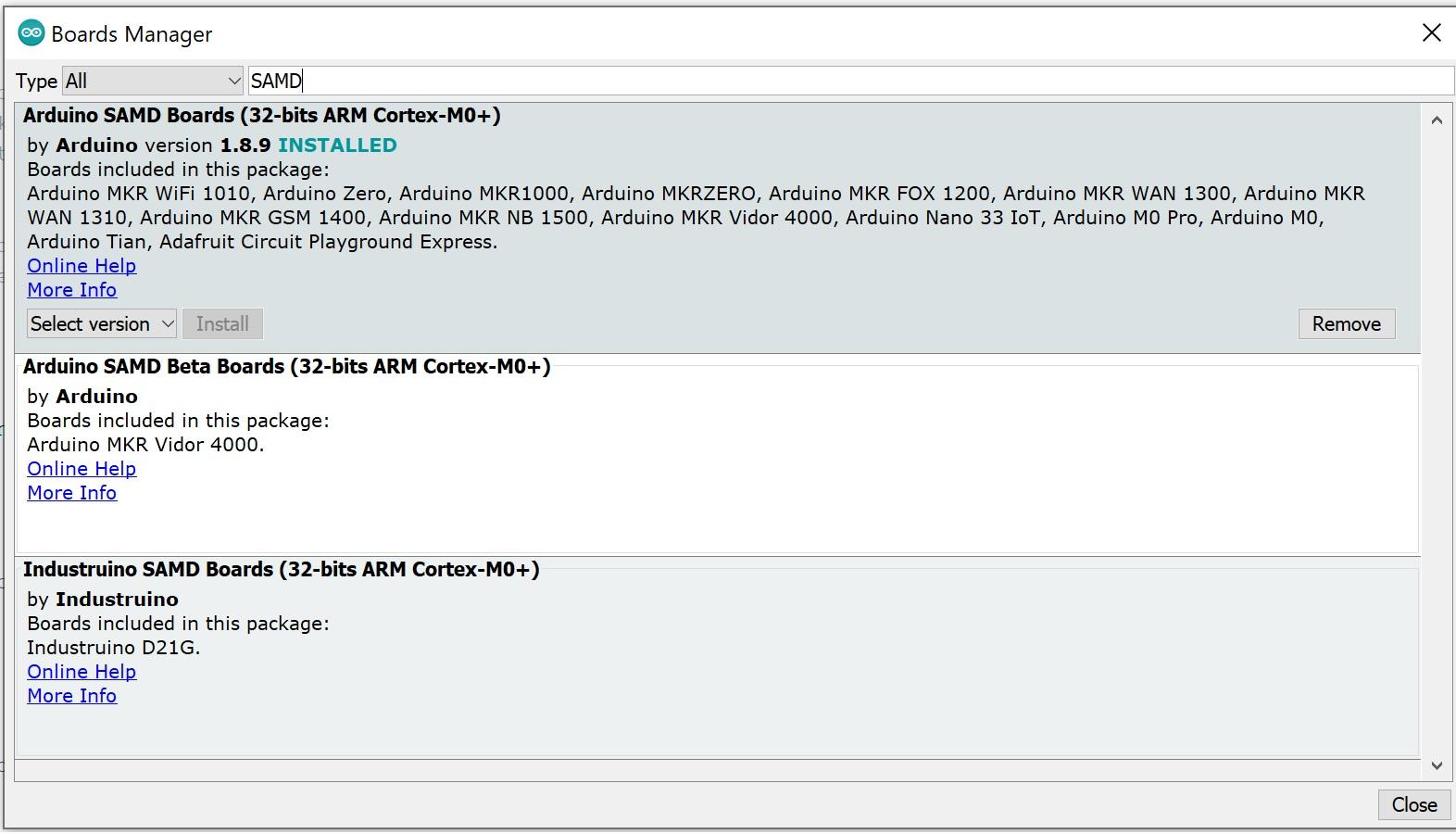
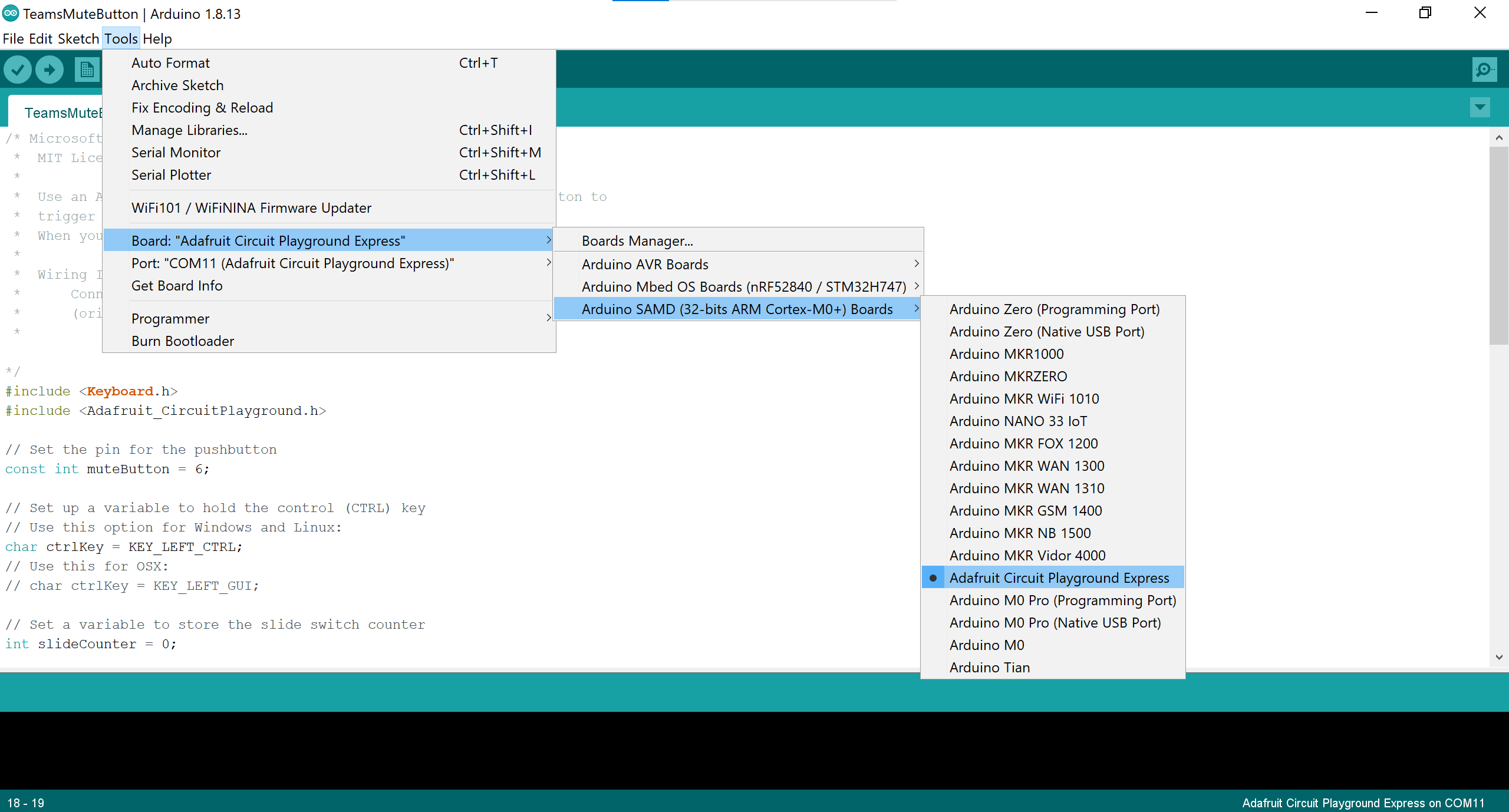
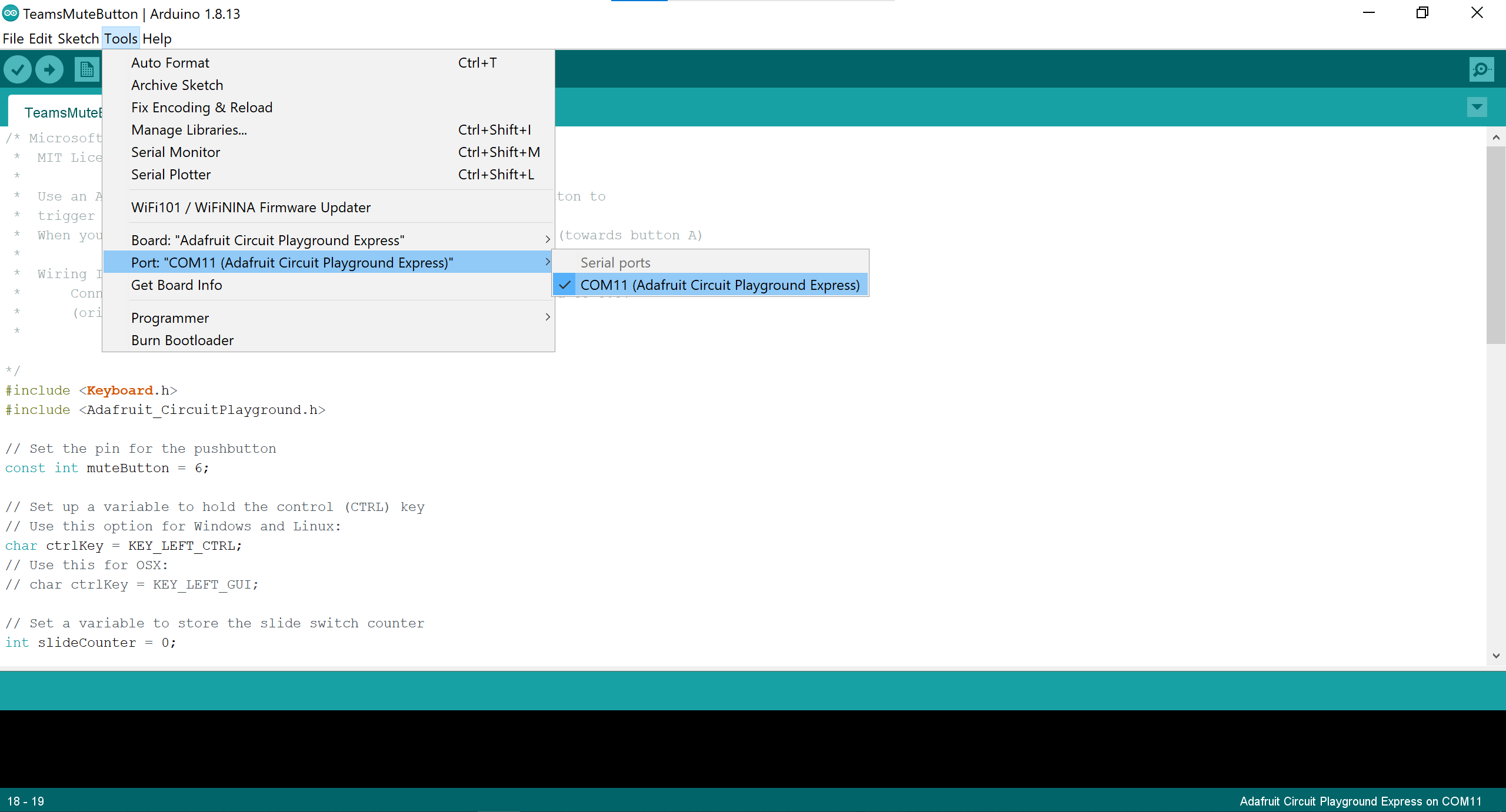
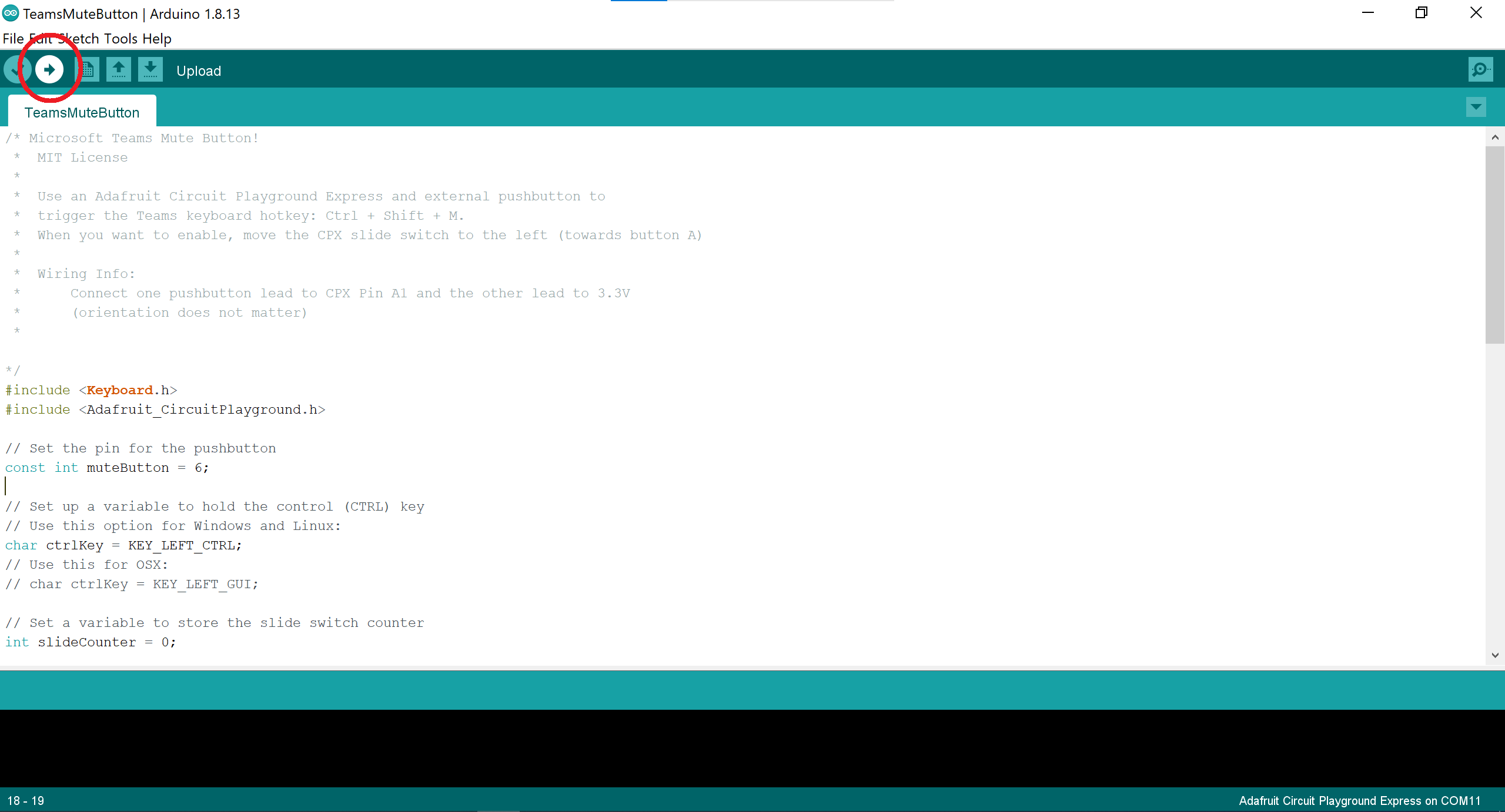
Here is the project GitHub repo, or here is the raw code if you prefer that.
- Download this repo, or copy and paste the code in "TeamsMuteButton" folder called "TeamsMuteButton.ino".
- Open the Arduino IDE (download for free here) and open (or paste) the "TeamsMuteButton.ino" file.
- Open the Boards Manager (under Tools --> Board) and install the Arduino SAMD Boards.
- Once the boards are installed, suggested to restart Arduino IDE. Then go back to Tools--> Boards and select "Adafruit Circuit Playground Express" from the "Arduino SAMD (32-Bits ARM Cortex-M0+) Boards" option.
- Select the port your CPX is connected to (under Tools --> Port).
- Upload the code to the CPX (click the arrow key on the shortcut menu).
- When the code is finished uploading, check that the program works by moving the slide switch to the left (towards CPX Button A) and pressing the pushbutton. You should see the red LED on the CPX turn on, and the command should open the Arduino Serial Monitor.
- Once it's working as expected, you're ready to deploy! Use the slide switch to enable/disable the button.
Note: The pushbutton triggers the keyboard "CTRL + Shift + M" keys, which does different things in different apps. The mute function will only work if you're actively using Teams.
Troubleshooting
- Check the alligator clip connections between the pushbutton and CPX.
- Ensure you're using the proper Pushbutton leads
- Check that you're connected to CPX pin A1.
- Use the Serial Monitor to check the CPX slide switch status. When it is enabled, it will print "Ready to mute!" to the Serial Monitor.
- Use the Serial Monitor to check if the pushbutton is getting triggered. When it is pressed and read by the CPX, it will print "Pressed" to the Serial Monitor.
- Questions or other problems? Please open an issue in GitHub or reach out to us: AskAMaker@microsoft.com
Deploy Your Mute Button!

And that's it! Go forth and make muting/unmuting yourself easier and faster! Be sure to test out the button with friends and family before deploying it in a super important meeting :)
Going Further
- This is simple prototype designed to help you get a mute button up and running as fast as possible. Want a more permanent solution? Awesome! Here are some tips:
- Replace the CPX with a smaller and more robust M0 board, like the Arduino Nano 33 IoT.
- Note: You will need to change the wiring and add a resistor. Here's a helpful overview.
- Solder wires between the pushbutton and microcontroller, and/or coat in hot glue or epoxy.
- Build an enclosure for the pushbutton and microcontroller, or adhere to the side of your desk.
- Use the Microsoft Teams API mute call to write a more complex program that can mute/unmute Teams even if you aren't actively using it!
Happy Making!