Melting Cube Dove-tail Puzzle
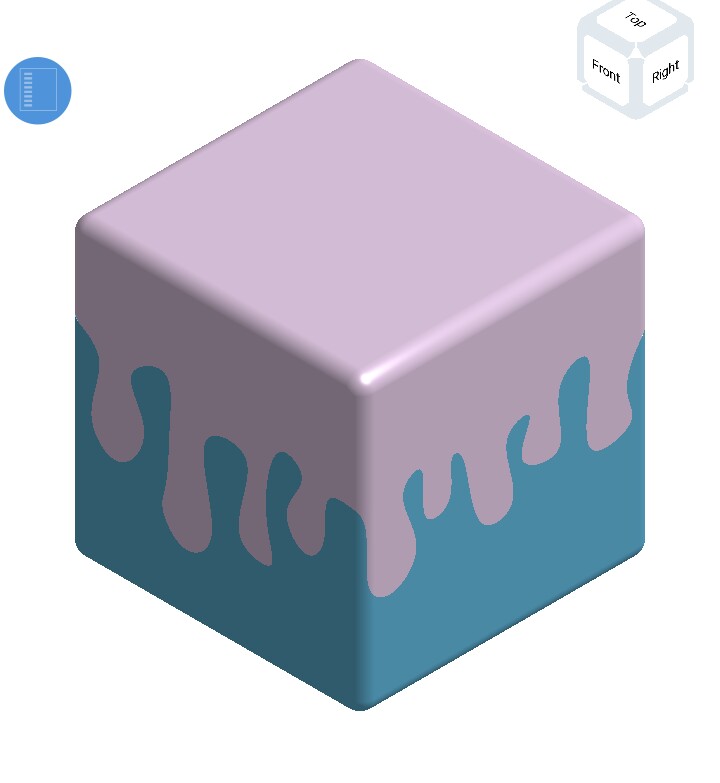
The melting cube is a secret box which doesn't open as regular boxes do!! We will make its 3d printable model over here.
The Software
Onshape is the only thing you have to use in the whole process. Or you can make use of other 3d modelling softwares too. But with Onshape you can model on your smartphone. So download it from Playstore (it's free!)
Making the Cube
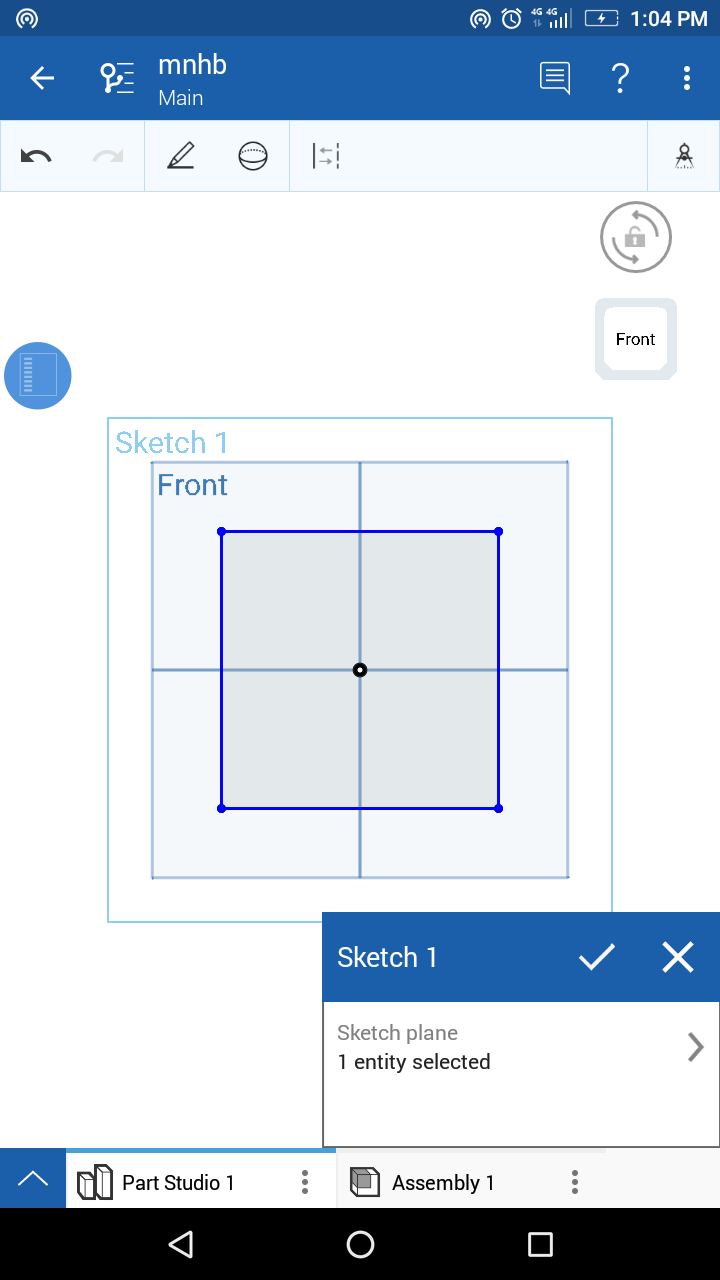
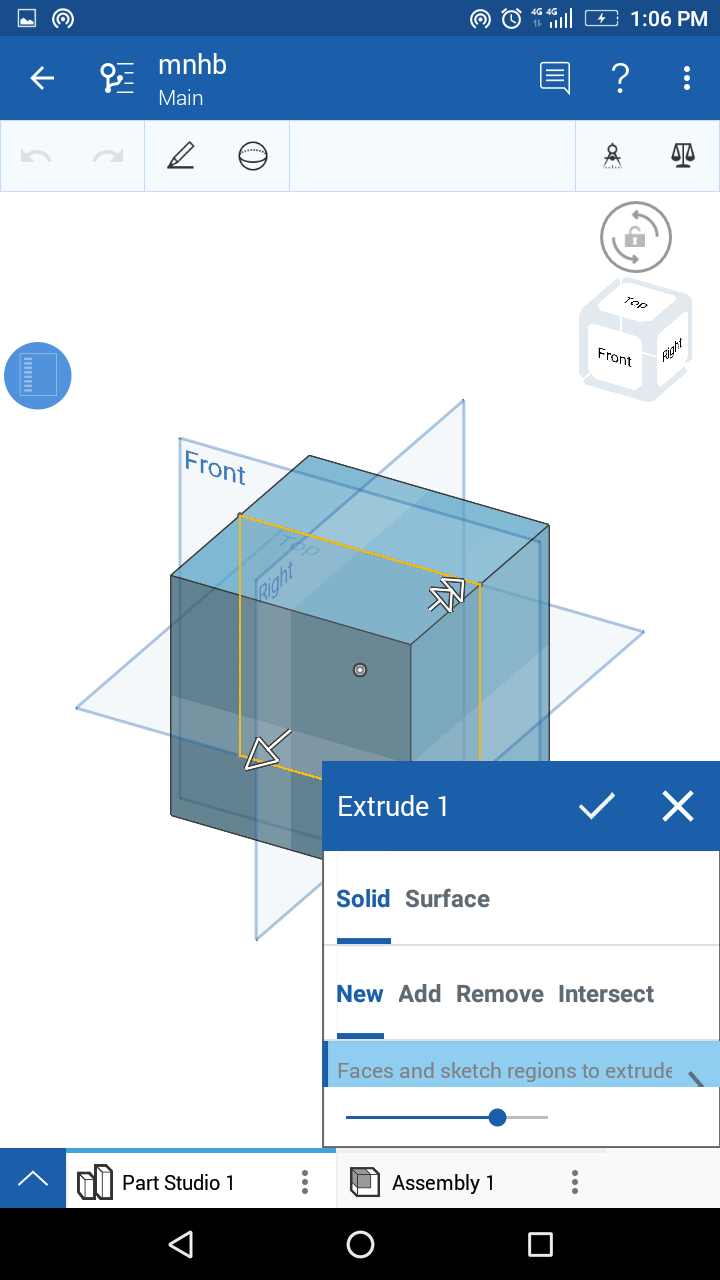
If you are already a master of 3d printing than you might know how to make a simple cube. But for now let me think you don't know!
So short and sweet steps are—
1. Make a square of your preferred dimensions on one of the plane.
2. Then extrude it from both the sides ( extrude dimension should be half of your square's side so that it will have same dimension in the 3d)
Ok! You just made a cube!! Now follow the next!
So short and sweet steps are—
1. Make a square of your preferred dimensions on one of the plane.
2. Then extrude it from both the sides ( extrude dimension should be half of your square's side so that it will have same dimension in the 3d)
Ok! You just made a cube!! Now follow the next!
Selecting the Plane
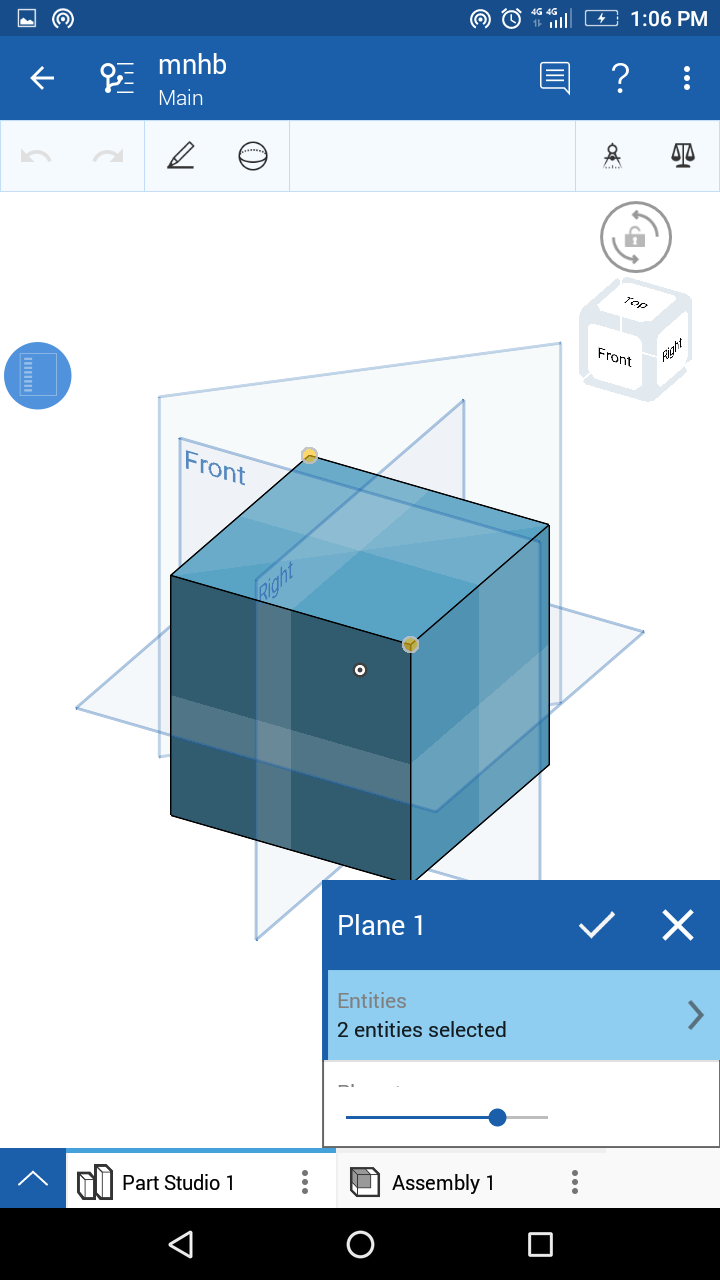
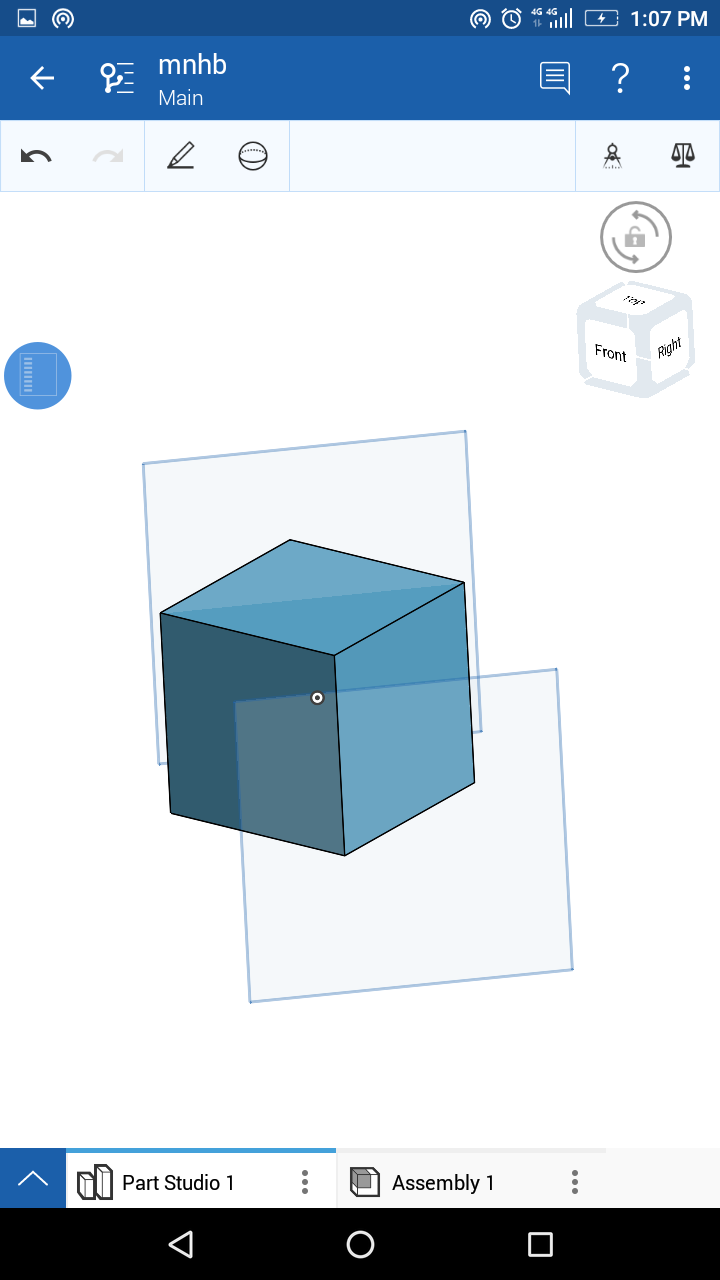
For making plane choose the option of 'plane through mid-point'.
Then select the opposite edges of cube. There goes your plane.
For convenience I made another plane parallel to the first so that I can draw outside the cube. You can just use the first plane if you want.
Second image shows the two plane.
Then select the opposite edges of cube. There goes your plane.
For convenience I made another plane parallel to the first so that I can draw outside the cube. You can just use the first plane if you want.
Second image shows the two plane.
Sketch!
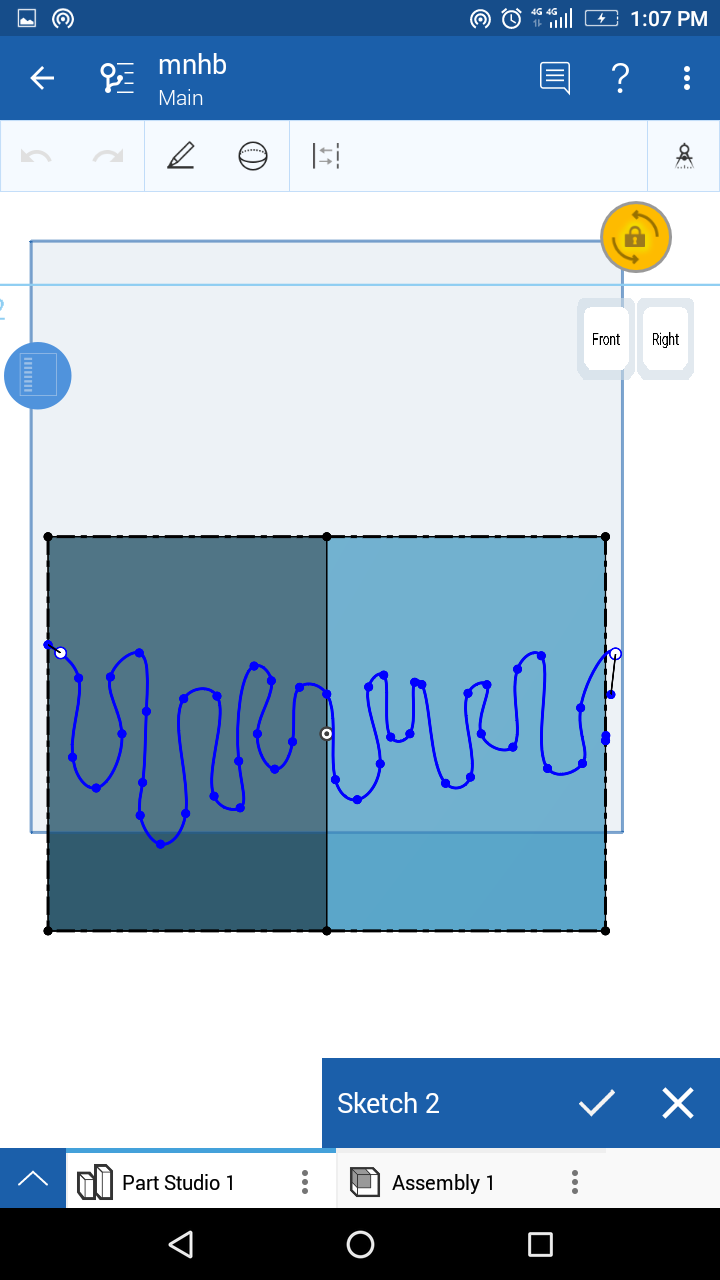
Now, the amazing part of the cube–
Select the plane we made in the Step-3. Then with USE command select the sides of the cube. Then start drawing the drop like features inside the square using SPLINE. check that it's not too sharp as it would not look good.
Select the plane we made in the Step-3. Then with USE command select the sides of the cube. Then start drawing the drop like features inside the square using SPLINE. check that it's not too sharp as it would not look good.
Extruding the Sketch.
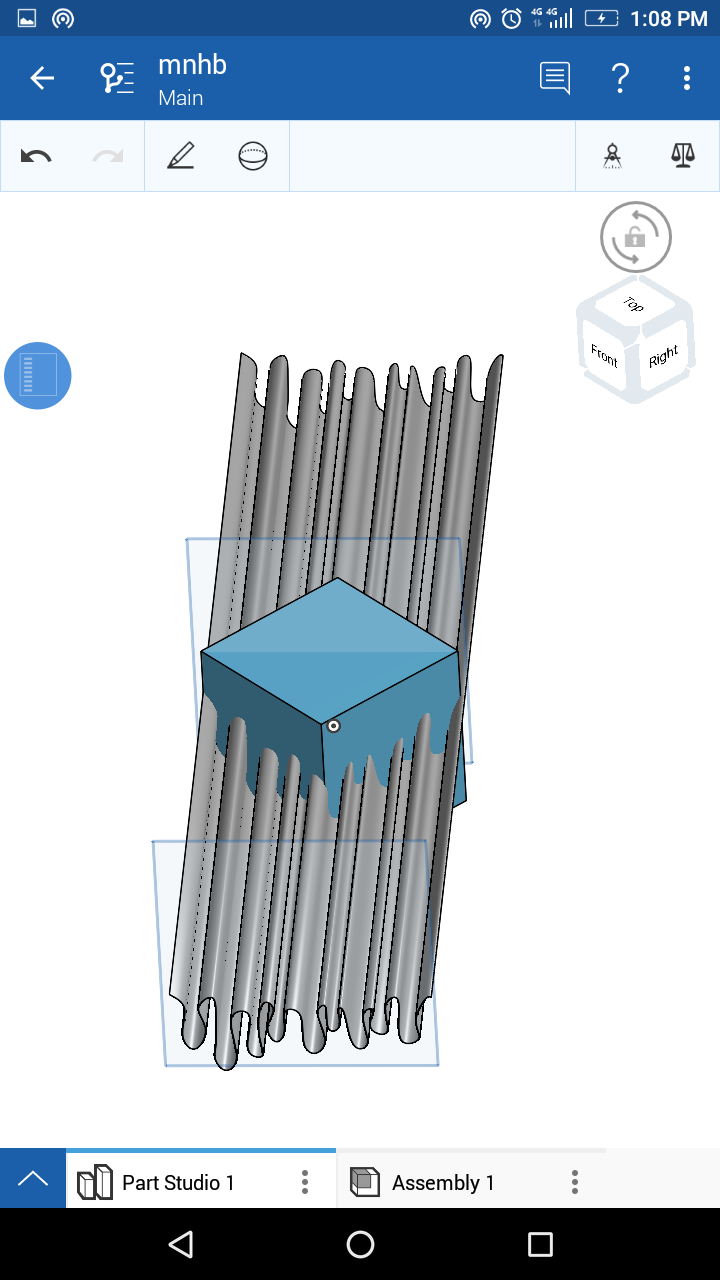
Now surface EXTRUD the sketch that we made in STEP-4. No need of dimension just stretch the extruding arrow to the opposite side of the cube. It doesn't matter how long you make it, but it should be long enough to cut the whole cube!
Splitting the Cube
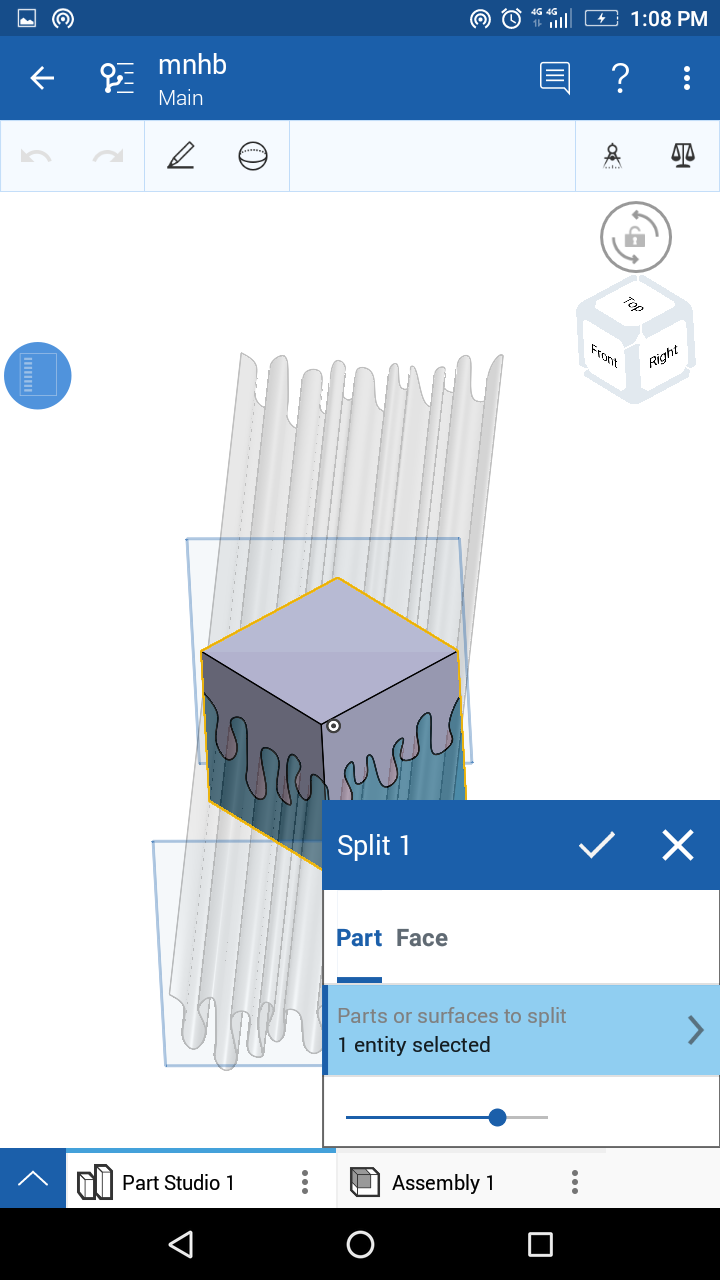
With SPLIT command split the cube using the last extruded surface in STEP-5. This will make your cube ready
Making the Space
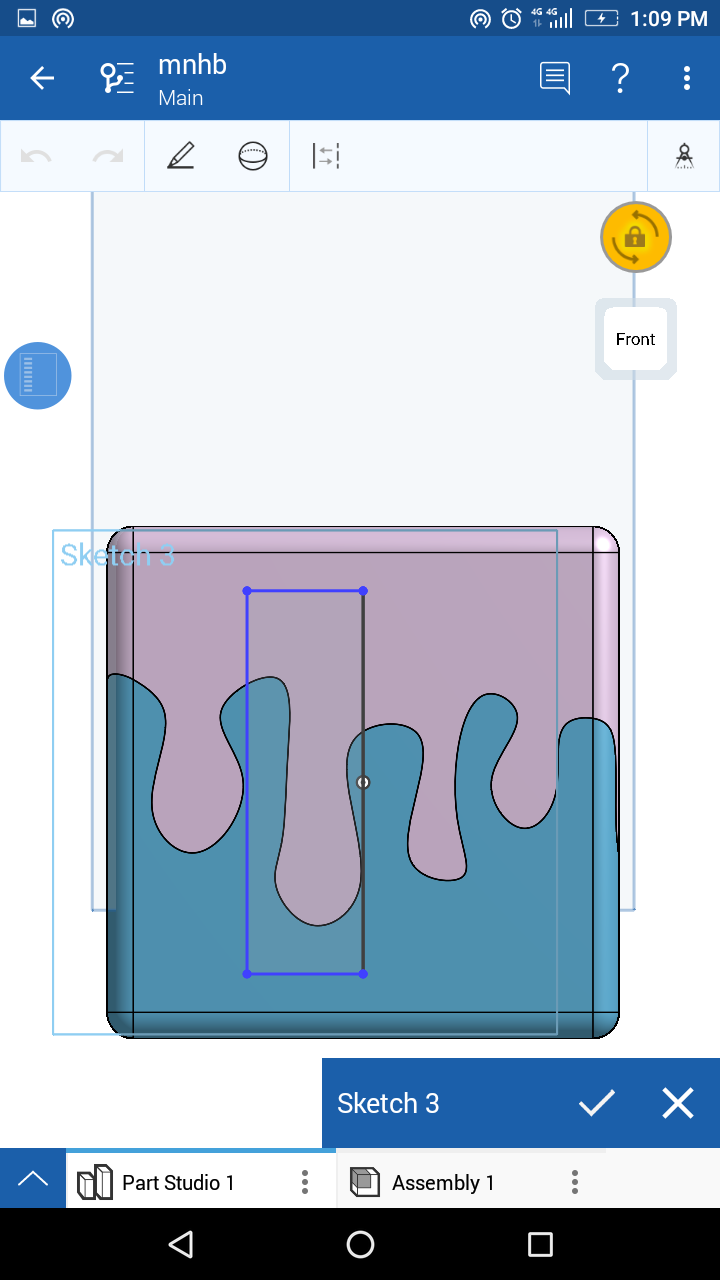
To make space for keeping something just start the SECTION VIEW and on the front plane draw a rectangle. Check that it properly cuts the cube. (In the picture I haven't turned on section view because I have already made it!)
The Empty Space
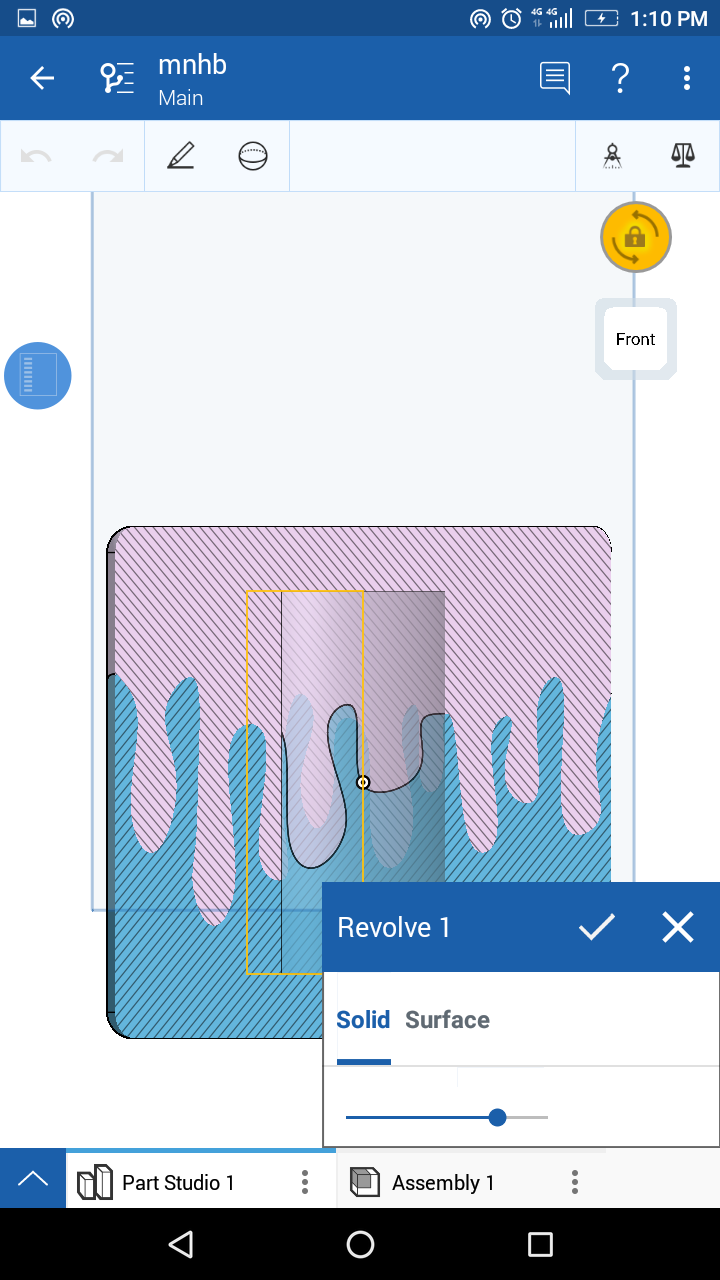
Then using REVOLVE command revolve the rectangle through a side intersecting with centre of cube.
Ready to Go!!
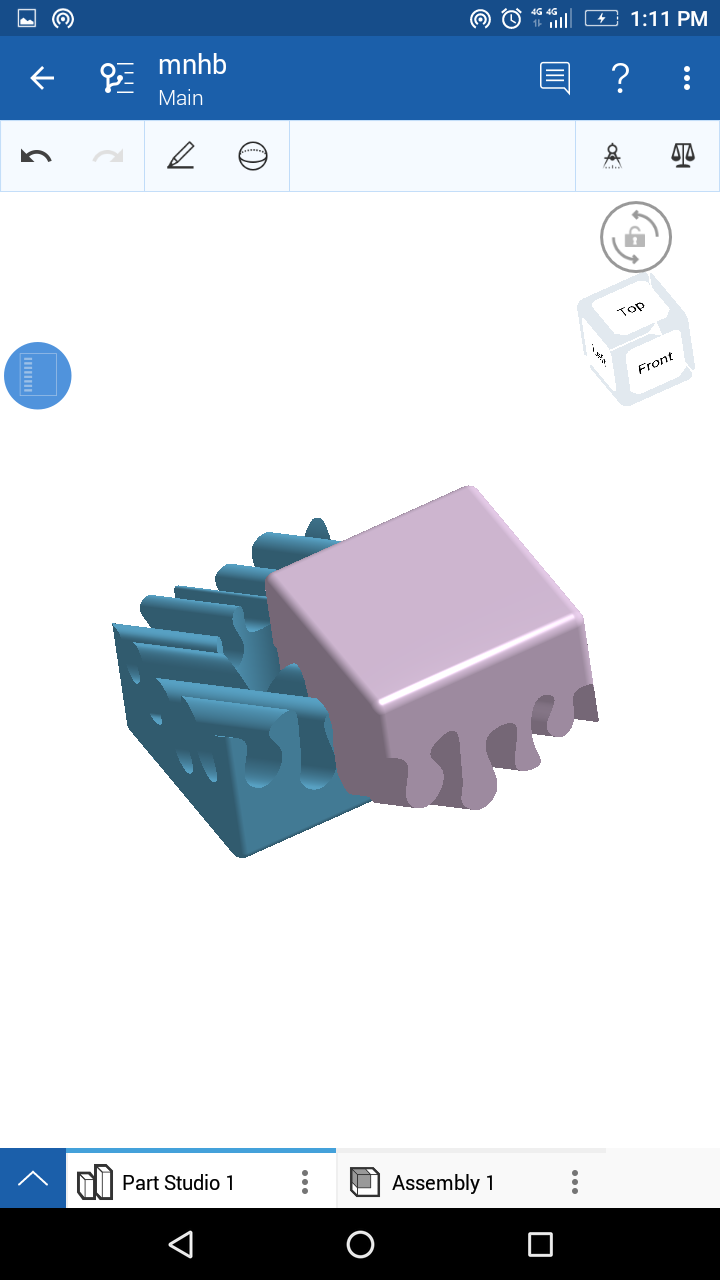
You have just made it! Now for .STL file go to the part you want to get STL and like on 3 dots. There you can choose for STL which can be printed in your 3d printer or on shop!
"The box opens diagonally!!"
Tell me below your experience.
"The box opens diagonally!!"
Tell me below your experience.