Mark Twain House Haunting
by CupcakeMolly in Design > Photo Editing
2881 Views, 1 Favorites, 0 Comments
Mark Twain House Haunting

The Mark Twain house is rumored to be haunted by the famous author. In this Instructable, I've "discovered" an old photograph that proves beyond a shadow of a doubt that Twain's ghost does indeed haunt this historic old home.
Rooftop Twain
.jpg)
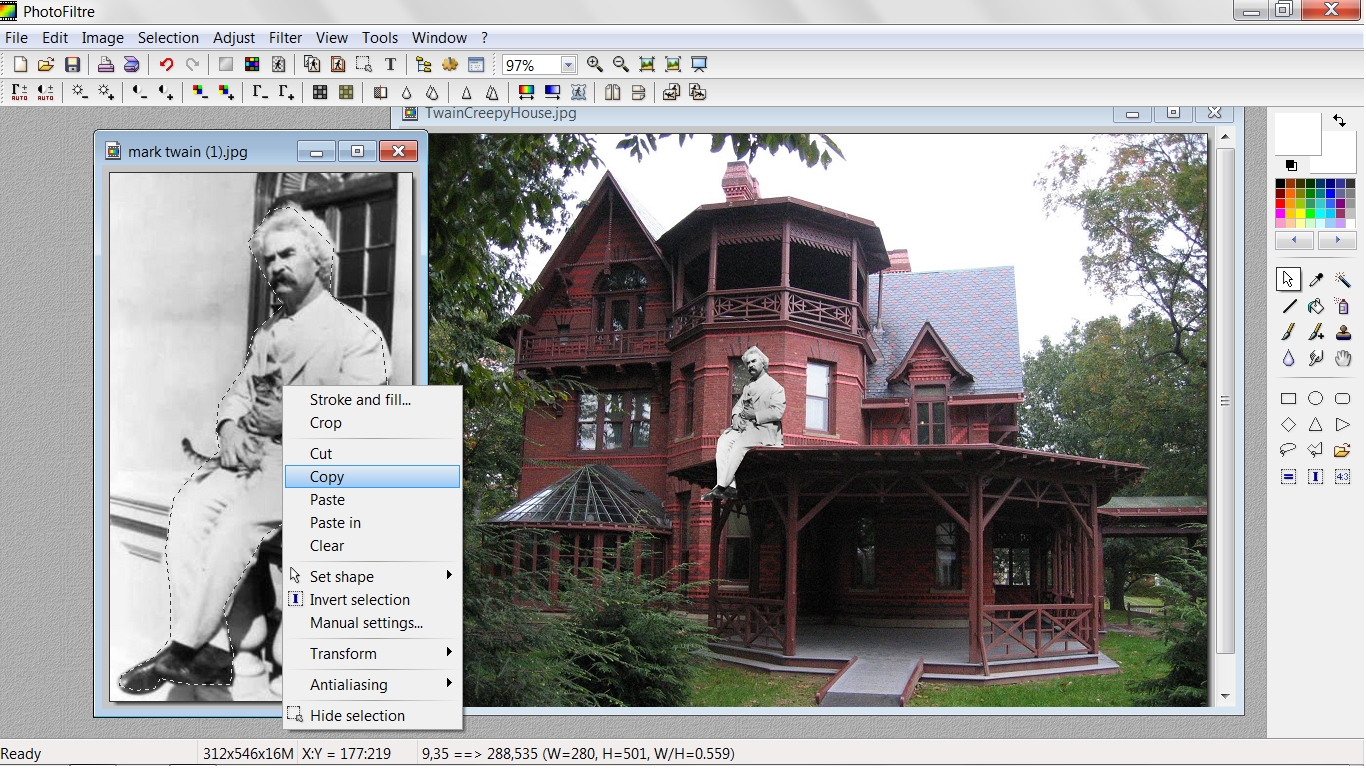
For this haunt, I'm using Photofiltre, a free image editing tool available at http://photofiltre.free.fr/. You can haunt any house, but the Mark Twain house is one of the creepiest and who better to haunt it than Twain himself. Begin by roughly outlining Twain with the Polygon tool. Right click on the outlined image and select Copy. Right click on the house image and select Paste. Right click on the pasted image and select Transform, Free. Using the available options, adjust the image size, position, and angle. Click Ok when your ghost is in the proper position. I put my ghost on the rooftop, but he'd look just as creepy peering out a window or strolling the grounds.
Spooky Mist
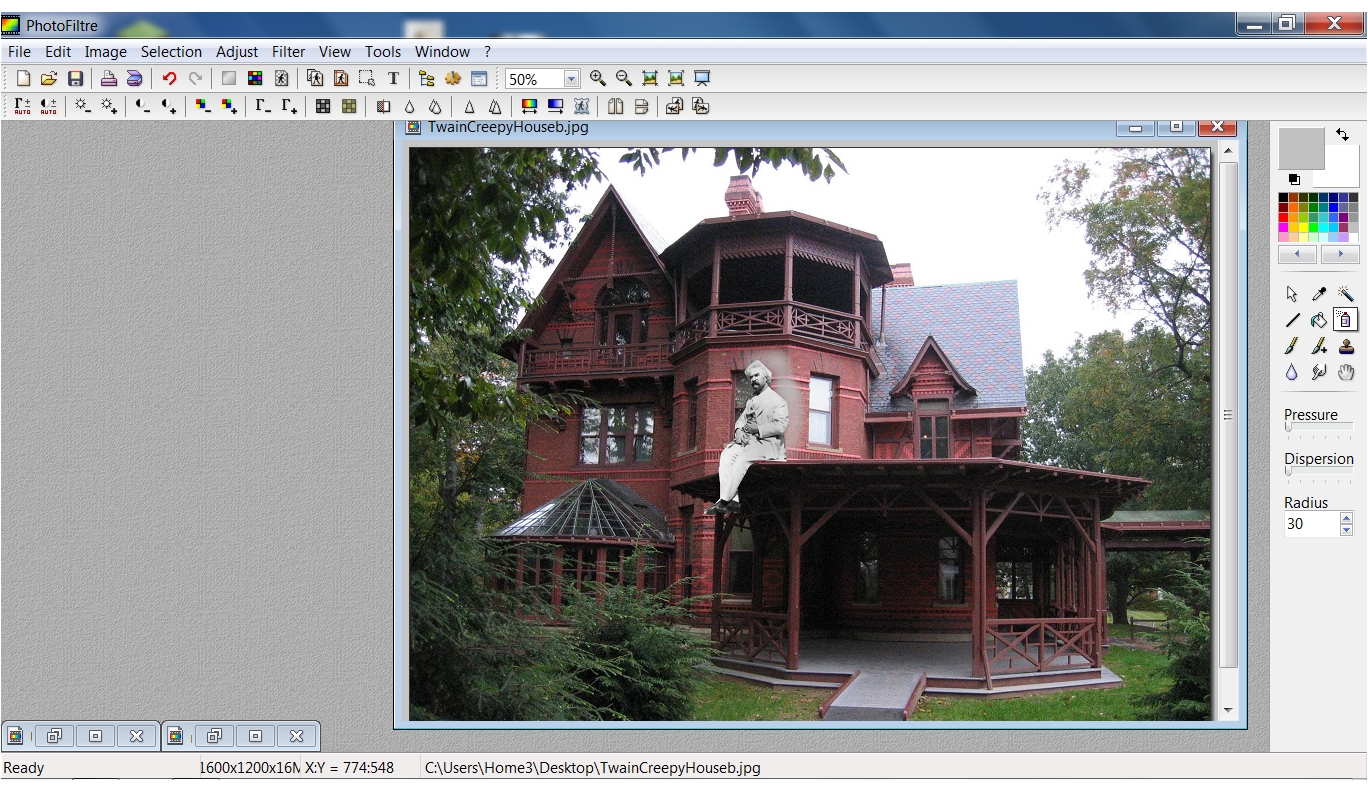
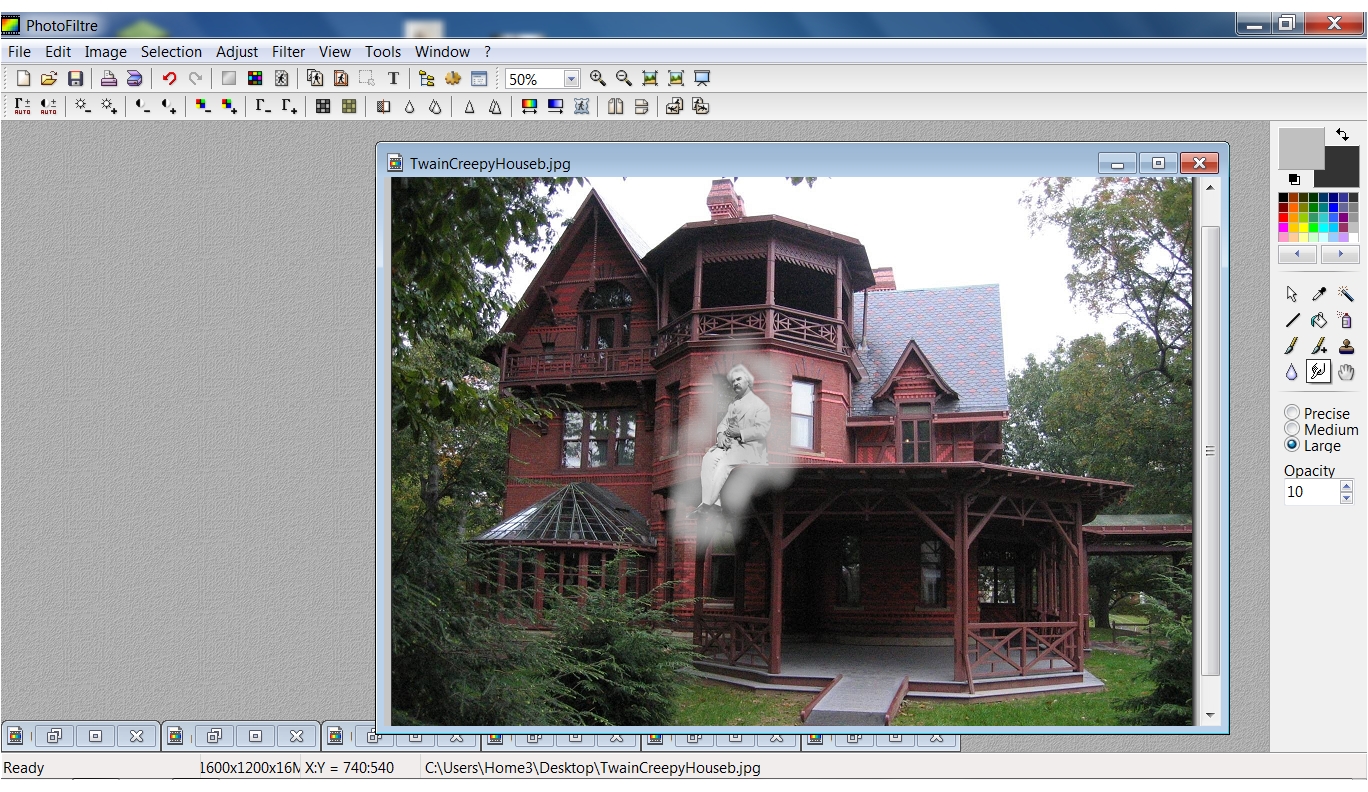
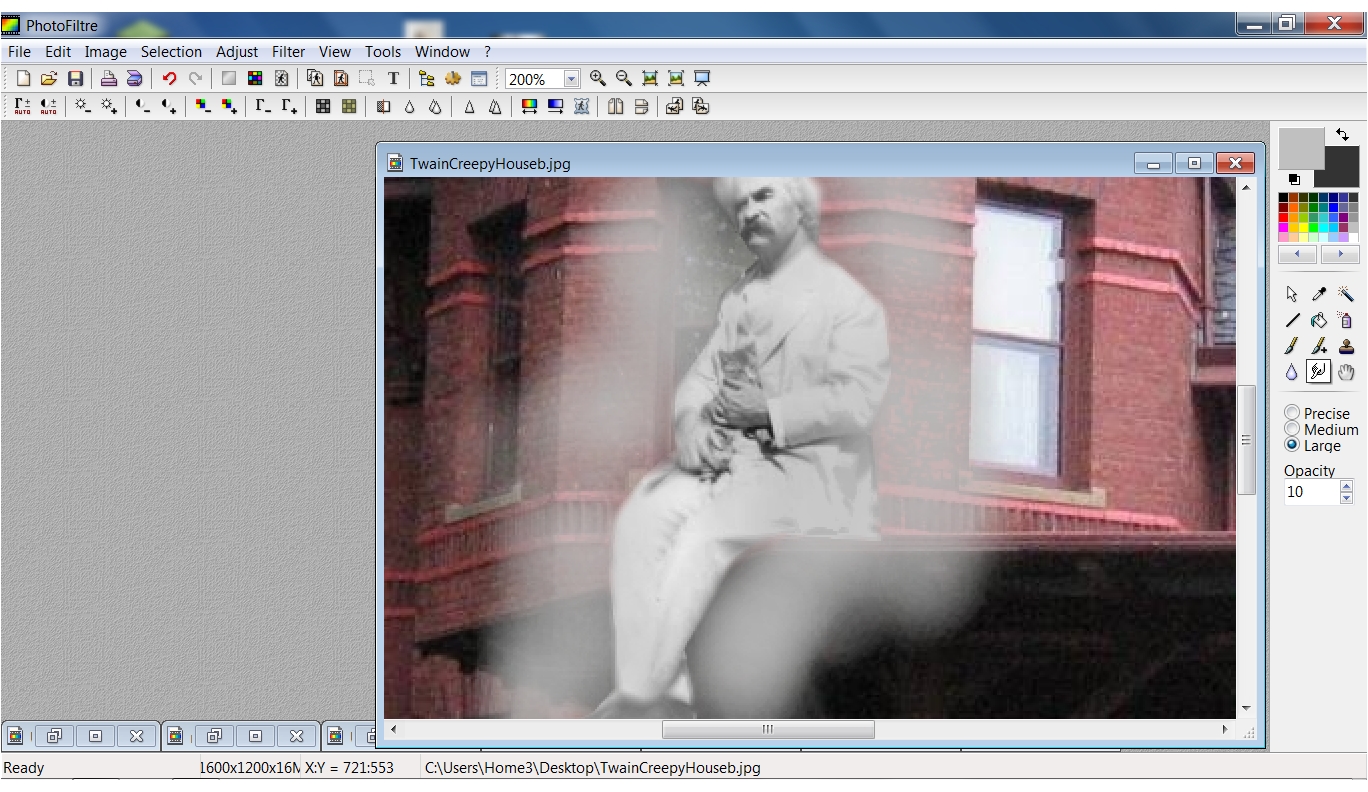
Add a spooky mist around Twain using the Spray tool at a radius of 30 and grey from the color palette. Blur any sharp edges using the Smudge tool set to Large with an Opacity of 10.
Eerie Glow & Gloomy Skies

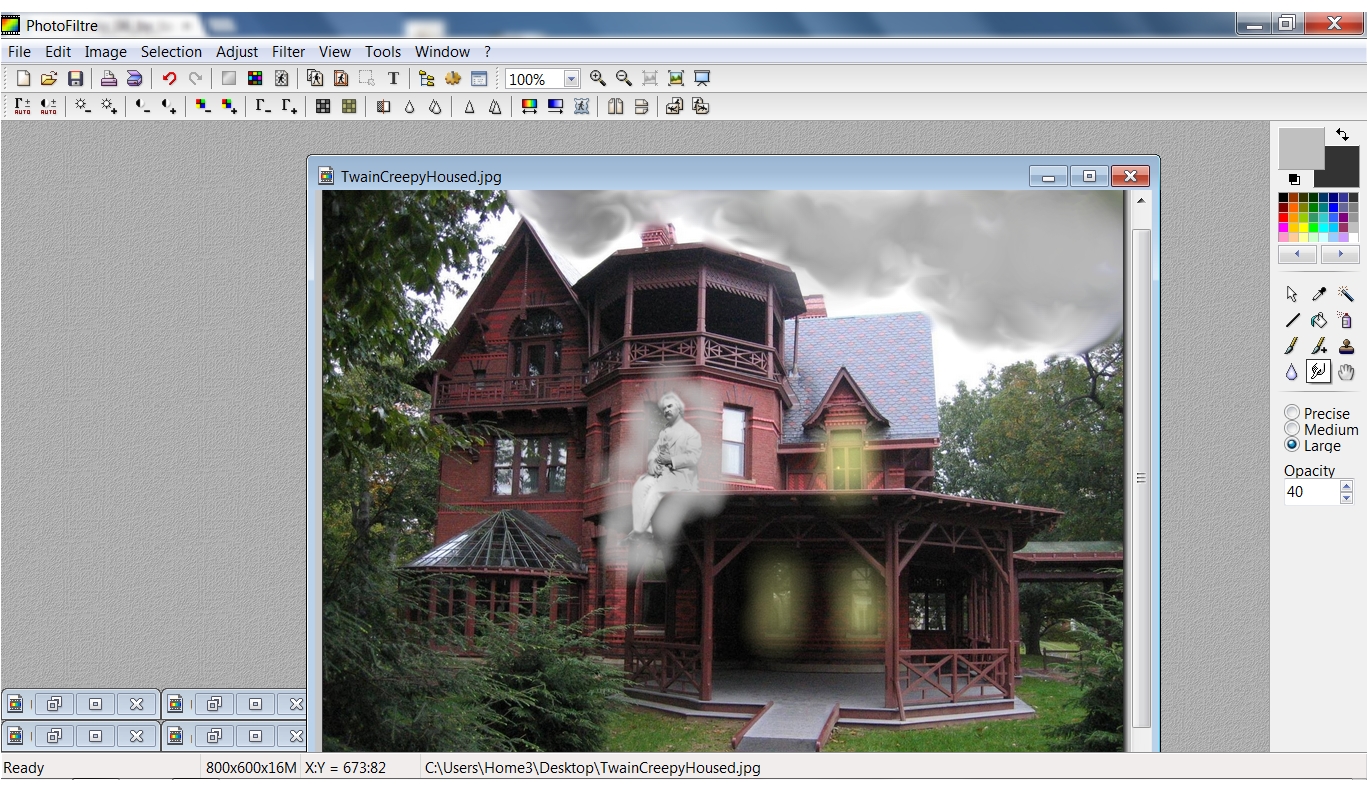

Using the Spray tool set to a radius of 80 and yellow from the color palette, add an eerie glow to the windows. Using the same tool settings, change the color to dark grey and add several circles to the sky. Using the Smudge tool on Large with an Opacity of 40, swirl the dark spots to form storm clouds. Next , click on Filter in the menu bar, select Visual Effect, Fog, Black for a gloomy effect.
Old Photograph Effects
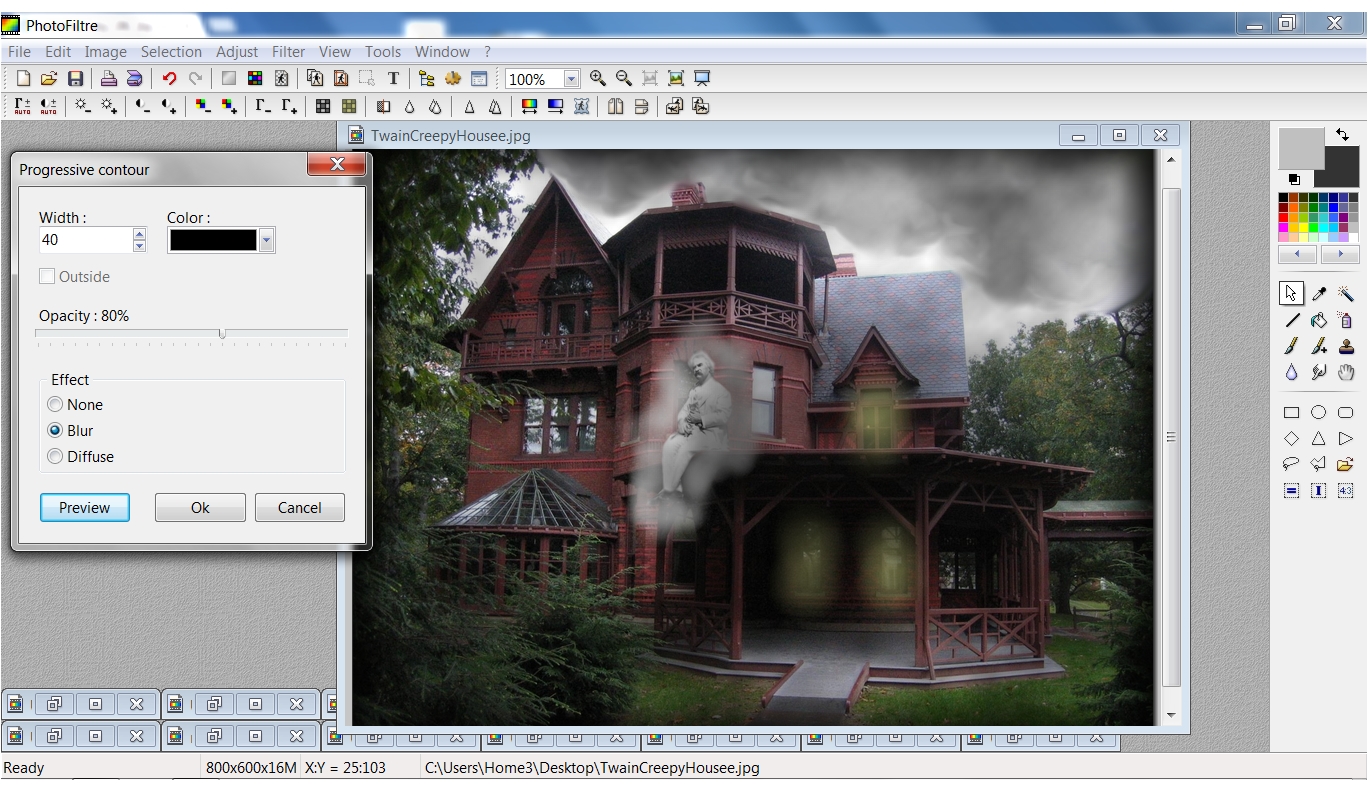



To get the look of an old photograph, first add a dark progressive contour. Do this by selecting Filter, Stylize, Progressive Contour. Use the settings shown in the screenshot. Next, add a sepia effect by selecting Filter, Aged Effect, Sepia. Then add noise to the photo by selecting Filter, Noise, Add Noise and set it to 20 Uniform.
Burn the Edges

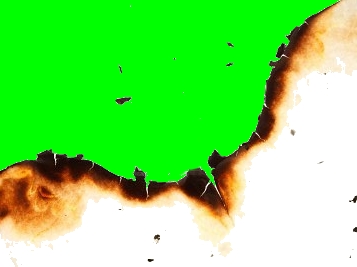

The last step is to burn the edges of the photo. Right click on the burn image, select Copy. Right click on the house image and select Paste. Right click on the pasted image and select Paste Options. Check the Transparency box and set the Tolerance to 25. Right click on the image again, and select Transform, Free. Using the available options, adjust the size, position, and angle. Click Ok when it's in proper position. Select Sepia again to blend the two images. Now we have photographic evidence of a famous haunting!