Mandalorian BP, J, and Chocolate Ice Cream (Quarantine Edition) (From Carson and Carter)
by carson.asbury in Cooking > Dessert
396 Views, 0 Favorites, 0 Comments
Mandalorian BP, J, and Chocolate Ice Cream (Quarantine Edition) (From Carson and Carter)







- Do you like Star Wars? Do you like the Mandolorian with his Baby Yoda companion? I have got the perfect treat for you! I will show you the steps to make a Mandolarian's Helmet shaped ice cream treat. The ice cream is flavored with peanut butter and has strawberry jelly in the middle for extra flavorings. It is also chocolate coated to add a nice crunch and taste when you bite into this yummy confection. You will also make a 3D printed mold in the shape of a Mandalorian's helmet.
I made this ice cream because I am a big fan of the TV series The Mandalorian and I am also a HUGE fan of ice cream! So I combined these two things together to make a delicious dessert. Peanut butter and strawberry jelly were chosen as flavorings because I think that this makes a different and original ice cream that tastes delicious! I also made this ice cream because I wanted people to have a tasty cold ice cream dessert that they would not otherwise be able to get with COVID-19 going around. All the ingredients involved in making this treat are quarantine friendly and are not perishable quickly with no need to be refrigerated (until you start making the ice cream of course!).
I made this treat by personally CADing and 3D printing a Star Wars mold shaped like a Mandolarian's helmet, making homemade peanut butter ice cream, making a strawberry jelly core, and melting chocolate and pouring it onto the ice cream to add a nice crunch to this luscious ice cream treat. You can also reuse the mold as much as you want because in this instructable you will cover the 3D printed mold in plastic wrap so the food material never comes into contact with it. After you finish making this treat, the mold can even be used with other foods as long as you put the same plastic wrap.
Supplies
Tools:
- Ice cream churn
- Blender (with blender container)
- Fridge
- Freezer
- Silicon Brush
- To make the mold:
- 3D printer
- TinkerCAD account (This is free)
- Cura (This is free)
Materials/Ingredients:
- For the Ice Cream:
- 2/3 cup of peanut butter
- 2/4 cup of granulated sugar
- 2 and 2/3 cup of heavy whipping cream
- 2 and 2/3 cup of water
- 2/4 teaspoon vanilla extract
- 2/8 teaspoon of salt
- For the Mold:
- A spool of plastic (Can be any type, PLA, ABS, PETG, etc.)
- Plastic wrap
- Rubber bands
- PAM non-stick spray
- scissors
- Q-tip
- Strawberry jelly
- ~15 ml
- Syringe
- Straw
- Melting chocolate
Making the Mold
.png)
I designed this mold in TinkerCAD. You can create an account for free and start CADing. CAD is an acronym standing for Computer-Aided Design. The next few steps will be how to design and 3D print the helmet mold. I recommend that you follow the measurements in the screenshots listed within these steps. You will be able to scale the helmet bigger or smaller to fit your volume needs. If you do not want to follow the measurements in the screenshots, you have to make sure that you are using the correct proportions so your helmet turns out looking like a Mandalorian's helmet.
Making the Domed Part of the Helmet
.png)
.png)
.png)
To start, make the domed part of the helmet. Follow these steps:
- Grab 2 "half-spheres" from the "Basic Shapes" category on the right side of the screen. It is purple-pink in the screenshots
- Make both of the Dimensions of the half spheres (shown in the screenshots.):
- Length: 39 mm
- Width: 49 mm
- Height: 19 mm
- Put both half-spheres next to each other as shown in the screenshot. (I made both the shapes holes so I could see through them and where they are in relation to one another, you will see in the screenshots that I do this regularly, but you do not have to do this. Once they are together as shown, turn them back into solids so they are no longer transparent in the program.).
- Select these two half spheres and group them together so they become one shape. The button is on the top right. If you can not find the button, use the keyboard shortcut Ctrl+G.
- The length and width of the grouped half-spheres should be 54.06 mm by 39 mm as shown in the screenshot.
Making the Domed Part of the Helmet 2
 - Copy.png)
 - Copy2.png)
.png)
- Grab a "Cylinder" from the "Basic Shapes" category on the right side of the screen. It is the orange shape in the screenshots.
- Turn it 90 degrees to its side.
- Change dimensions to:
- Length: 39.7 mm
- Width: 4.8 mm
- Height: 43.7 mm
- Position it in the middle of the 2 half-spheres to it covers the dipping gap between the 2 as shown in the screenshots.
Making the Domed Part of the Helmet 3
.png)
.png)
.png)
- Take a "Tube" from the "Basic Shapes" category and rotate 90 degrees onto its side.
- Notice the information on the top right of the screenshot where you get to select if you want to object to being a hole or a solid. Notice that below that, there is extra customizable information about that shape. Change the information to:
- Radius: 10
- Wall thickness: 0.75
- Sides: 64
- Bevel: 0
- Bevel segments: 1
- Change the dimensions of the tube to (shown in the screenshots.) :
- Length: 39.2 mm
- Width: 3.6 mm
- Height: 43.7 mm
- Make the tube a hole so it is transparent now as shown in the screenshots.
- Position the tube in the cylinder as shown in the screenshot.
- Select the 2 half spheres, cylinder, and tube and group them together.
Making the Domed Part of the Helmet 4
.png)
.png)
- Take a "cube" form the "Basic Shapes" category and make it a hole.
- Change the cube's dimensions to (shown in the screenshots.):
- Length: 41.4 mm
- Width: 20 mm
- Height: 28.1 mm
Position the hole cube just under the 2 half spheres so when we group it, it cuts out the cylinder going below the half spheres as shown in the screenshots.
Making the Domed Part of the Helmet 5
.png)
.png)
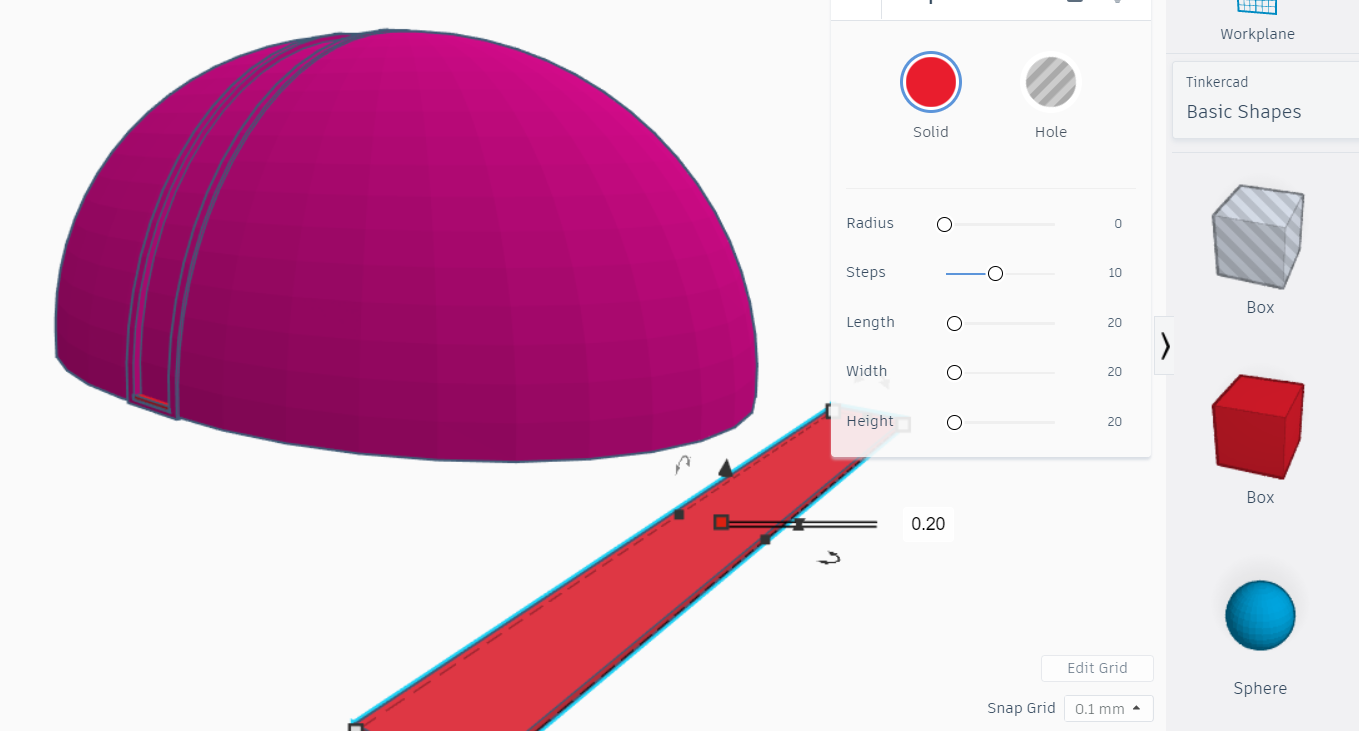.png)
.png)
- Take a "cube" form the "Basic Shapes" category and change it to match these dimensions (This is shown in the screenshots):
- Length: 39.2 mm
- Width: 3.6 mm
- Height: 0.5 mm
- Place this cube in the middle of the indentation and bring it down until it is level with the bottom of the dome as shown in the screenshot
- Group these 2 shapes together.
- You are done!
Extending the Helmet Downwards
.png)
.png)
The Mandalorian helmet is starting to take shape! The next part is extending the helmet downward. To do this follow these steps:
- Grab a "meta capsule" from the "All" category under "Shape Generator" on the right side of the screen.
- Change the dimensions of the meta capsule to (Shown in the screenshot as well):
- Length: 61.56 mm
- Width: 46.37 mm
- Height: 37.72 mm
Extending the Helmet Downwards 2
.png)
.png)
.png)
.png)
.png)
We now have a meta capsule that will roughly fit the domed part of the helmet. However, the sides of the meta capsule are straight and we need them to be curved to fit the domed part exactly. To do this, follow these steps:
- Grap 2 "meta capsule" from the "All" category under "Shape Generator" on the right side of the screen.
- Change both of the meta capsules to these dimensions (Shown in the screenshots):
- Length: 41.08 mm
- Width: 22.09 mm
- Height: 37.72 mm
- Put these 2 meta capsules close to each other as shown in the screenshots (They are the pink ones).
- Group these two pink meta capsules together so they move as one object.
- Put the pink meta capsules in the red meta capsule so the flat sides of the meta capsule are covered (as shown in the screenshots) and the whole shape (all 3 meta capsules) looks like an oval.
- Group these shapes together
- Make the height of newly grouped meta capsules 37.72 mm tall as shown in the screenshots.
Slanting the Helmet
.png)
.png)
.png)
.png)
The bottom of the helmet needs to be slightly slanted from the back to the front. Follow these steps:
- Grab a "cube" from the "Basic Shapes" category and turn it into a hole.
- Change the dimensions of the cube to (As shown in the screenshots):
- Length: 59.1 mm
- Width: 41.2 mm
- Height: 14.71 mm
- Then slant the cube by 8 degrees.
- Then put it near the bottom of the helmet as shown in the screenshots (Note: Keep the dome part of the helmet a solid figure).
- Group the dome, slanting cube, and extension together.
Making the Visor
.png)
.png)
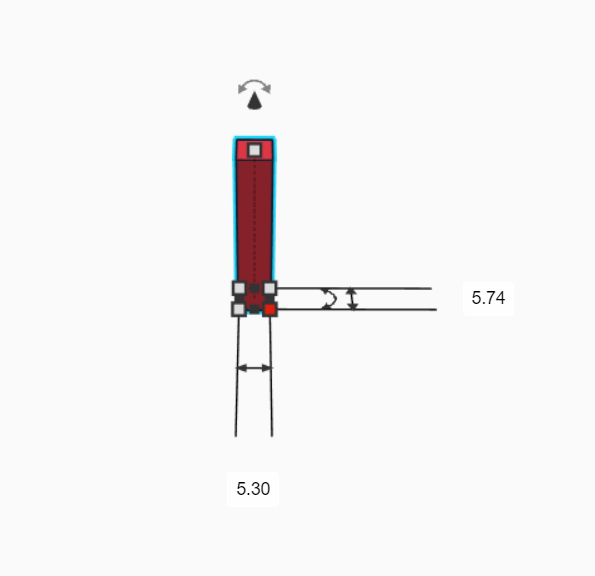.png)
.png)
.png)
.png)
.png)
.png)
.png)
.png)
.png)
.png)
There are a few steps to making the visor. Follow these steps:
- Grab a "cylinder" from "Basic Shapes" on the right side of the screen.
- Change the dimensions to (This is on the screenshot as well):
- Length: 31.26 mm
- Width: 33.2 mm
- Height: 4.37 mm
- Grab a "rectangle" from "Basic Shapes" on the right side of the screen.
- Change the dimensions to (This is on the screenshot as well):
- Length: 5.74 mm
- Width: 5.3 mm
- Height: 29.8 mm
- Grab a "cylinder" from "Basic Shapes" on the right side of the screen.
- Change the dimensions to (This is on the screenshot as well):
- Length: 31.26 mm
- Width: 33.31 mm
- Height: 4.39 mm
- Angle the cylinder to a slant of 10 degrees (This is on the screenshot as well).
- Turn the cylinder into a hole.
- Select the cylinder and do Ctrl+C and then Ctrl+V to duplicate the shape.
- Then mirror the duplicate shape horizontally (Look at screenshots).
- Duplicate the helmet with the domed and extended part.
- Turn the duplicate into a hole.
- Assemble the different shapes made in this step into what you see in the last 5 screenshots (not including the 2 last ones).
- Group the assemble shapes together.
- Takes what is leftover and turn that into a hole.
- Push back the visor-hole into the main helmet until satisfied with look.
- Group the visor-hole and main helmet together.
Make the Cheekbones
.png)
.png)
.png)
.png)
.png)
.png)
.png)
.png)
.png)
.png)
.png)
The cheekbone indentation on the helmet is one of the most recognizable characteristics of a Mandalorian helmet. Follow these steps to make the cheekbone:
- Grab a "paraboloid" from the "basic shapes" category.
- Cut the paraboloid in half by grouping half of it with another hole figure.
- Change the shape to these dimensions (Also shown in screenshots):
- Length: 9.8 mm
- Width: 20.6 mm
- Height: 18 mm
- Grab a "meta capsule" from the "All" category under the "shape generator".
- Rotate it 90 degrees on its side.
- Change Dimensions to (Also shown in screenshots):
- Length: 5 mm
- Width: 22.6 mm
- Height: 25.8 mm
- Group these shapes together as shown in the screenshots
- Cut out the bottom of the meta capsule so the meta capsule and the paraboloid are flush with each other. Do this by grouping the paraboloid and the meta capsule with a hole square as shown in the screenshots.
- Rotate it 16 degrees so the tip of the figure is facing the tip of the helmet
- Duplicate the figure
- Mirror the duplication horizontally.
- Push both figures into the helmet until the tip of the paraboloid is submerged into the main helmet piece.
- Make both cheekbones holes.
- Group the main helmet with the two figures
Adding a Back Cylinder
.png)
.png)
.png)
Now it is time to add a back cylinder. Follow the steps below:
- Grab a "cylinder" from the "basic shapes" category.
- Change the figure to these dimensions:
- Length: 9.22
- Width: 9.22
- Height: 19.75
- Make this figure into a hole.
- Position in the back of the helmet like screenshot shows.
Hollowing Out the Mold
.png)
.png)
.png)
.png)
.png)
.png)
.png)
.png)
Now that you have all the details on the helmet, it is time to hollow out and split up the mold. I am splitting up the mold so it 3D prints easier and when you pull the mold off of the ice cream, the mold does not pull off any of the detailing. Follow these steps:
- Make the helmet into a hole
- Take a "cube" form the "Basic Shapes"
- Make the cube so that it fits over the helmet and so parts of the helmet are showing outside of the cube.
- Bring the helmet to the bottom of the cube so the helmet and cube are flush with the floor.
- Group these to shapes together.
- Duplicate the mold.
- Look at the screenshots to figure out where to separate the mold.
- The holes used to separate the mold should be angled at 8 degrees
- The holes used to separate the mold can be as big as you want as long as they cover the entire surface of the part you are wanting to cut off.
- Use the original mold to get the front part of the mold and use the duplicate mold to get the back part of the mold.
- Take the front part of the mold and duplicate it.
- Then split the original front and duplicate front down the middle.
- Using the same way you cut out parts of the entire mold, cut out parts to make 2 halves (shown in screenshots).
3D Printing




Now that you have your mold all split up, it is time to do some 3D printing. Download the CAD files of just the helmet mold and plug them into a slicing program. I use Cura, another free software. Any settings will be fine but I recommend no more than a 10% infill and no more than a 0.25 mm layer height.
Making the PB Ice Cream



In this step, mix the listed ingredients into the blender container:
- 2/4 cup of granulated sugar
- 2 and 2/3 cup of water (preferably cold)
- 2 and 2/3 cup of heavy whipping cream
- 2/4 teaspoon of vanilla extract
- 2/8 teaspoon of salt
Blending

Then, put the blender container on the blender and blend on high for 45-60 seconds. Afterward, take a spatula or spoon and scrape the edges of the blender container for any heavy whipping cream that may be stuck on the sides. Put the blending container back on the blender and blend for another 45-60 seconds on high speed.
Blending 2




Open the container and add 2/3 cup of peanut butter. Put the container back on the blender and blend for 45-60 seconds on high speed. Then, scrape the edges of the container for any heavy whipping cream that may be stuck to the sides. Put the container back on the blender and blend for another 45-60 seconds on high.
Put the container in the fridge for 2 hours or until cooled.
If you have an ice cream machine like mine, the container that you pour the ice cream into needs to be frozen in the freezer before you pour the ice cream. If you have not already, go ahead and freeze that container in the freezer.
Churning


.GIF)



After the ice cream is done cooling. Take it out of the fridge and put it on the blender one more time to free up any solidifying ice cream chunks. Then, pour it into the ice cream machine. Turn it on and let it churn.
Let it churn for 30 minutes or until the machine stops.
If your ice cream is not pudding thick, put it in the freezer until it is.
You should check your ice cream periodically because sometimes the ice cream can become a pudding consistency faster than 30 minutes.
Adding Plastic Wrap to the Mold





By adding a plastic wrap to the mold, we are making it reusable so you can make as many Mandalorian ice creams as you want! To add a plastic wrap, follow these steps:
- Spray the inside of the mold with PAM or another liquid. Something to make the plastic wrap stick to the mold but also something that does not expand a lot when it gets cold like water.
- Cut our pieces of the plastic wrap and put it on the inside of the mold.
- Using a Q-tip or a toothpick, press the plastic wrap into the details in the mold that you want the ice cream to show.
- Bend the leftover plastic wrap (That you are not using for the inside of the mold but that is sticking out to the sides) over onto the other side of the mold (As shown in the picture).
Assembling the Mold




Next, you need to assemble the Mandolarian mold and get it ready for holding ice cream. If you used the same mold, there should be 3 pieces. It is easier to do with 2 people, one to hold the mold in place and the other to put on the rubber bands but can be done with one person. Follow these steps:
- Fit together all the pieces. Just hold them with your finger for now and make sure you get the shape right with the holes (The negative part) of the mold facing inwards.
- Put a rubber band around the mold to hold it together. If you are using the Mandalorian mold, place the rubber band going horizontally (In the picture, it is the blue one) going an opposite slant to the slant of the mold.
- Put two rubber bands (In the picture, they are the orange ones) vertically so it holds the 2 white mold pieces to the black mold piece
- You are done!
Putting the Ice Cream and Jelly Into Mold







Now that you have the mold assembled, you can put ice cream into it! When putting the ice cream into the mold, try not to move the plastic wrap in the mold when putting the ice cream in. Pack the ice cream into the mold and try to get it onto the sides. Smush the ice cream with a spoon and up the side of the mold.
After you finish putting ice cream into the mold, grab the syringe of jelly and attach a straw or anything long and hollow and that will fit at the end of the syringe and insert the syringe into the ice cream. Bring the syringe just above the base of the mold and slowly push jelly out as you pull the syringe out of the mold. The syringe should be 15 milliliters full. If you do not have a syringe, grab a scoop of strawberry jelly and put it in the middle. If you want, you can make a spherical shape or flatten it out to make a layer of strawberry jelly. If you wanted to have a ball of jelly in the middle, you can dig out a ball shape in the middle of the mold and put the strawberry jelly inside there.
After you get the jelly the way you like it, pack the rest of the ice cream into the mold until it is full and put it into the freezer to let it freeze for 2 hours or until very well frozen.
Chocolate Layer




.GIF)



Melt the chocolate first and then pull the ice cream out of the mold or pull the ice cream out of the mold and store in the freezer until you are ready to use it.
After the dessert is very well frozen, take it out and unassemble the mold around the ice cream. You can use the plastic wrap to help pull off the mold and even warm it up with your hands if it is hard to get off.
Once you have your mold off of your ice cream, it is time to pour chocolate on top. Begin melting your chocolate in the microwave. Microwave for short periods of time (10 seconds) and stir after every time you stop. The chocolate will burn very easily and not taste once it does. Once the chocolate is close to a liquid consistency, pour it over the ice cream mold, try to make sure the detail of the helmet shows through the chocolate layer. You will begin to see the helmet start to melt. Put back into the freezer as soon as possible.
Enjoy!!


Your delicious ice cream treat is ready to be eaten and enjoyed! Have fun! And remember... "This is the way".