Manage Your EOS Camera's Sticky Shutter
by Nano_Burger in Design > Photography
38185 Views, 12 Favorites, 0 Comments
Manage Your EOS Camera's Sticky Shutter

It all starts with some wonky shutter function...but not "wonky" in a good way.
Sometimes it works fine, sometimes it only exposes half the frame, sometimes nothing at all. Over time, your early model EOS camera stops taking photos all together.
You are the unfortunate victim of some poor engineering (or some say planned obsolescence) from Canon. It is a common failure mode for early EOS cameras caused by a foam shutter bumper (some say a foam light seal) that has deteriorated over time and turned into a sticky black goo. That goo gets all over your shutter and causes some funky shutter behavior in the beginning and a total malfunction over time. For those of you who work with old cameras, deteriorated tar like foam seals are a common sight. Usually, you scrape it off and apply new foam and move on with your life. Here it is a little trickier!
I call it, "The Sticky Shutter Syndrome."
In this instructable, we will attempt to reclaim your Canon from paperweight mode and get back into picture taking mode!
Stuff You Will Need

So, if you are still game here is what you will need:
1. Cotton swabs (I used Q-tip brand).
2. Stiff cardstock (3x5 cards).
3. Naphtha (Zippo or Rodensol lighter fluid).
4. Shears to cut the cardstock.
5. An early EOS camera with sticky shutter syndrome.
6. A steady hand and nerves of steel.
One note about the solvent: Some like to use isopropyl or methyl alcohol to dissolve the sticky residue of the shutter bumper. It will work, but any alcohol will have water dissolved in it. Once the alcohol evaporates, it may leave water behind. Needless to say, water in an electronic device is usually not a good idea. This is more likely in the enclosed spaces you will be working in for this instructable. You may want to use technical grade (95%) alcohol that has less water, but this is difficult and expensive to acquire. I stick with naphtha when working with cameras as it is cheap, available and evaporates without leaving anything behind.
The Camera (Optional Information)
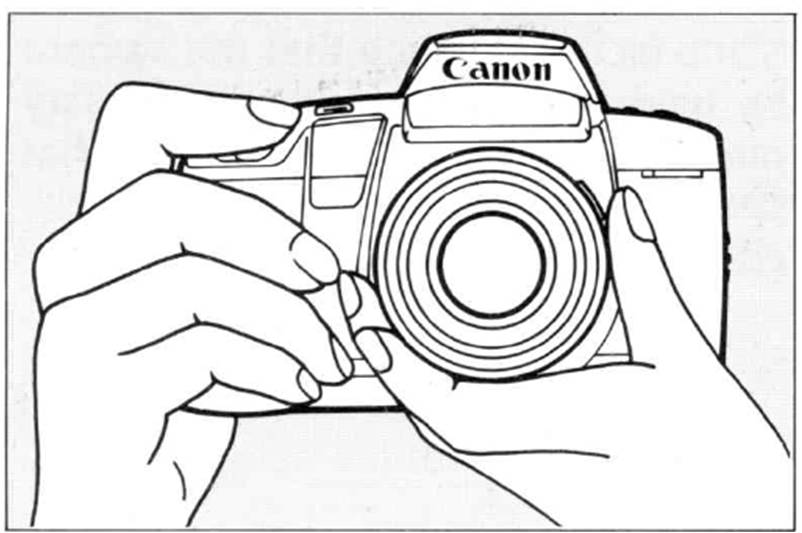
Well, we know what happened, the EF mount and the EOS camera was produced, pissing off all those who just bought their T90. Canon's strategy to retain brand loyalty was to make high quality, extravagantly featured, affordable cameras. As it turned out, that strategy worked pretty well.
As with any complicated wholesale redesign, it was inevitable that the engineers overlooked something. That "something" in the late 80s and early 90s cameras turned out to be a foam bumper in the shutter box that deteriorates over time and stops the shutter from functioning. It is a well known flaw and many internet resources that address cleaning the shutter. I'm documenting my adventure as a visual record of this technique.
The camera for this instructable is a Canon EOS 10s. It is easily my favorite EOS body. It is very versatile body that allows:
1. Use of Infrared film without fogging from the sprocket counting IR diode.
2. Use non-perforated film.
3. Use of a built in intervolometer.
4. Use of 14 different (15 for the qd model) customizable options.
5. Use of bulb shutter speed without draining the battery.
6. Use of a barcode scanner for difficult shooting situations. Who does not love barcodes?!?!
It was an extremely popular model and won numerous awards for camera design so there are many on the secondary market and quite inexpensive. Combine that with the digital revolution and this well known problem, they go for peanuts. E.g. this particular specimen costs $0.89 at KEH.com.
The Fix (Part One)










0. Turn your camera's command dial to "L." This turns off the camera.
1. Moisten a cotton swap with lighter fluid. Not to saturation, just evenly moist.
2. Gently drag the cotton swab over the black goo. Your swab will pick up some of the goo. Do this until your swab is covered.
3. Turn the swab over and use the clean side (repeating steps 1 & 2).
4. Change swabs often and do not reuse a dirty swap at the risk of putting the goo back on.
5. Once the shutter blades are clean, turn the camera over so you are looking where the lens would go.
6. With one finger, lift the mirror until it touches the foam bumper on the pentaprism.
7. Inspect the rear of the shutter blades. They will probably have goo on that side as well.
8. Use the same procedure in steps 1 & 2 to remove the goo.
9. Once the front and back of the blades are clean, take a rest and move on to the next step.
The Fix (Part II)
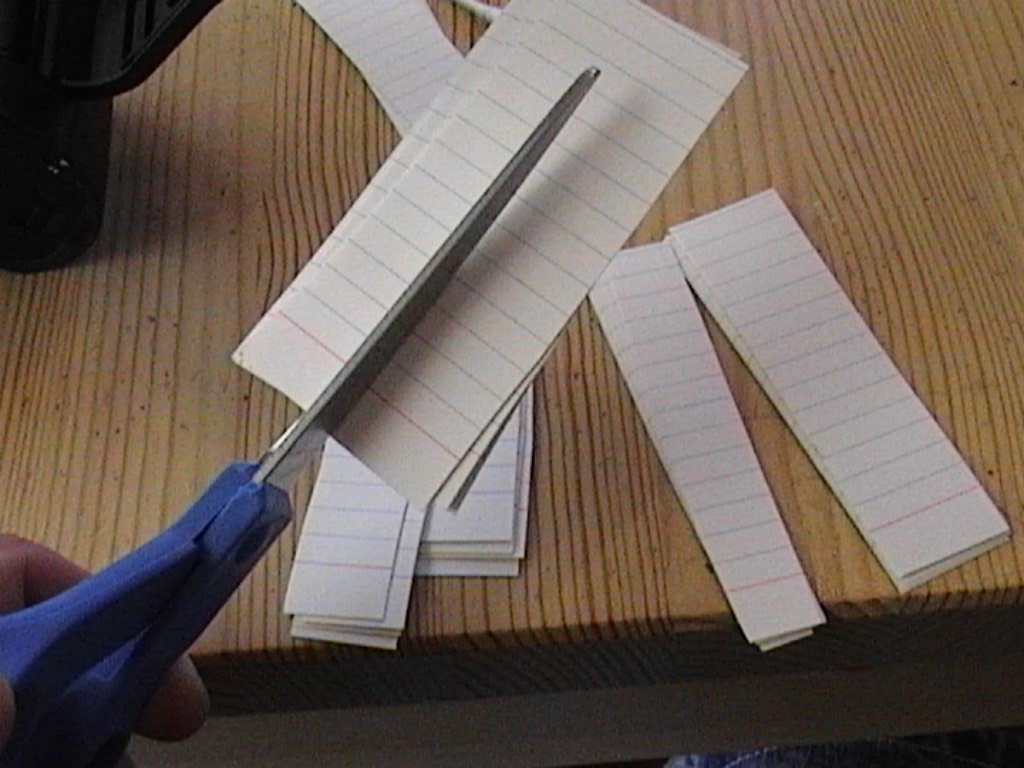
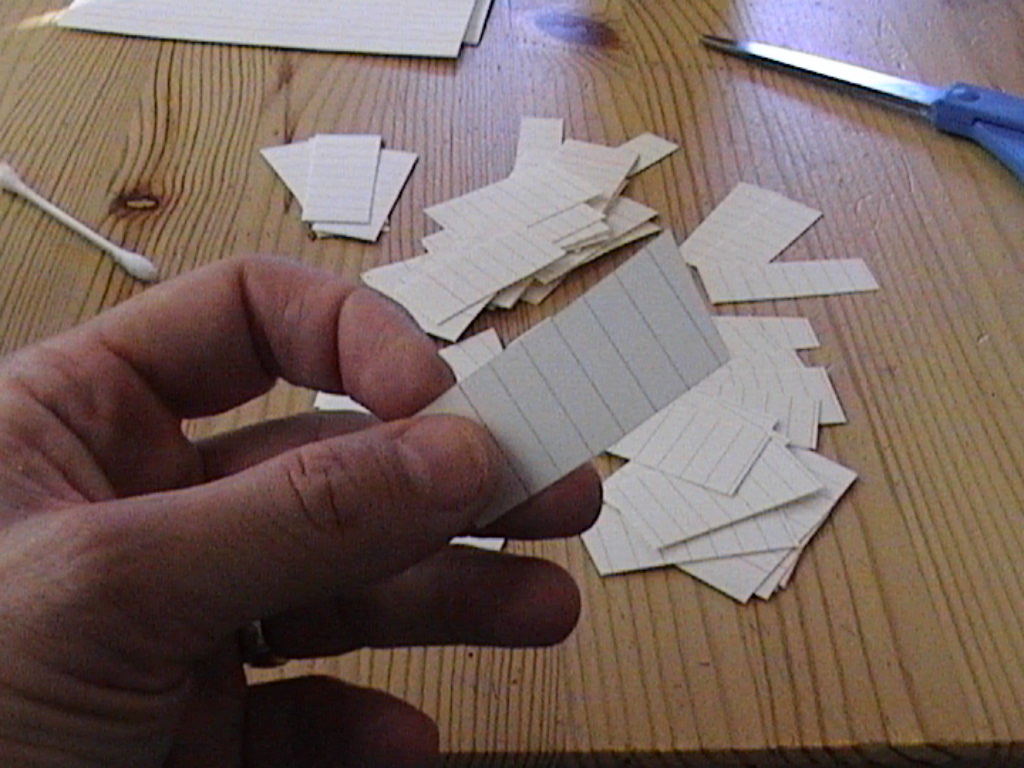
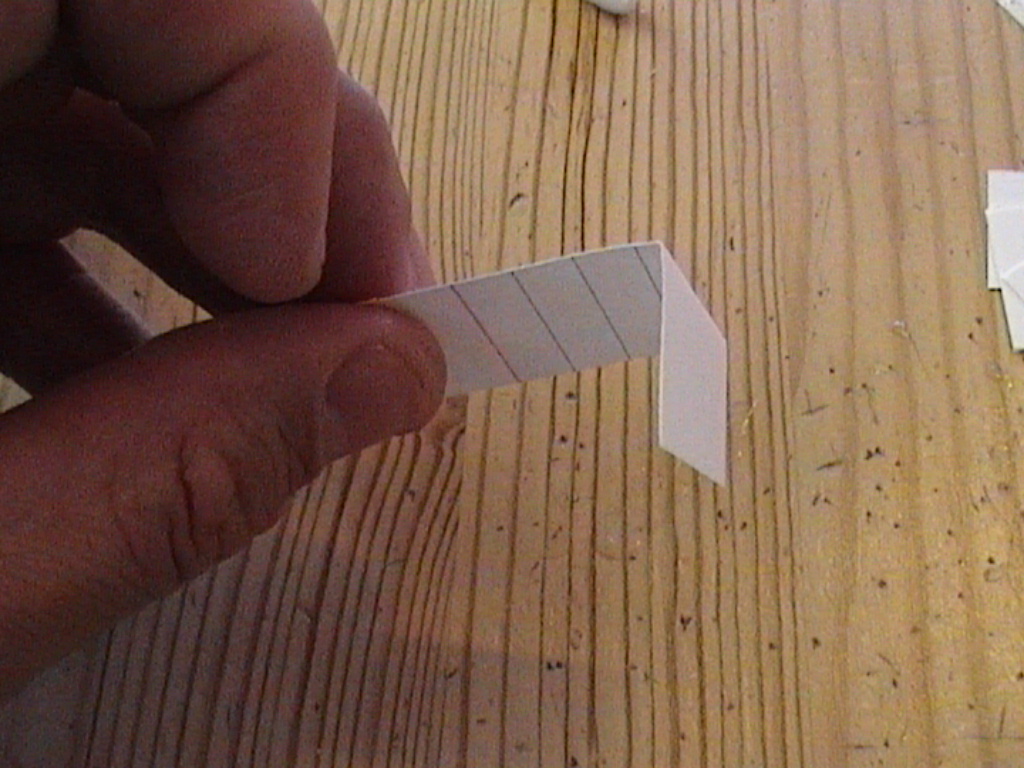










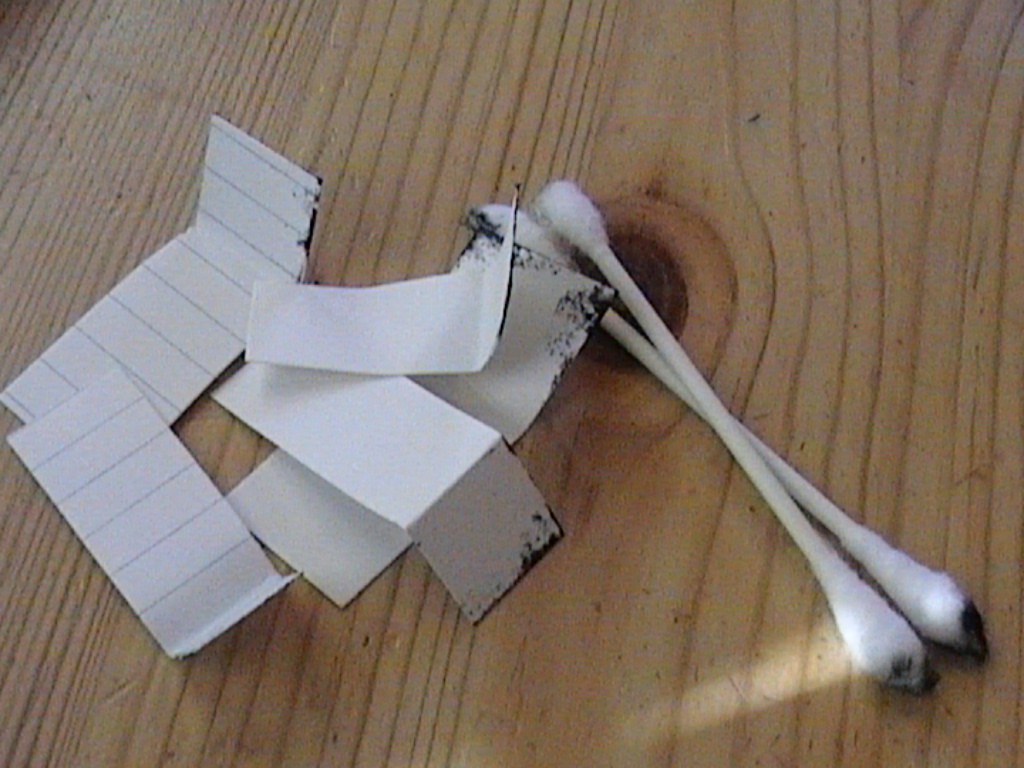

1. Cut many 1/2 an inch wide strips of card stock (it does not matter how long).
2. Fold a strip about 1/2 inch from the end.
3. Apply some lighter fluid to the folded part of the card stock.
4. Gently insert the folded part of the strip into the bottom of the shutter.
5. Move the strip back and forth in the bottom of the shutter box.
6. Remove the strip. You may have chunks of stuff or just a black smear.
7. Take a new strip and repeat steps 2-6. Do this with as many strips as it takes for the card stock to come out clean.
8. Repeat the steps 2-6 with each side and the top of the shutter box. You should get a lot less black goo because it is generated in the bottom and moved to other places with the action of the shutter.
9. Once you are satisfied with the cleanliness of the shutter, turn the camera around, move the mirror out of the way and repeat the whole procedure through the front of your camera. It is a little difficult because you are working in a well, however, it can be done.
10. Once you are satisfied that the shutter box is clean on both sides, prepare a strip as usual. Insert the strip between the blades of the shutter and move back and forth. If you have some trouble getting the strip between the blades, start with the sharp corner of the strip. This is the most dangerous part. Try not to push or pull the strip as you move it back and forth. Pull the strip out gently and notice the black goo that was between the blades. Repeat until the strip comes out clean. Finally, repeat for every shutter blade.
11. Once you have cleaned the shutter box and blades, turn your camera's command dial to "Tv" and set the shutter speed to something moderate like 1/60 of a second. Actuate the shutter a few times. If there is nothing else wrong with your camera, the shutter should fire freely.
12. After dry firing the shutter, examine the shutter blades from both sides. If the action of the shutter brought up any new black goo, repeat your cleaning procedure.
13. Once everything is clean, return the command dial to "L" and set the camera aside overnight. This will let all the solvent offgas from your camera.
Results
