Making a Batch (.bat) File {movie & Game}!
by tvsamuel in Circuits > Microsoft
10186 Views, 8 Favorites, 0 Comments
Making a Batch (.bat) File {movie & Game}!

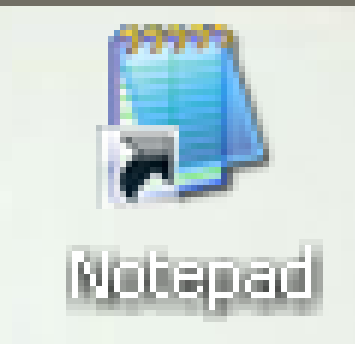
Hi. Today we are going to make a batch movie & game. I know a few to make but it would be handy to download Notepad++ first from portableapps.com first. Find and download notepad++, then install it. You may also need to use windows notepad for this project.
Video
See my video on all of this!
Making a Video
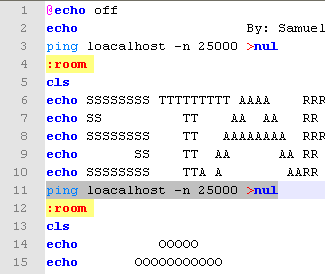
You always start a batch file with "@echo on" or "@echo off". "@echo on" shows the echo command when there is text. "@echo off" does the opposite. It doesn't show the echo command.
When you make a movie like I did, you use "ping loacalhost -n 2500 >nul" to pause the movie automaticaly for a fraction of a second. To pause and continue it manually, you only type pause.
To make text, you must type echo at the beginning of each line of text. So to type "Hello World!" in batch you must type "echo Hello World!". But you must type pause or it will show the text for a fraction of a second before exiting.
When you make a movie like I did, you use "ping loacalhost -n 2500 >nul" to pause the movie automaticaly for a fraction of a second. To pause and continue it manually, you only type pause.
To make text, you must type echo at the beginning of each line of text. So to type "Hello World!" in batch you must type "echo Hello World!". But you must type pause or it will show the text for a fraction of a second before exiting.
Tips on Makeing a Batch Game.
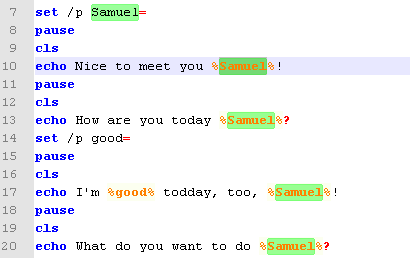
"set /p name="
Lets you type something into the command prompt to make a choice.
"%name%"
Lets you repeat what you typed in "set /p name=".
"if %name%==yes goto {}"
"if %name%==no goto {}"
Makes the choice to go to a room where you typed "set /p name=".
":a"
This is a room.
"cls"
This clears the screen.
"pause"
This pauses the screen so you can hit any key to continue.
"ping localhost -n 2500 >nul"
Pauses for a fraction of a second and then moves on.
"ehco"
Put before each line of text.
"@echo on"
Shows the "echo" command before text.
"@echo off"
Doesn't show the "echo" command before text.
Lets you type something into the command prompt to make a choice.
"%name%"
Lets you repeat what you typed in "set /p name=".
"if %name%==yes goto {}"
"if %name%==no goto {}"
Makes the choice to go to a room where you typed "set /p name=".
":a"
This is a room.
"cls"
This clears the screen.
"pause"
This pauses the screen so you can hit any key to continue.
"ping localhost -n 2500 >nul"
Pauses for a fraction of a second and then moves on.
"ehco"
Put before each line of text.
"@echo on"
Shows the "echo" command before text.
"@echo off"
Doesn't show the "echo" command before text.