Making a Video With Animoto
by blackforesttinkerers in Circuits > Computers
8400 Views, 3 Favorites, 0 Comments
Making a Video With Animoto
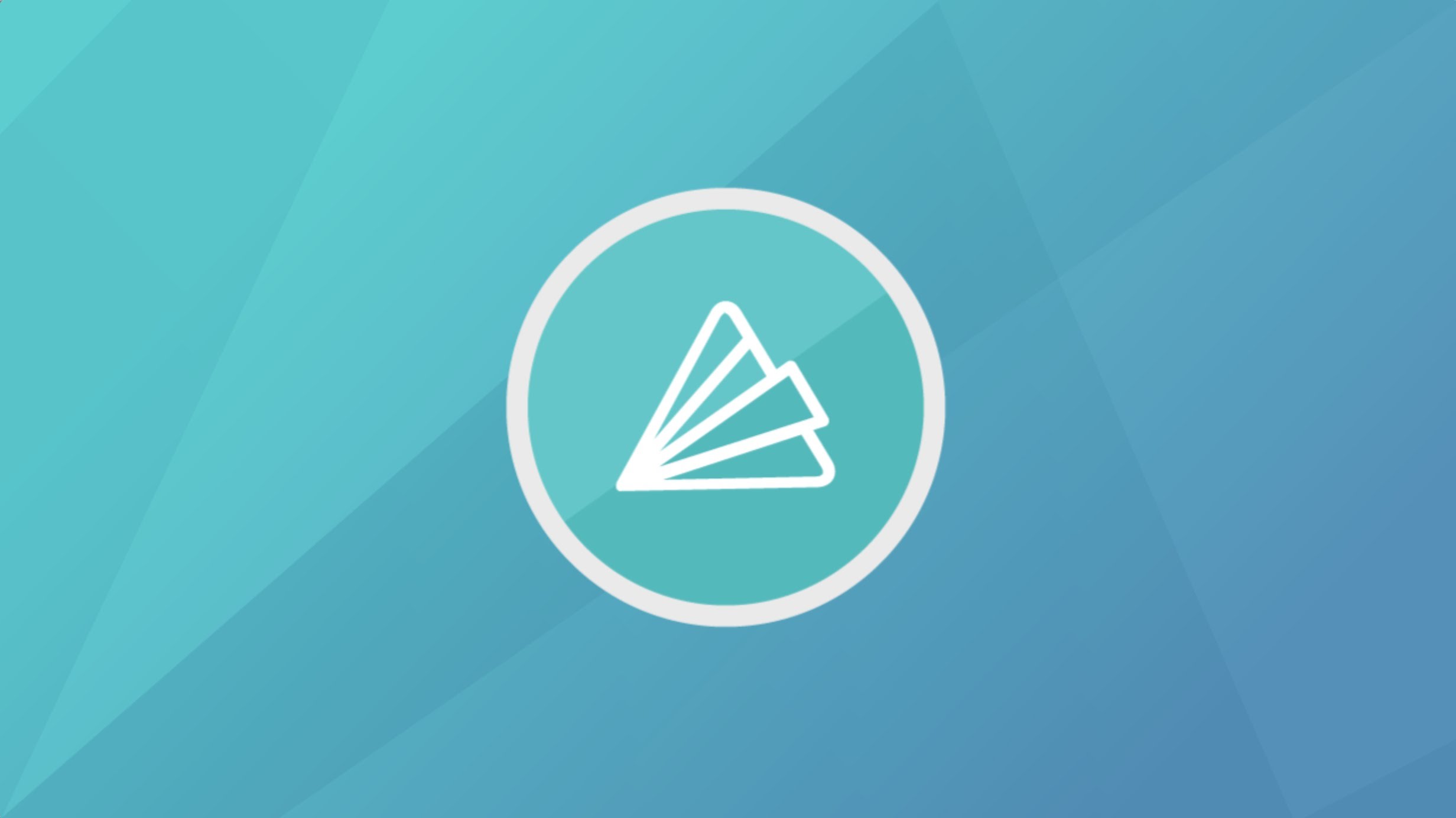
Try and make a video with Animoto, a video website. It is easy to make and is great for trailers and educational videos or other.
Materials

You will need:
- A computer/laptop
- Wifi
- Enough data storage to save image and videos to your device.
You would also need an account, but you can do that later.
Go to Animoto.com

Go to animoto.com and sign up. If you already have an account you are free to use it. (But then you wouldn't be needing these instructions as you already know how to make a video.)
Choose a Type of Video

There are two types of videos you can make with Animoto. The first one is the normal slideshow video most people use but there is also a marketing video that is still in beta. Once you have chosen go onto the next step.
Choose Your Style

There are plenty of styles to choose on Animoto. These styles will be how your video will look like, eg. if you chose a haunted house style the video would look spooky. Also think about what you are planning to use the video for and what pictures you are putting it on, as you wouldn't put sports car pictures on a flower video style, wouldn't you?
Add Pictures, Videos and Text


Now you can add photos into your slide. You also can add videos and makes sure you add a title! You can also add text and much more. A good thing to do before making your videos is to watch this video - https://animoto.com/play/RUV2VDf28qbg1WdImeumvw to give you a look at how your video might look like.
Previewing, Producing and Finishing

Click the preview button to have a low-quality preview of your video. This will help you see if you need more images or text. if you are happy with your video click the produce button on the top of the bar. Fill in the necessary details and if you want to fill in the other detail it is fine too. Once you have done that click finish.
FINISHED!

HOORAY! You have made your first Animoto video! After you have finished you can watch the video and also download it to your device and show everybody. I hope you have enjoyed the video making experience! :)