Making a "Magic: the Gathering" Playing Board
by jbleazy in Living > Toys & Games
21088 Views, 69 Favorites, 0 Comments
Making a "Magic: the Gathering" Playing Board
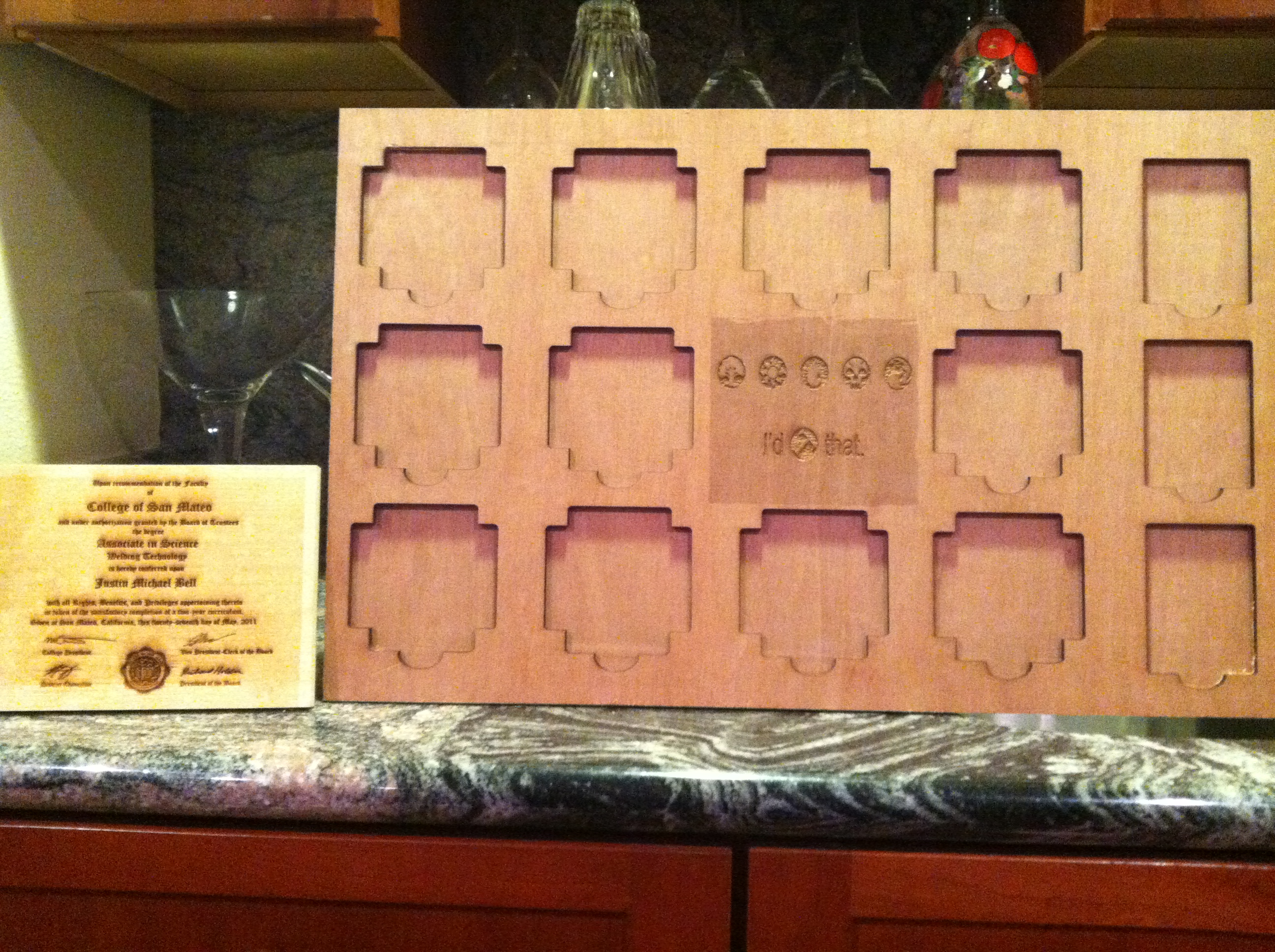.JPG)
Okay, I admit it, I am almost 30 years old and I still play Magic with friends and family. Sometimes, it is hard to find a table that is clean enough to play a game on without getting my cards covered in sticky stuff. In an attempt to keep my cards clean, I designed a board that I can use to play magic on. I did use some pretty sweet equipment for this project that most people do not have in their garage. All of the equipment I used was at TechShop in Menlo Park. TechShop also taught me how to use the equipment. For this project, you will need:
-a piece of wood that is big enough to play magic on. Mine was approximately 29"x24" (which I cut in half to give me two 14.5"x24" sheets.
-access to a table saw: http://www.techshop.ws/take_classes.html?storeId=1&categoryId=25
-access to corel draw and a laser cutter: http://www.techshop.ws/take_classes.html?storeId=1&categoryId=10
-sharp pocket knife
-wood glue, clamps
-a piece of wood that is big enough to play magic on. Mine was approximately 29"x24" (which I cut in half to give me two 14.5"x24" sheets.
-access to a table saw: http://www.techshop.ws/take_classes.html?storeId=1&categoryId=25
-access to corel draw and a laser cutter: http://www.techshop.ws/take_classes.html?storeId=1&categoryId=10
-sharp pocket knife
-wood glue, clamps
Get the Board Ready to Cut
LineDrawn.JPG)
I drew a line down the center of the board where I wanted to make the cut. I used a tape measure and a china pen.
Cut the Boards to Size on the Table Saw
TableSaw.JPG)
I learned to use a table saw in the TechShop wood shop SBU class. You can sign up for that class here : http://www.techshop.ws/take_classes.html?storeId=1&categoryId=25
All I did was cut the board on the line that we made in the last step. Now I have two boards that have the same dimensions.
All I did was cut the board on the line that we made in the last step. Now I have two boards that have the same dimensions.
Get Your Laser File Ready
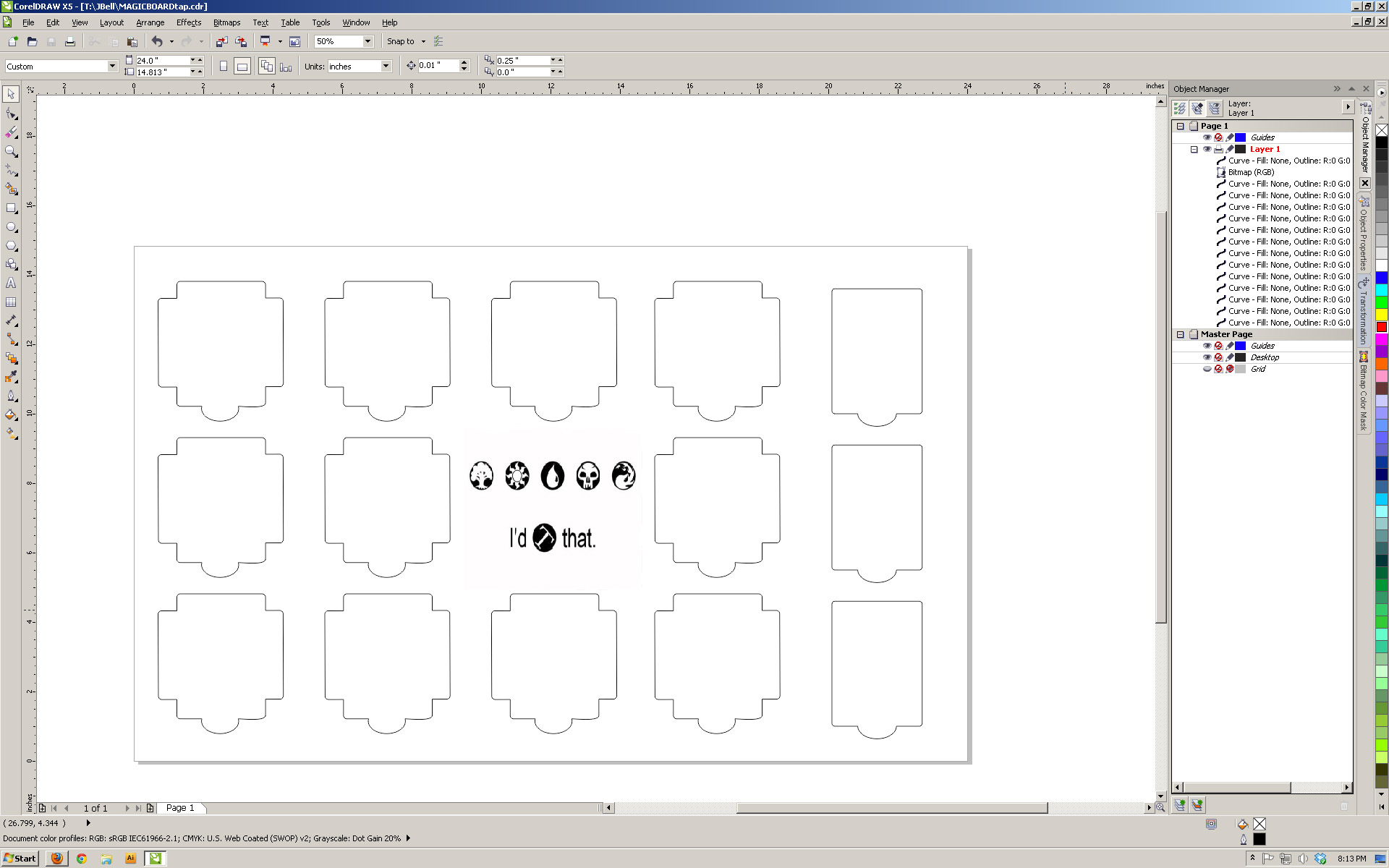screenboardtap.jpg)
Our lasers like to work with Corel Draw. I have attached my Corel Draw file so that you can easily duplicate this project.
-I created my file so that you can keep your library, graveyard, and exile pile together on the right side of the board.
-The slots on the left side of the board are for land. You can have up to three different kinds of land with this board.
-The slots in the middle of the board are for creature cards and enchantments.
-I made finger notches so that you can easily remove your cards from the slots.
-I made my board so that it can hold cards either tapped or untapped.
You can find my Corel Draw file at the end of this step.
-I created my file so that you can keep your library, graveyard, and exile pile together on the right side of the board.
-The slots on the left side of the board are for land. You can have up to three different kinds of land with this board.
-The slots in the middle of the board are for creature cards and enchantments.
-I made finger notches so that you can easily remove your cards from the slots.
-I made my board so that it can hold cards either tapped or untapped.
You can find my Corel Draw file at the end of this step.
Downloads
Using the Laser
LaserTime.JPG)
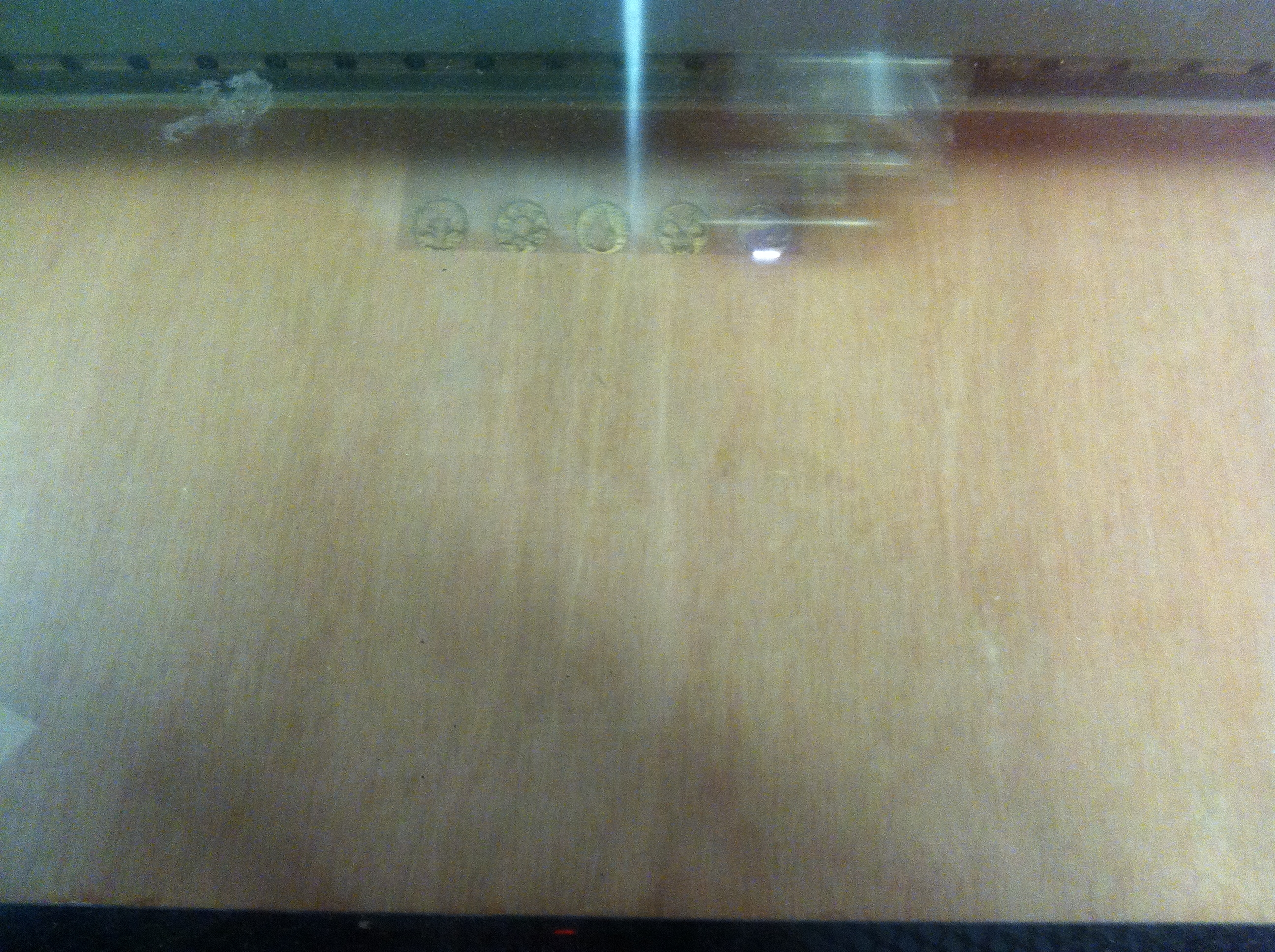Etching.JPG)
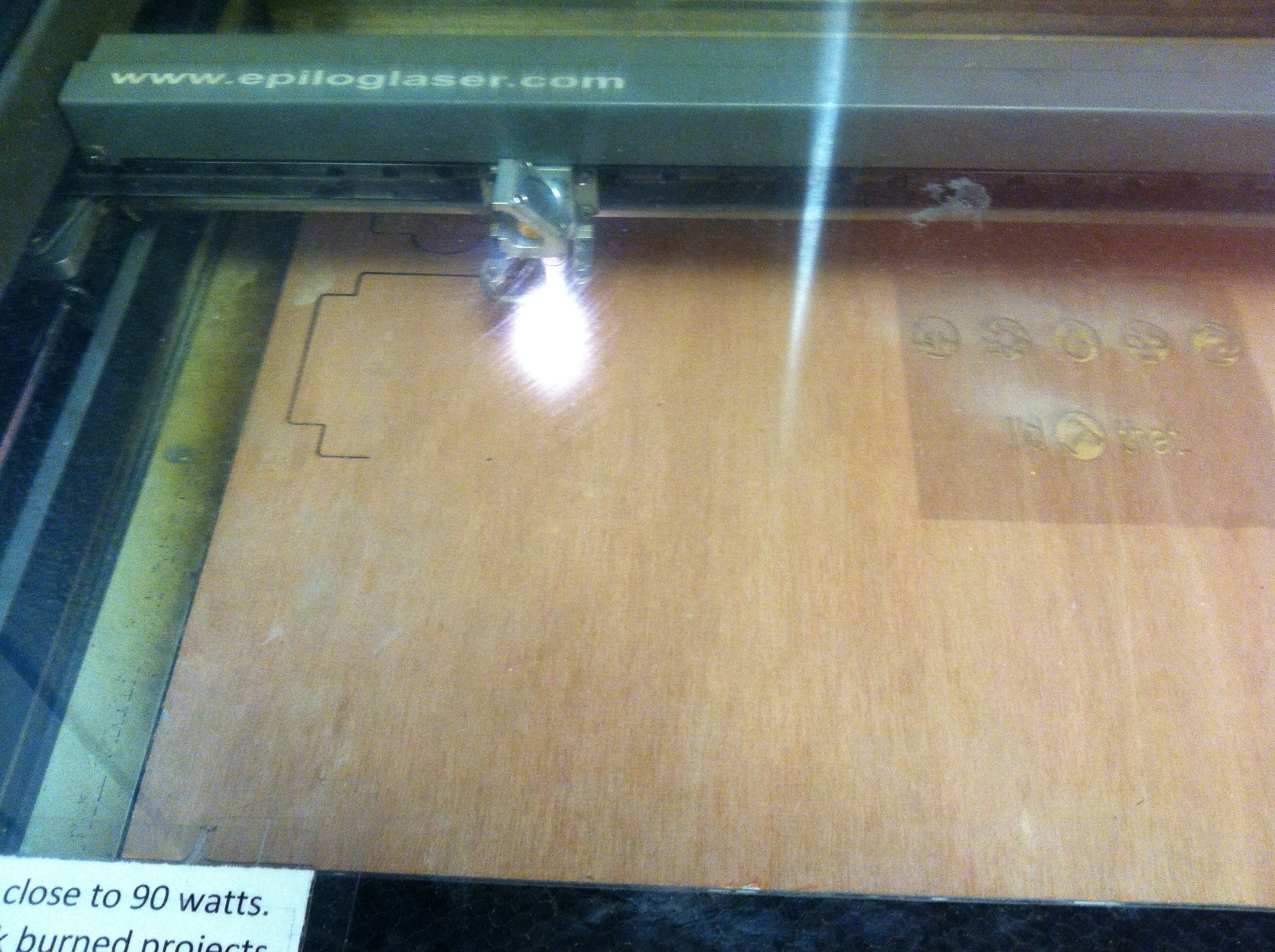Vector.JPG)
Using the laser is not too difficult. Once you have your Corel File made, all you have to do is focus the laser, run the job, and make sure nothing catches on fire. TechShop can teach you how to do everything you need to operate this machine in its Laser Cutting and Etching SBU class: http://www.techshop.ws/take_classes.html?storeId=1&categoryId=10
Finishing Up the Cuts
FinishedCut.JPG)
Sometimes the laser doesn't cut all the way through the material. When this happens, you can either run your job two times without moving it, or you can use a knife to finish cutting your pieces out. Because I was short on laser time, I opted to cut my unfinished work out with a pocket knife.
Glue the Two Boards Together
GlueClamp.JPG)
In order to have a pocket cut out, we need to glue the two boards together. I used Elmer's wood glue and ran it across all the sections that would be touching. Then I clamped the pieces together firmly so that it fits together without any gaps. Make sure to clean up any excess glue before it dries.
Success!!!!
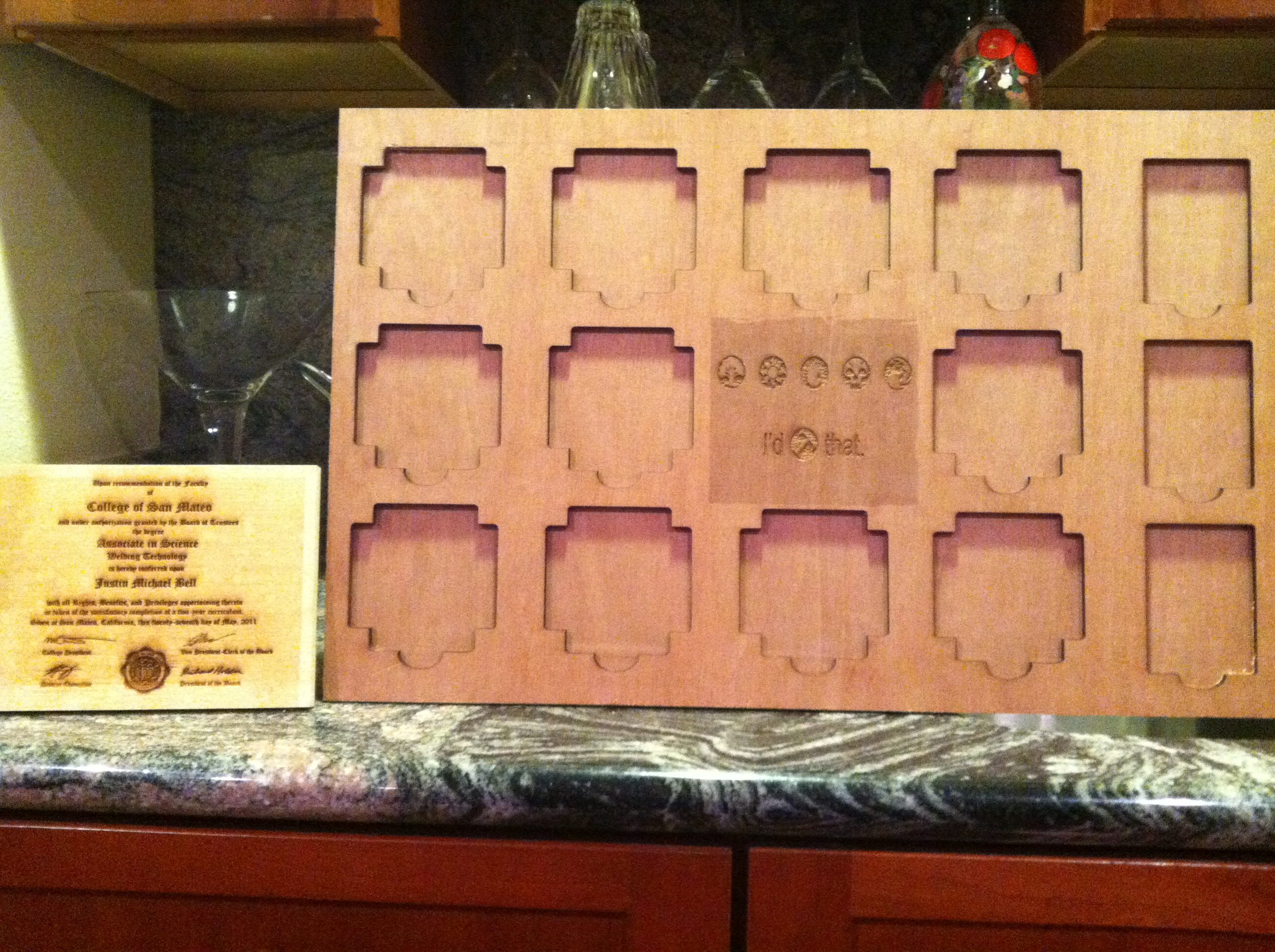Finished.JPG)
Now your board is complete and you are ready to play! If you want, I cut the slots for the cards a little bit large so you can put some paint or clear coat over your board so that it is nice and shiny.
Look at how much fun you can have at TechShop!!!!!
Look at how much fun you can have at TechShop!!!!!