Making a Bootable Drive With Linux (Ubuntu)
by finnglas3 in Circuits > Linux
815 Views, 3 Favorites, 0 Comments
Making a Bootable Drive With Linux (Ubuntu)
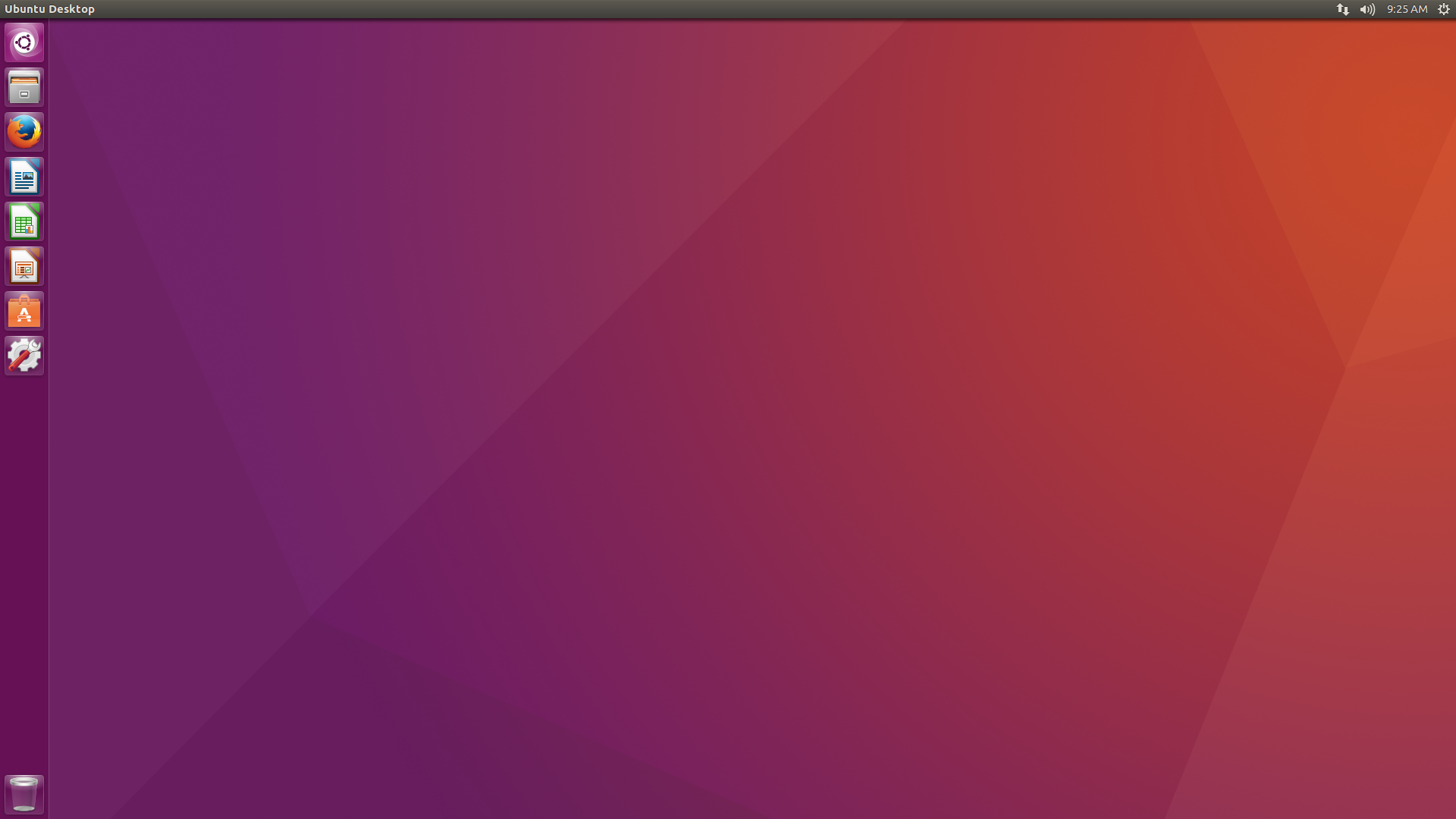
You want to boot Linux from a stick so you can install it on your Computer or do some other fun stuff with Linux? - You're just about to learn how to configure one so that you can successfully boot from it.
Getting the Needed Materials / Software
You'll Need the following stuff in order to follow along with the tutorial:
Hardware:
- An USB Stick, 8 GB should do
- A Computer (obviously)
Software:
win32diskimager (just download + install)
Any Linux Distro image file (download here: Ubuntu)
Flashing the File to the Usb Drive
Insert the drive into your USB port, open Explorer, rightclick the drive and hit Format.
Do a quick format and once it's done open the diskimager you previously installed.
Select your Image file, Chose the drive to burn the Image onto and hit write.
This could take quite a while, so be patient and wait.
Booting Into Linux
Now, that you burned the Image you need to remove the drive. Shutdown the Computer. Insert the disk and boot the device. Keep on hitting F8 ( it might be a different key for you, try F12). Now there's two Options:
- You are asked which drive you want to boot from: Use the arrow-keys to navigate to your usb and hit enter, it will start booting and give you some Options (Chose Try Ubuntu in the next Options menu if you run Ubuntu)
- It does not work: You Keep on hitting F2 directly after starting the boot process to get into the BIOS and you enable F12 to be the Key to open the Bootmenu... save changes and do what you would have done if it worked... since it should work now!
Have Fun!!!