Making Paper Flexicubes (also Known As Infinity Cubes, Fidget Cubes or Magic Cubes)
by wolfCatWorkshop in Craft > Paper
39854 Views, 387 Favorites, 0 Comments
Making Paper Flexicubes (also Known As Infinity Cubes, Fidget Cubes or Magic Cubes)

These cubes have so many names! I found the name Flexicube in Paul Jackson's Book "Cut and Fold Techniques For Promotional Materials". According to him it was already know as a marketing gimmick in the 1960's and it's hard to tell where it originated.
The basic Flexicube is composed of 8 cubes connected in such a way that you can rotate them and stack them to reveal different faces, reminiscent of a flexagon. It's a really fun toy and it provides a lot of opportunities for additional surface graphics.
There are a lot of wonderful variations using different materials and techniques on Instructables that you can use as inspiration, here are just a few:
- A paper and tape version you fold by hand https://www.instructables.com/The-INFINITY-Cube-Out-of-Paper/
- A fabric and crochet version https://www.instructables.com/Analogue-Yoshi-fabric-Magic-Folding-Cube/
- A version using wooden cubes and tape with photos as decoration https://www.instructables.com/Crazy-Foto-Cube/
- An easy to assemble version using plastic dice and transparent tape https://www.instructables.com/DIY-Infinity-Fidget-Cube/
If you have access to a digital cutter (such as a Cricut machine) making the basic blocks is much easier, so in this Instructable I'll show you a scalable and customizable pattern that you can use to make your own. We'll also explore a version using Truchet Tiles and some variations that can be constructed with the basic block.
Supplies

If you are making the Flexicube using a Digital cutter (in my case a Cricut) you'll need:
- Cardstock - I had good results with 80lb (216gsm)
- Liquid paper glue such as Elmer's
Optionally you can print the template and cut it by hand, in which case you'll need:
- A hobby knife such an X-Acto
- A bone folder or similar tool to score the paper (some people use an old ball point pen)
- A ruler
Choose a Size and Prepare Your Files
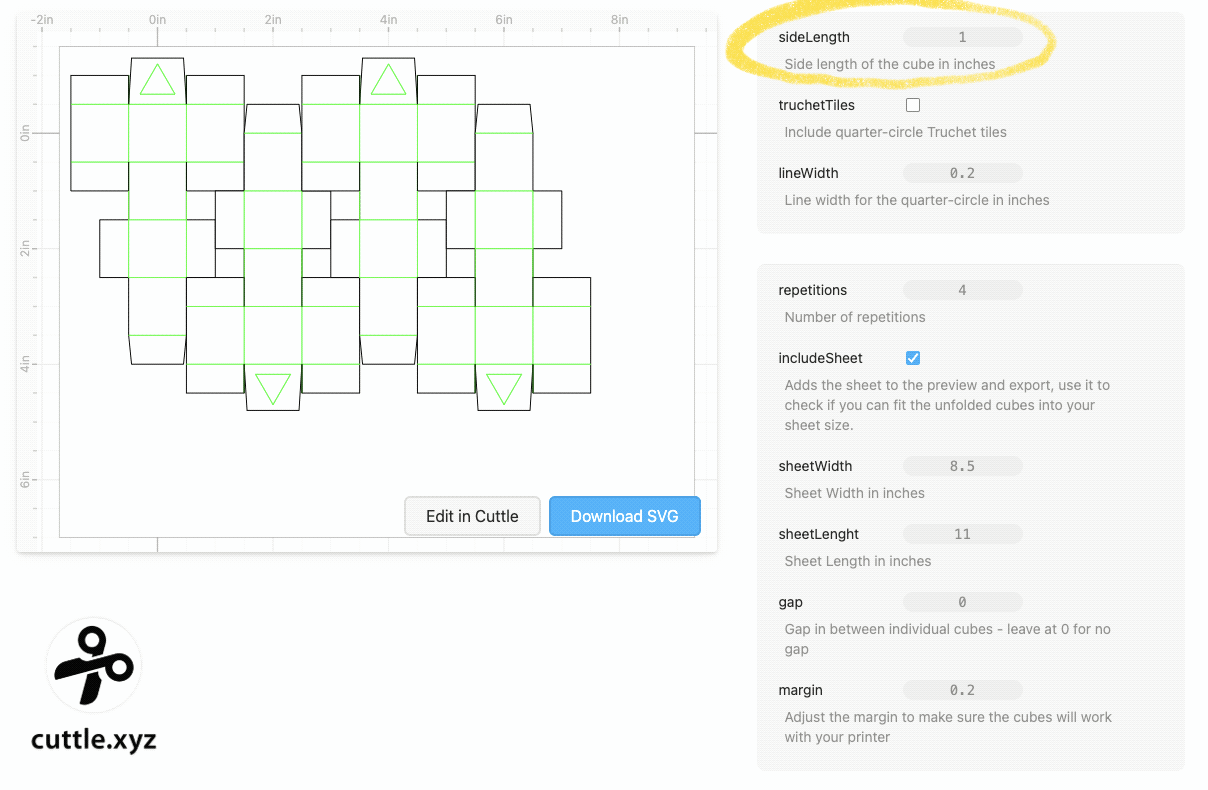
We need a total of 8 building blocks (or cubes) to assemble a Flexicube.
For the examples in this Instructable I made the building blocks with a side length of 1 inch (2.54cm). You can download SVG files below that include a single cube or 4 cubes per file. I also included PDF files if you are cutting it by hand (scaling may vary depending on your printing method).
Alternatively you can use this customizable template I made using Cuttle.xyz. There, you can choose the size of your basic building blocks and preview how they fit in your intended sheet, then you can download an SVG file too. You can go as big as you want or as small as your paper crafting skills allow you to.
Some suggestions:
- To optimize paper use you can fit 4, 1.2" side cubes, on a Letter size sheet (8.5" x 11").
- You can fit 2 cubes per sheet with a side length of 1.6", reduce the number of repetitions to 2.
- 1" seems small for a letter size sheet but as we'll see later it works well for adding printed decorations with Cricut.
Cutting Using Cricut Design Space
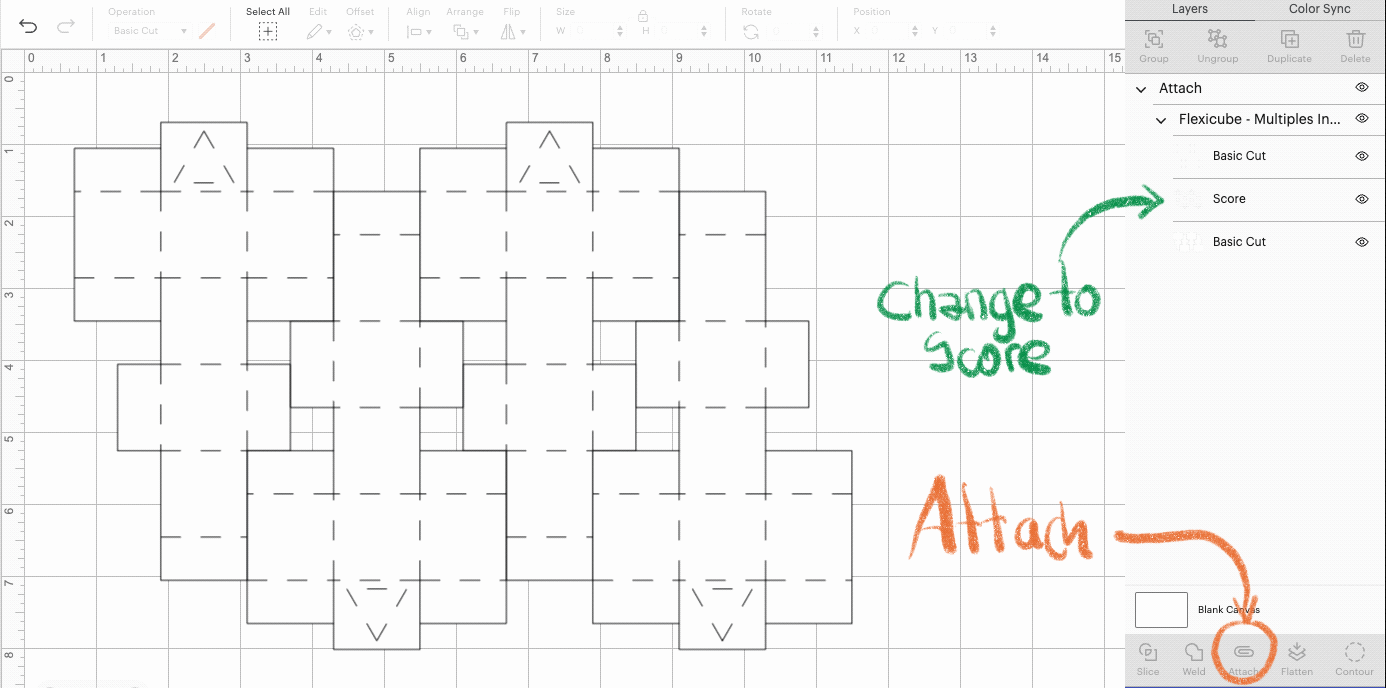
- Upload the SVG file to Cricut Design Space and the Add it to your canvas.
- The green lines are scores that will mark the folds, select that group and change the Operation to Score
- Then select all the shapes and "Attach" them, this tells Cricut Design Space all the operations are going to be performed on the same piece of material.
Folding the Building Blocks
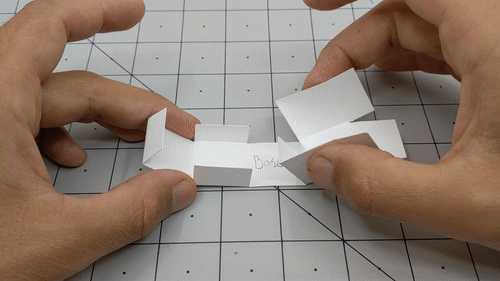

Once you've cut your blocks, start by pre-folding all the scored lines then close them with all the short tabs inside, a bit like a packing box, secure it closed using the shorter tab, no need to use glue at this step. The end result should be a neat cube with a long tab sticking out of one vertex.
We'll use the bigger tab that is marked with a triangle to connect the building blocks together.
Repeat 8 times :)
Assembling the Flexicube
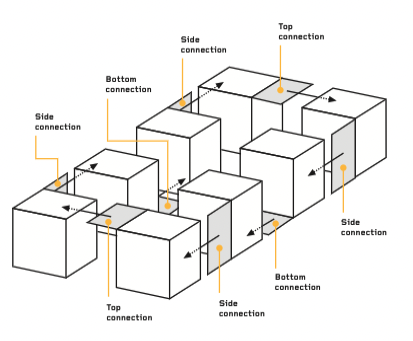

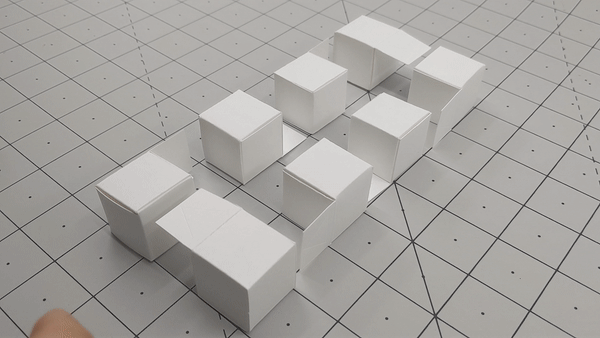
Use the above diagram to guide your assembly. I found it helpful to lay out all the cubes as in the diagram and work one at the time, always keeping an eye on it.
As you insert the tabs in the available slots, add a bit of glue as you go and push them as far as you can.
This is an exercise in spatial orientation so try to keep track of your cube order and orientation as you work your way around the assembly.
Bonus! Add Truchet Tiles
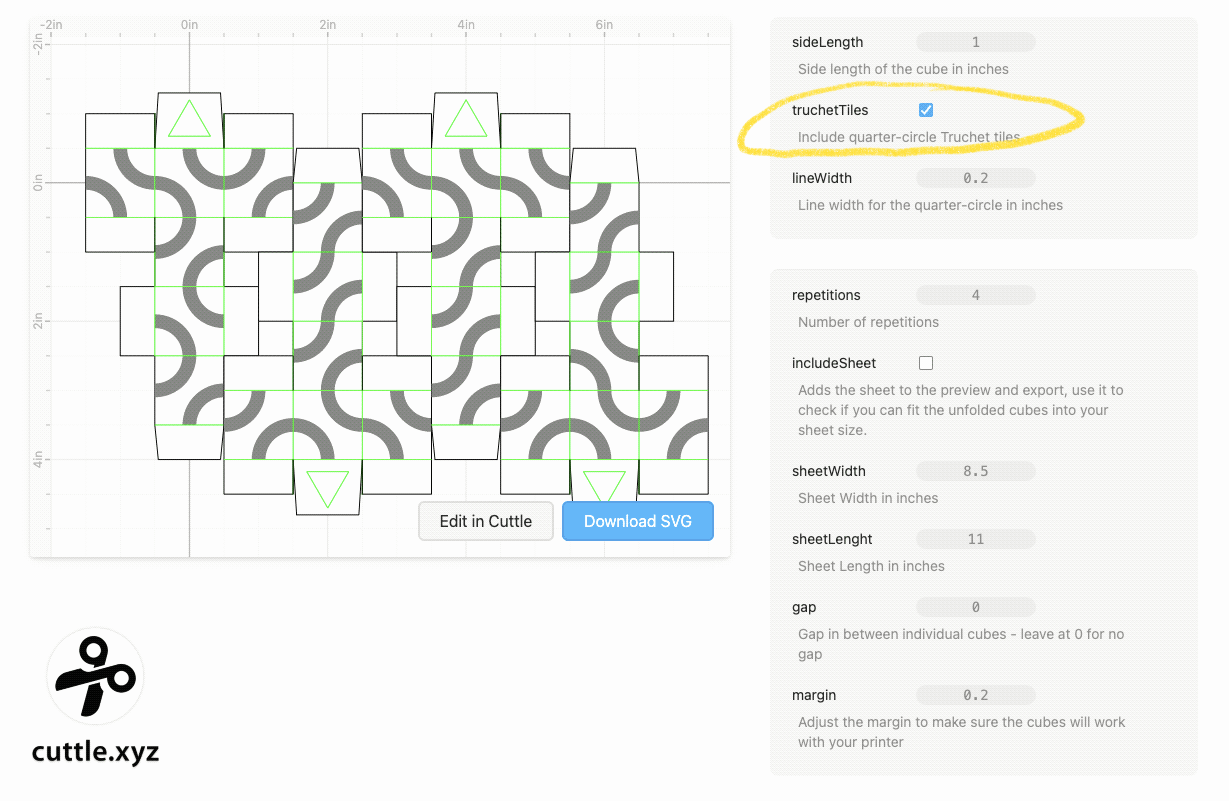
Truchet Tiles work really well with this design because they can form a lot of different patterns with a very simple starting point. Each Truchet Flexicube (I made that name up) you assemble will be slightly different because the Cuttle template rotates the tiles randomly on each face, and the order in which you assemble it will also be different.
Check the truchetTiles box and download a new SVG or use the one provided below.
If you are cutting them by hand grab the PDF file for printing.
Making Vectors Into "Print Then Cut' in Cricut Design Space
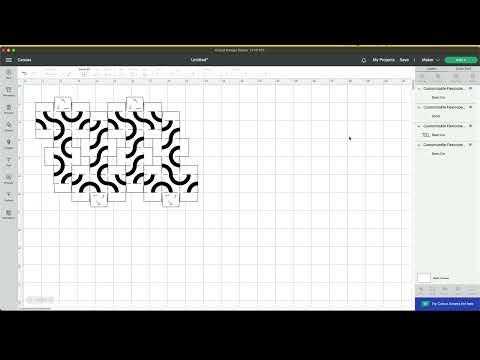
After uploading the SVG file to Cricut DS and placing it on your canvas there are a couple of additional steps to make sure we print those semicircles properly.
- Ungroup everything
- Select the green lines and change the Operation to Score
- Select the group with the black semicircles and the group with the outline cut by holding SHIFT, then select Flatten
- Select everything and select Attach
You are ready to Make It.
Check the video above for a quick walkthrough.
Meet the Truchet Flexicube!
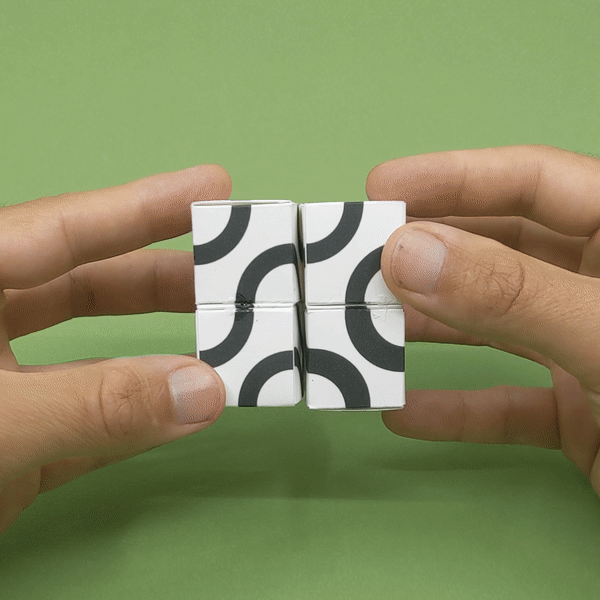
Going Further


There are other geometries that can be built with the same building blocks.
For a simple example, an arrangement of 4 cubes creates a fun twisting motion that is even easier to assemble, this can be the starting point for more elaborate constructions.
And to get an idea of what's possible check out the wonderful work of Erik Åberg and his Ghostkube project (video embedded above).
I'd be happy to answer questions and add suggested improvements to the Cuttle Template I shared, please let me know in the comments, and thank you for checking out my Instructable!