Making "Magic: the Gathering" Token Cards
by jbleazy in Living > Toys & Games
11731 Views, 8 Favorites, 0 Comments
Making "Magic: the Gathering" Token Cards
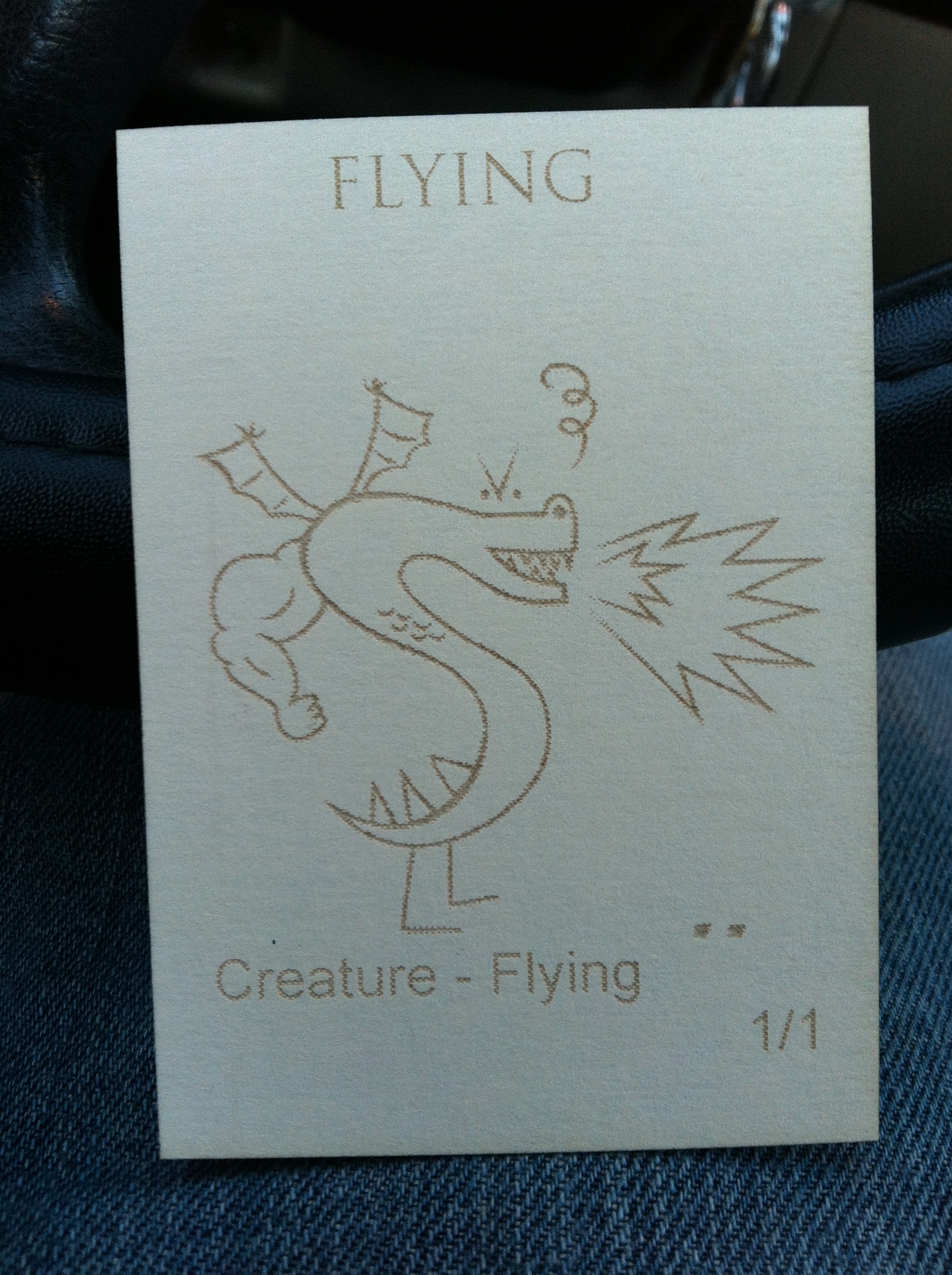
We've all been there, you play a Krenko's Command card and it asks you to put two goblin creature cards on the battlefield. The only problem is, very few people actually have the goblin token cards. There are all kinds of token cards, goblins, flying, soldiers, zombies and golems just to name a few. Instead of buying token cards, I came up with the idea of creating my own token cards on the laser cutters at TechShop in Menlo Park. TechShop is a do it yourself workshop (DIY) where you can have access to all kinds of fun industrial machinery.
To complete this instructable, you will need access to a laser cutter, Corel Draw software, and some kind of card stock (I used manilla envelopes).
To complete this instructable, you will need access to a laser cutter, Corel Draw software, and some kind of card stock (I used manilla envelopes).
Create Your Corel Draw File
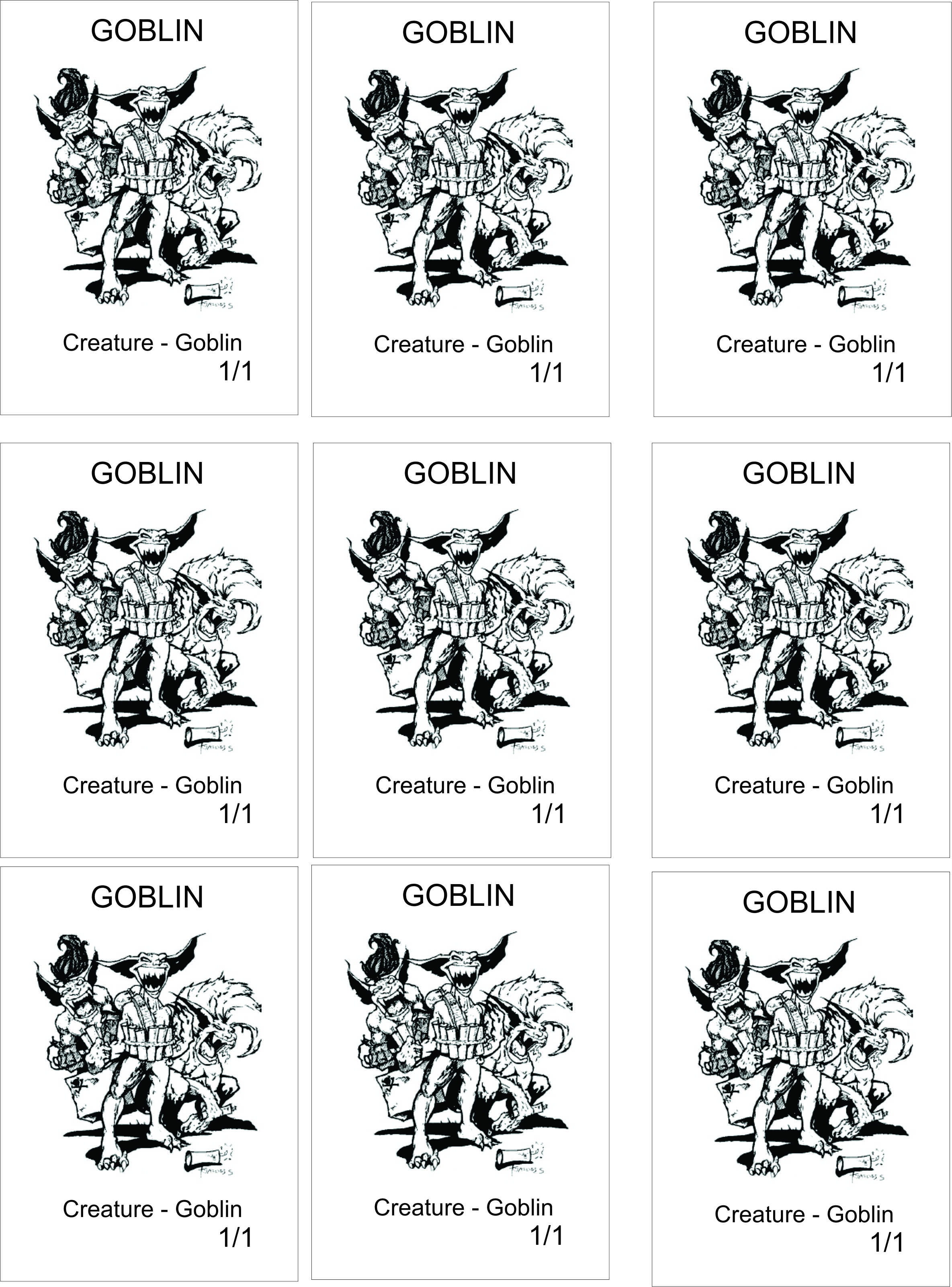
-Now it is time to create your Corel Draw file. I measured my MTG cards and noticed that they are approximately 3.5" tall and 2.5" wide (if you want to get really precise they are about 2.42" wide and 3.42" tall).
-In order for the cards to cut out, the outline of the card should be a hairline (which our laser interprets as a cut).
-If you want rounded corners on your card you can set a 0.1" radius on all the corners of the cards.
-I used a black and white picture of the goblin's from Warcraft 3. Black and white pictures tend to look better than color pictures.
-I have included my corel draw file in this step of the instructable. Feel free to download it and customize it to the kind of card that you need.
-In order for the cards to cut out, the outline of the card should be a hairline (which our laser interprets as a cut).
-If you want rounded corners on your card you can set a 0.1" radius on all the corners of the cards.
-I used a black and white picture of the goblin's from Warcraft 3. Black and white pictures tend to look better than color pictures.
-I have included my corel draw file in this step of the instructable. Feel free to download it and customize it to the kind of card that you need.
Downloads
Laser Time!!!

Now it is time to use the laser. Using the laser is not too difficult. Once you have your Corel File made, all you have to do is focus the laser, run the job, and make sure nothing catches on fire. TechShop can teach you how to do everything you need to operate this machine in its Laser Cutting and Etching SBU class: http://www.techshop.ws/take_classes.html?storeId=1&categoryId=10
Success!!
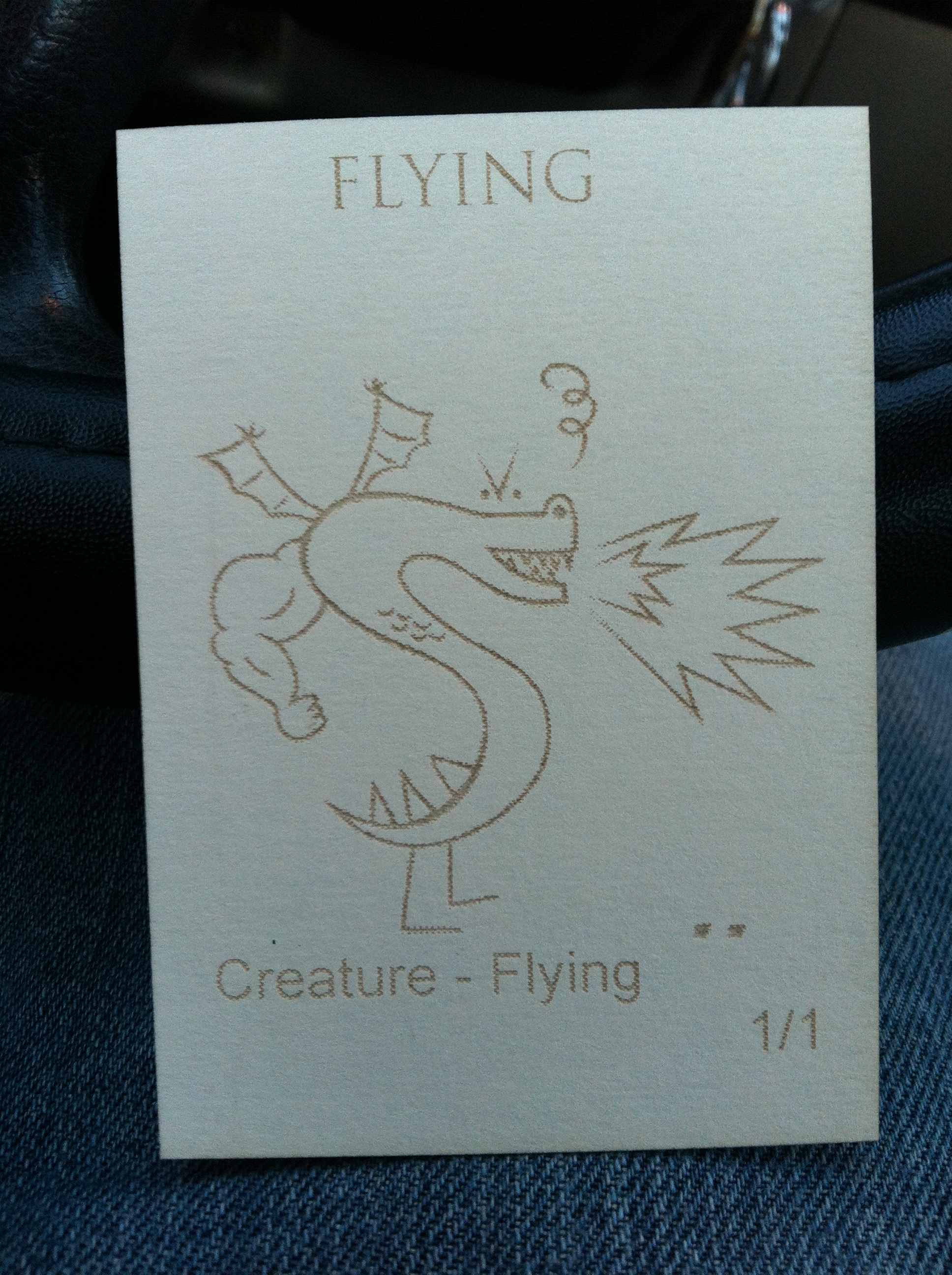
Now that you have your card, it is time to play! Next time you have to put a flying token on the battlefield you can do it in style!