Making Art Using Algorithms

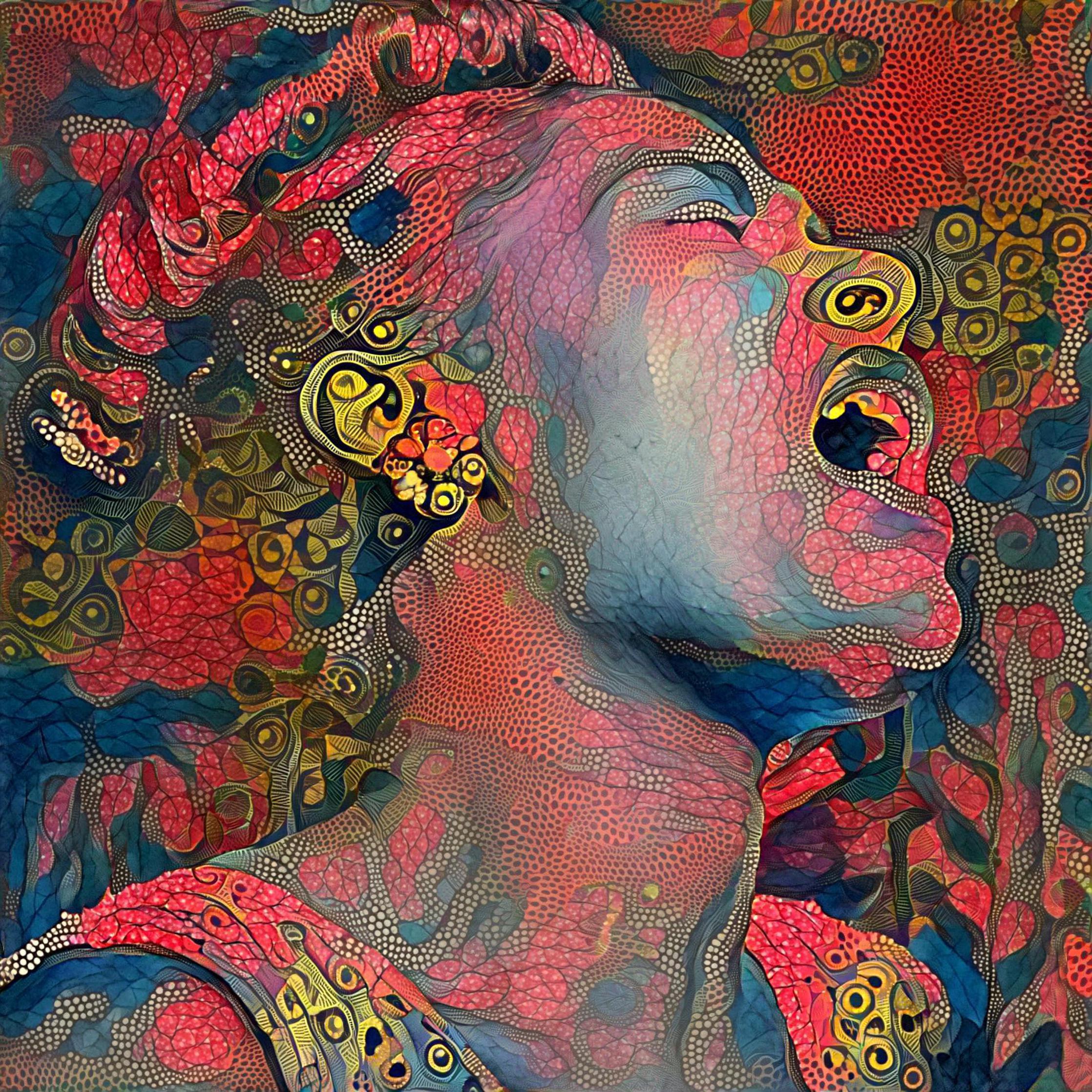
More and more artists are using artificial intelligence or AI in their art making processes. Deep learning is a subset of AI that includes computer vision and neural (image) style transfer, which refers to algorithms that learn the details of a source photo, then combine the contents of this image with styles of different ones, effectively transferring the styles to the original image.
This lesson covers the basic steps for creating unique images using Deep Dream Generator, a computer vision platform that allows users to input photos into the program and transform them through an AI algorithm. This video by Computerphile, an educational Youtube channel about videos, explains just how Deep Dream works.
For this lesson, you can set up a free account at Deep Dream Generator.
Supplies
Set Up a Free Account
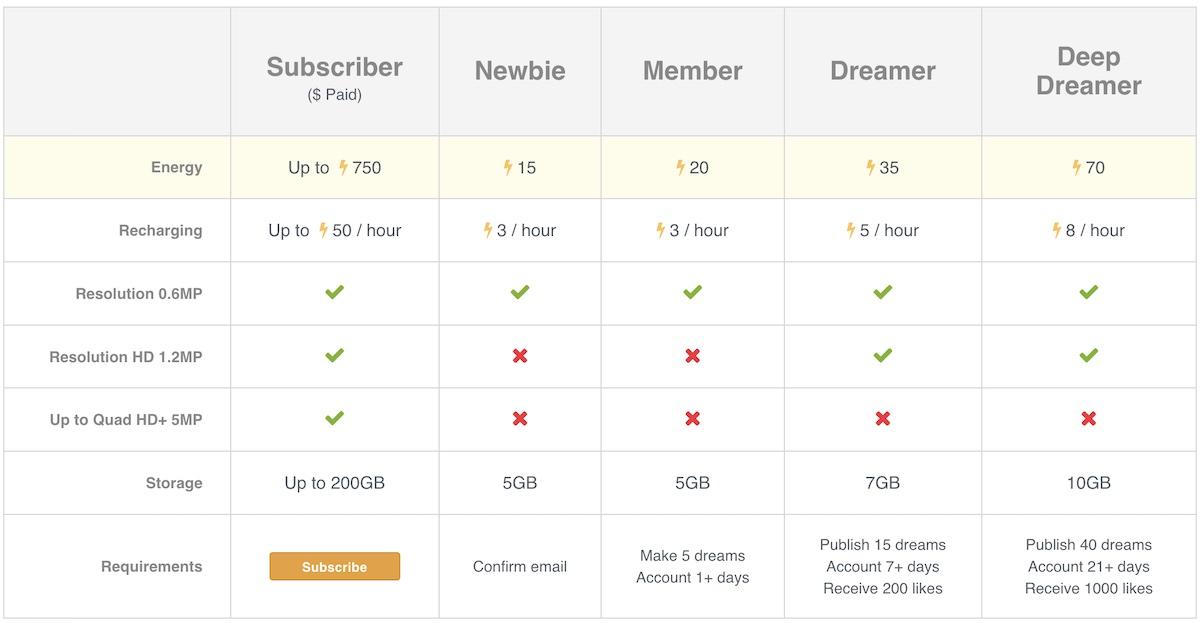
Setting up a free account at Deep Dream Generator (DDG) will give you "Newbie" level access. You get more perks based on the amount of images you generate and share with the DDG community (see photo).
You can become a "Member" after you make 5 Dreams and your account is more than one day old.
Note: Currently, I'm a "Deep Dreamer" and "DDG Evangelist", which means I can generate more higher resolution images in a given day.
Find a Source Photo
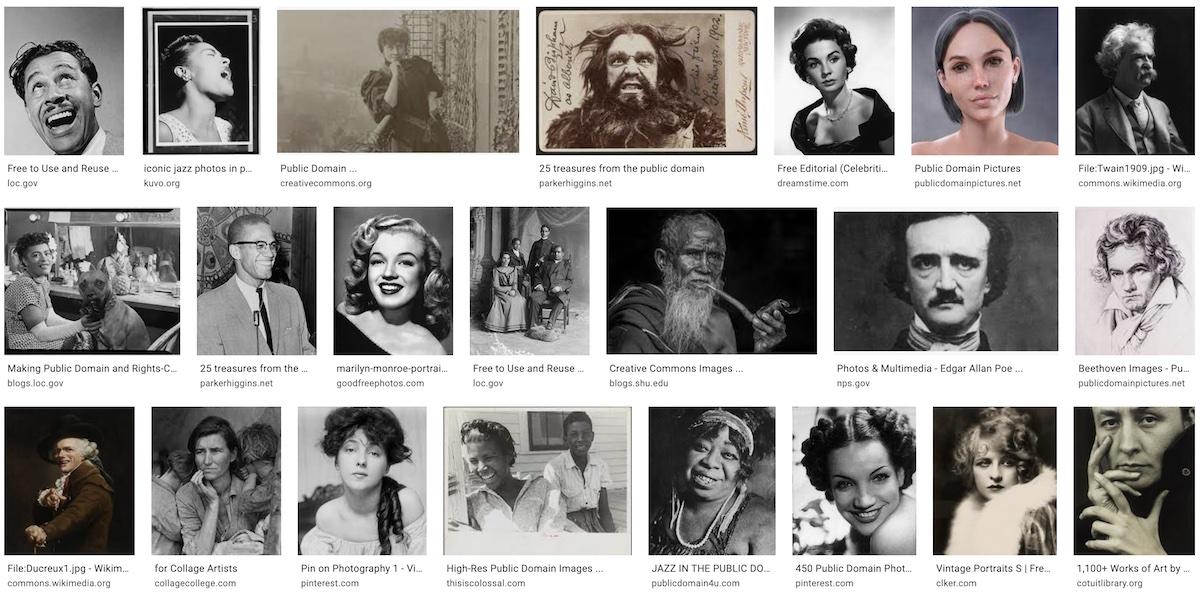

To get started with DDG you will need source images (photos). Unless you are a professional photographer or know someone with images you can use, you can search for images in the public domain. The public domain consists of all the creative work to which no exclusive intellectual property rights apply. Those rights may have expired, been forfeited, expressly waived, or may be inapplicable.
For example, this photo of Billie Holliday is from the William P. Gottlieb collection at the Library of Congress. In accordance with the wishes of Gottlieb, the photographs in the collection entered into the public domain on February 16, 2010.
Generate an Image
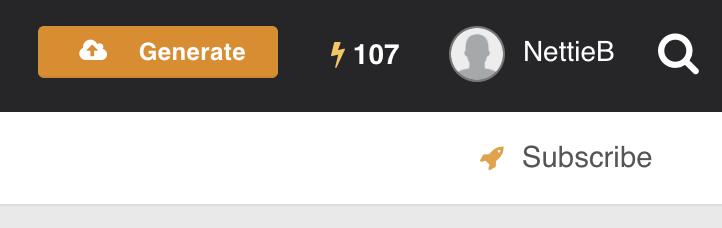
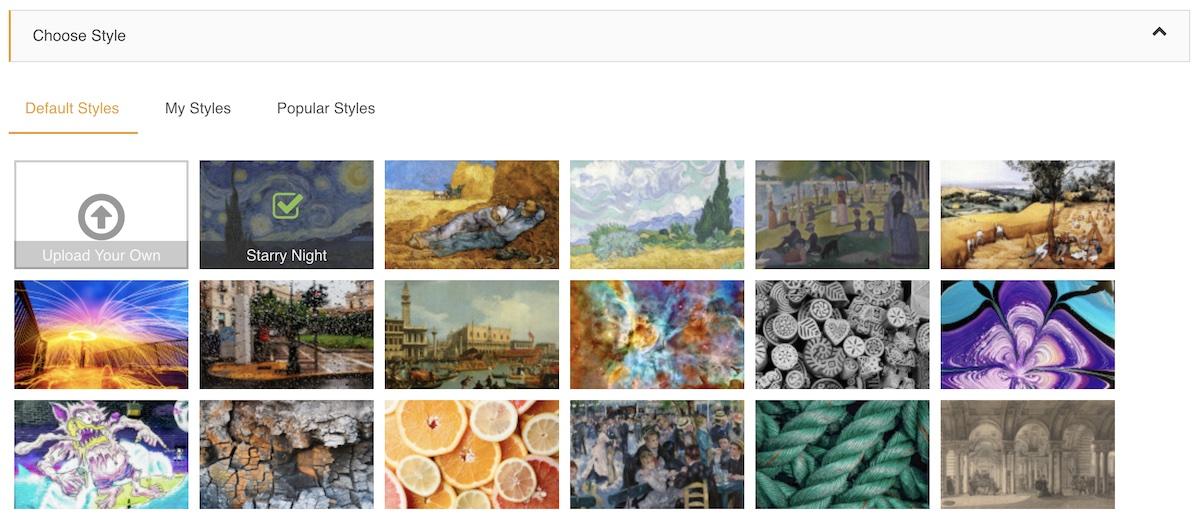
Click on the orange "Generate" button to choose an image style. DDG provides free Default and Popular styles but you can also upload your own images. The algorithm is set up to re-create/process your source image in the style of your selected image.
Note: You can only use one image style at one time but there are ways around this.
Customize Your Image Styles



For image styles you can use images of fabrics/textiles, nature, etc. You can also use image editing software such as Adobe Photoshop or Processing programming language to generate styles.
Examples of some of the styles I use:
Image style #1 is a collage of African fabrics; Image #2 consists of four separate images that are grouped together using Photoshop; and Image #3 was generated using Processing arrays.
Experiment With Settings
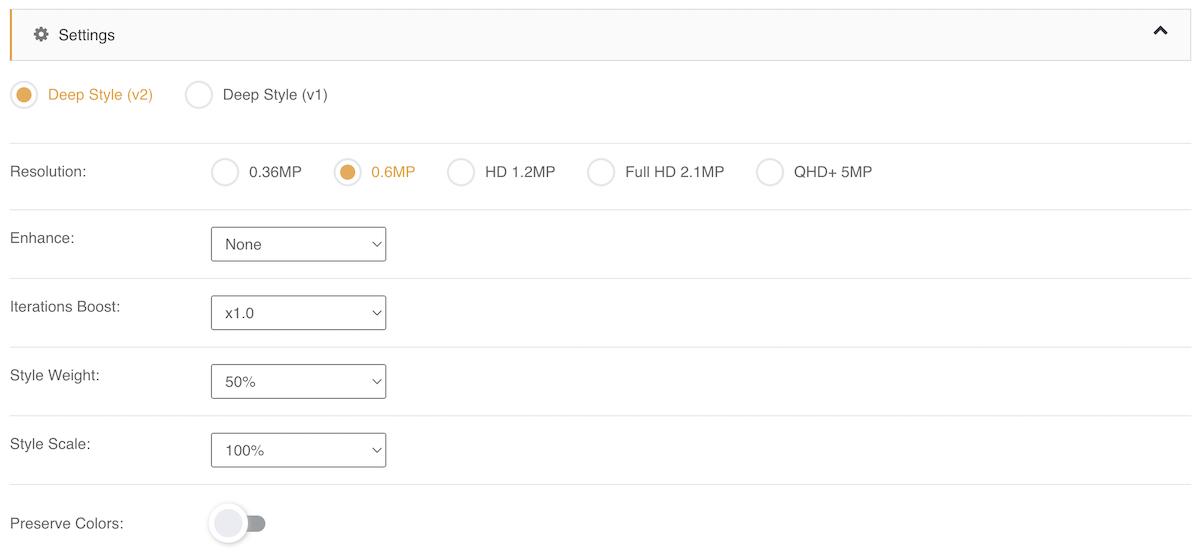
The most time consuming aspect of the DDG process is finding the right settings to generate your new image. Settings include Resolution, Enhance, Style Weight, and Style Scale. Click the "Settings Info:" link to learn more about each one.
Over time, I found optimal selections for each setting but it really depends on the final image I want the algorithm to generate.
Remember: The machine (algorithm) is set up to receive input from you and the more info it gets and the higher the image resolutions the better the final output.
Save and Share the Final Image
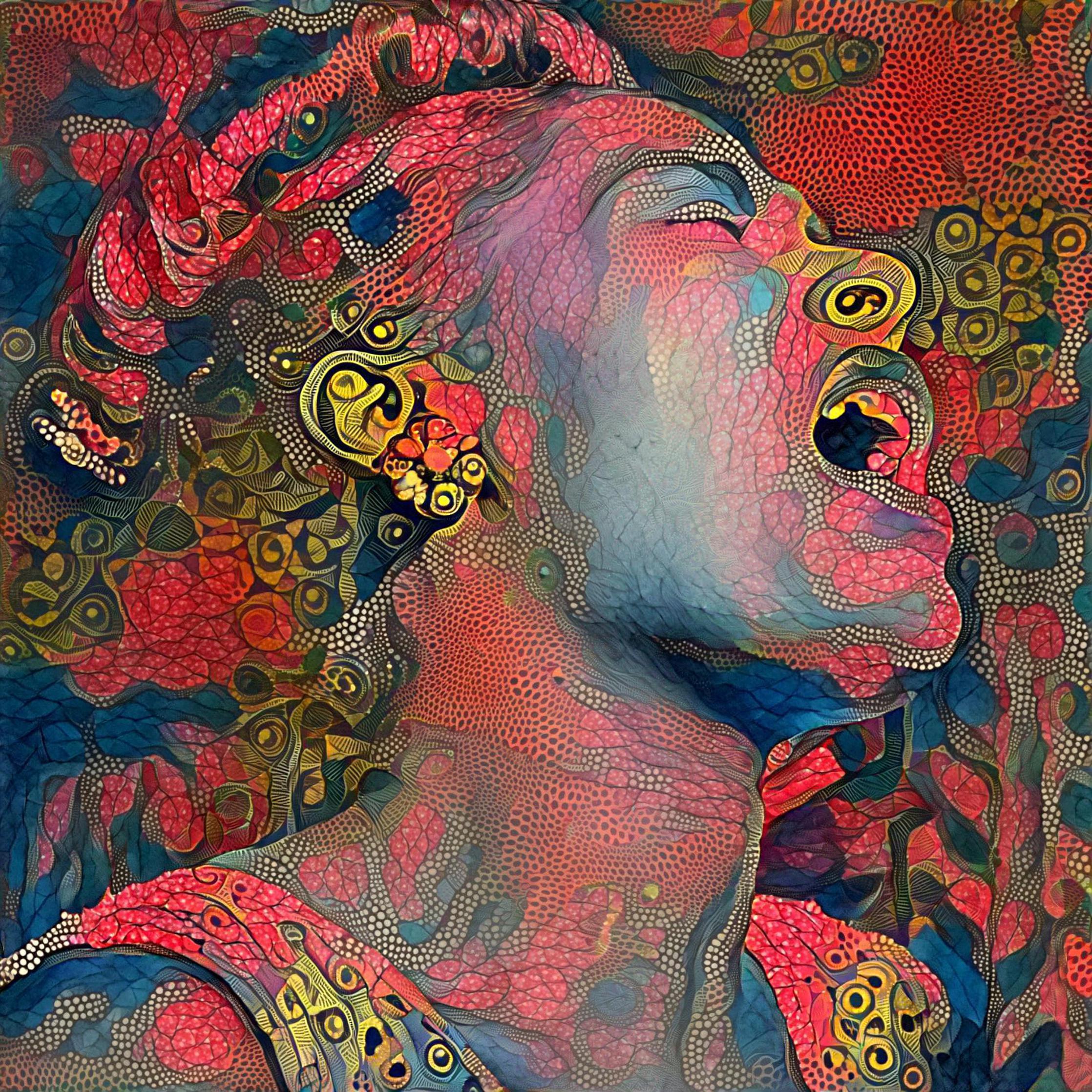
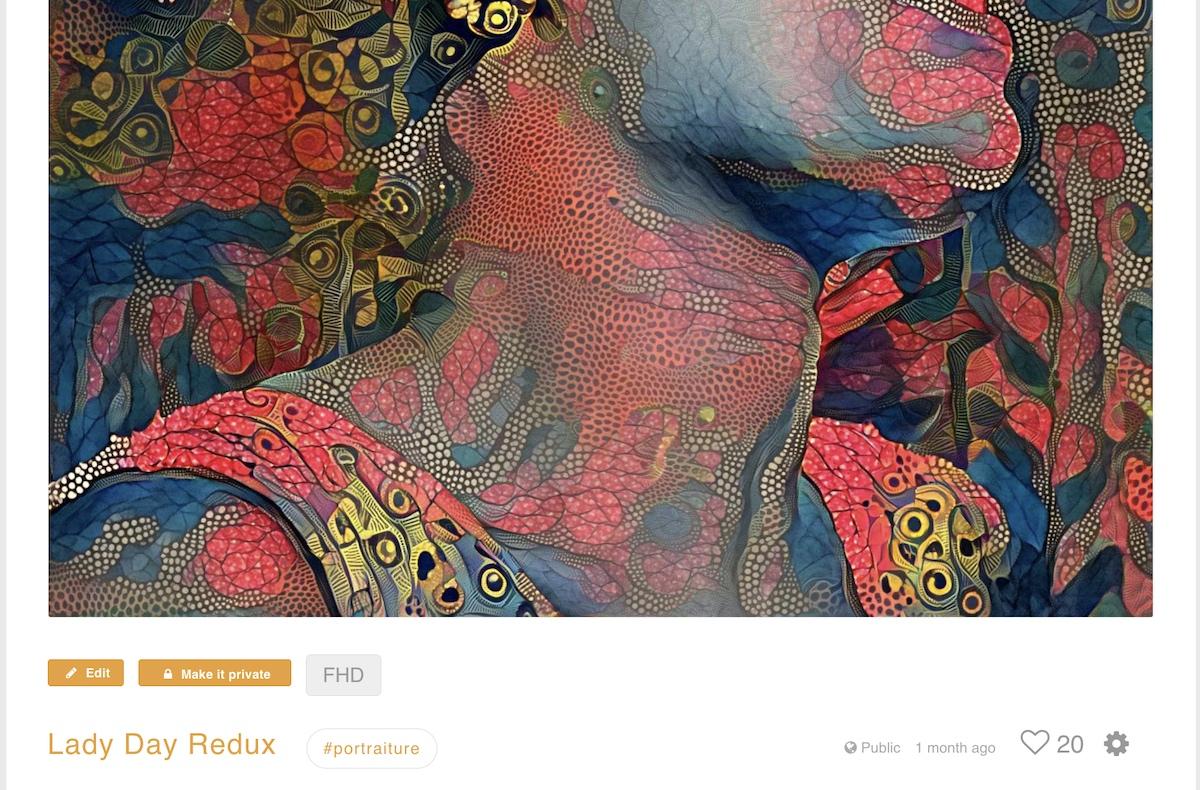
Depending on the version (thin vs deep), level, and resolution of the images you may have to wait several minutes for the generator to display the final image (output). You have a choice whether or not to make the image public or keep it private. Remember: more likes result in more perks.
My "Lady Day Redux" image was shared and it's an example of what I call a "one-pass" image. This means I ran the algorithm once and was satisfied with the result. Usually, I generate several versions of a source photo using different styles. Then, I composite them in Photoshop.
Compositing Images


Image compositing is a task of combining different images to compose a new image. A common use case is background replacement of portrait images. For example, in this close up of my Helen Keller portrait, you can see different visual elements I added after DDG finished generating the image. I used this technique to create 10 more "featured futurist" portraits for the Smithsonian in Washington, DC. Each image was printed on 6' tall totems and displayed throughout the exhibition.
My digital art process involves a machine generating algorithm but I also rely on my knowledge as a digital artist to guide and complete the work. I rely on my color theory and foundational art classes to make choices in the source images and styles I choose. My styles are often custom-made and there are specific settings I tend to use (ex. Deep Style). Experimentation has led to better results over time.