Making 3d Printed Cookie Cutters - Dr. Who Characters
by wombatmorrison in Workshop > 3D Printing
9752 Views, 37 Favorites, 0 Comments
Making 3d Printed Cookie Cutters - Dr. Who Characters


This is my entry for the Make it Real Challenge: I think it is great to encourage children (and adults) to create things using new technology and here's what I will do: Thank you!
My daughter's gir lscout troop will be coming over for a tech night, and I wanted to find something quick and easy for the girls to make on a 3d printer - I found a very easy Cookie Cutter Designer by guru http://www.local-guru.net/blog/pages/cookiecutter-editor, which he also posted on Thingiverse http://www.thingiverse.com/thing:3433. The program is very easy to learn and use and makes very usable cookie cutters in a short period of time.
Guru has kindly provided source code and compiled versions for MacOS, Windows and Linux - go to http://www.local-guru.net/blog/pages/cookiecutter-editor and download the correct version for your computer. I used the Windows version.
You'll need
Custom Cookie Cutter Generator software
Optional image to trace
3d printer or 3d printing service
Sugar cookie dough, gingerbread dough or your favorite roll-out cookie dough recipe.
If you want to print these cookie cutters, you can find the STL files at thingiverse, http://www.thingiverse.com/thing:22614
My daughter's gir lscout troop will be coming over for a tech night, and I wanted to find something quick and easy for the girls to make on a 3d printer - I found a very easy Cookie Cutter Designer by guru http://www.local-guru.net/blog/pages/cookiecutter-editor, which he also posted on Thingiverse http://www.thingiverse.com/thing:3433. The program is very easy to learn and use and makes very usable cookie cutters in a short period of time.
Guru has kindly provided source code and compiled versions for MacOS, Windows and Linux - go to http://www.local-guru.net/blog/pages/cookiecutter-editor and download the correct version for your computer. I used the Windows version.
You'll need
Custom Cookie Cutter Generator software
Optional image to trace
3d printer or 3d printing service
Sugar cookie dough, gingerbread dough or your favorite roll-out cookie dough recipe.
If you want to print these cookie cutters, you can find the STL files at thingiverse, http://www.thingiverse.com/thing:22614
Open Custom Cookie Cutter Generator
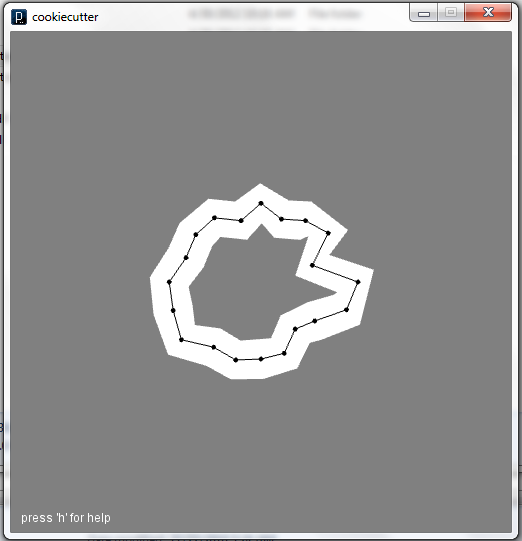
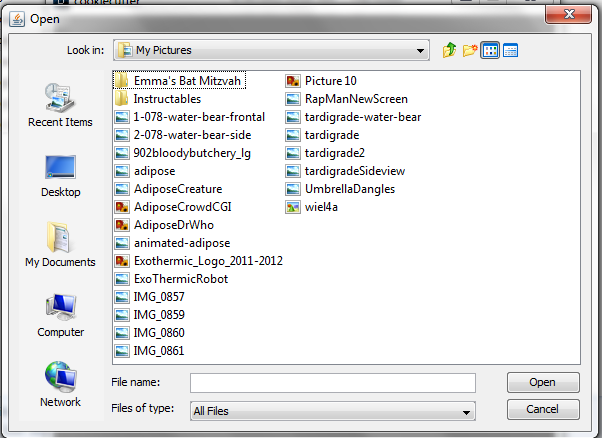
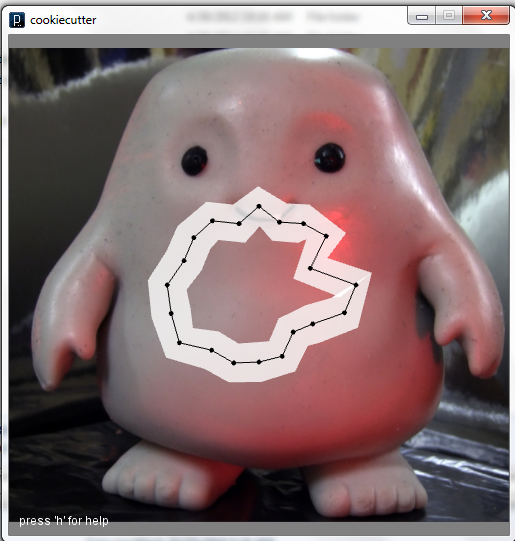
Open the Custom Cookie Cutter Generator (cookiecutter application) and you will be presented with a random zig-zag shape made of dots. You will also see the helpful message, "press 'h' for help" at the bottom of the screen. From the help menu, hit any key to return.
You can move the dots with your Left mouse button (LMB).
'+' button will add points, but you can't select exactly where the dots will be inserted. Dots will be added in at half-spaces. I find it best to add lots of dots at the very start and then slide them around the perimeter as needed. More dots make a smoother outline and a nicer cookiecutter.
'-' subtracts points
't' loads a file for tracing
In this example I loaded an internet image of the Dr. Who Adipose (fatty tissue) creature from the "Partners in Crime" episode.
You can move the dots with your Left mouse button (LMB).
'+' button will add points, but you can't select exactly where the dots will be inserted. Dots will be added in at half-spaces. I find it best to add lots of dots at the very start and then slide them around the perimeter as needed. More dots make a smoother outline and a nicer cookiecutter.
'-' subtracts points
't' loads a file for tracing
In this example I loaded an internet image of the Dr. Who Adipose (fatty tissue) creature from the "Partners in Crime" episode.
Trace or Draw Your Basic Shape
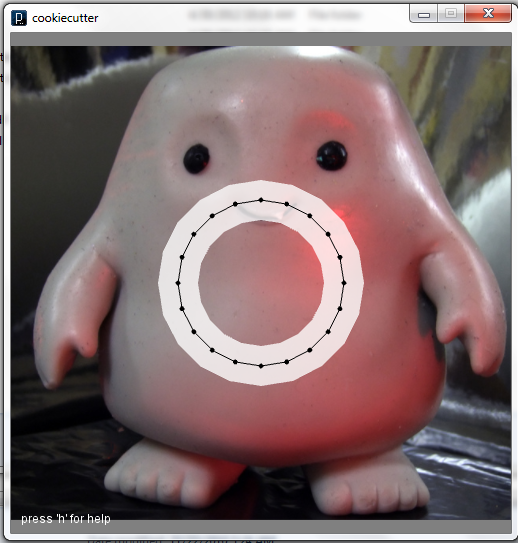
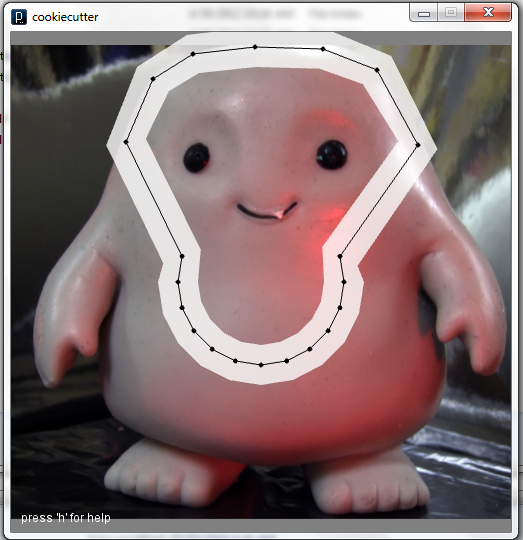
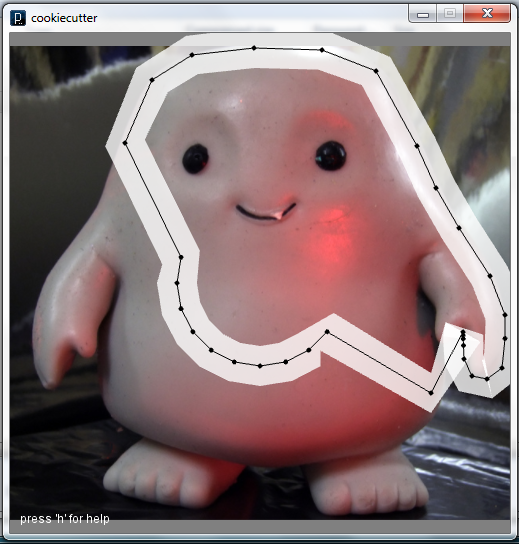
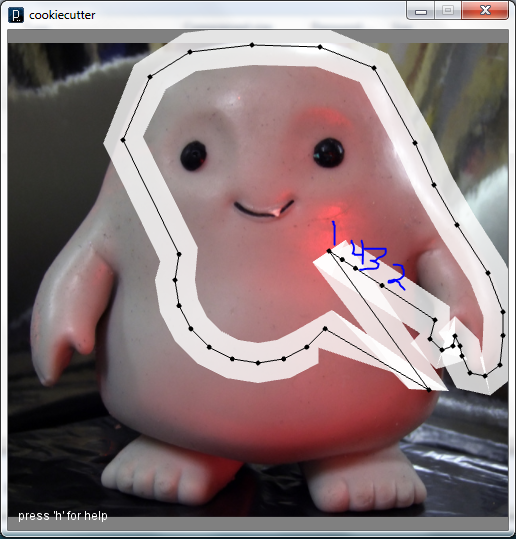
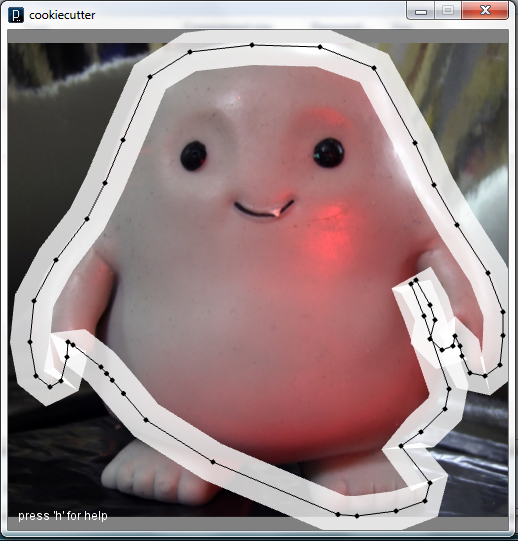
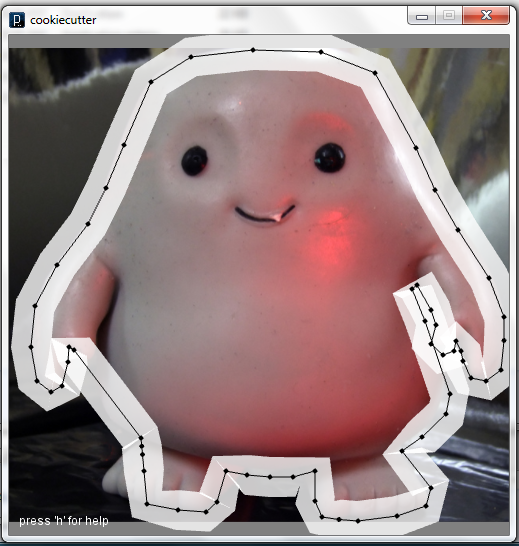
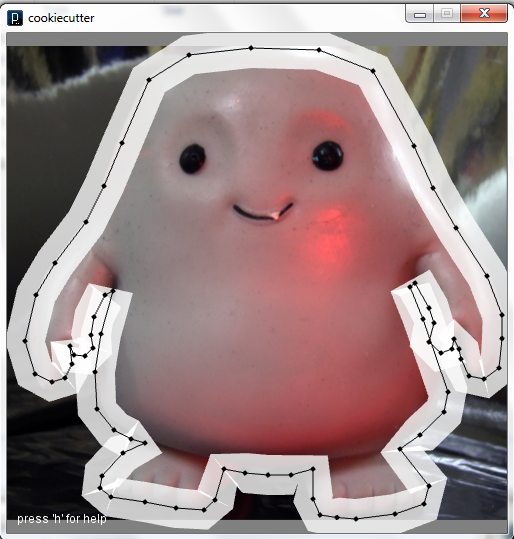
Sometimes it is easier to trace a shape starting from a circle, so you can use 'c' to place all the points evenly spaced around a circle
Use the left mouse button (LMB) to drag points into the desired location.
If you get lost, 'h' will always show you the help screen.
'+' adds points, but you can't place them where you want. After my first cookie cutter, Adipose creature, I figured out that it works better to add lots of points with '+', hit 'c' to put them in a circle and keep repeating until you get a good number of points to work with.
If you need to add points later, watch where the points are added, and then pull out a point nearby to make space for additional points.
Continue to use the left mouse button (LMB) to drag points around to trace your image.
If you want to start over, you can use 'r' to reset the cookiecutter, which removes any points you added and returns to the random zigzag shape.
Use the left mouse button (LMB) to drag points into the desired location.
If you get lost, 'h' will always show you the help screen.
'+' adds points, but you can't place them where you want. After my first cookie cutter, Adipose creature, I figured out that it works better to add lots of points with '+', hit 'c' to put them in a circle and keep repeating until you get a good number of points to work with.
If you need to add points later, watch where the points are added, and then pull out a point nearby to make space for additional points.
Continue to use the left mouse button (LMB) to drag points around to trace your image.
If you want to start over, you can use 'r' to reset the cookiecutter, which removes any points you added and returns to the random zigzag shape.
Exporting and Saving Your Cookie Cutter Designs
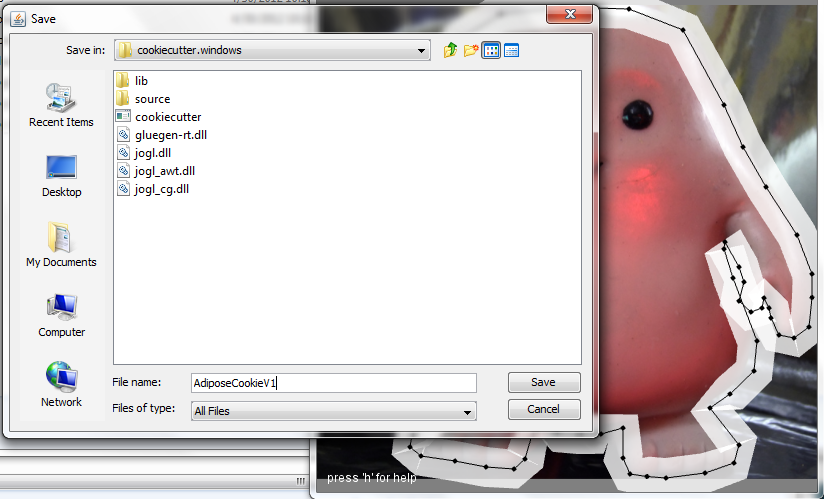
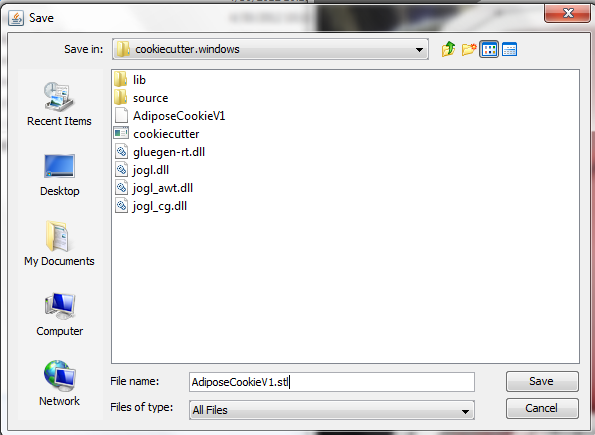
When you are happy with your design, you can save your design using 's' key. Enter your filename with no file extension.
Next you will need to export you cookie cutter design in a format that can be printed on a 3d printer, an STL file (Standard Tessellation Language, which describes the surface geometry of the three dimensional shape, no texture, color etc., see http://en.wikipedia.org/wiki/STL_(file_format)
'e' exports the design as an STL-file, the user interface is simple, so you will need to manually add the .stl file extension.
Print your cookie cutter, or ask a friend, go to a local hacker space or use an online printing service.
Mix up your favorite roll out cookie dough and bake some geeky treats!
Note: After you print your cookiecutter, you may find some problems to fix. You can open previously saved files by using the 'l' key to load a cookiecutter design. (Note: make sure you are not trying to load the .STL version of your design, it will not load).
See next steps for practical design tips and hints.
Next you will need to export you cookie cutter design in a format that can be printed on a 3d printer, an STL file (Standard Tessellation Language, which describes the surface geometry of the three dimensional shape, no texture, color etc., see http://en.wikipedia.org/wiki/STL_(file_format)
'e' exports the design as an STL-file, the user interface is simple, so you will need to manually add the .stl file extension.
Print your cookie cutter, or ask a friend, go to a local hacker space or use an online printing service.
Mix up your favorite roll out cookie dough and bake some geeky treats!
Note: After you print your cookiecutter, you may find some problems to fix. You can open previously saved files by using the 'l' key to load a cookiecutter design. (Note: make sure you are not trying to load the .STL version of your design, it will not load).
See next steps for practical design tips and hints.
Fix for Hard to Clean Cookie Cutter Designs
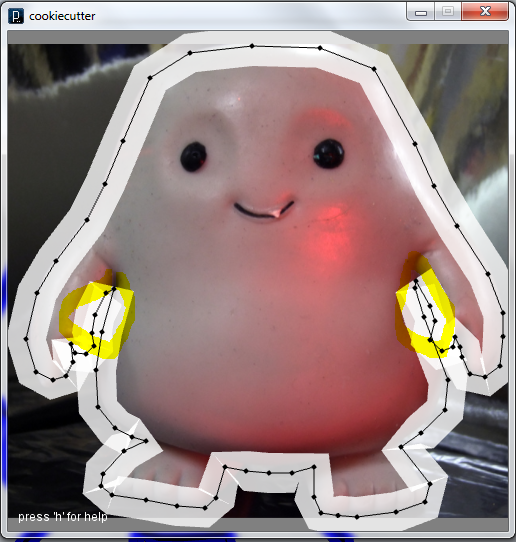
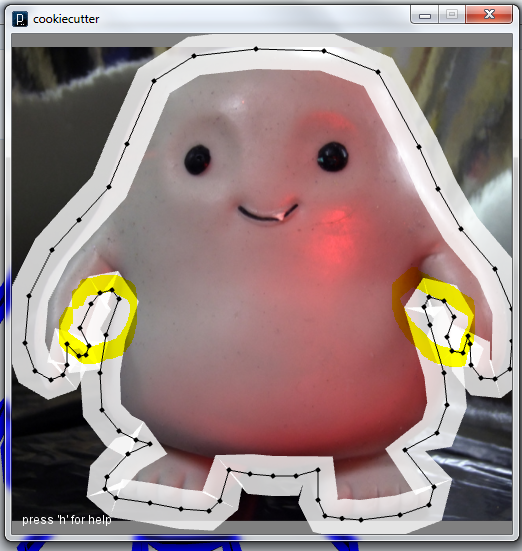

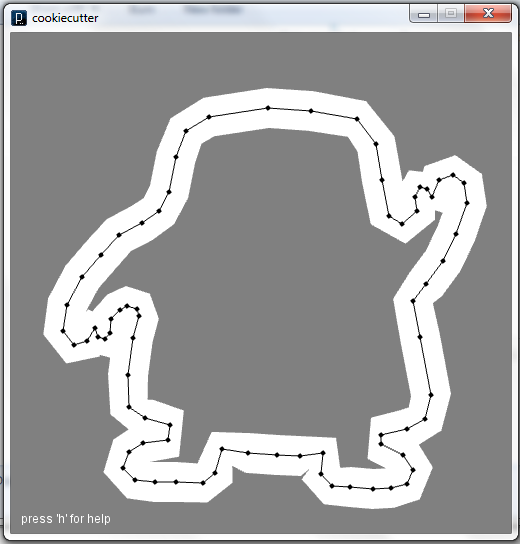
A good cookie cutter is easy to use and easy to clean, and also makes sturdy cookies.
Problem 1: Hard to clean
The cookie cutter generator adds a wide support structure to the back of the cutter, to make the cutter strong and provide a a surface to press the cutter into the dough. This support can form a closed back on the back of thin or close parts of your design. Look under the arms of the Adipose creature cookie cutter and you can see where dough would get stuck in the cookie cutter.
Solution A: Widen Spacing
The second picture shows how I widened the space under the arms to help the cookie dough release from the cutter. The third picture shows how I tried to make the cutter a bit smaller. (Unfortunately, gurus program does not have a scale option, and when you use the scale feature of printing software, it scales all dimensions.... which can make the cutter a bit shallow so it doesn't cut thick cookies or bread very well).
Solution B: Redesign the shape
Another option for clean cutting cookie cutter is to modify the design to minimize tight undercuts. In the last image I made one arm raised, which reduced the tight spot under the arm. But, watch out that you don't introduce a new problem on top. I was careful to allow space for the upper shoulder curve so that dough would not get trapped (at least not much).
Problem 1: Hard to clean
The cookie cutter generator adds a wide support structure to the back of the cutter, to make the cutter strong and provide a a surface to press the cutter into the dough. This support can form a closed back on the back of thin or close parts of your design. Look under the arms of the Adipose creature cookie cutter and you can see where dough would get stuck in the cookie cutter.
Solution A: Widen Spacing
The second picture shows how I widened the space under the arms to help the cookie dough release from the cutter. The third picture shows how I tried to make the cutter a bit smaller. (Unfortunately, gurus program does not have a scale option, and when you use the scale feature of printing software, it scales all dimensions.... which can make the cutter a bit shallow so it doesn't cut thick cookies or bread very well).
Solution B: Redesign the shape
Another option for clean cutting cookie cutter is to modify the design to minimize tight undercuts. In the last image I made one arm raised, which reduced the tight spot under the arm. But, watch out that you don't introduce a new problem on top. I was careful to allow space for the upper shoulder curve so that dough would not get trapped (at least not much).
Tip for Sturdier Cookies
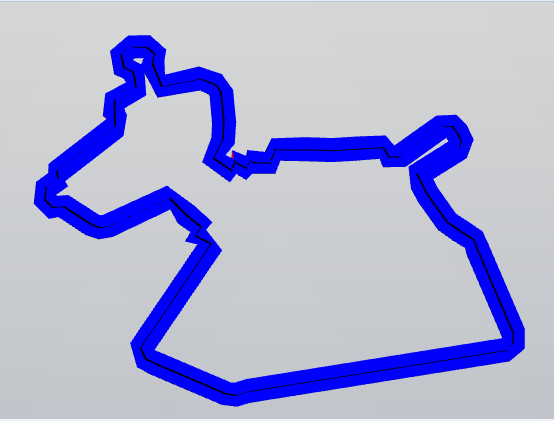
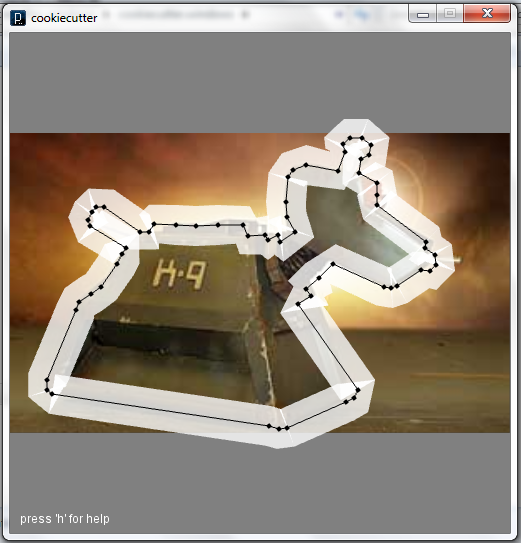
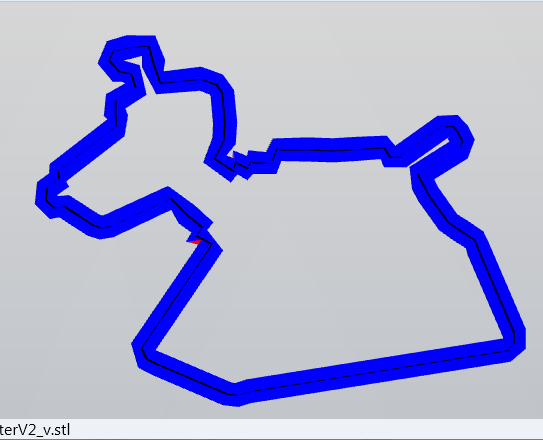
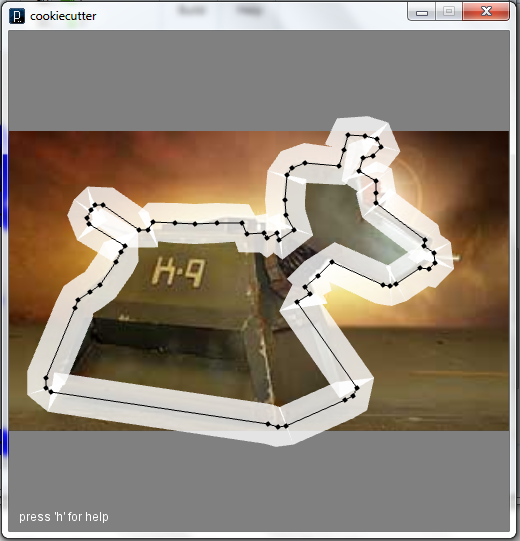
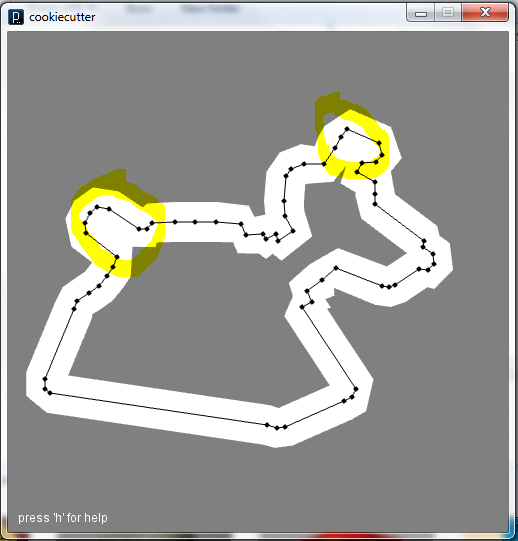
Problem 2: Skinny parts can break off of the cookies
This is a bit of a design call, but thin features can trap dough and tear off when you move the dough to the baking sheet. Look at the version one K-9 cookie cutter and see how thin the ear is. I reshaped and widened it a bit in version 2. After making cookies, it turns out that the tail and ear needed to made even thicker, so I went to V3. The trick is to make the cookie sturdy enough that you can get it onto the baking sheet without it falling apart, but also have it resemble the intended shape/object - it is a blancing act.
Note: the blue images are from the Axon2 software that I use to generate the toolpath (gcode) that actually controls the 3d printer. I can use it to preview what the result with be without having to print the physical object. I tweaked the distance between points until I got white space in the ear and tail sections. Depending on print settings and printer tuning, the physical printed object might not look exactly like the displayed toolpath (gcode).
You can also make sturdy cookies by rolling the dough out thicker.
This is a bit of a design call, but thin features can trap dough and tear off when you move the dough to the baking sheet. Look at the version one K-9 cookie cutter and see how thin the ear is. I reshaped and widened it a bit in version 2. After making cookies, it turns out that the tail and ear needed to made even thicker, so I went to V3. The trick is to make the cookie sturdy enough that you can get it onto the baking sheet without it falling apart, but also have it resemble the intended shape/object - it is a blancing act.
Note: the blue images are from the Axon2 software that I use to generate the toolpath (gcode) that actually controls the 3d printer. I can use it to preview what the result with be without having to print the physical object. I tweaked the distance between points until I got white space in the ear and tail sections. Depending on print settings and printer tuning, the physical printed object might not look exactly like the displayed toolpath (gcode).
You can also make sturdy cookies by rolling the dough out thicker.