Makey-Makey Music Sampler
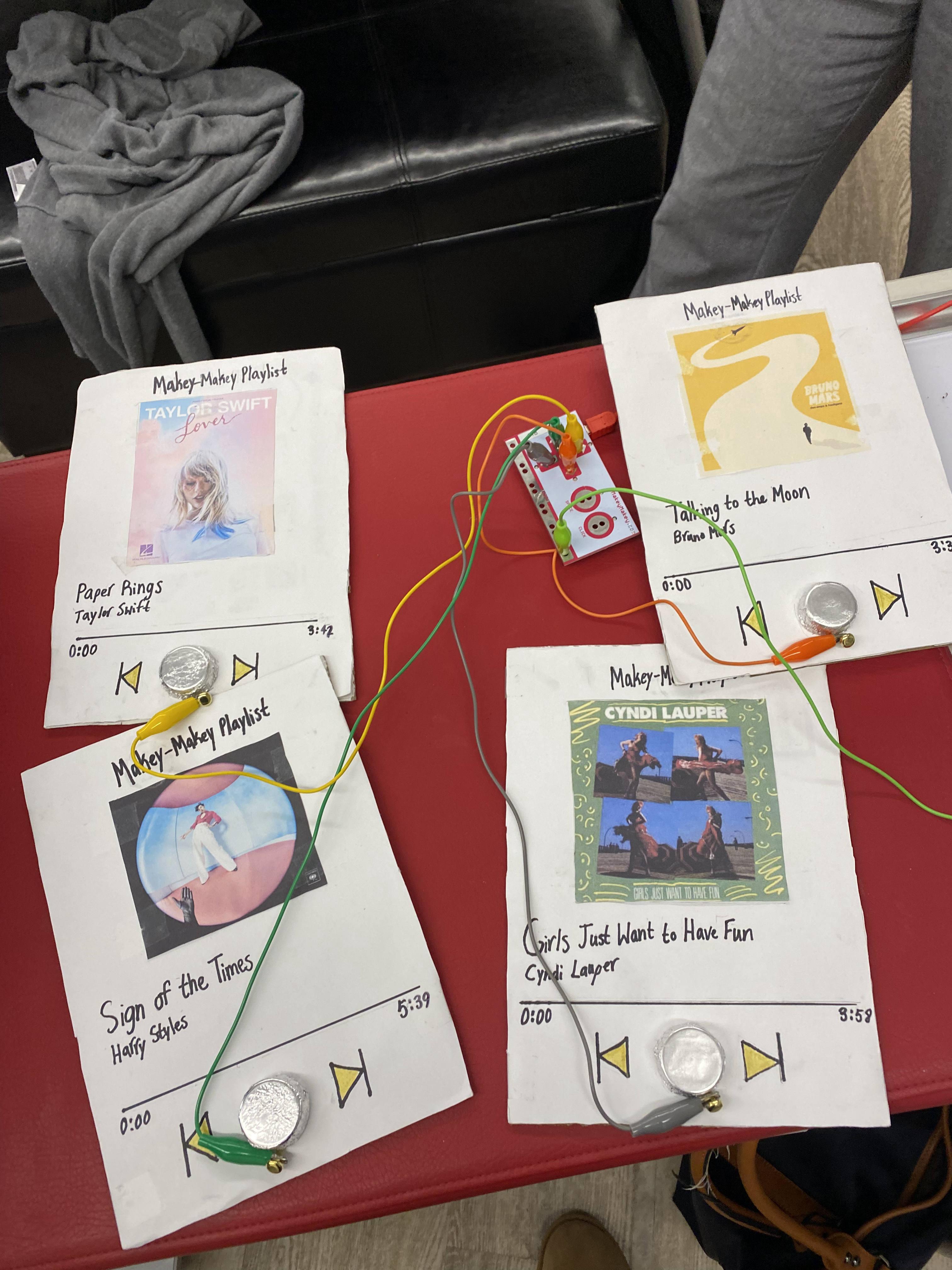
.jpg)
This project allows you to play segments of songs from different albums and artists by just tapping the play button. I made this because sometimes I like to hear a segment of the chorus of a song to see if I like it before playing the whole thing, and this makes it much easier. This is directed to people who like music, but even if people aren’t huge music fans they will still like it.
Supplies
- Cardboard
- Paper
- Scissors
- Printed pictures of albums/songs
- Tape
- Aluminum foil
- Pencil
- Sharpie or pen
- Ruler (optional)
- Glue
- Bottlecaps
- Sharpie
Building the Project
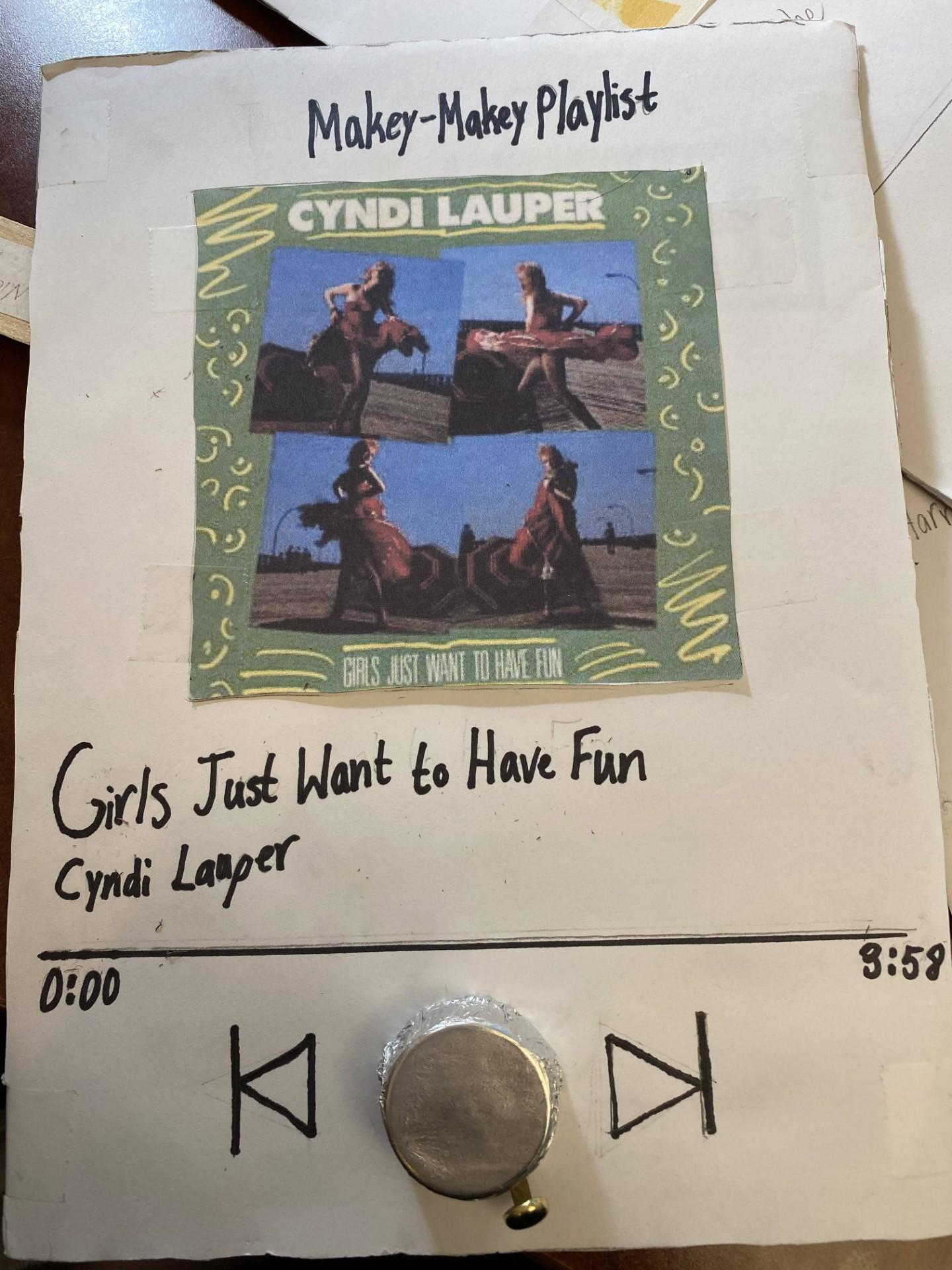.jpg)
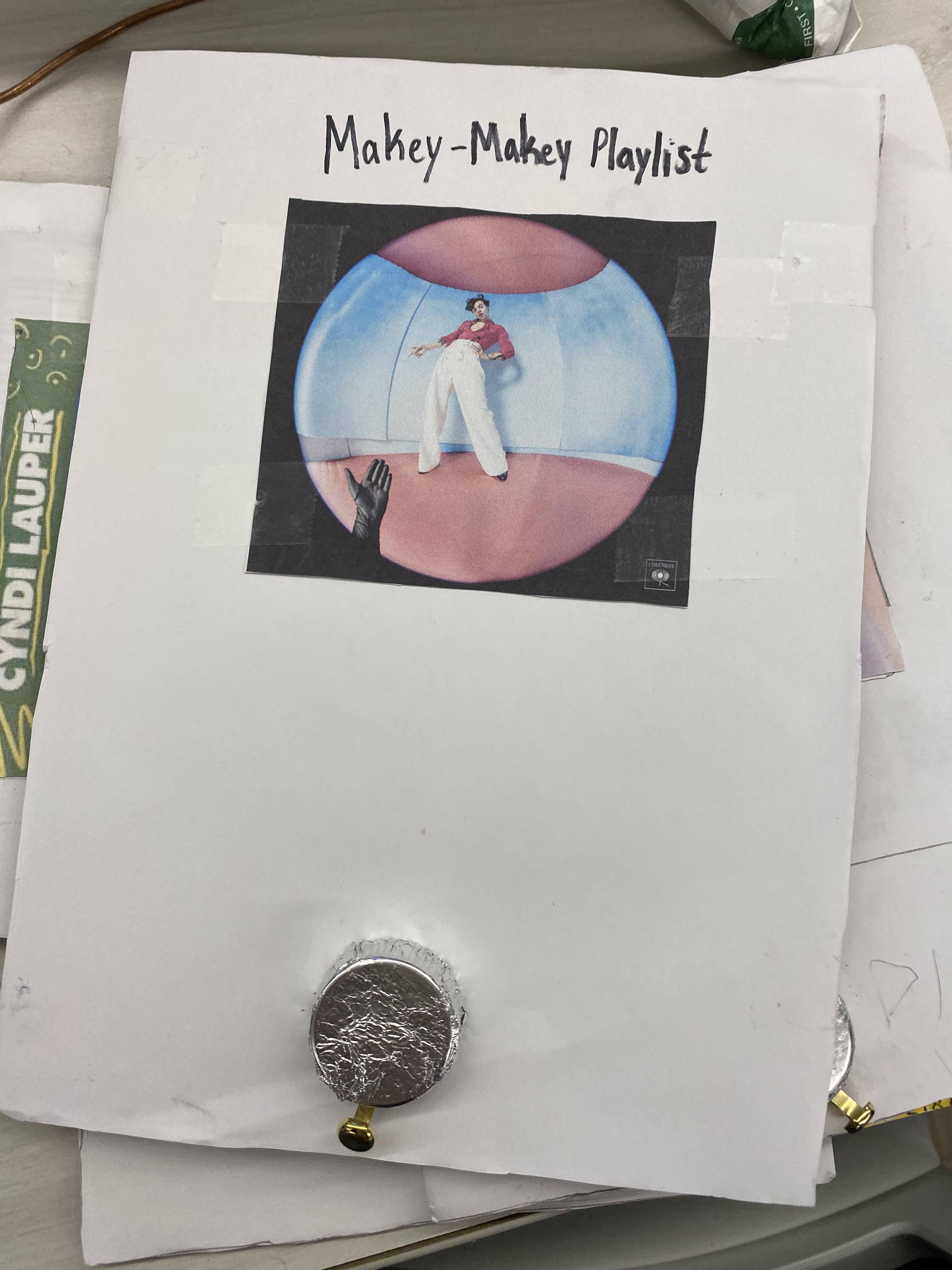
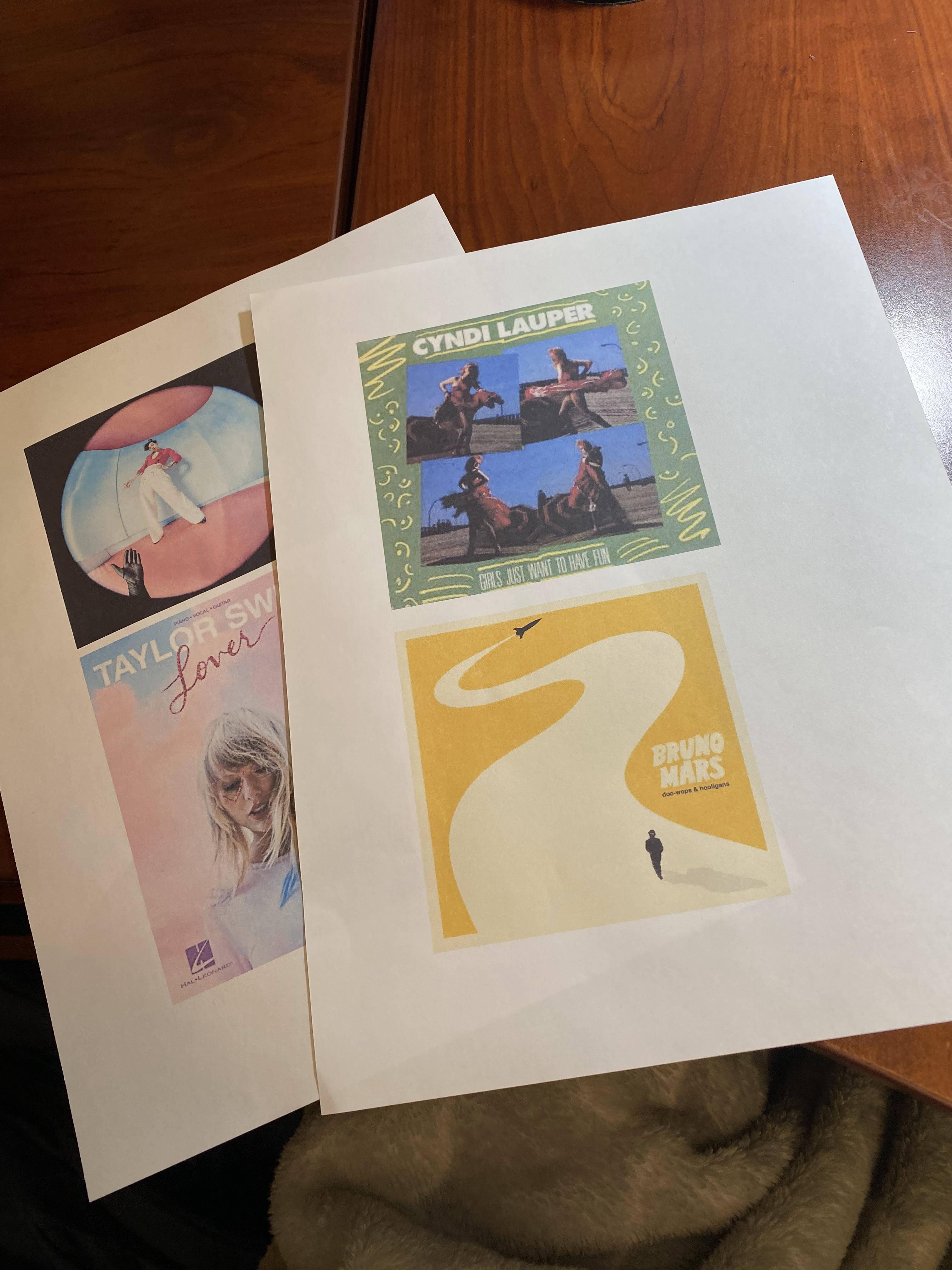
- Print out a picture of the album that your song is from (mine are about 4 x 4 inches but they don’t have to be)
- Cut out cardboard about 7 x 9 ½ inches
- Trace the cardboard on a piece of paper and cut it out
- Tape the paper onto the cardboard so it covers the top side
- Tape the picture in the top middle of the paper about 1 inch from the top
- Write the playlist name at the top in the space you left
- Write the song name under the picture and the artist’s name under the song name
- Underneath, draw a straight line with a dot around where the segment of the song you recorded
- Under the line, on the left write 0:00 and on the right side write how long the song is
- Tape aluminum foil onto a bottle cap covering it and take a brass paper fastener and bend it so the end with the circle sticks out of the bottle cap
- Glue the bottle cap with the brass paper fastener under it sticking out onto the bottom middle of the paper
- Draw a triangle with a line on the outside of it on each side of the bottle cap
- Repeat these steps for more songs
Programming Scratch
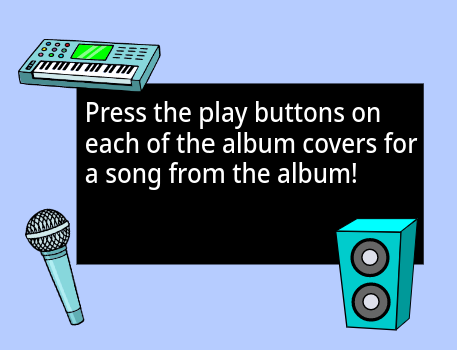
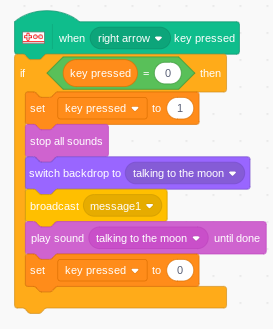
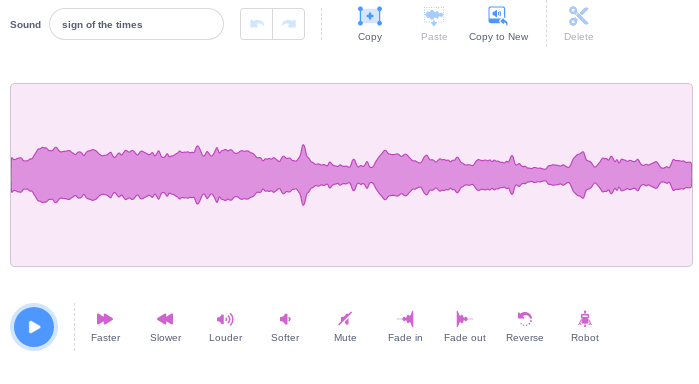
-
Make a simple main screen with instruction on how to use the project (press the button to play a song)
-
Record a section of a song in the Sounds tab of Backdrops
-
Download a picture of the album cover that the song is from and import it into Scratch as a new backdrop
-
Make a new variable called “key pressed”
-
In the code tab of Backdrops, first drop a When space key pressed (can be any key) from the Makey Makey section
-
Under the block you just added, add a if __ then block and inside the space put key pressed=0
-
Add the blocks in numbers 8-13 inside the if then block add:
-
A set key pressed to 1 block
-
A stop all sounds block
-
Switch background to the backdrop that matches the song you want the key to be
-
A broadcast message 1 block
-
Play sound that you want the key to be until done
-
Set key pressed to 0
-
Add when the flag is clicked, set key pressed to 0
-
Repeat these for more songs
-
Also under the code tab of Backdrops, put when the flag pressed, switch backdrop to your main screen
-
Add sprites Speaker, Keyboard, and Microphone
-
Under each sprite add When I receive message 1, hide
-
Also under each sprite add when the flag is clicked, show and go to the coordinates you want
Attaching Makey-Makey to the Project
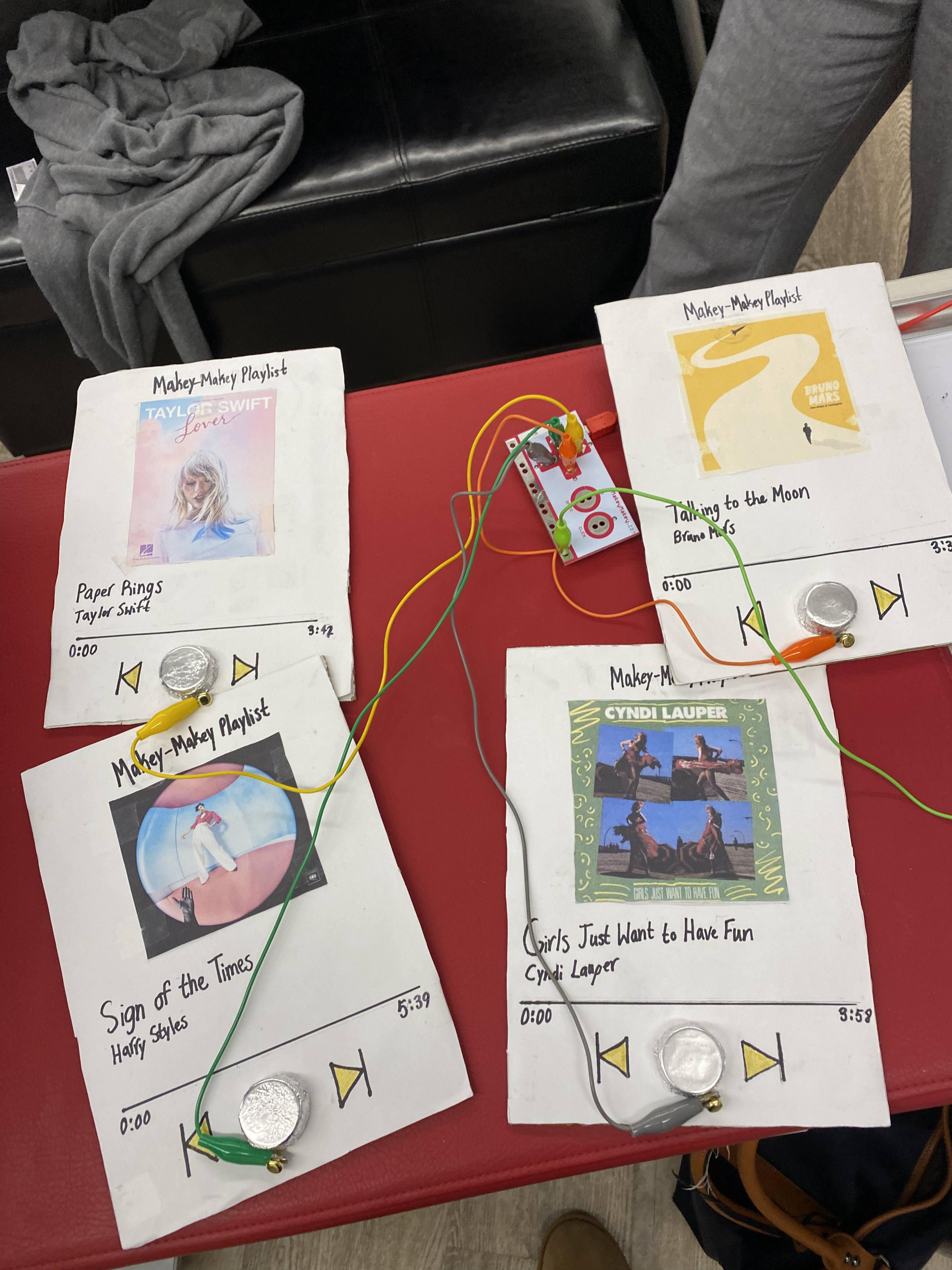

- Attach one wire to the “ground” of the makey-makey and the other side of it to a piece of jewelry or hold it
- Attach another wire to the part of the brass paper fastener that is sticking out of the play button and attach the other side to the corresponding button on the makey-makey
Final Project
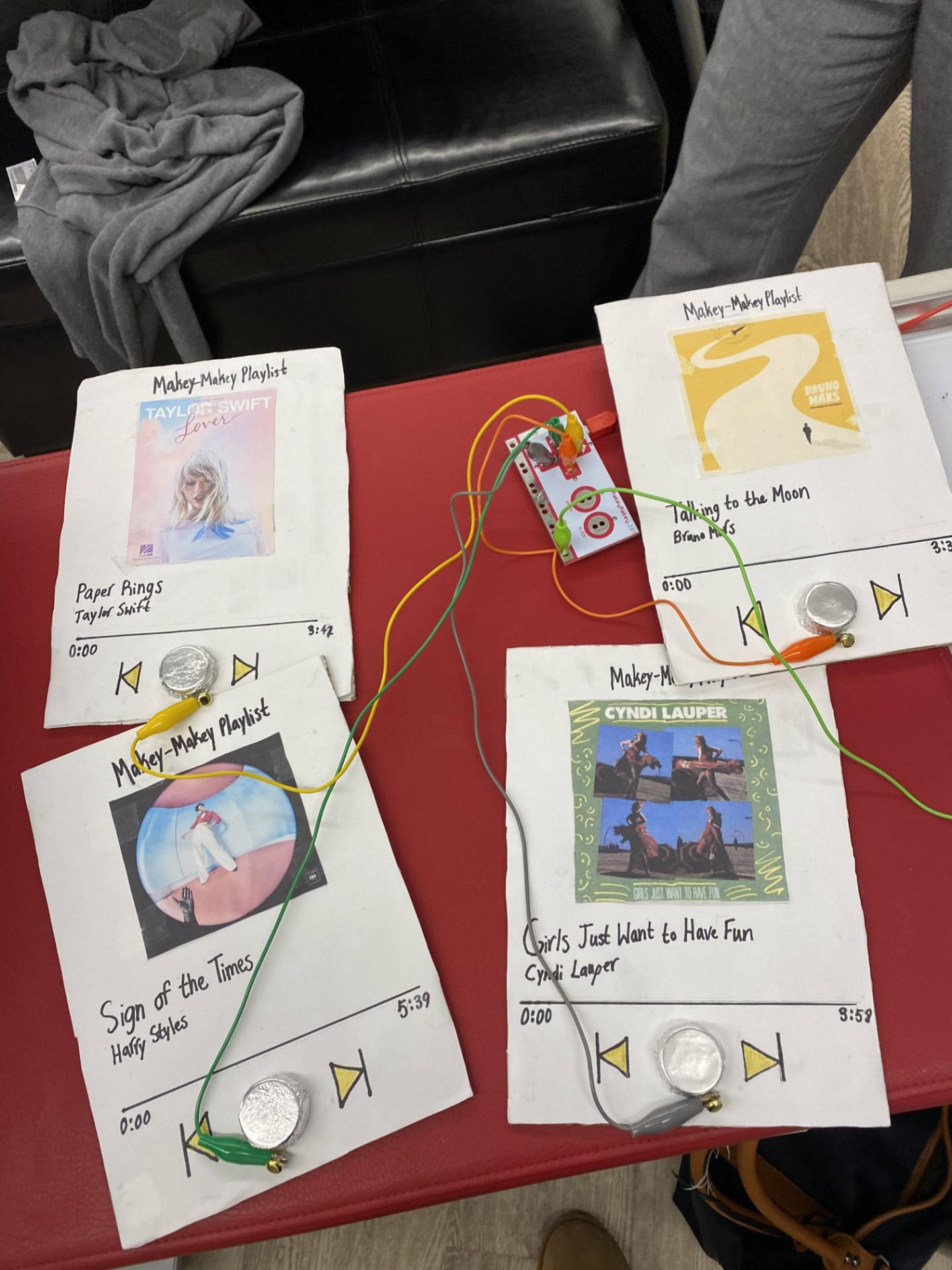
This project allows you to, if the wires are connected correctly, to touch the play button on each of the song covers and it will play a segment of that song.