Makey Makey Classroom Restroom Tracker
by SeanR143 in Circuits > Electronics
295 Views, 2 Favorites, 0 Comments
Makey Makey Classroom Restroom Tracker

Have you ever been busy in your classroom and lost track of which student (or if more than one) has gone to the restroom? I teach High School Computer Science, and find that students often try to leave the classroom to "use the restroom" all the time, and it can be hard to keep track of this. I wanted to create a way to keep track of a student being out, rather than just relying on the traditional sign-out sheet. This is a prototype, and there is much more I want to add, but it gives you a quick, visual way to see if a student has left the room.
Supplies
Laptop
Makey Makey with USB cable
Wires with Alligator Clips (8)
Wires with both ends stripped (2)
Foil
Cardboard
Styrofoam
Tape
LEDs (1 Red and 1 Green)
Plug in Your Makey Makey

Use the USB cable to plug the Makey Makey into your Laptop
Create Buttons




Using the Cardboard, cut out 4 3 inch by 2 inch pieces. You will be make 2 buttons out of these 4 pieces. You want to tape 2 pieces together, with a small piece of styrofoam lying flat between the pieces at the very end along the short side. You then want to cover the opposite side of both pieces with foil. The foil side will be the side you press on to complete your circuit, so you want to make sure that the foil is exposed.
Repeat this for your second button.
Attach Green and Red LEDs
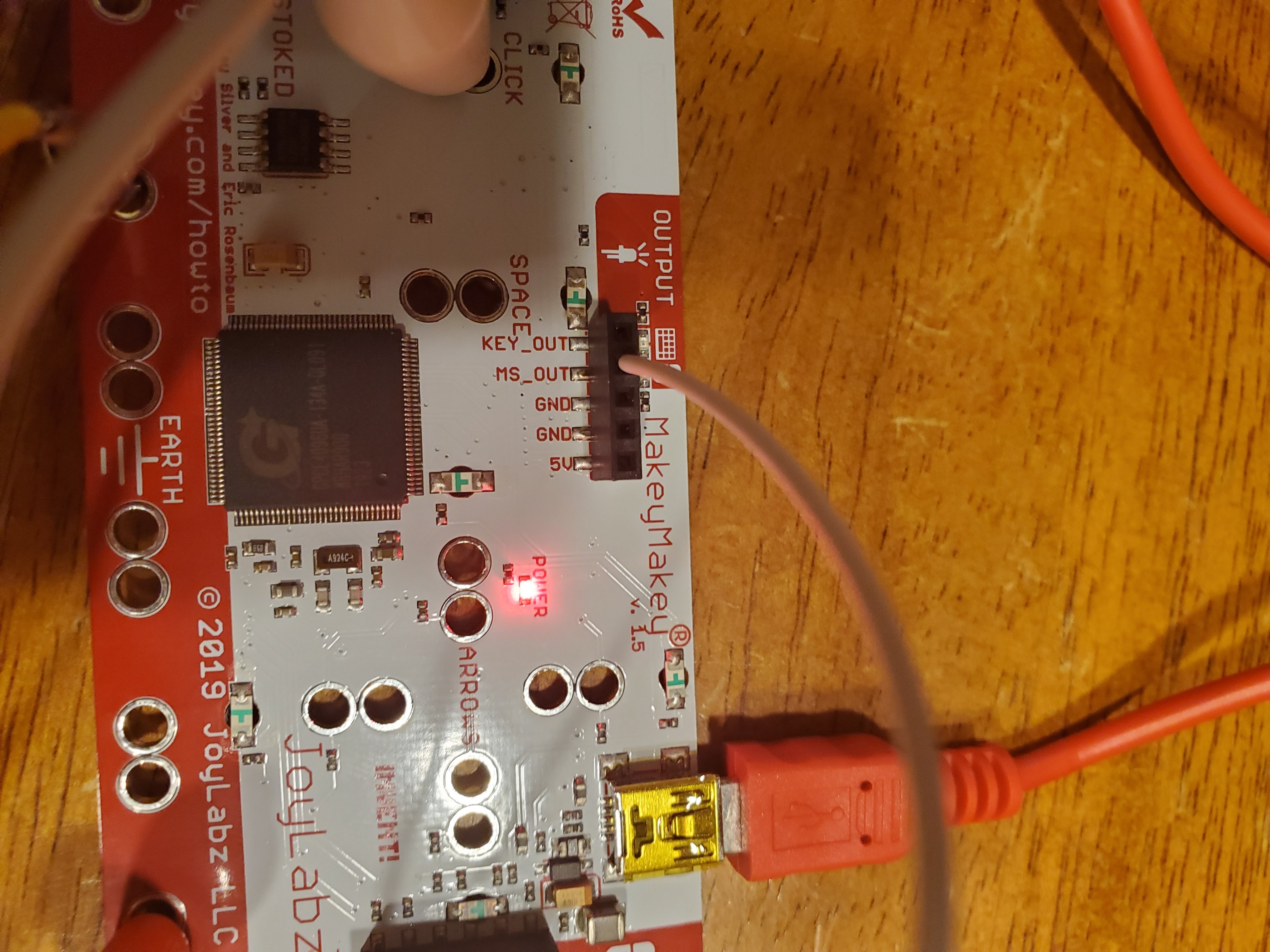
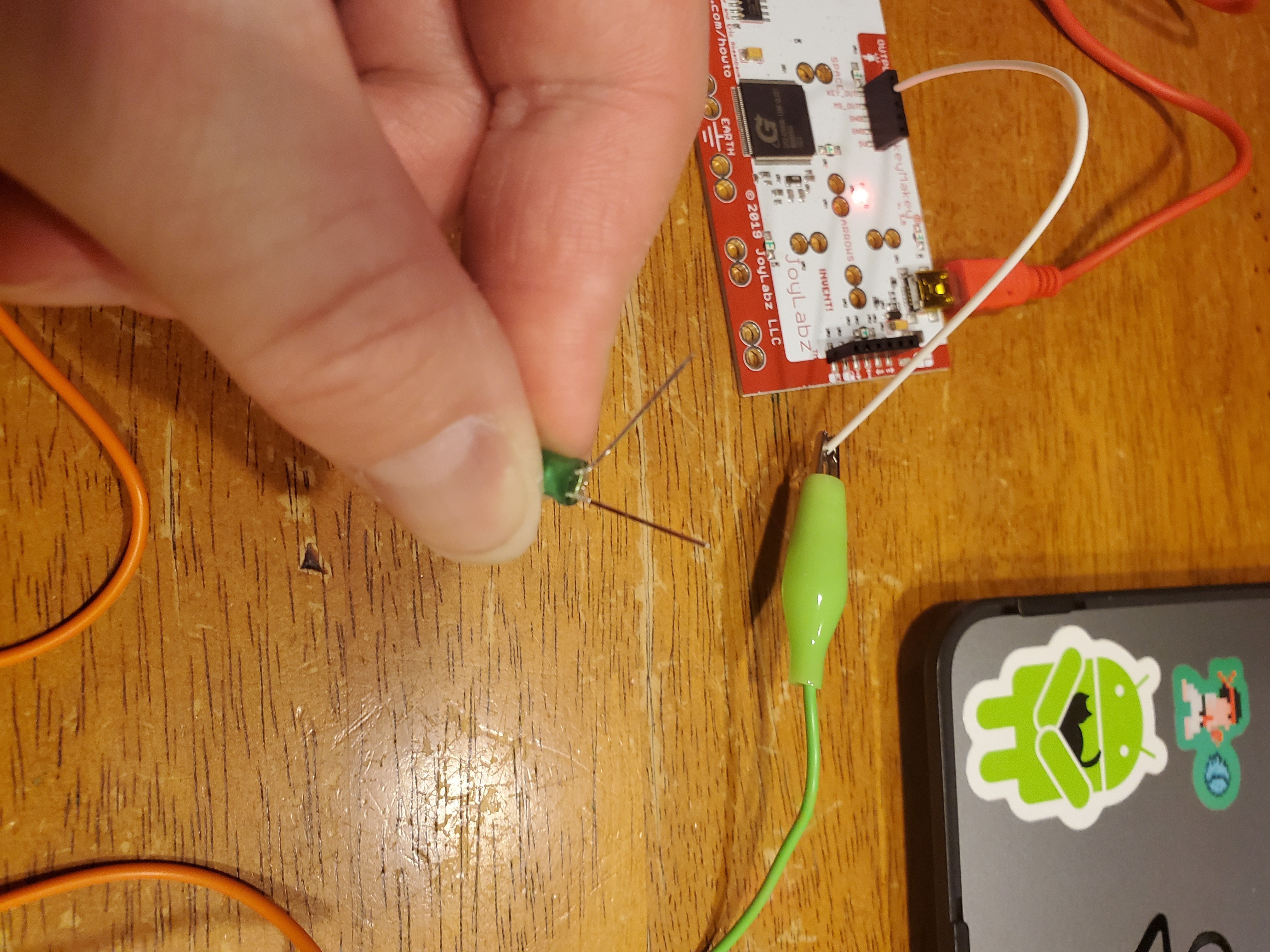
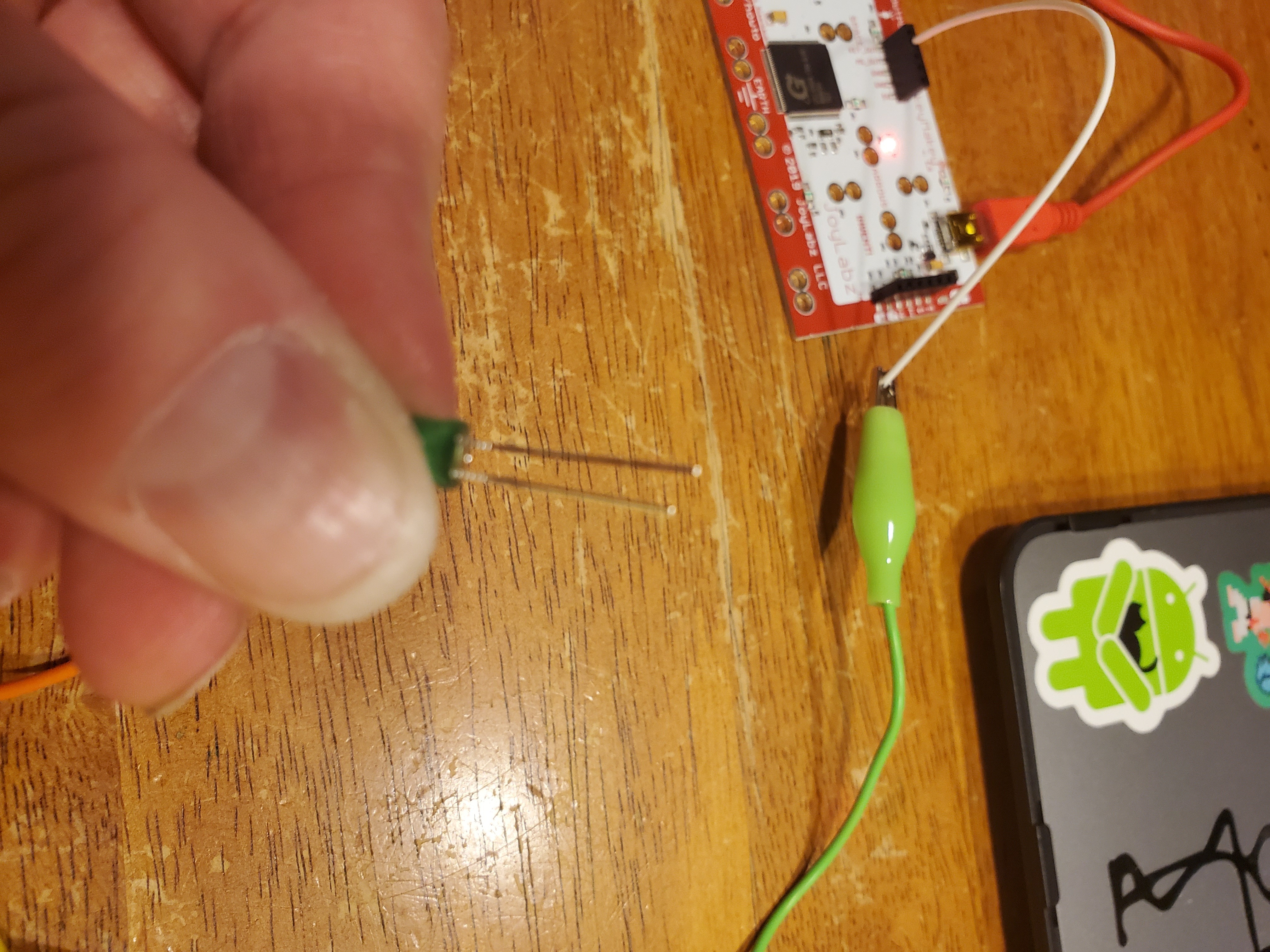

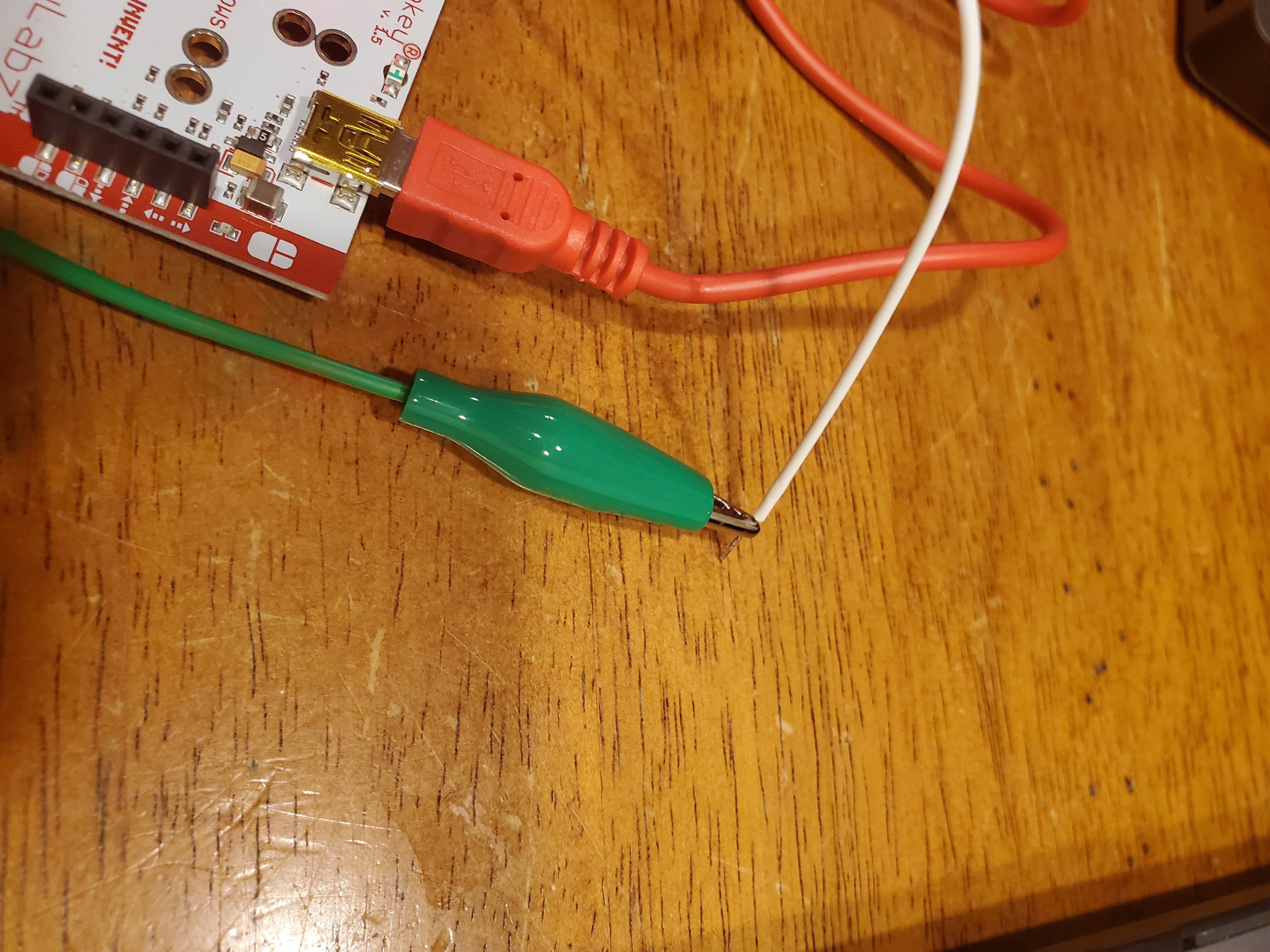

You will using one of the white stripped wires to plug into the backside of the Makey Makey, so flip it over. You will see a row of black Input plugs right below the USB plug. Plug one end of the white wires into the "MS_OUT" plug. This stands for "Mouse Output". This is going to connect to the positive side of your green LED. If you look at the legs of your LED, you will see that one leg is longer than the other...the longer leg is always the positive leg. Use an alligator clip to connect the white wire (attaching the alligator clip to the exposed wire), and the positive LED leg. Use another alligator clip wire to attach the short leg of the LED to the bottom (Earth) of the Makey Makey.
You will then repeat this process, except you will use "KEY_OUT" instead of "MS_OUT" and the Red LED instead of the Green LED.
Connect Buttons


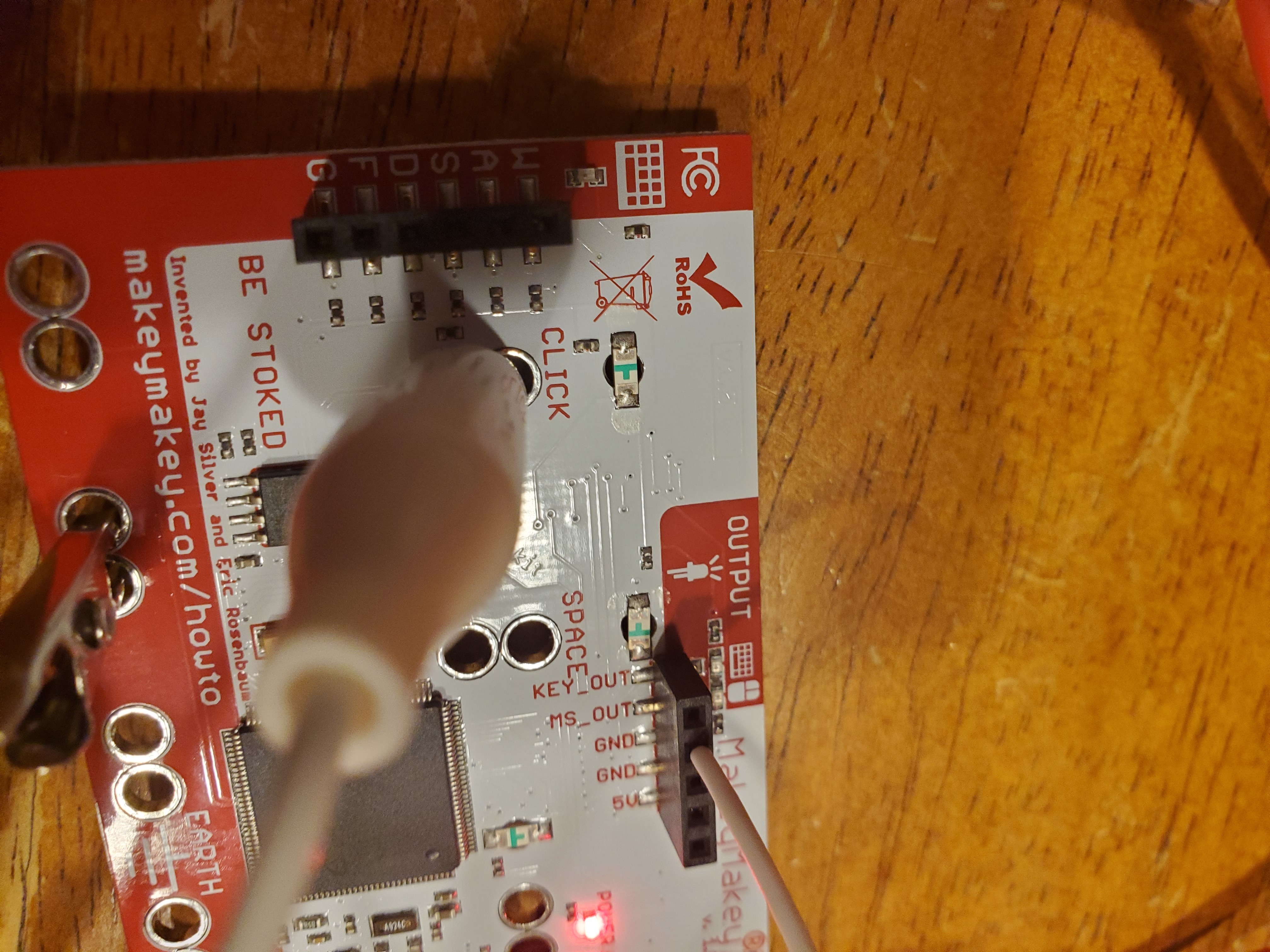

You will now connect the buttons so they will control the LEDs. Take one button, which you will use for your green LED. You will need 2 Alligator clip wires, and connect 1 to Earth on the Makey Makey and the other to the "Click" button. The other sides of these wires are going to connect to the foil on your cardboard button. One will connect to the top piece of cardboard, on the foil, and the other will connect to the bottom piece of cardboard, on the foil. Make sure they are making good contact with the foil. After you have connected everything, you can test it by pressing the button (making the pieces of cardboard make contact with each other). If the green LED lights up, you have done everything right! If it does not light up, check all of your connections, and make sure the foil is making contact and both alligator clips have a clean connection to the foil.
To make the second button, just repeat this process with the Red LED. You will be using the second button, and instead of using the "Click" button, you can use any one of the "arrow" buttons (it doesn't matter which one you choose).
All Done!

If everything went well, this is what your project should look like. I want to add quite a few more features, but this is just a start and is perfect for modifying or tinkering!