Makerspace Member Collaboration - Using Telegram to Communicate
by coventrymakerspace in Living > Organizing
1869 Views, 5 Favorites, 0 Comments
Makerspace Member Collaboration - Using Telegram to Communicate

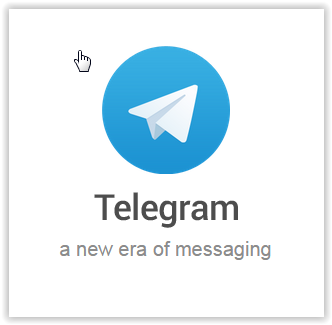
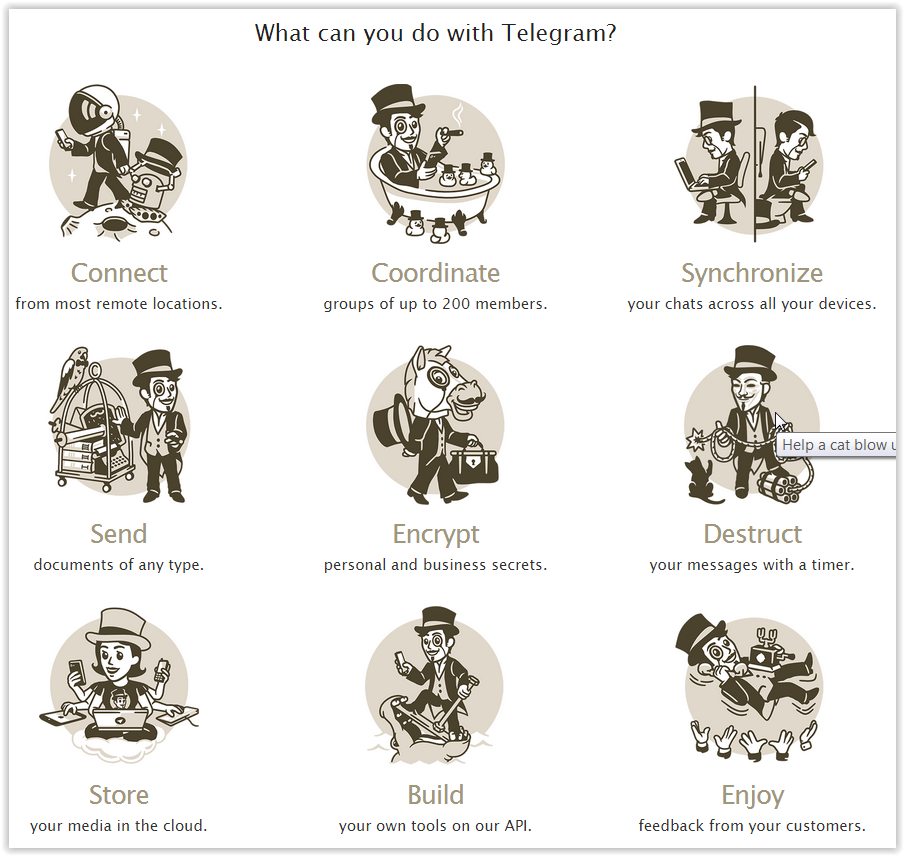
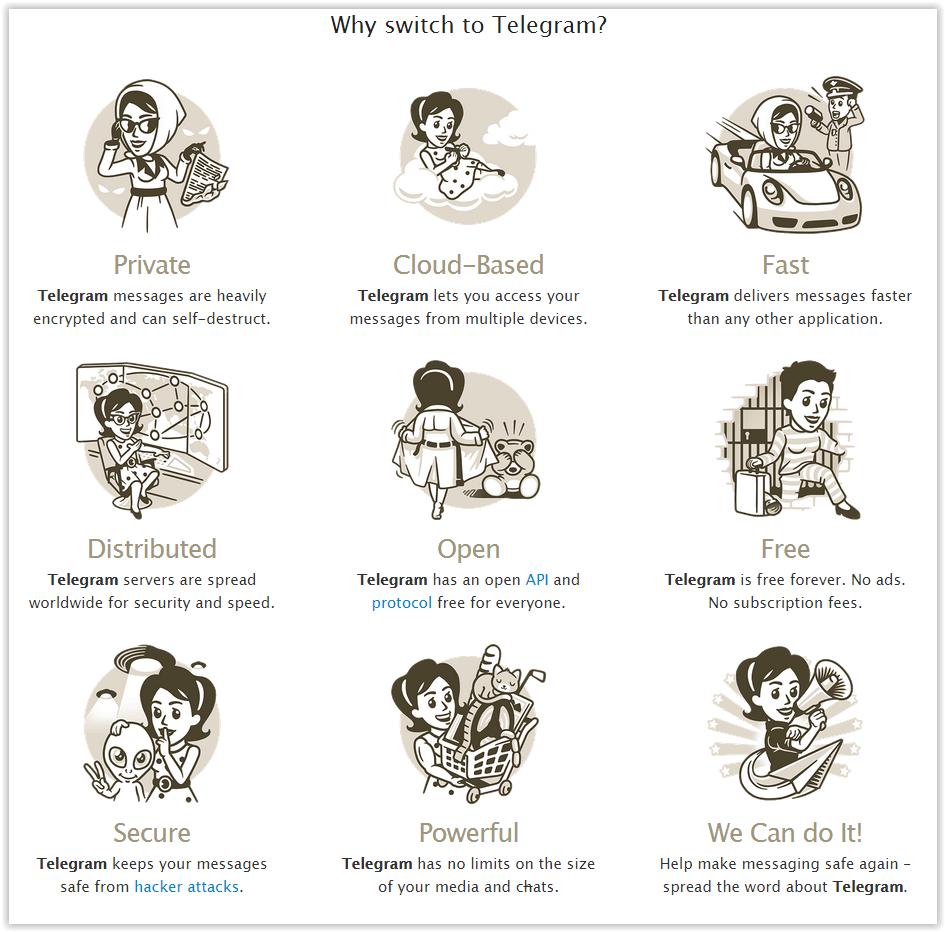
Communication is key to all activities, at Coventry Makerspace we use collaboration and communication to build our community and bond people together. Work and family lives gets in the way of coming to the makerspace all the time, and to be fair, our facility is currently so small that we can only fit 8 people in at a time. So the way we keep everyone talking and working together is to use a mobile app that is available on your mobile devices and also available as an app on your PC or web browser.
There are many applications that your can use to collaborate, but after a long search the right one for us was Telegram Messenger. It is free, open source, you can develop your own client utilities. All communication is encrypted, it transfers files, executables, zip and photos or videos.
For the Instructables competition, we have created a group specifically for updates about builds, projects people are working on, sharing successes of featured items. This has lead to an environment where we are not just competing with other makerspaces, but having a bit of friendly competition amongst ourselves. Now that's always a good motivator!
Install Telegram Meseneger
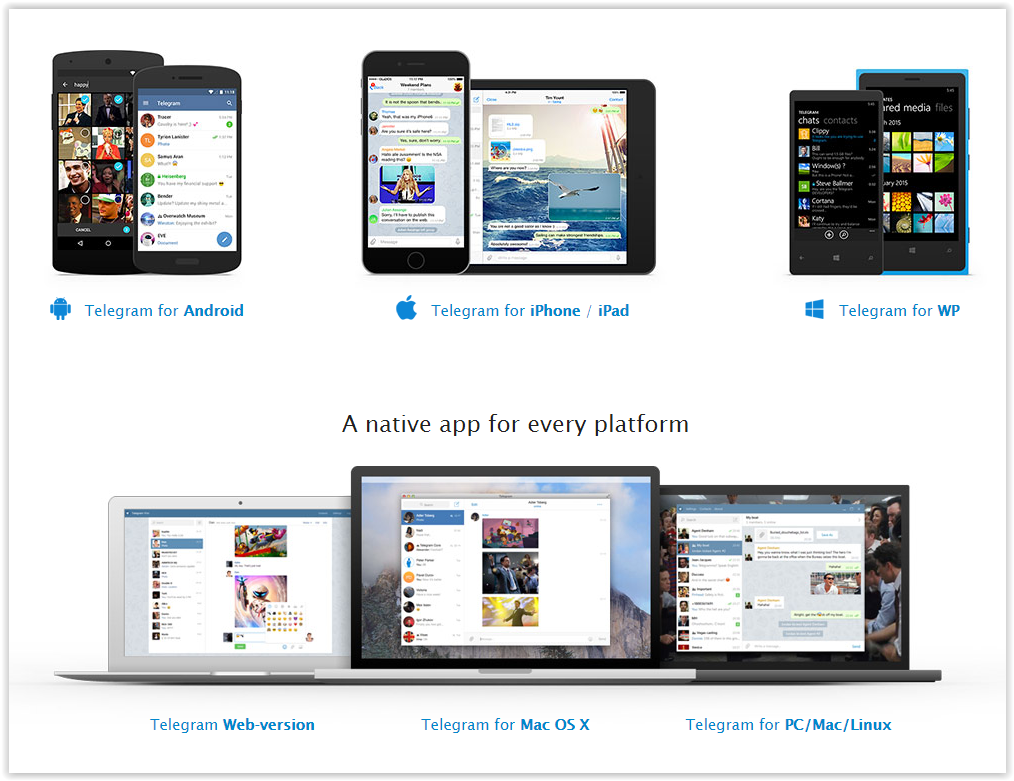
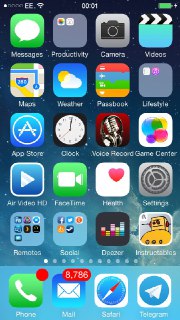
There are many forms of the Telegram Messenger App, pretty much everyone will be able to use it in some form or another. For smartphones is available for download free of charge through the iPhone App Store, the Google Play store for Android phones, and the Microsoft store for Windows Phone.
For those without smartphones, there are downloadable Telegram programs for Mac OS X and PC/Mac/Linux.
All versions can be downloaded from here. The installation process is standard for all platforms.
And just in case none of these are suitable, there is also an in-browser version that can be accessed anywhere on any computer, at web.telegram.org
Setup Groups to Handle Different Types of Chat
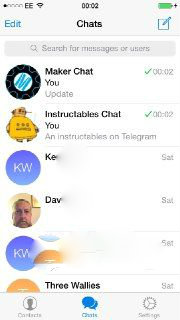
Once you have installed the software, Telegram will tell you which of your contacts has the app or software installed. You can chat to contacts individually, but we are more interested in group chats.
From the drop-down menu, select New Group. You will then be taken to a list of all of your contacts who use Telegram. Simply select which of your contacts you wish to add. You will then be taken to a screen where you can give your group a name. Once you have created the group, those you have added to it can start messaging straight away. You can also add new members at any time.
We have a general 'maker chat' group where all of our members can discuss what they are up to, share ideas, or just see when people plan to go to the makerspace. We also have 'Instructables chat' specifically for the Makerspace contest, as this was in danger of swamping the general interest chat.
Co-operate, Collaborate, Congratulate!
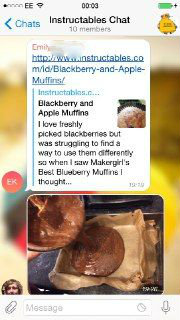
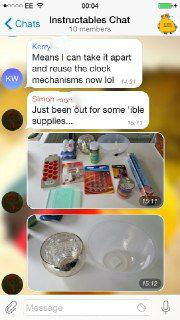
When many of our members became interested in entering the Instructables Makerspace Contest, we set up a separate group specifically for 'Instructables Chat'. This was where we could discuss what we planned to build (and make suggestions to one another on ways to go about it), show our latest published instructables, congratulate one another, and spur each other on!
Many makers have there own workshops and can work better in a quite and un-distracting environment. Our Instructables chat group has allowed us to be geographically dispersed, while maintaining excellent and collaborative communication. Our app encouraged the small group of makers to work into the small hours of the morning, knowing that other motivated makers were doing the same.
We highly recommend Telegram for this purpose.