Make an Avatar

Internet forums are where its at. But you can't just join a forum and expect to be top dog just like that. You've got to show you have what it takes. The first thing you need when you join a forum is an avatar. In this Instructable, I will be showing you how to create your very own avatar using Inkscape.
Select Your Image

First you are going to want to select an image. This can be of anything you'd like, but you might think about basing the image you choose off of the screen name you use in the forum. For my avatar, I chose to use an image I had created a while ago.
Fire Up Inkscape!
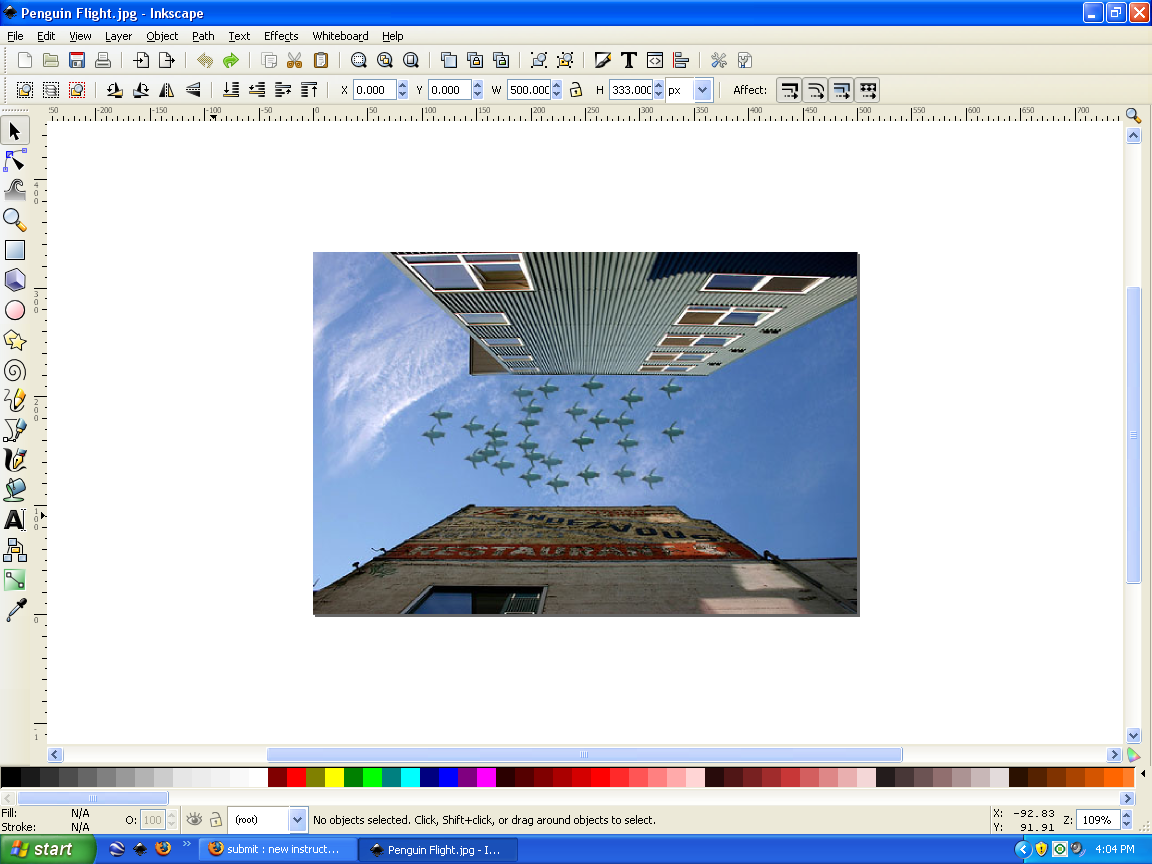
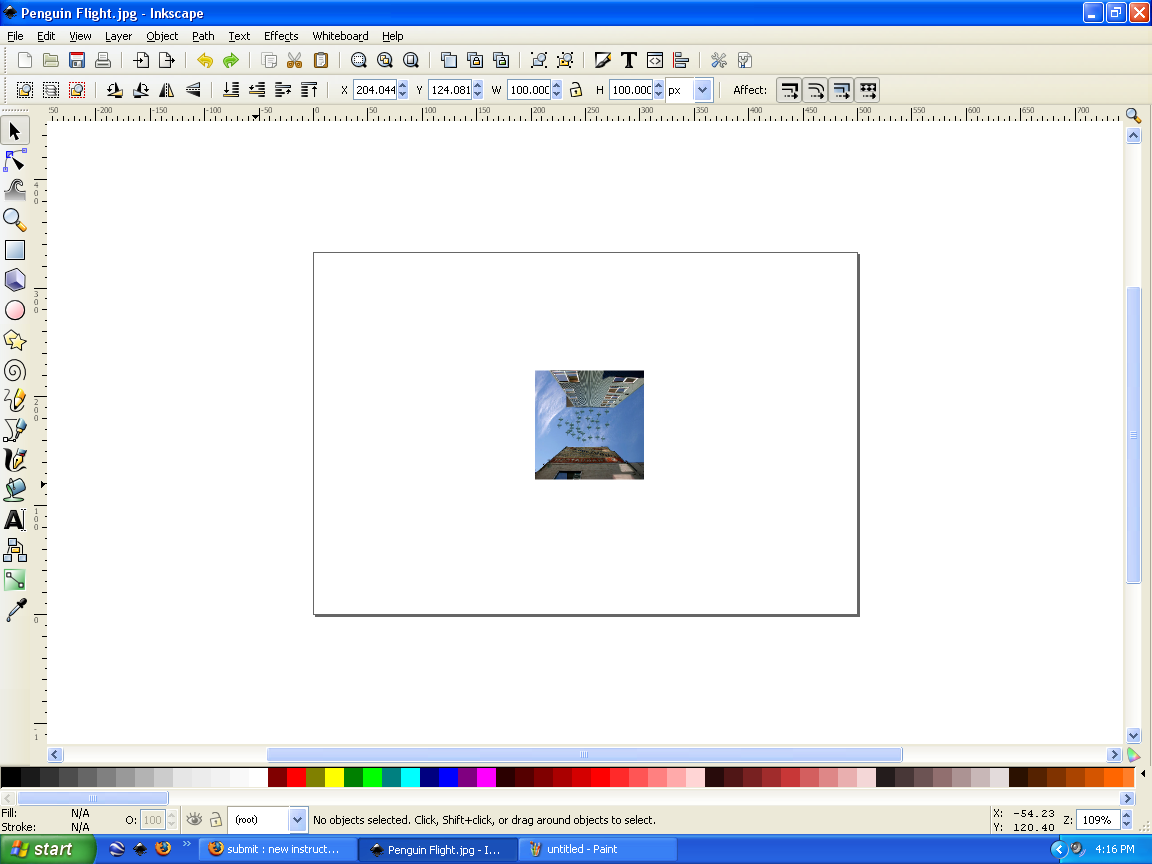
Start up Inkscape and either open your image as a new document or paste the image you copied into a blank document. Now click on the image. At this point, you are going to want to resize it to 100 px by 100 px. To do this, go to the top and change the values of the width and height to 100. Make sure the unit of measurement is px.
Add the Text
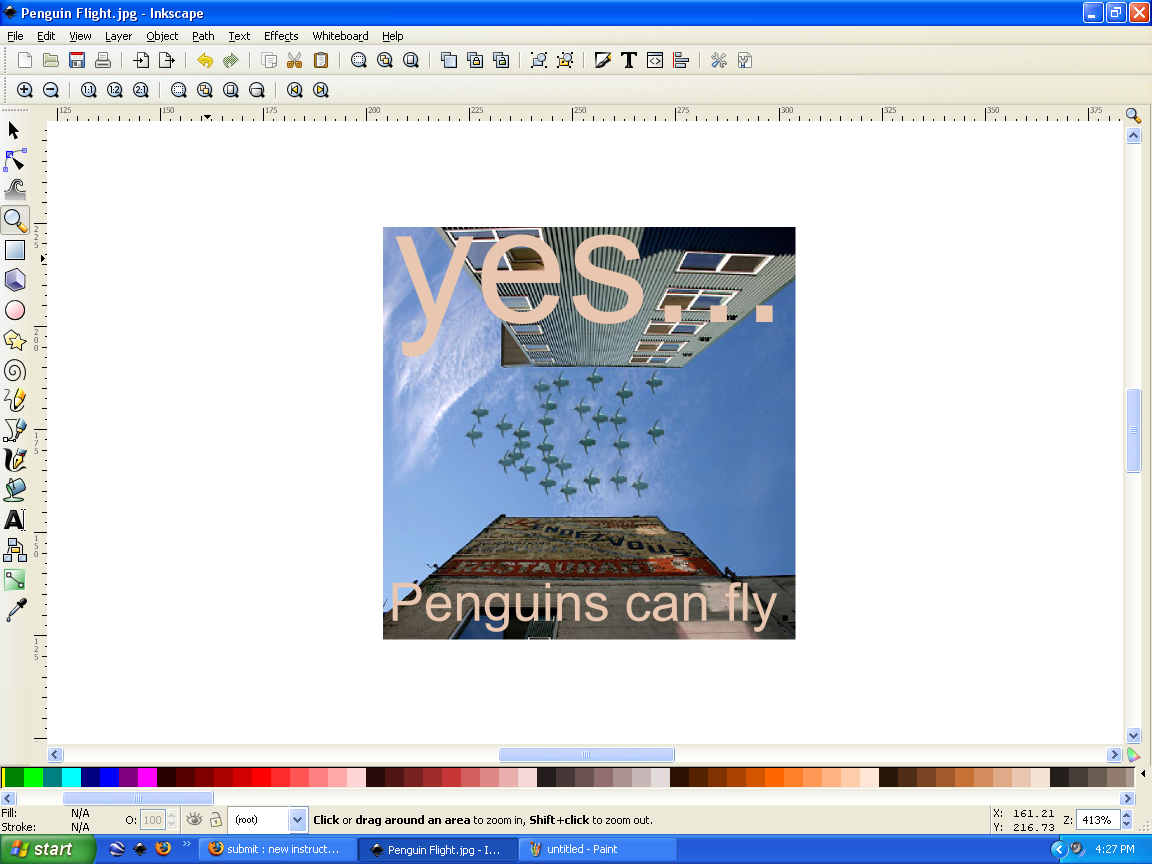
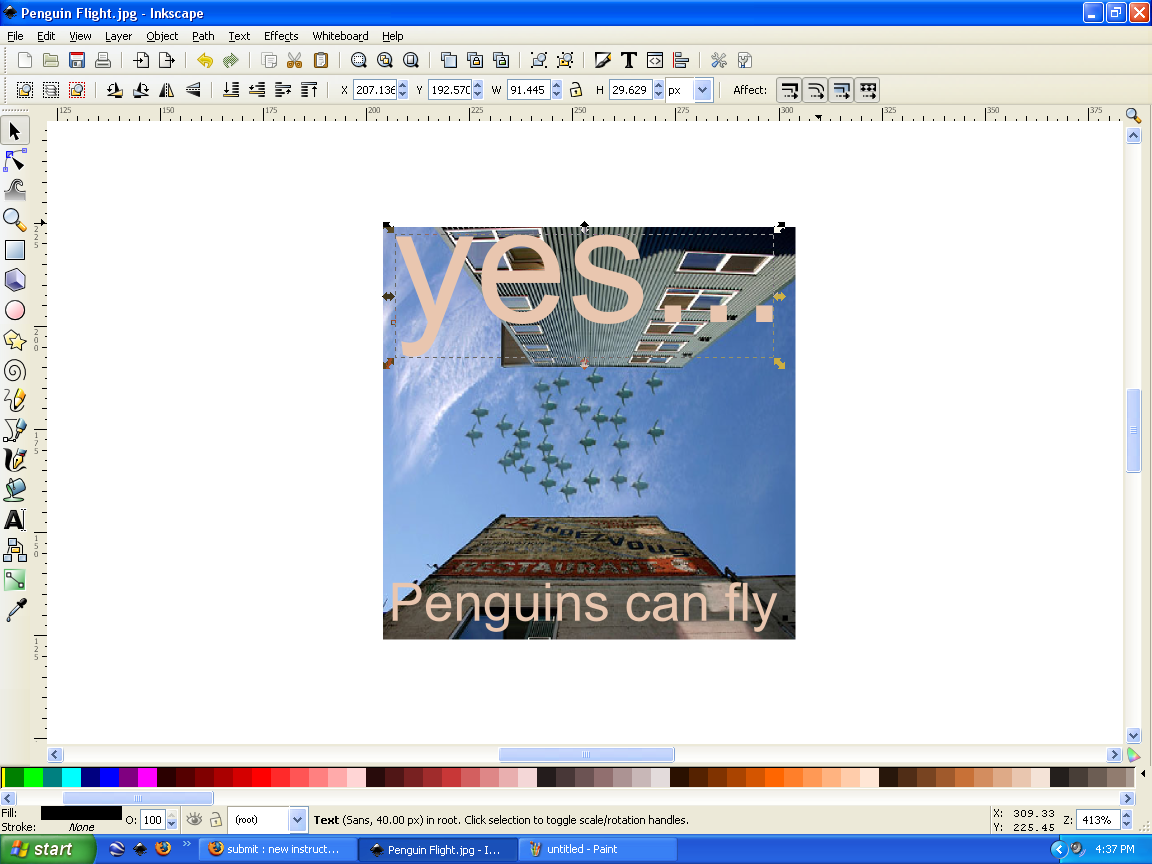
Now you are going to want to add text to your image. After all, an image by itself is boring. Click on the zoom tool on the left. Drag a box around your image and it will zoom in on it. At this point it will be zoomed in a bit too much. Click the magnifying glass with the minus sign in it to zoom it out. Now it's time to add the text. Select the text tool and click anywhere on screen to open a text box. Type out what you'd like to say. For my avatar, I wrote: yes... Penguins can fly.
Size - To size your text, click on it with the selection tool after you have finished typing what you'd like. Then use the sizing arrows in the corners to make it larger or smaller.
Color - To change the color of your text, first you must highlight it. Now just select your color from the color bar at the bottom of the screen.
Font - Similar to color, you have to highlight your text first. After that, use the drop down menu of fonts to select the one you want.
Size - To size your text, click on it with the selection tool after you have finished typing what you'd like. Then use the sizing arrows in the corners to make it larger or smaller.
Color - To change the color of your text, first you must highlight it. Now just select your color from the color bar at the bottom of the screen.
Font - Similar to color, you have to highlight your text first. After that, use the drop down menu of fonts to select the one you want.
Finish Up
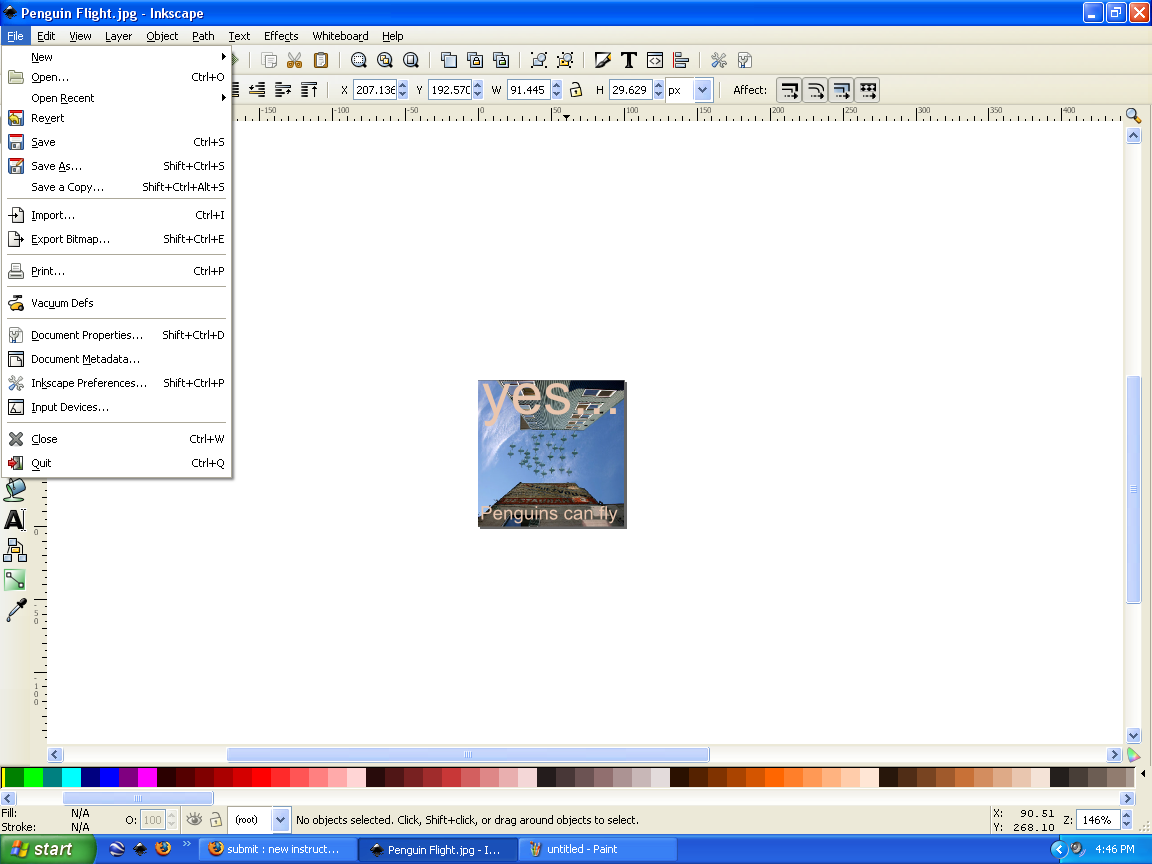
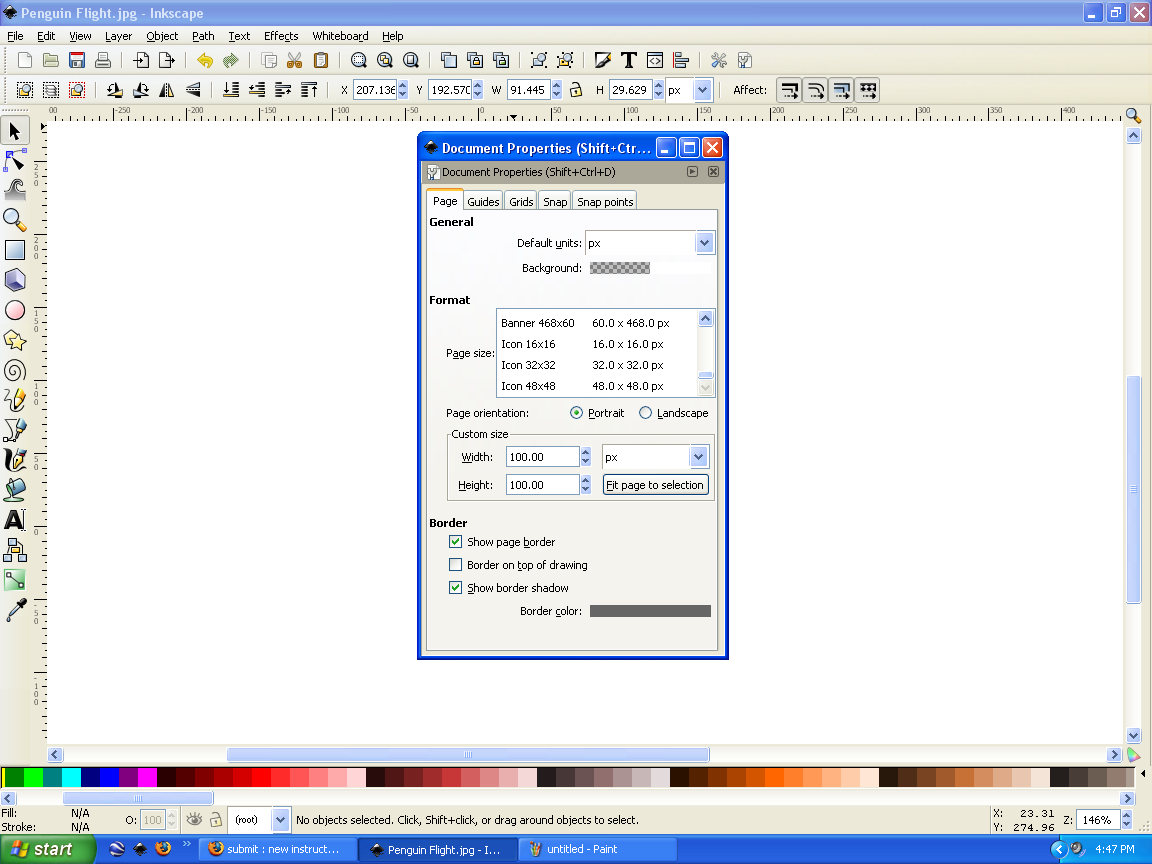
Now you are going to want to change the size of your overall document to get rid of all that useless white space. Go to file and then select document properties. There, you should change the width and height of the page to 100 px by 100 px. Then click fit page to selection. All that's left to do now is to save your avatar. Go to file and then select export bitmap. Click browse and then name your file and select a location to save it to. Rename your file as (your title).jpg.
The Finished Product
There you have it. Your very own internet forum avatar. Congratulations on making such a fine piece of art. Now that you have your avatar you are one step closer to ruling that forum.