Make the Raibow PHiZZ Origami Buckyball!
20144 Views, 46 Favorites, 0 Comments
Make the Raibow PHiZZ Origami Buckyball!


.JPG)
I like PHiZZ origami. There's just something satisfying about the geometric shapes you can make those simple little folded squares. The one thing I wasn't happy with are the colors available. That's right... the nearly infinite variety of origami paper just isn't infinite enough for me :-) I decided to print my own paper with a continuous 'color-sphere'.
I used the happy coincidence that we have the same number of color dimensions as we have spatial dimensions, and mapped the coordinates of the XYZ bucky-sphere vertexes into the RGB color space. After much futzing and fooling around and came up with a software program that produces a PDF with the proper gradients to produce the rainbow bucky you see here.
I used the wide-format printer and laser cutter at the TechShop to print and cut the pieces. You can use a 24" printer, or I've also included an 8.5x11" PDF to make at home. I made this at the TechShop.
Materials Required:
- Plain (i.e. NOT photo!) paper for your printer. The photo paper is too thick. Use the best paper/ink combination for getting vibrant colors on your printer.
Tools Required:
- An inkjet printer. I tried a color laser, but the 'ink' flakes off when creased. Maybe newer lasers are better in that regard.
- A laser cutter (e.g. from TechShop), or a rotary paper cutter/trimmer. IMO, the guillotine types are totally worthless for anything but removing fingers. They have a no ability to cut precise lines, especially on a stack of paper. If using a laser cutter, a cutting template is included. If using manual cutter, crop lines are included in the files.
Patience Required:
- Much
Update: I just made the software available on github, so go ahead and make your own size!
Download the Files and Print. Both Sides

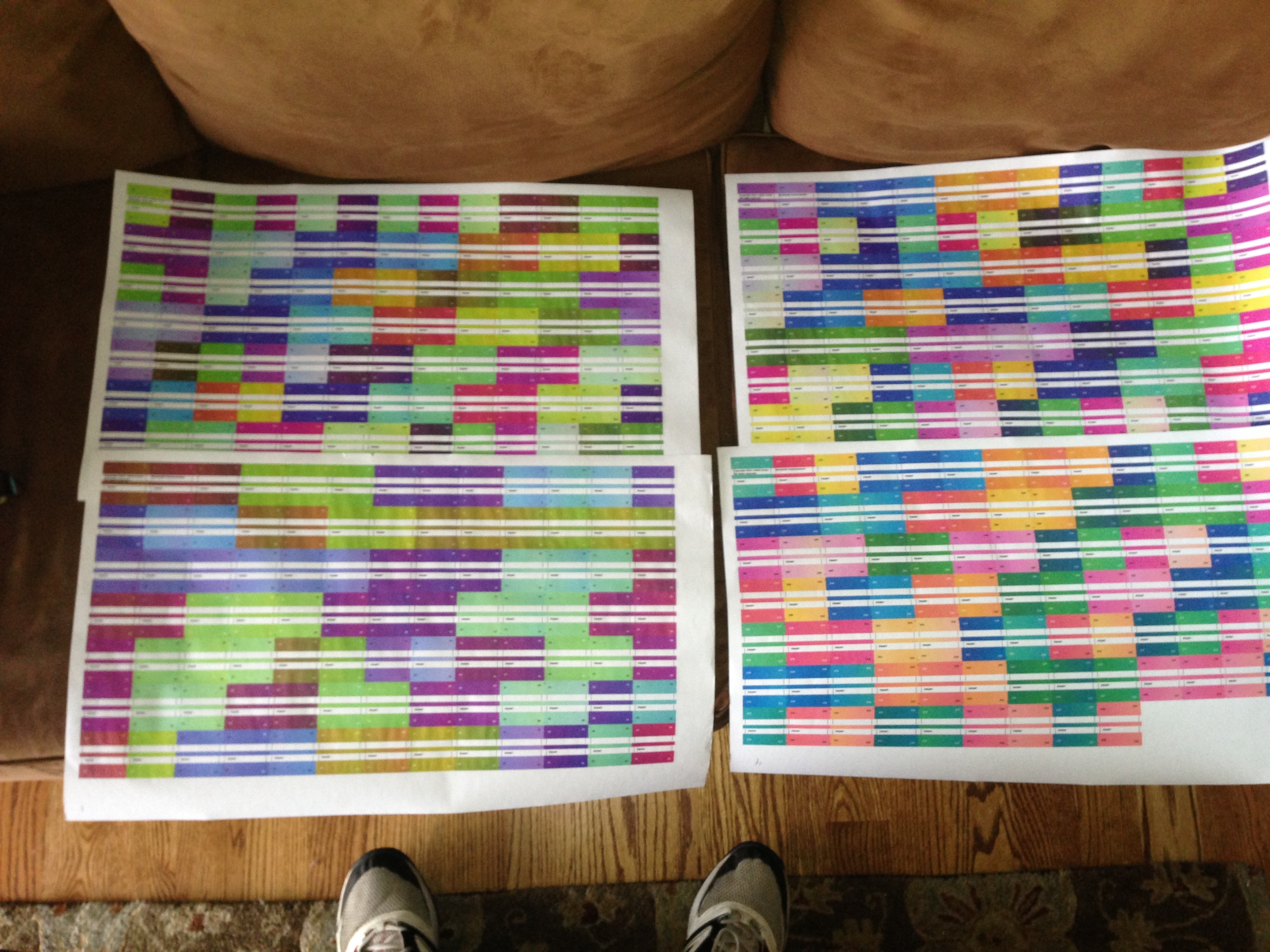
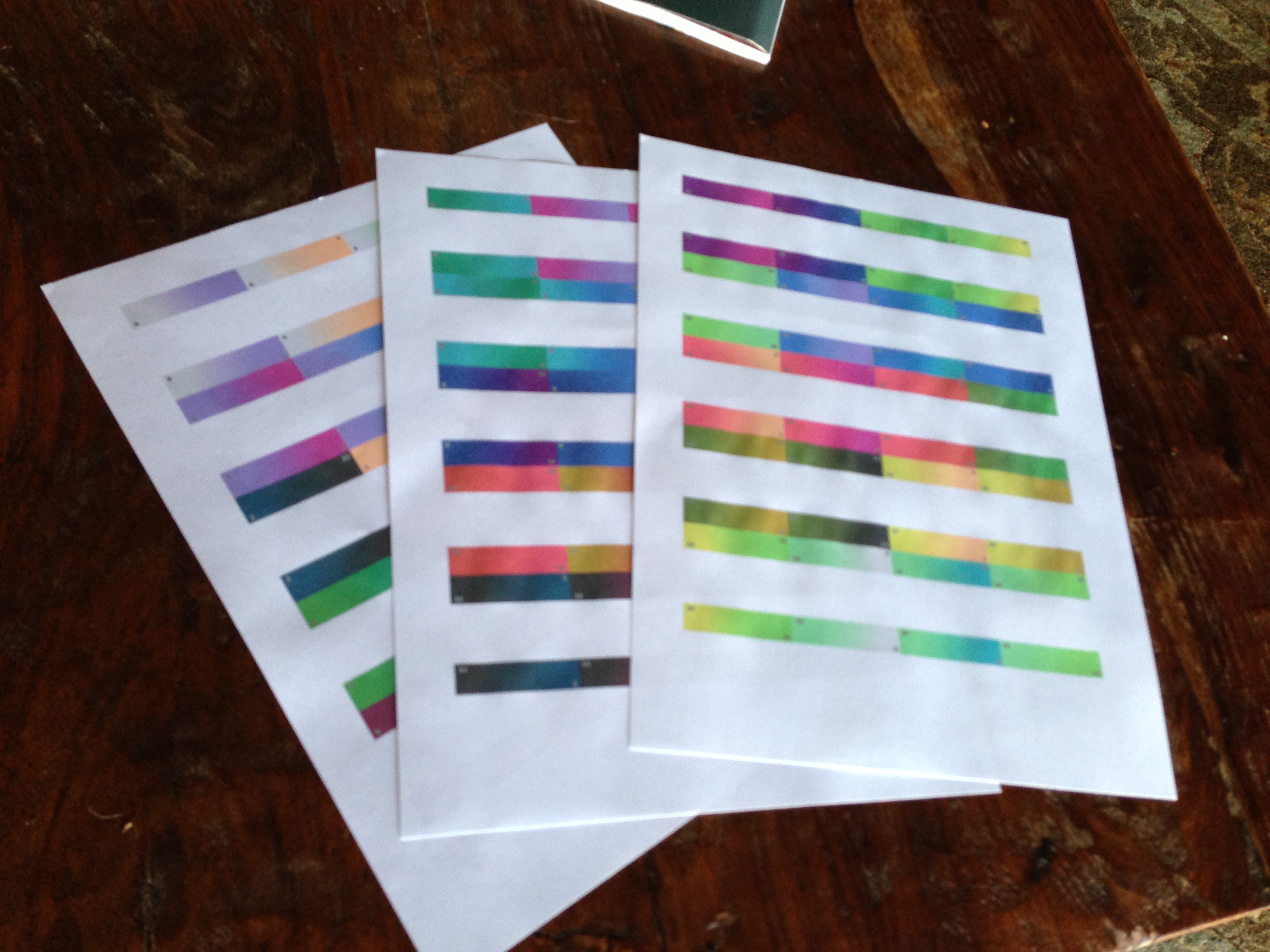
Even though you nominally only see one side of each square, you'll want to print both sides. The reason for this is that you can actually see little slivers of back side in the assembled product, and seeing the un-inked, white backside is no fun. See that attached image for the difference
So, download either the buckyball.zip or dodecahedron.zip.
If you're using the buckyball, and a standard 8.5x11 paper, print the file called, "buckyball_8.5x11_front.pdf". Or if you're using 24" roll paper, then print with buckyball_24x14_front.pdf.
Be sure to set your print settings to NOT SCALE the image. Or scale it by a specified amount. You need all pages to have the same scale on the way out.
In either case, once you're done, you need to print the back sides. I've already taken into account the left-right offset and reversal of the image. You load the paper back into the printer so that the back of page 1 gets printed first, and then print the XXX_back.pdf image.
I suggest trying this out on your local inkjet to understand how it works before you try it out on a large format printer.
Cut the Pieces Apart. Use a Laser or Rotary Paper Cutter


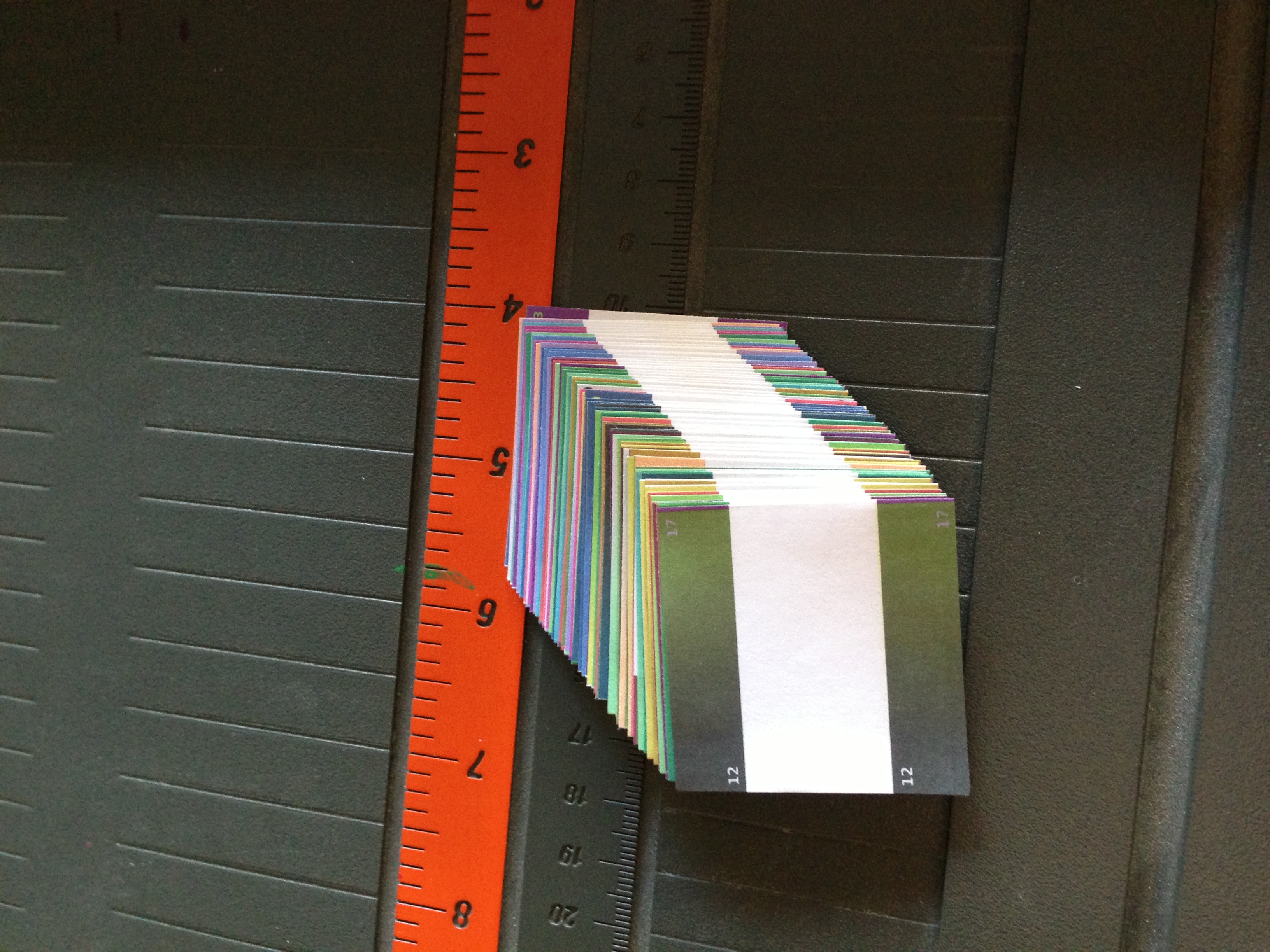
Cut using a laser cutter:
If using a laser cutter, grab your paper and head over to the laser. Use the xxxx_laser.pdf to print to your Epilog laser. Check that it's vectorizing -- it should be, the line widths are small enough, on the epilog helix anyway. The .pdf may be multiple pages, be sure to print only page 1, and also be sure to unset any scaling. I.e. ensure that scaling is 1:1. Also, IMPORTANT: the CUT LINES start at 0,0, rather than at the corner of the page. Be sure to set the HOME position to the top left portion of the crop marks! Do a 'laser-off' pass to be sure!
Cut using a manual cutter:
This is not as accurate, and not as much fun, but it works just fine. I have NEVER had luck using the guillotine cutters, especially with multiple sheets. They reliably curve the cut at the end of the stroke. I highly recommend a rotary cutter, but YMMV. You'll see that there is 0.1" margin around each square, and horizontal and vertical crop marks, arranged in an oddball manner.
You cut the horizontal ones first, then cut the vertical ones. If you do it the other way, you crop off the crop marks before you can use them :-) After your first time doing that, you'll see what I mean.
Start Folding

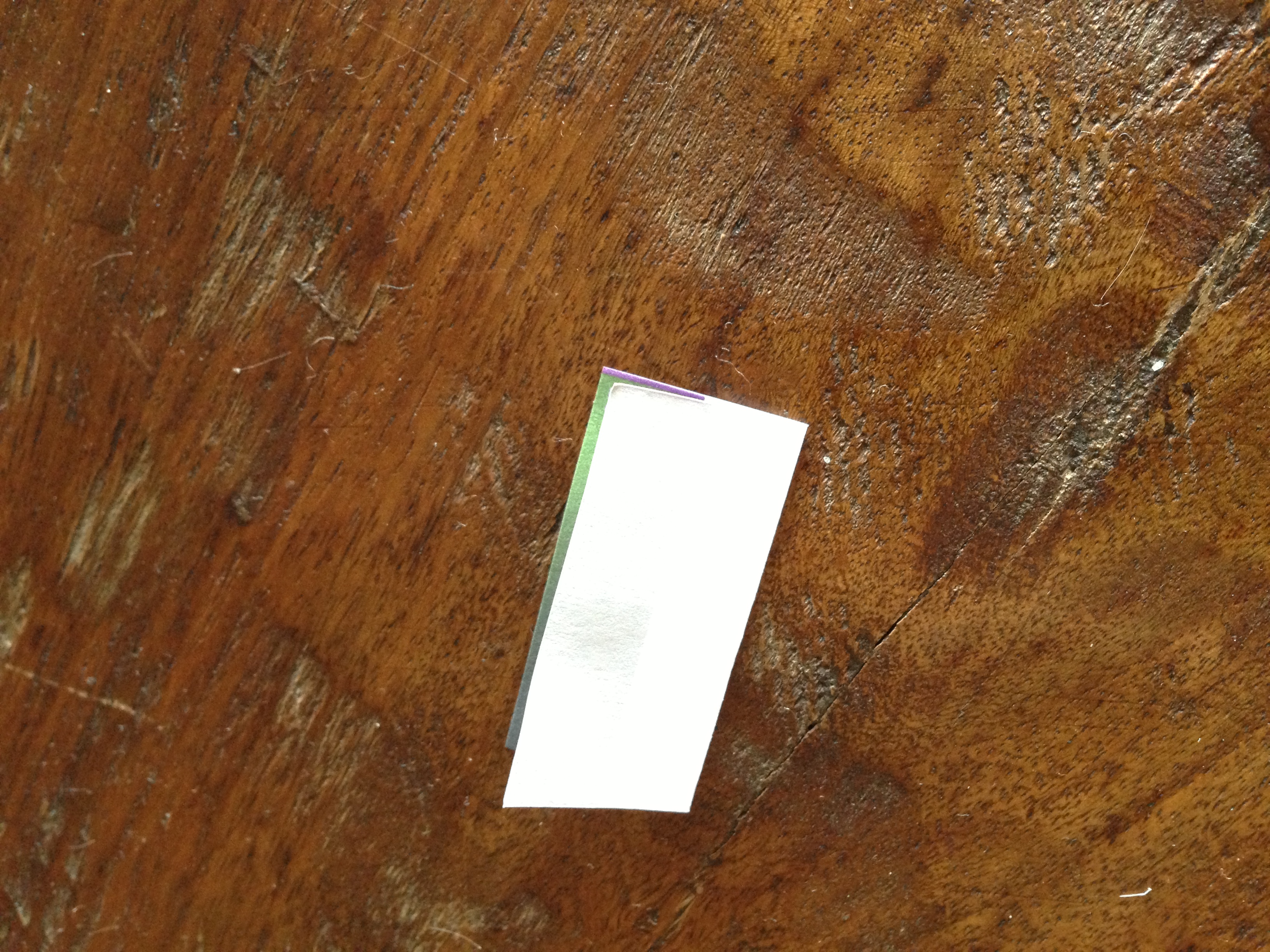

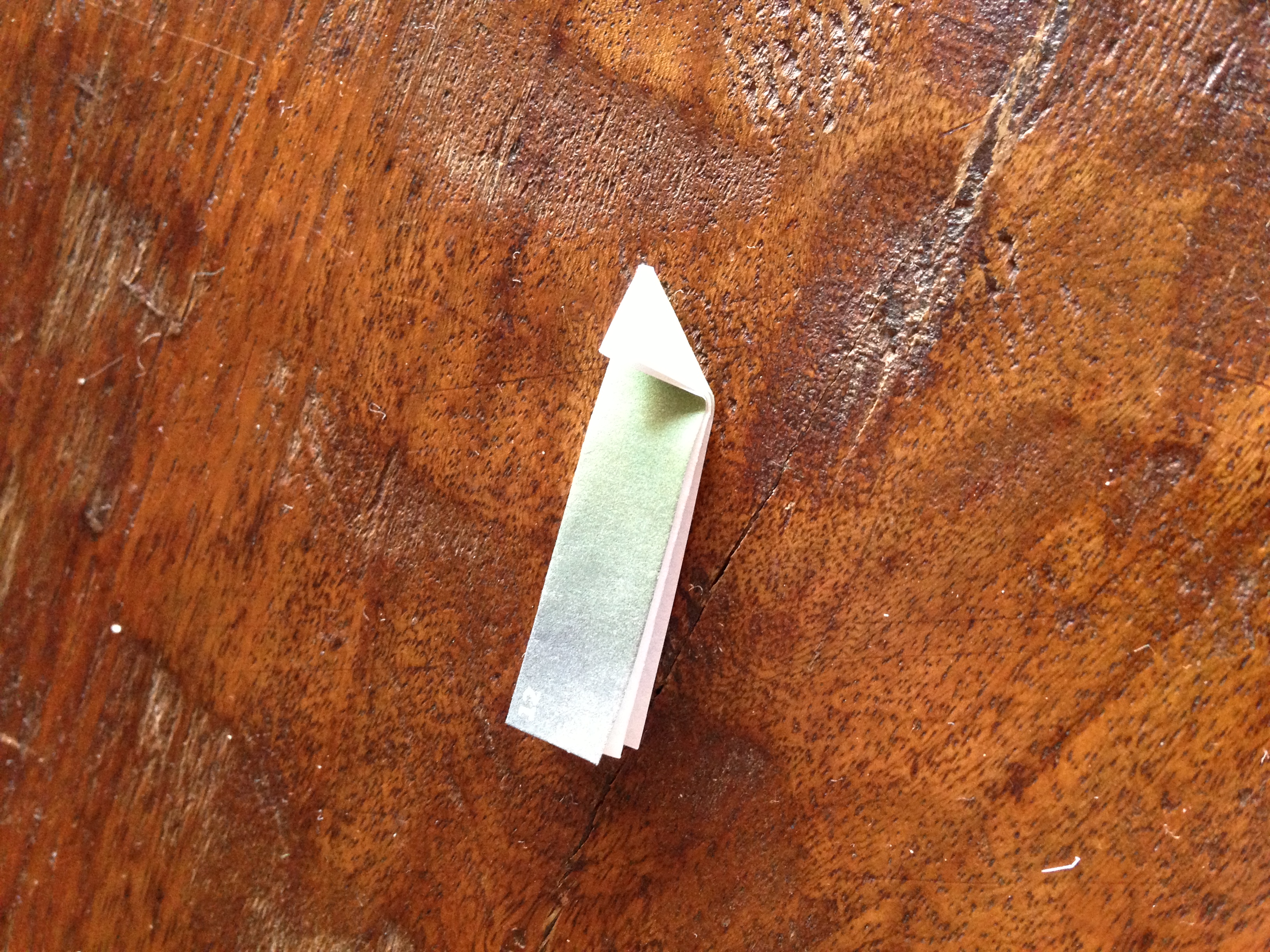


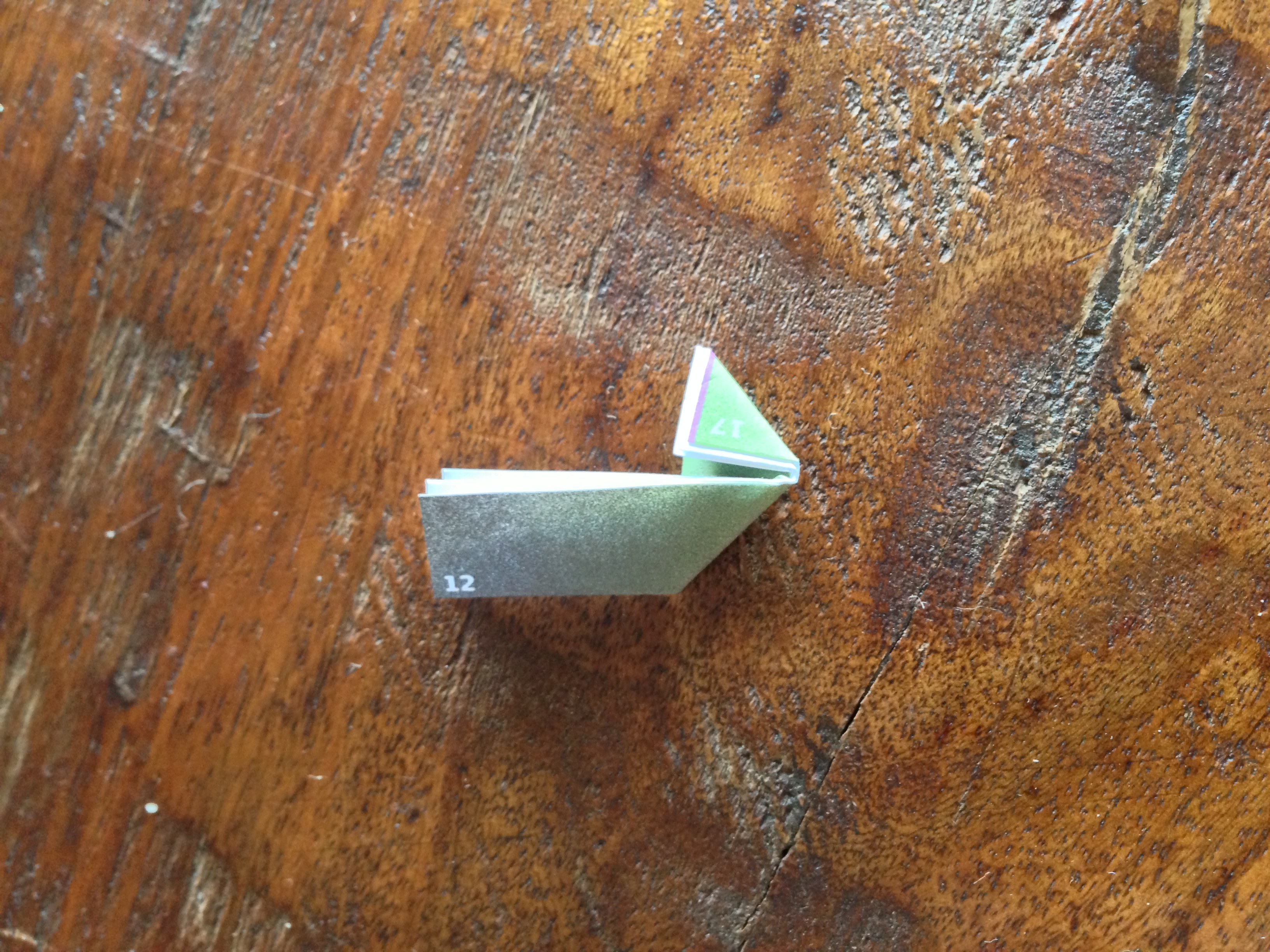
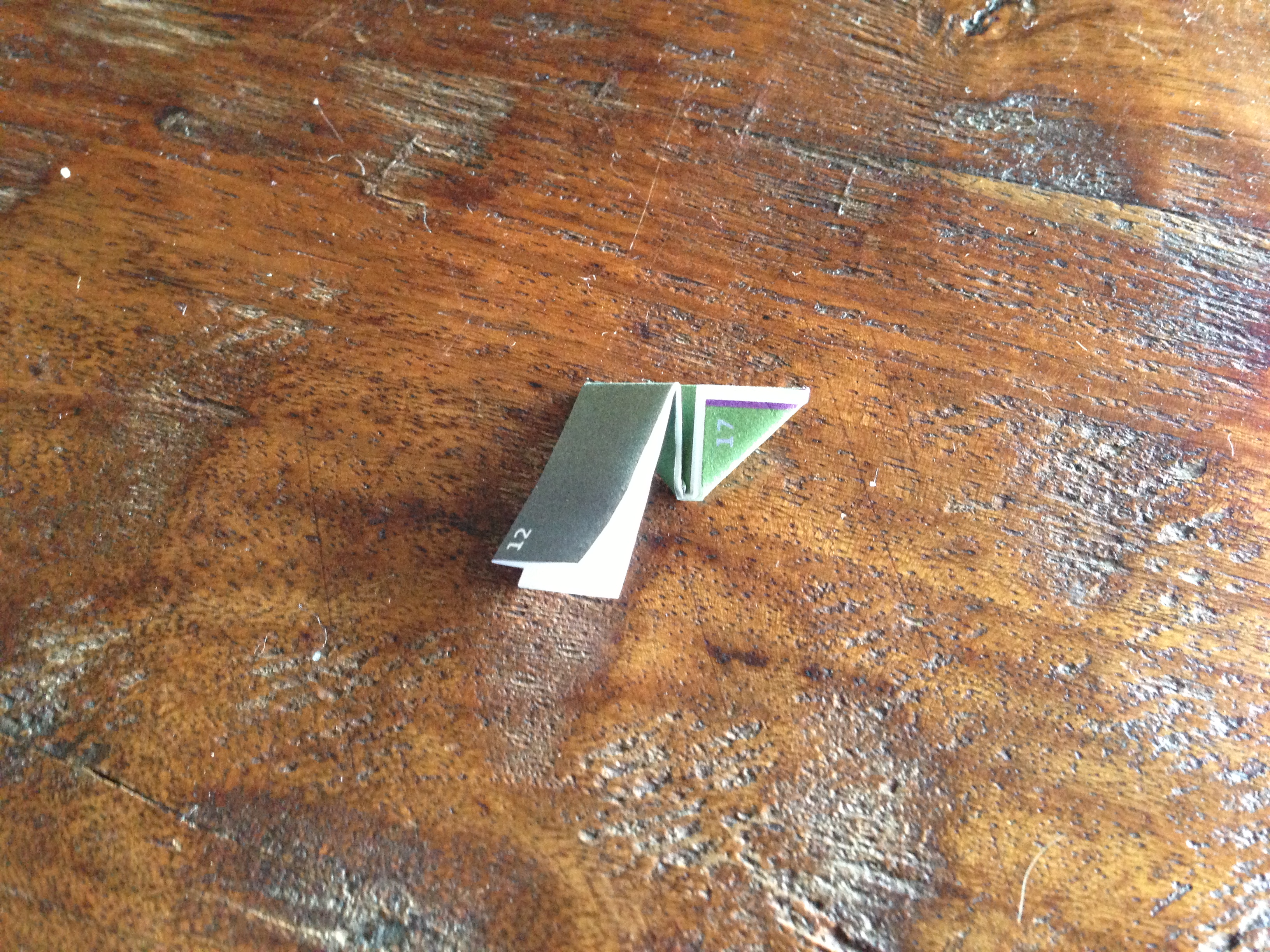





- Start with the word FRONT facing you, and reading forward. (It's reflected on the back side)
- The first fold is a valley fold so the front folds in on itself.
- Second and third folds expose the forward reading numbers. See photos.
- Then, when you start the diagonal folds always start the same way. i.e. I start with the paper in an 'M' shape (not a 'W' shape, and I start at the lower right corner. It doesn't matter that much exactly how you do it, except that you do it exactly the same every time. You can create right and left handed PHiZZ units, and you always want the same one.
Wash, Rince, Repeat

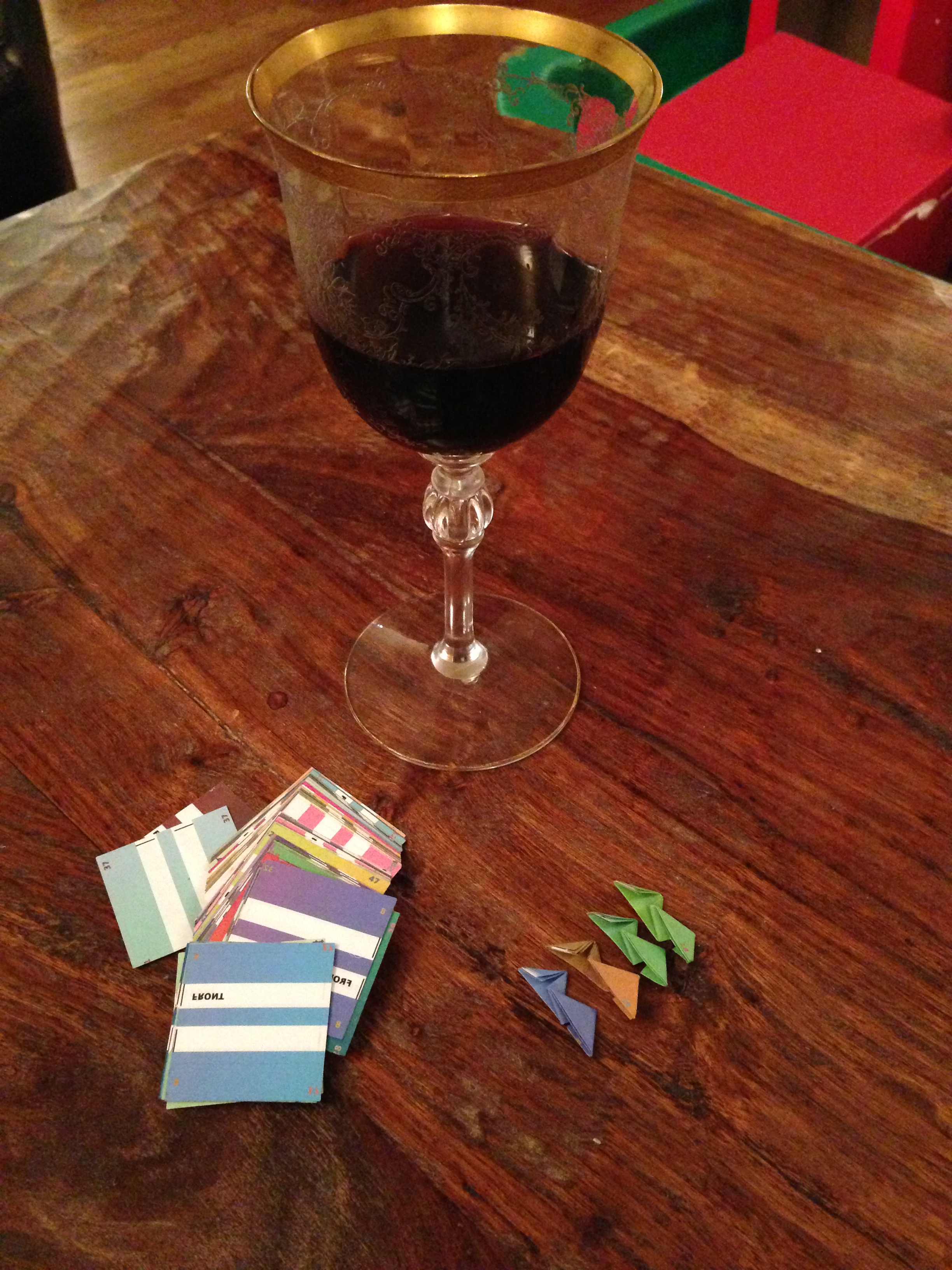
Assemble. Follow the Guide.
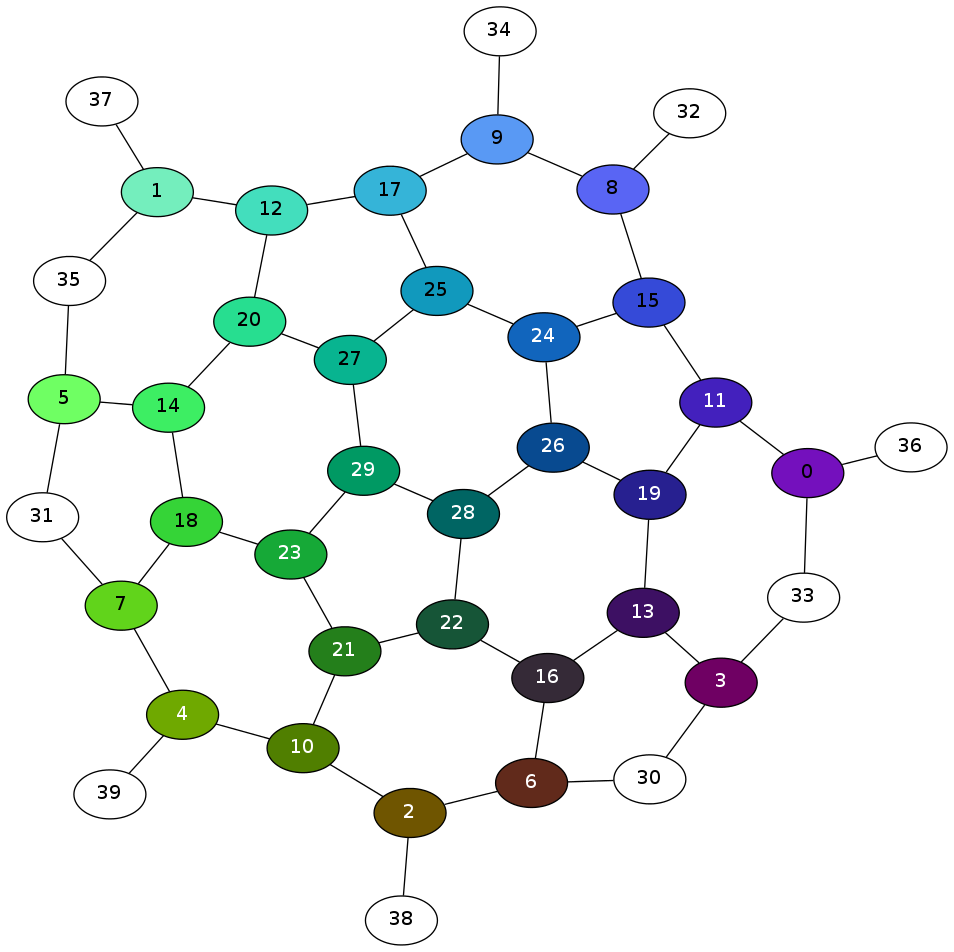
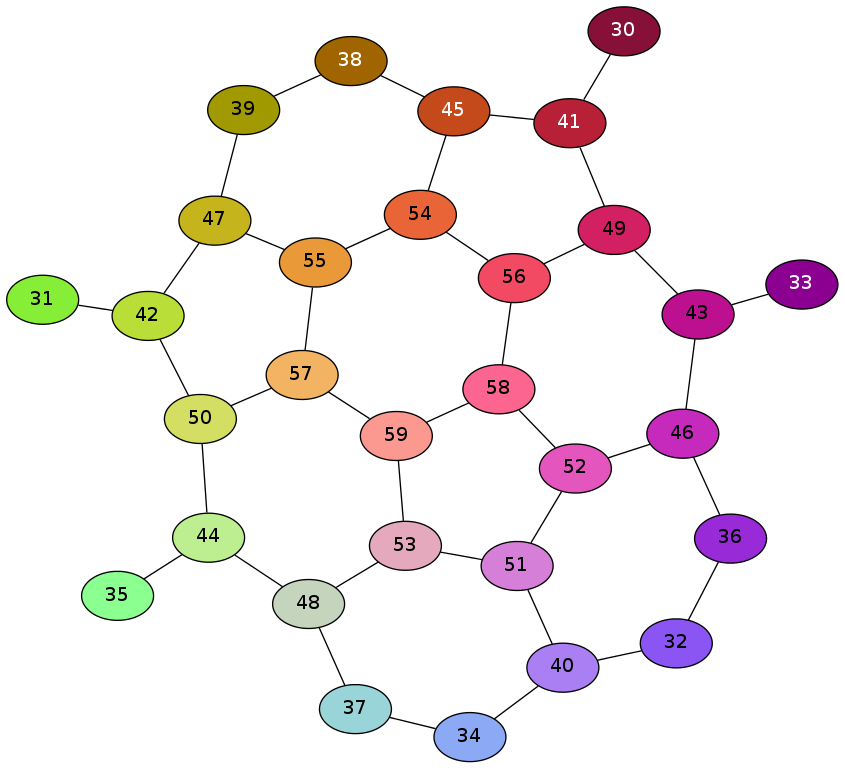
Note that there are 2 assembly guides. This is so they print nice and flat as you see them. If you blindly assemble the two independently without regard to ordering, you can actually end up with a right handed and a left handed assembly that are incompatible!
The assembly guides are in the .zip file you already downloaded. The ones on this page are an example. Use the one in the .zip
Finished!
