Making Simple Graphics Using Art and Photos
by Rachael K in Craft > Fashion
9143 Views, 245 Favorites, 0 Comments
Making Simple Graphics Using Art and Photos




Graphic Design is something that I have wanted to learn for a long time now. For lack of time and resources I haven't had a chance to go for it. Luckily there are a lot of different ways for beginners to implement the same type of things using free software and the good ol' internet.
You definitely don't have to be a professional graphic designer to create graphic tees. I wanted to show that with some inspiration and practice any average joe can whip up original content for clothing graphics. I did these with zero experience, a 300$ computer and free photo editing software. If I can do it, you can too!
Turn a Sketch Into a Graphic
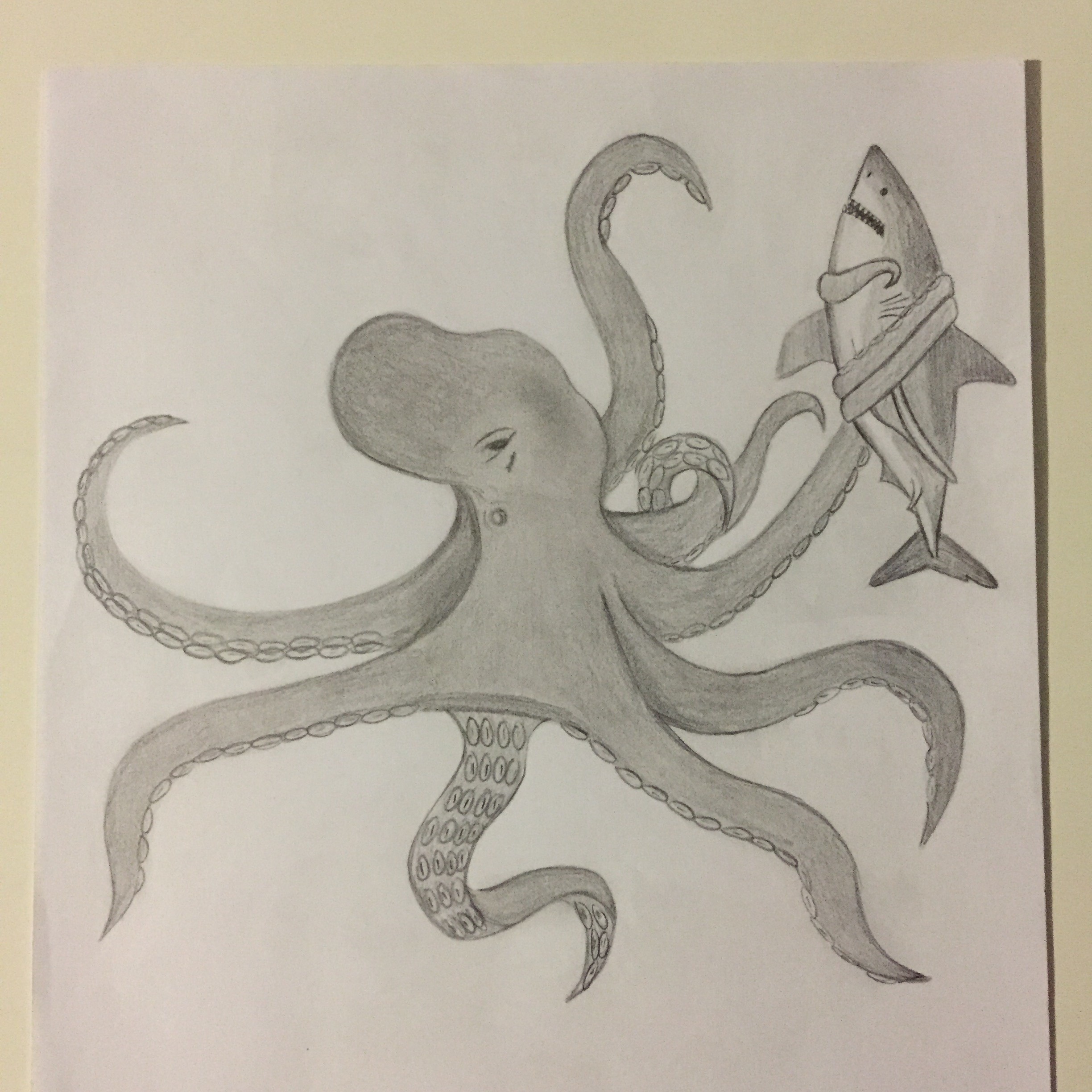
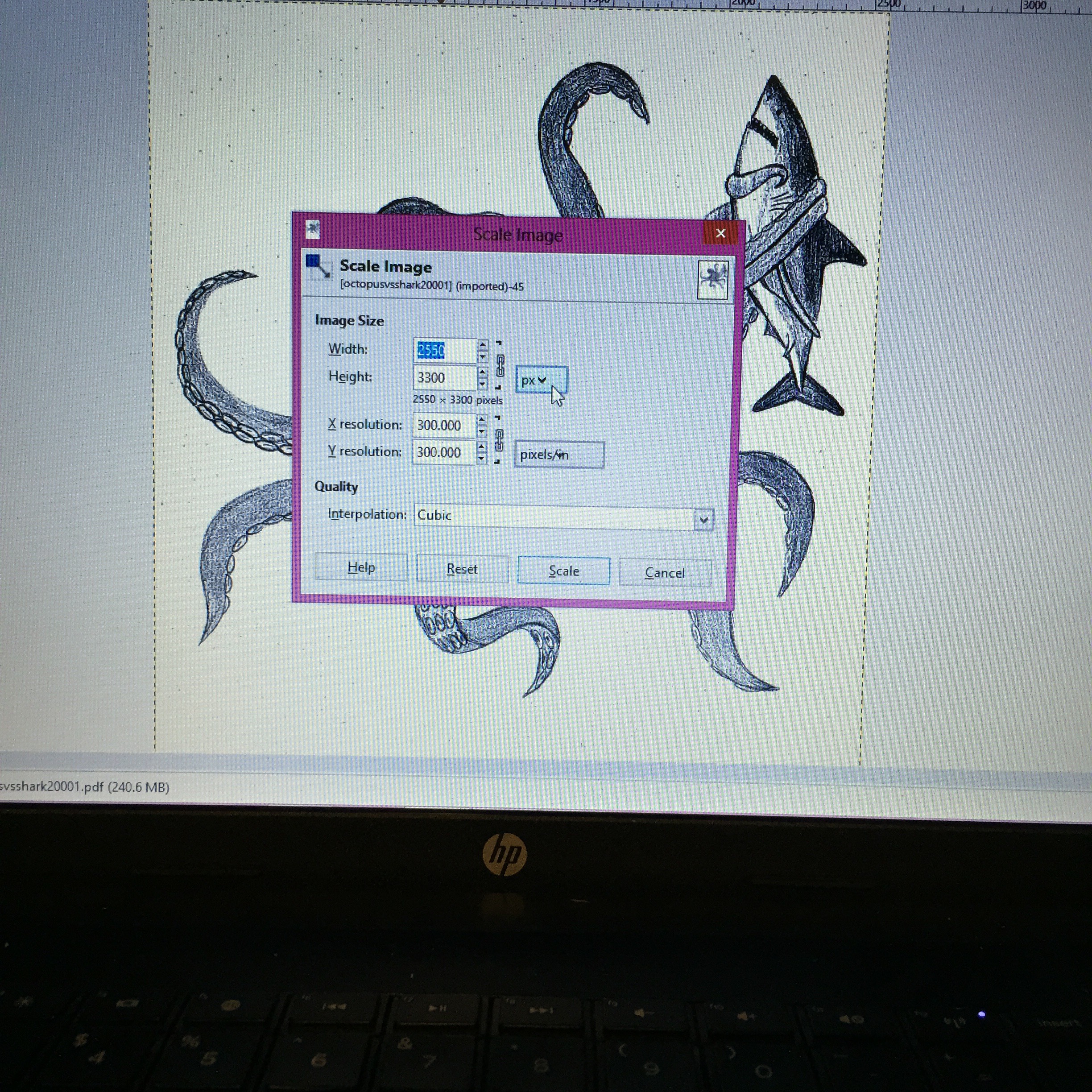
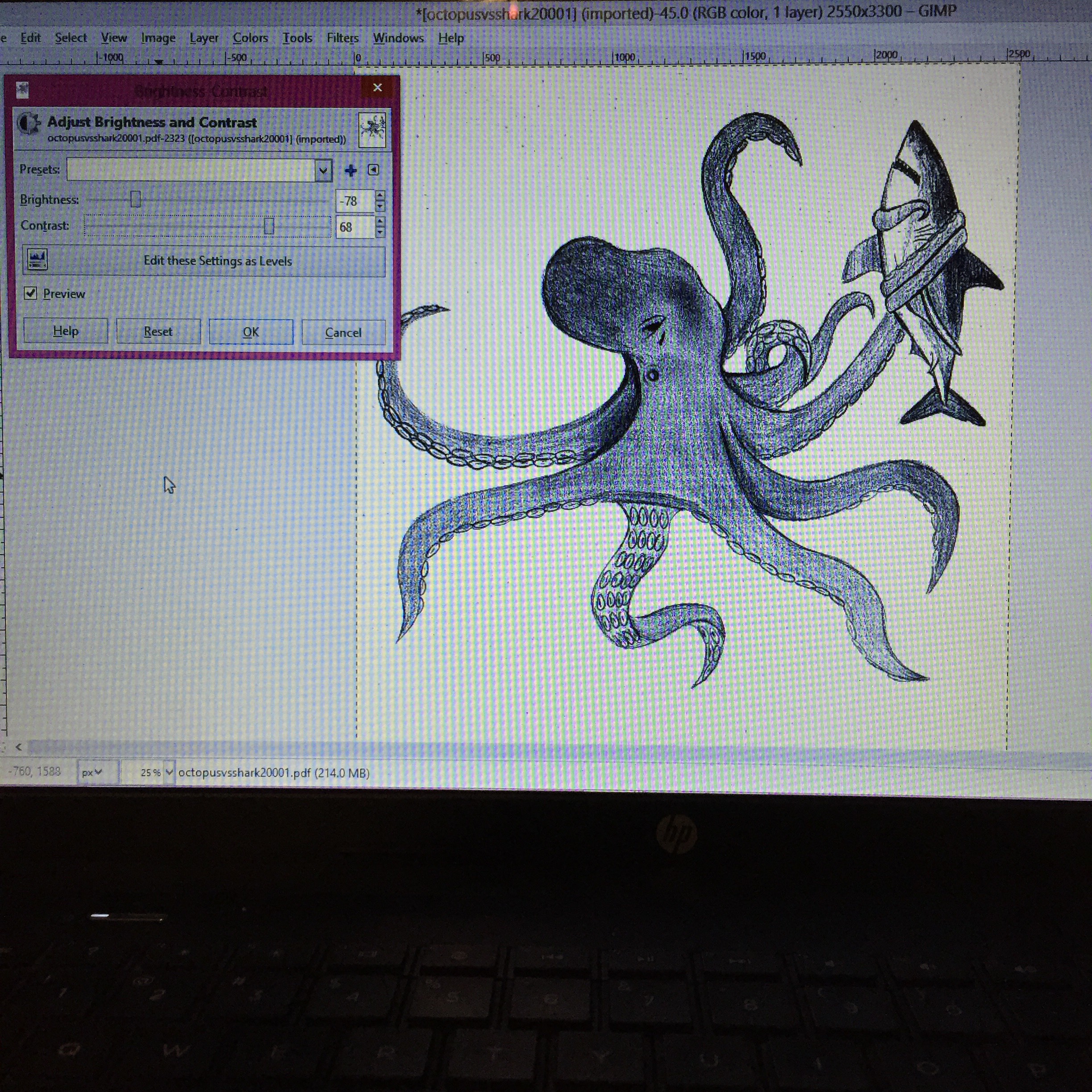
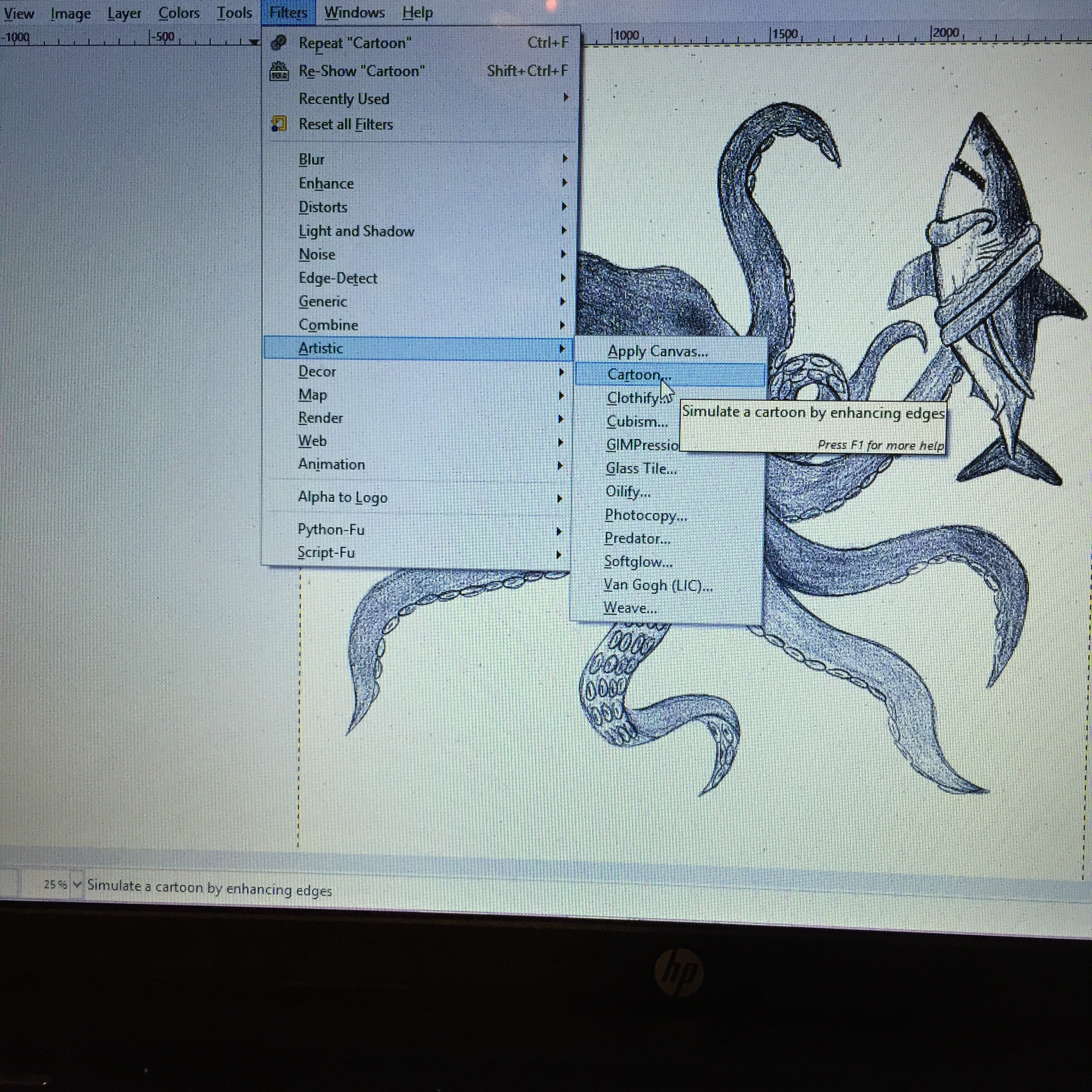
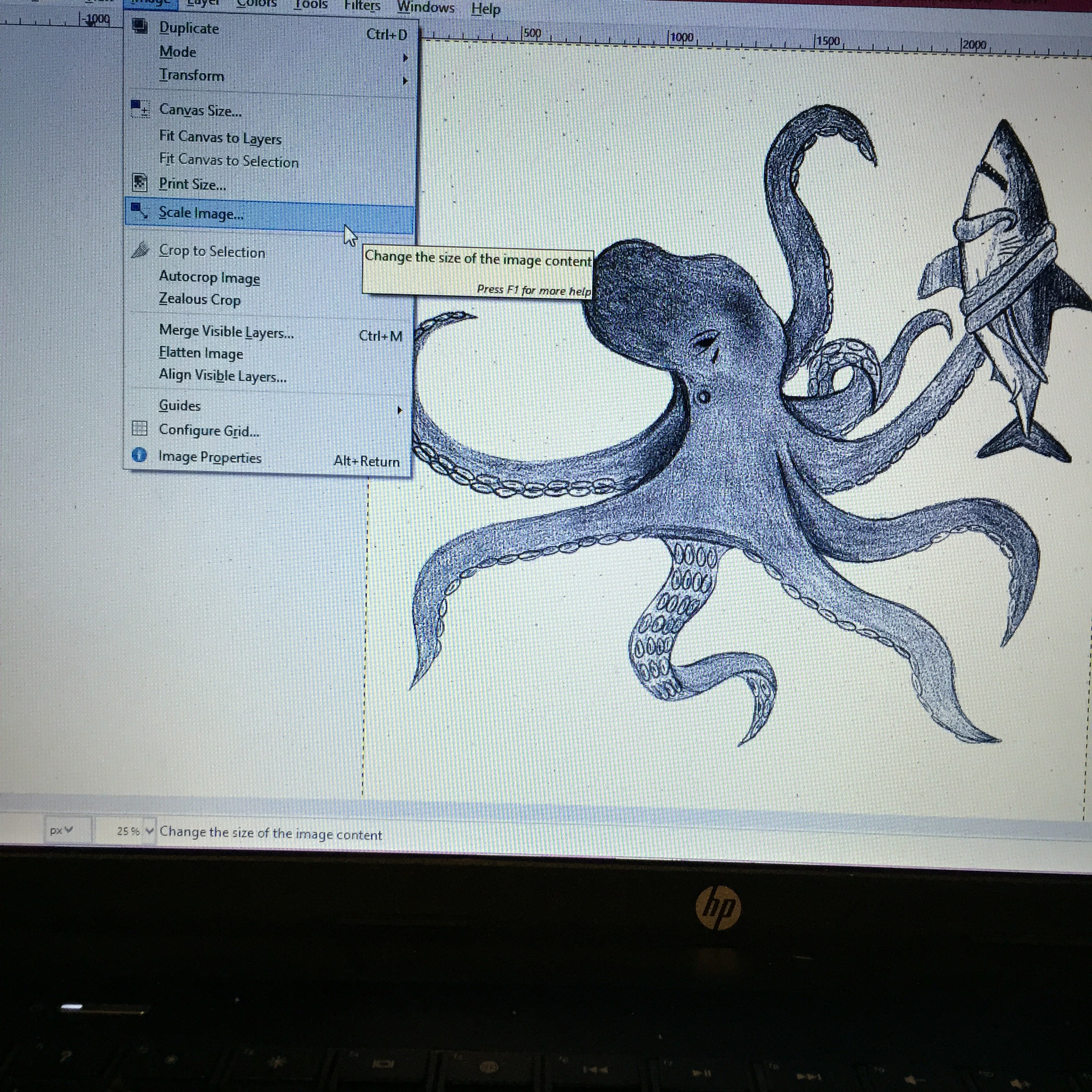
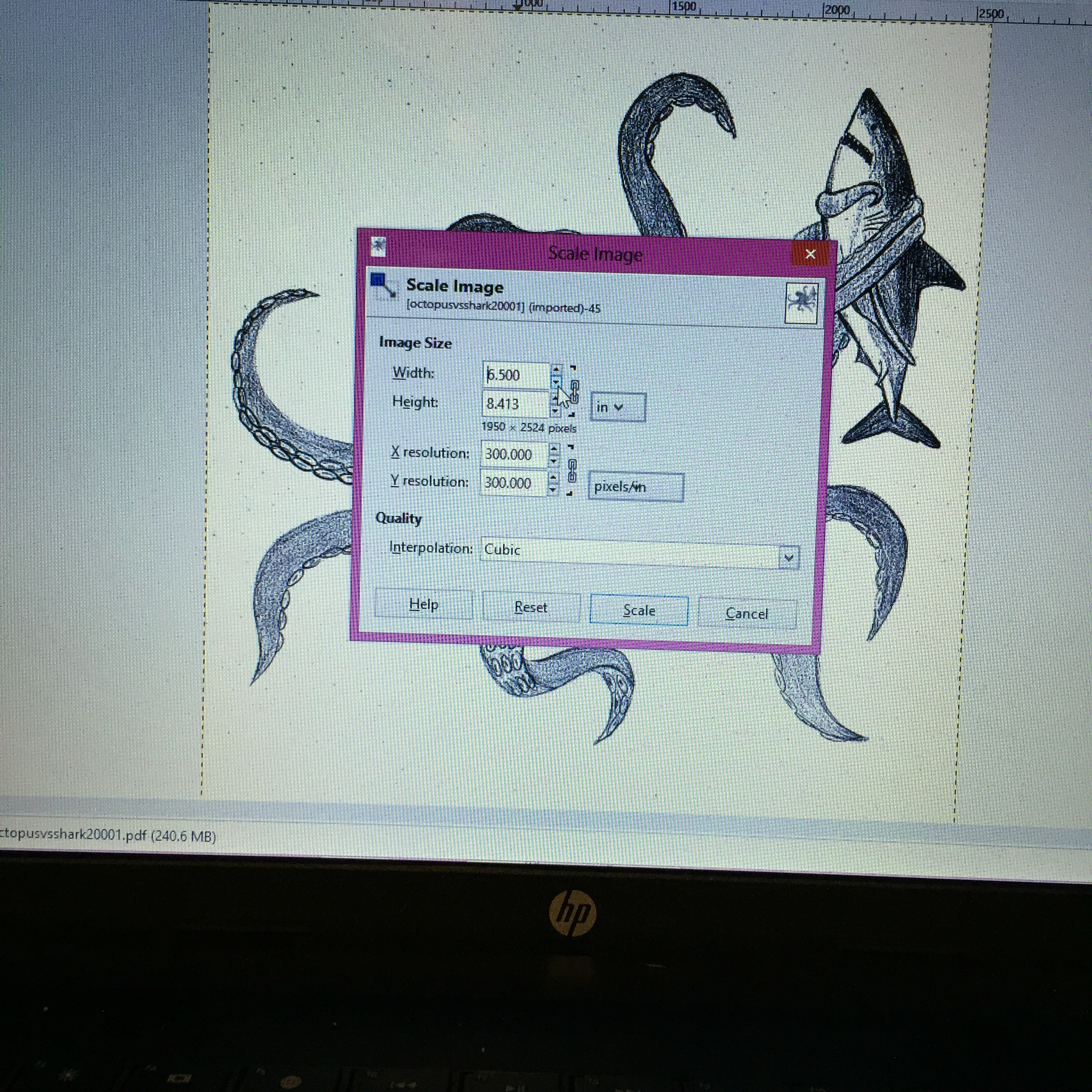
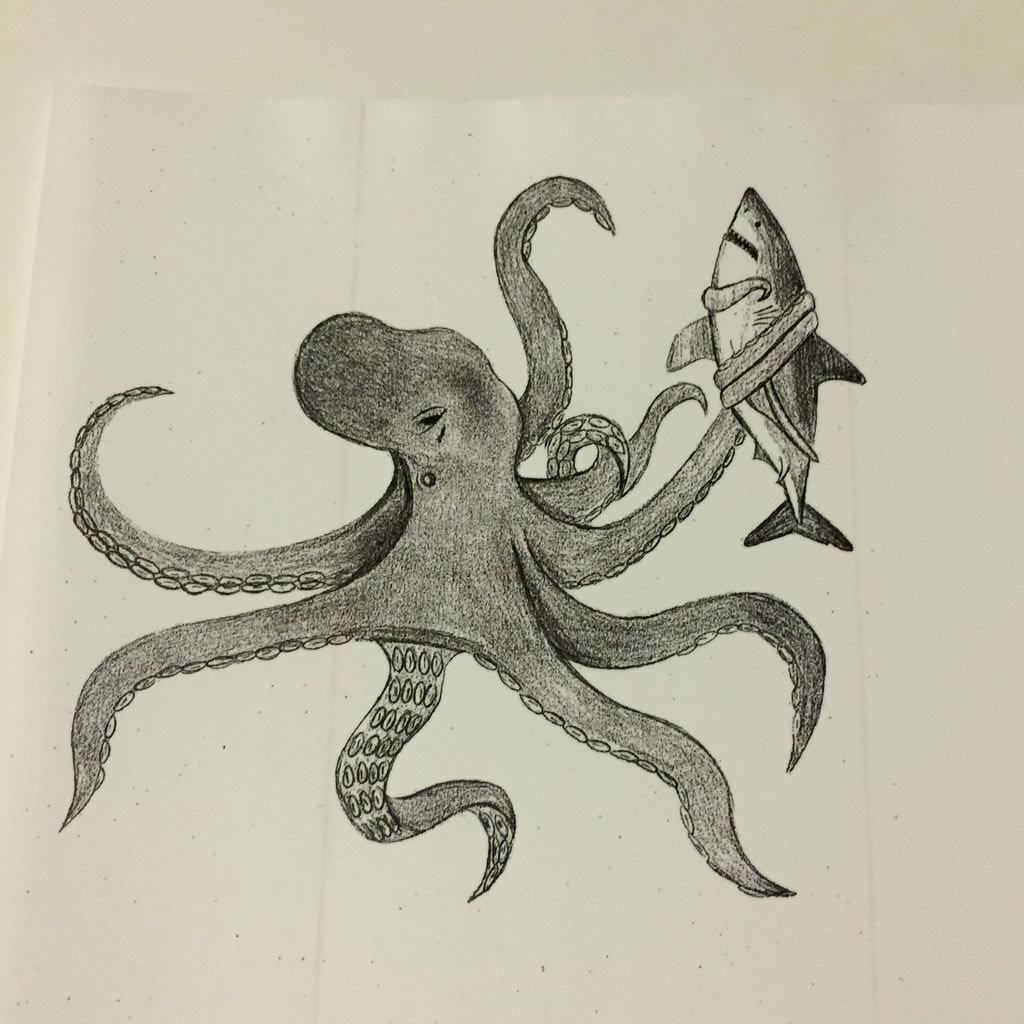

I love how sketches translate into graphics and I figured other people would appreciate this quick project. The best part is you don't have to buy any expensive software all you need is to download GIMP which is totally free.
- The first thing you do is scan your picture and save it to your computer. Then Install gimp if you haven't already.
- Go to file. Open. Then select your saved image.
- Select how big you'd like the picture to be, and how many pixels. I selected 8.5x11 and 300 dpi.
- Now go to color. Select brightness and contrast. Then make the brightness darker and the contrast higher.
- Then go to filters. Go to artistic then cartoon and select that. To me this gives it slightly bolder sketch effect.
- Now you will scale your image to the size you'd like. I wanted it to be a bit smaller for a toddler shirt. Go to image, and select scale image. I changed it to inches and reduced it to fit.
Now it is ready to print. Always test it out and adjust accordingly. I used an iron on transfer to apply it on my shirt.
Turn a Photo Into a Cartoon
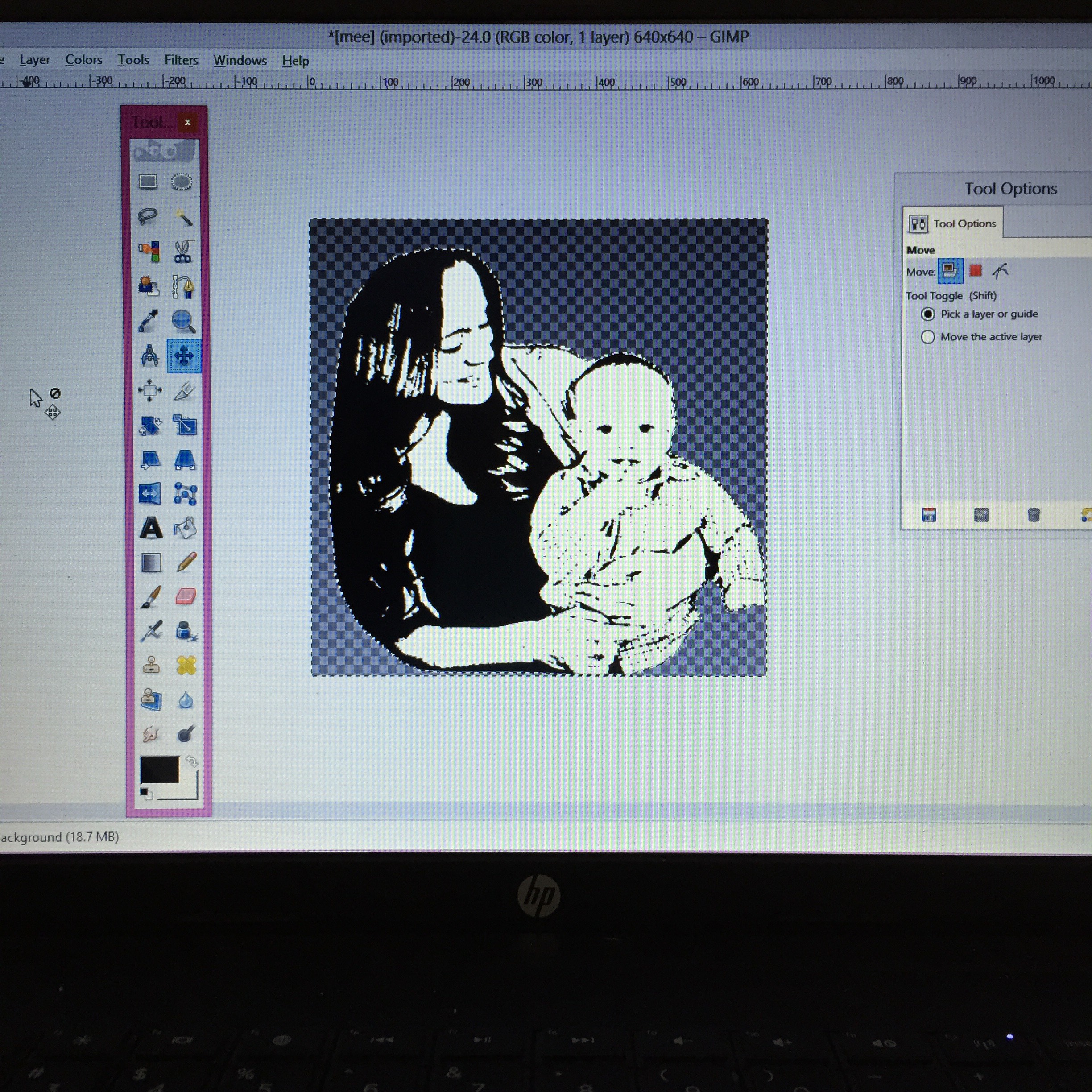
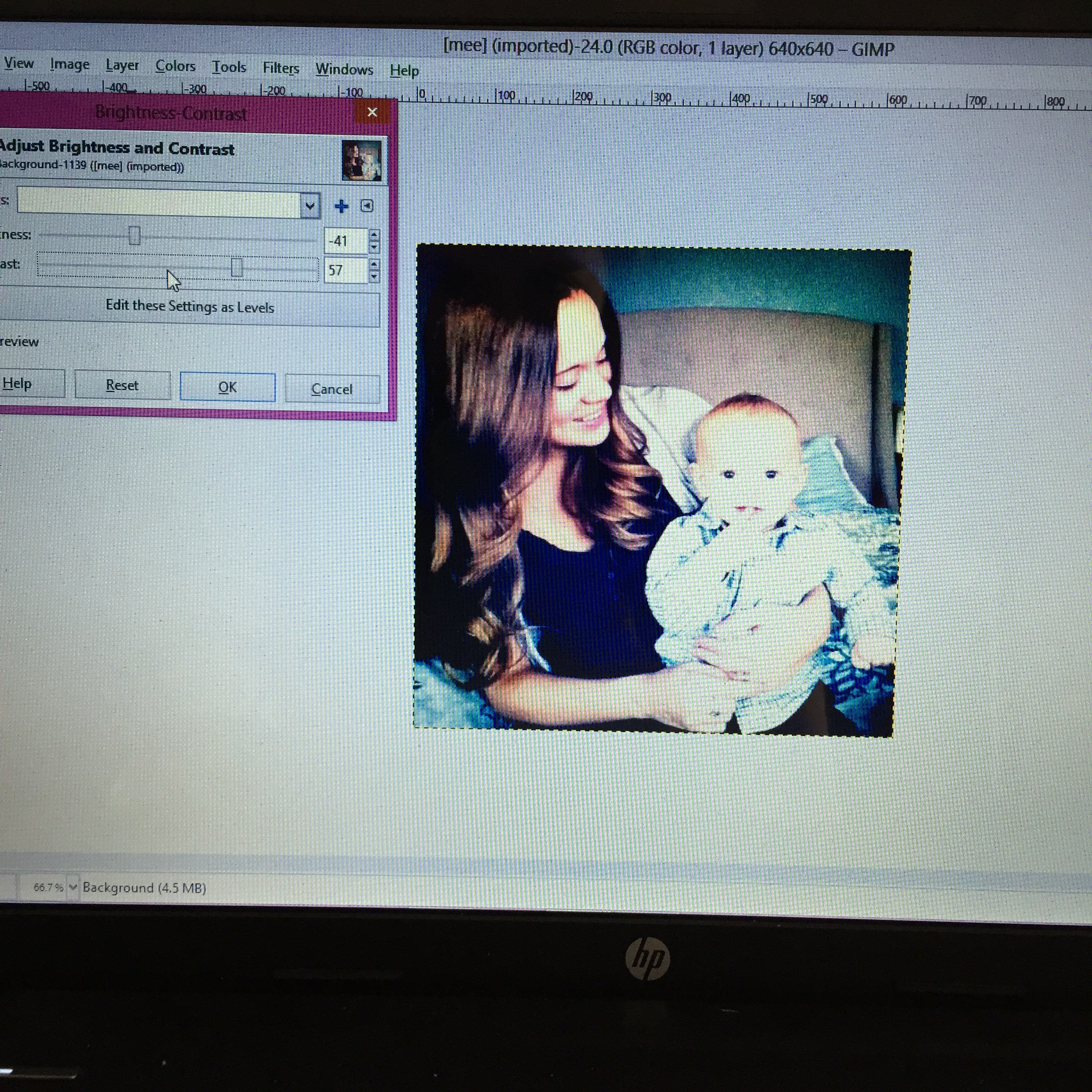
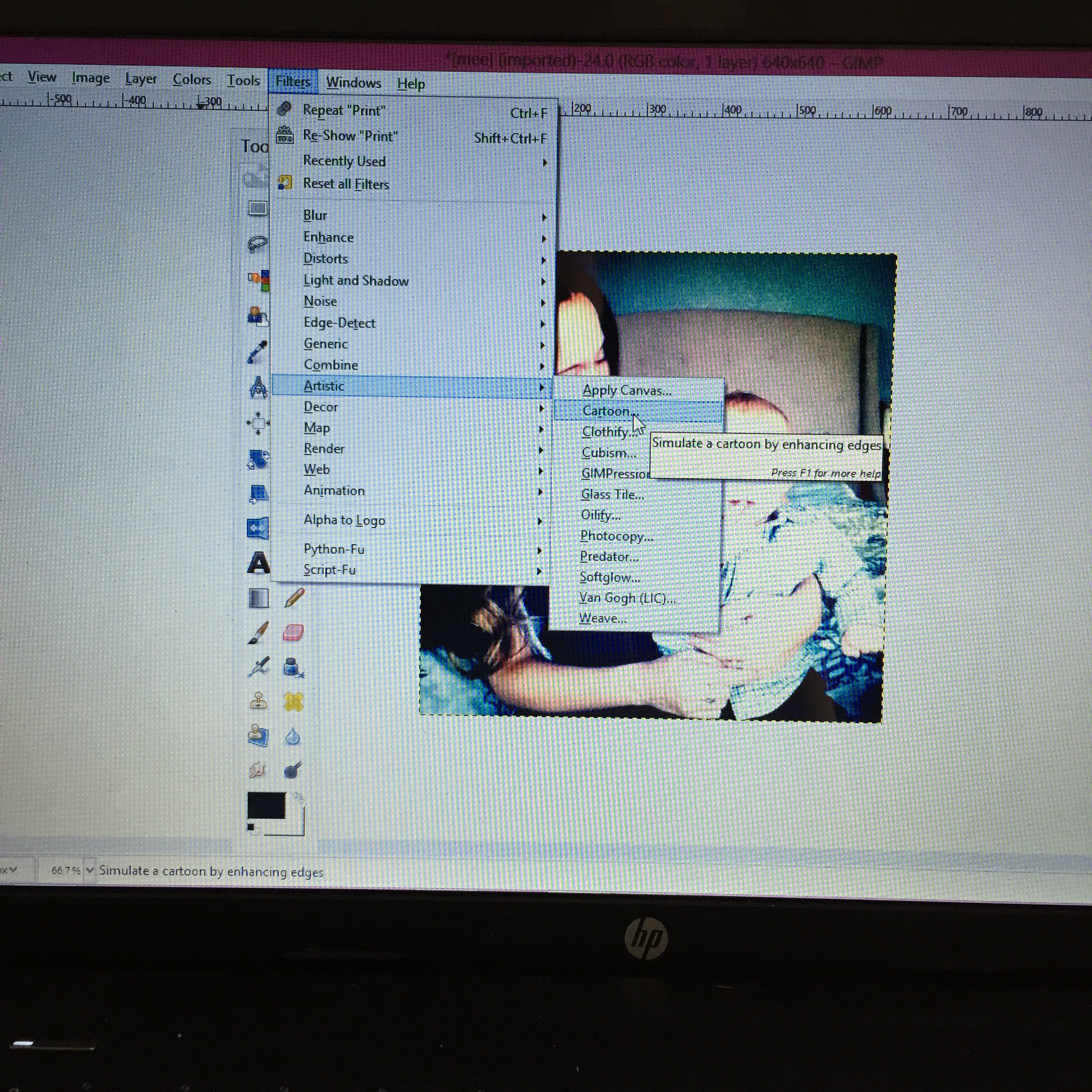
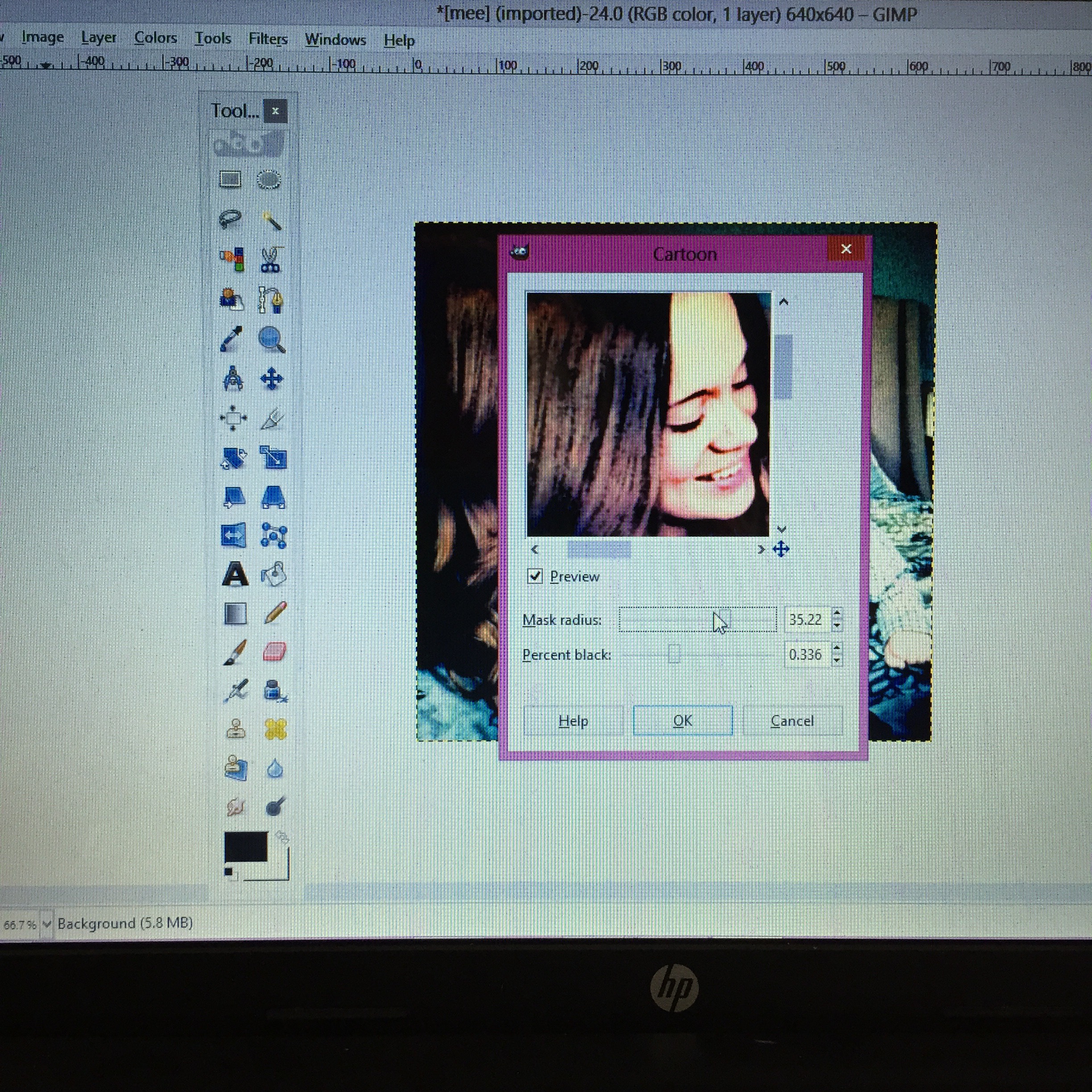
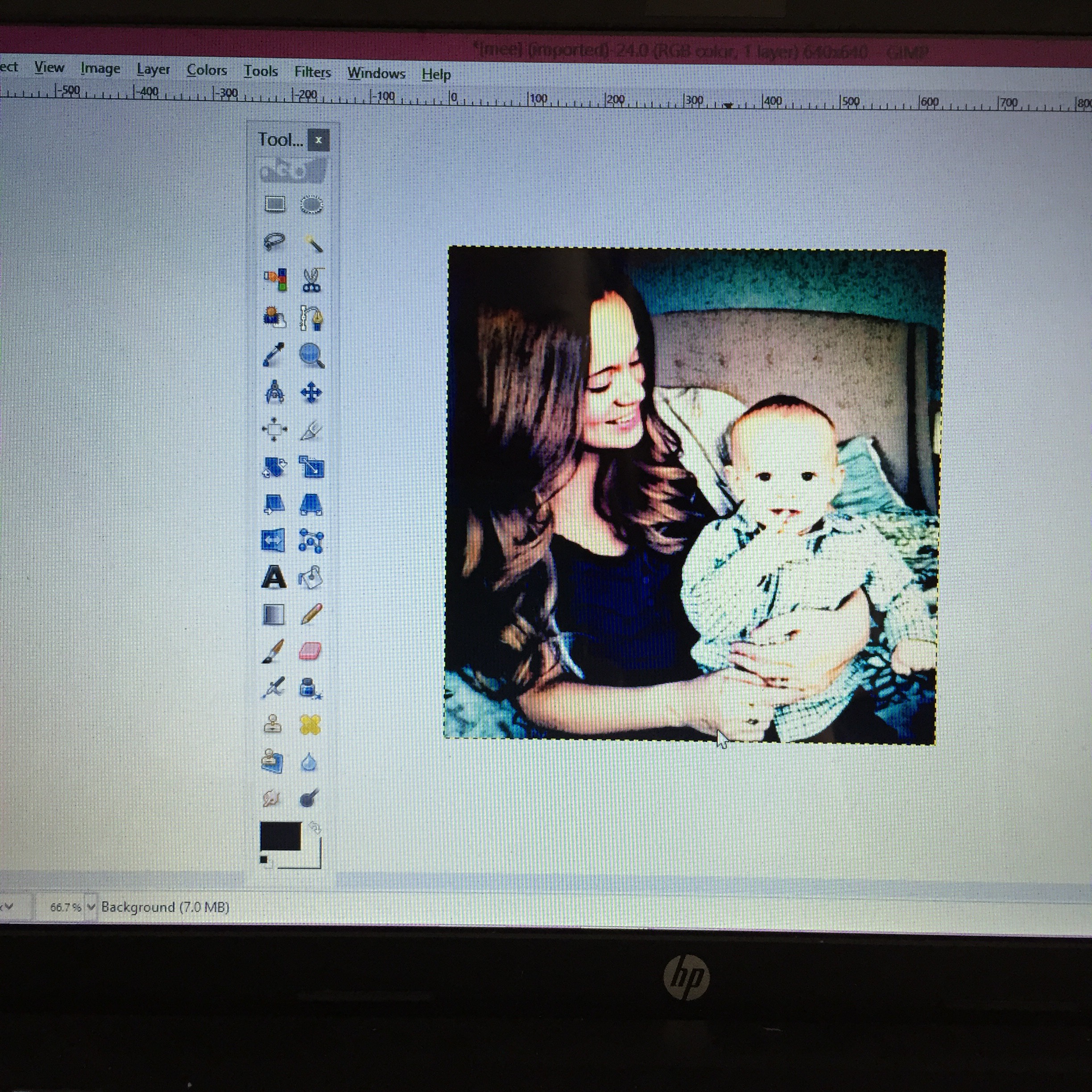
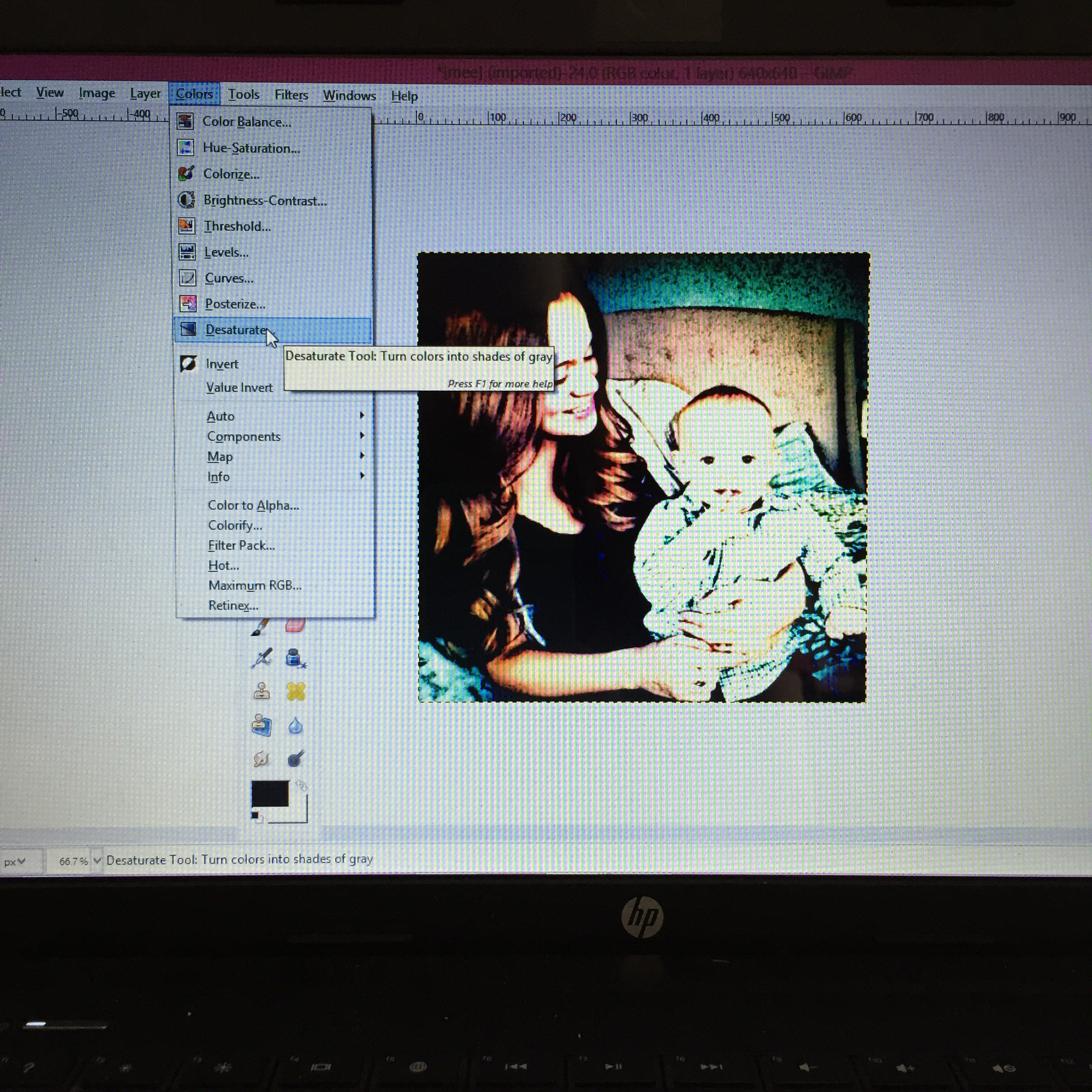
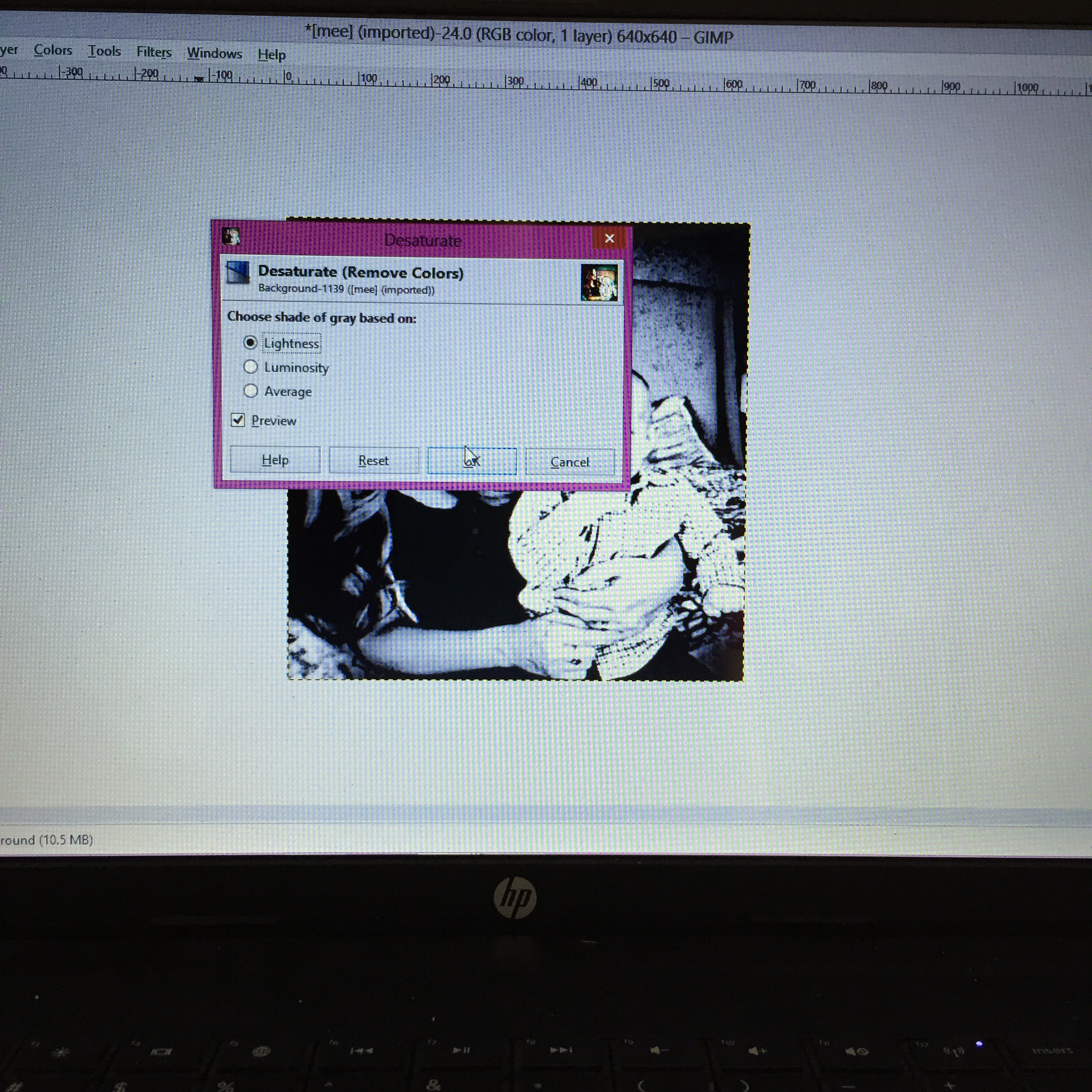
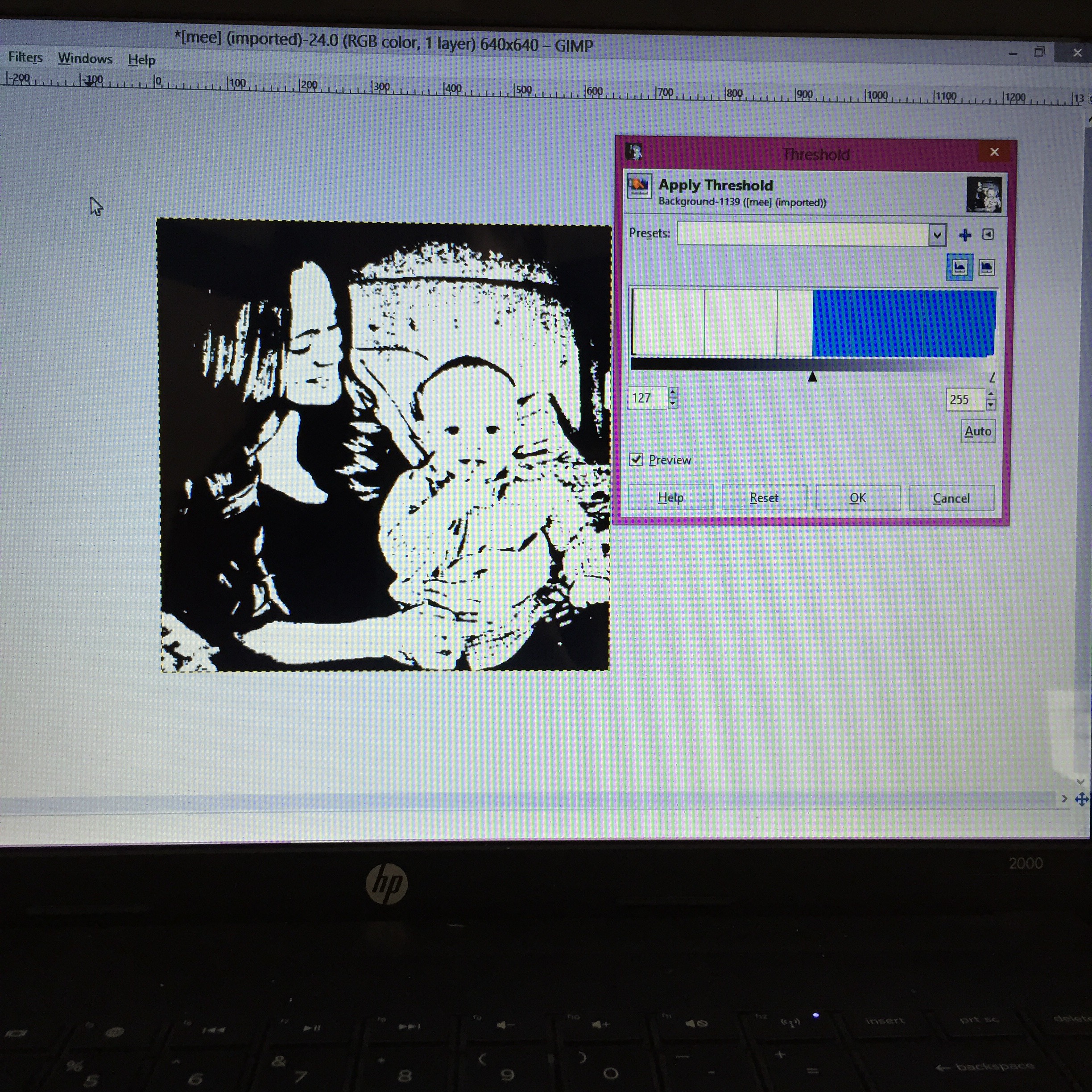
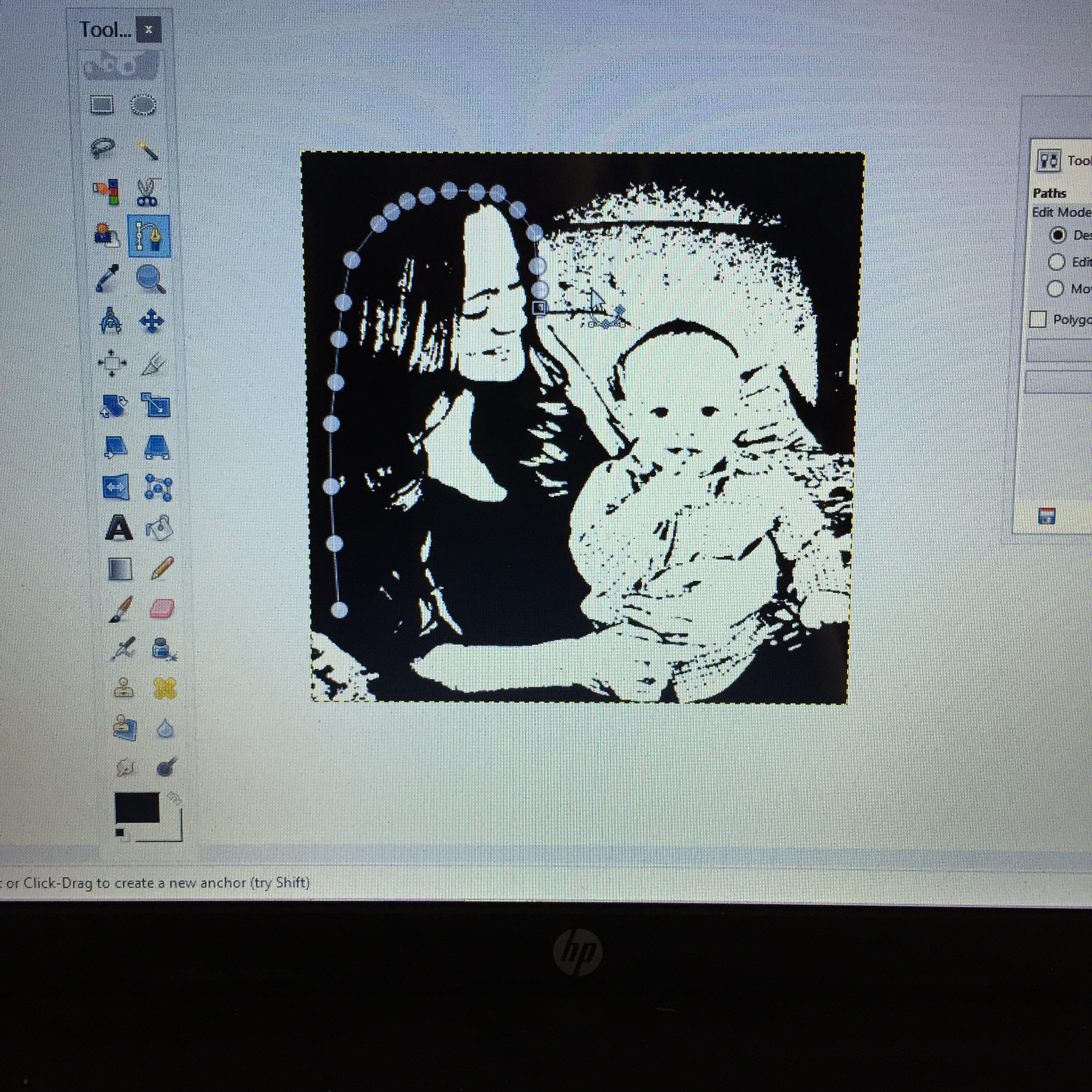
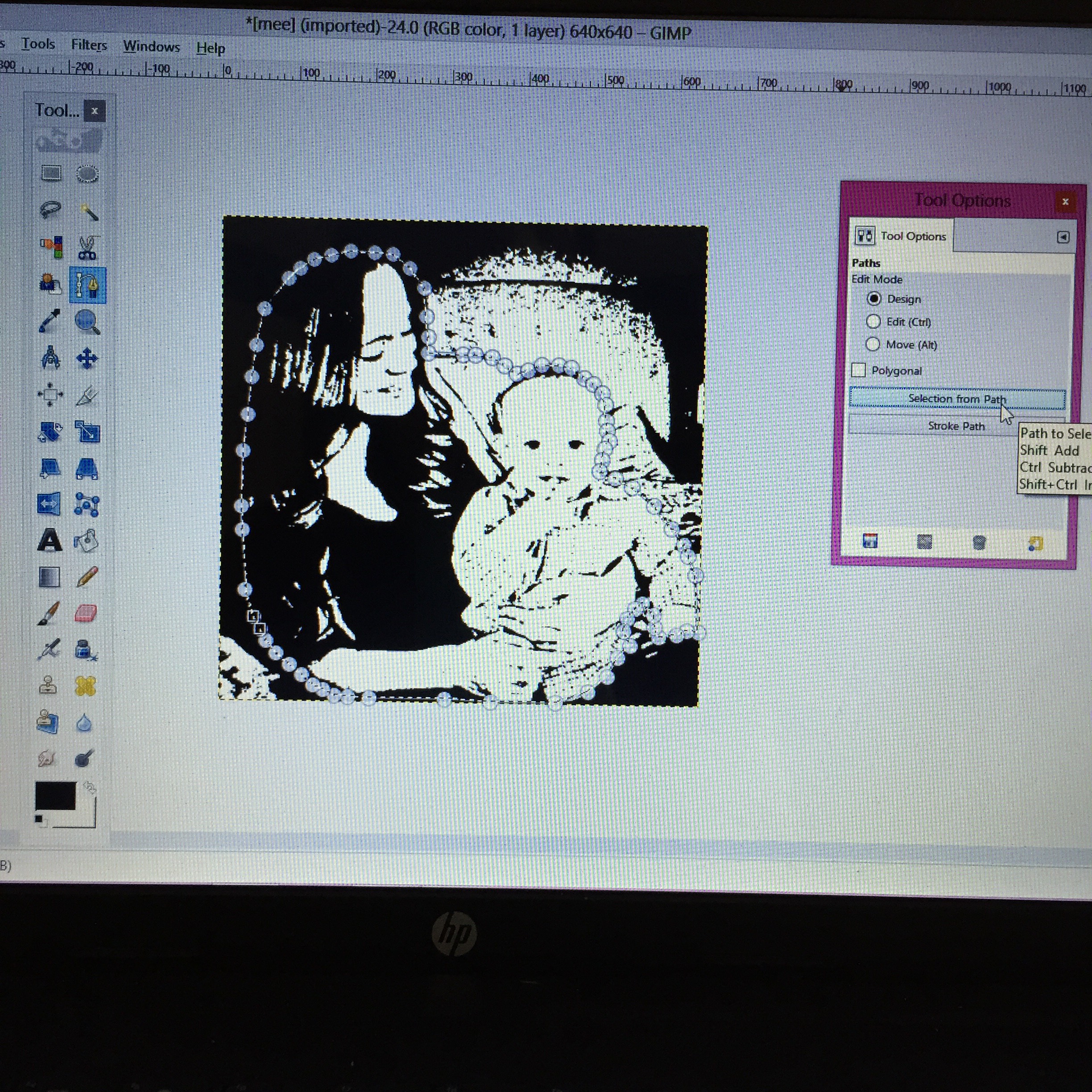
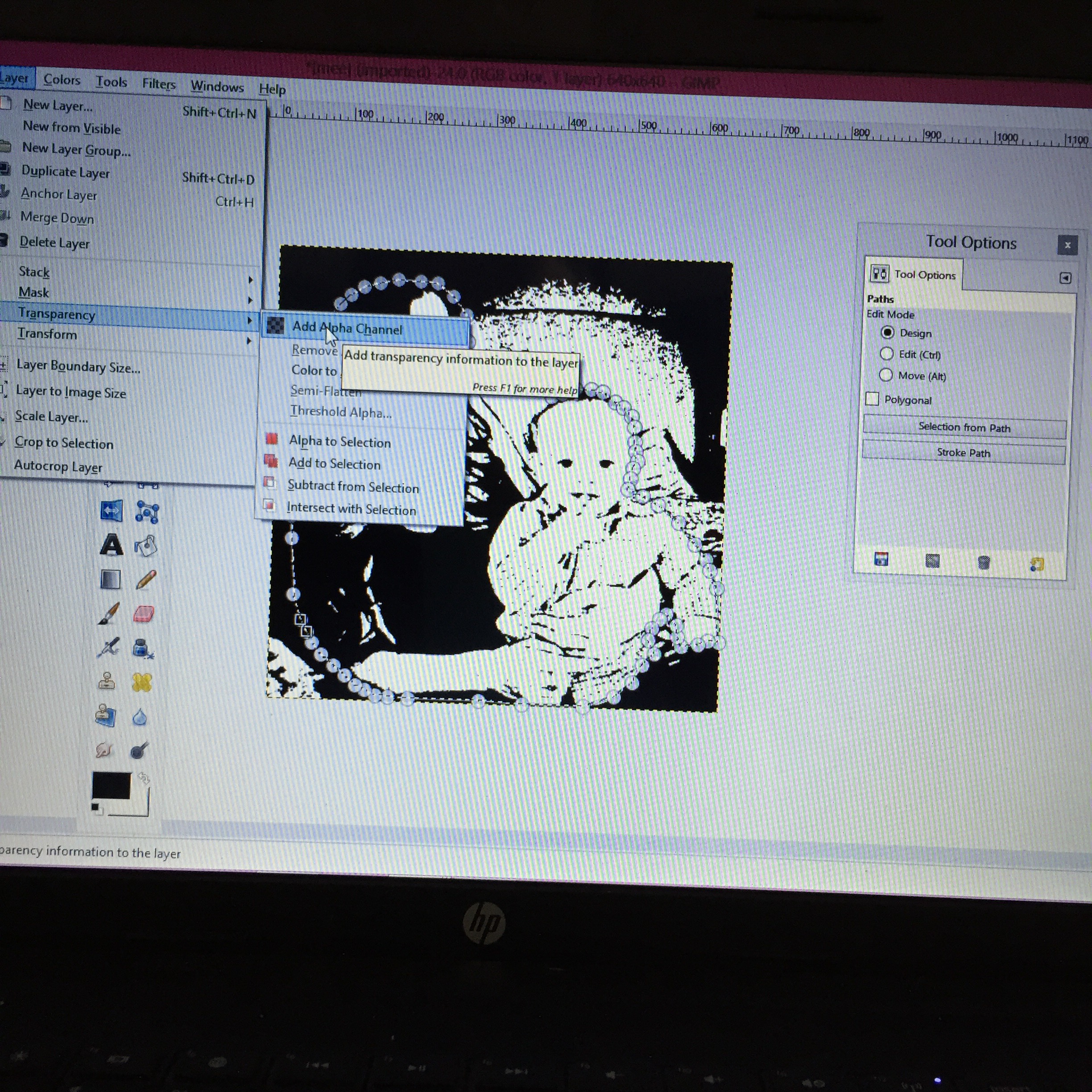
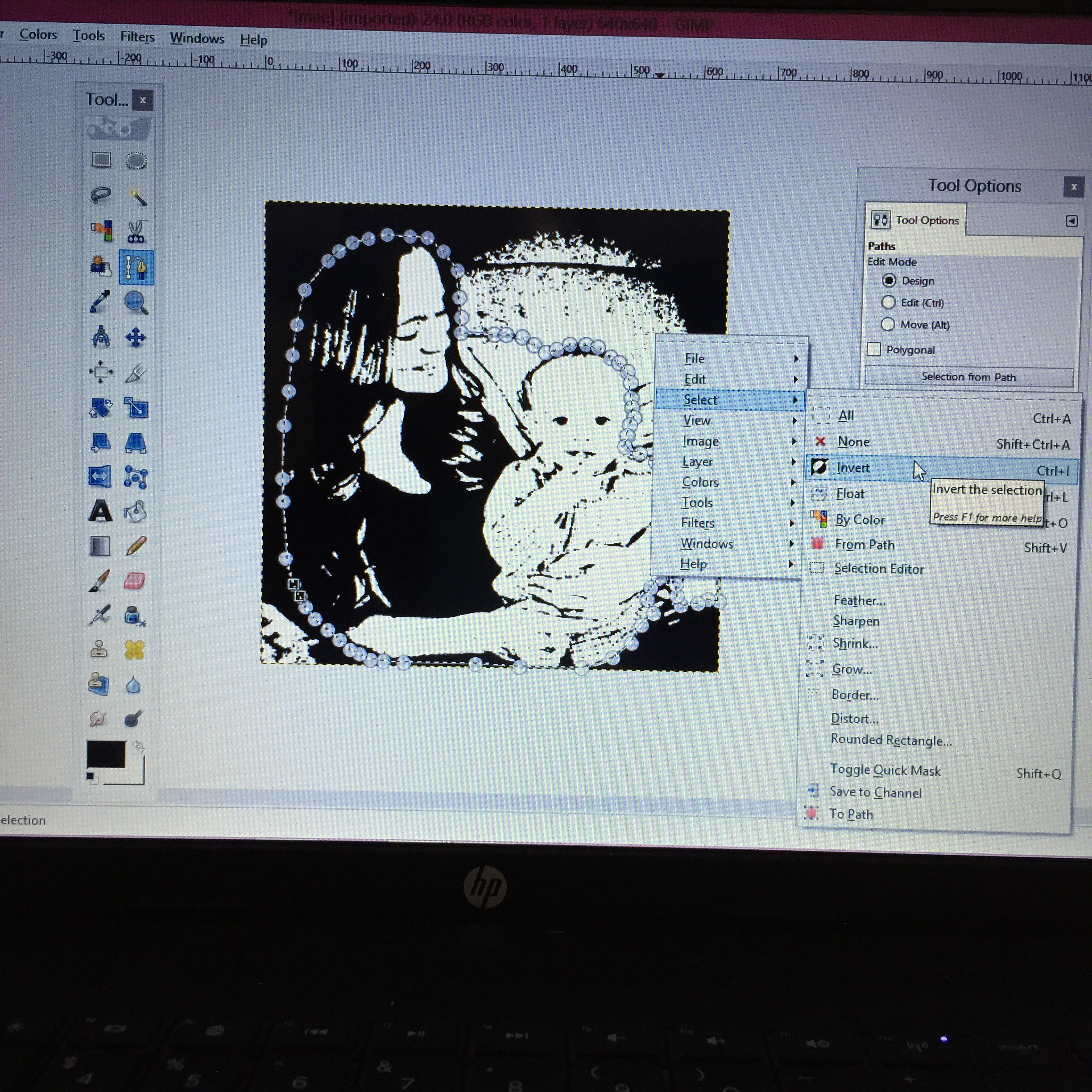
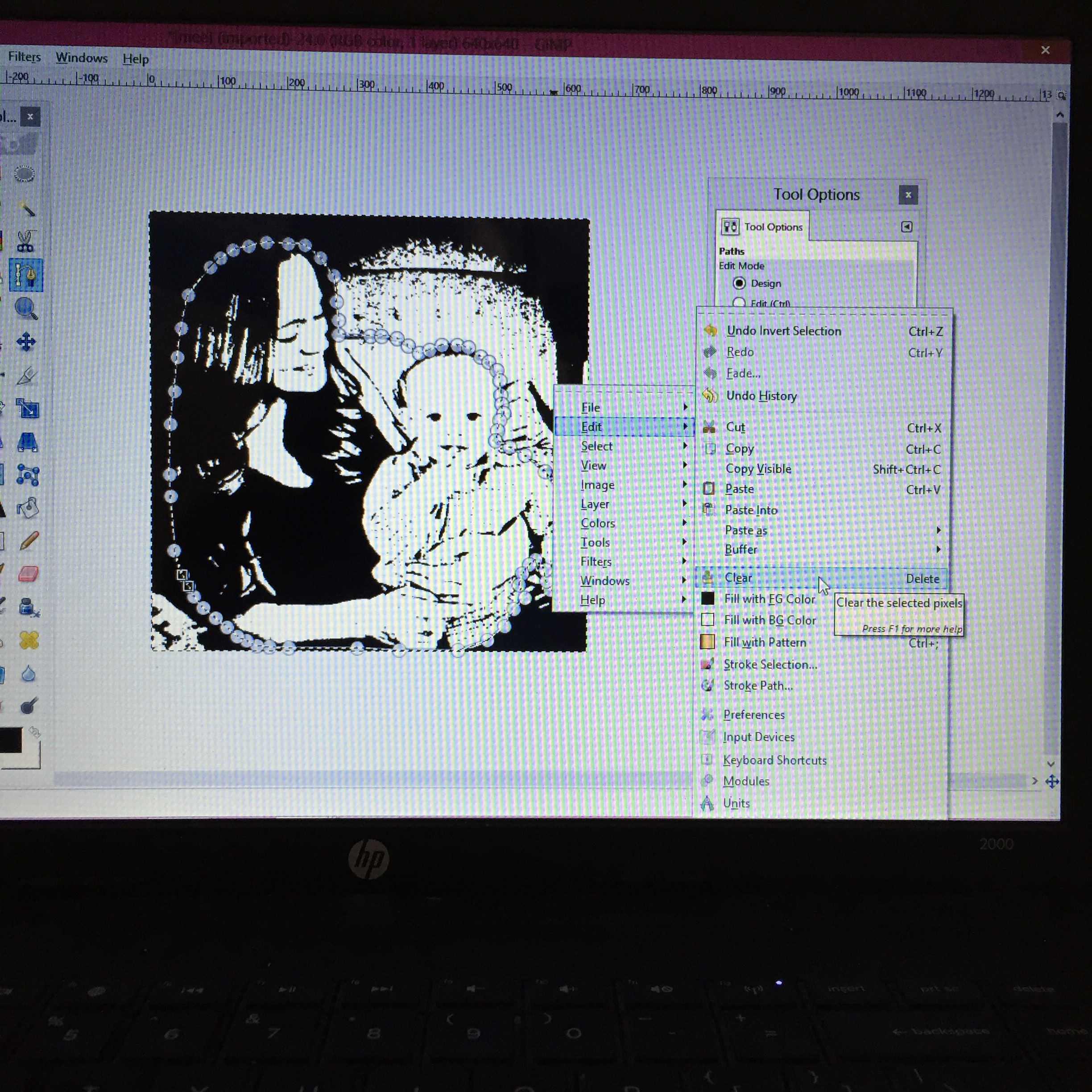
This trick is a fun one. Great for personalized gifts.
- First open your image in GIMP. Make sure you adjust the size and pixels.
- Now go to colors. Then select brightness and contrast. Make the brightness darker and the contrast bold.
- Now go to filters then Artistic, then select cartoon.
- Next you go to colors and select desaturated.
- Then go to colors and select threshold. Play around with this until you like what you see.
- Once I got my image to where I wanted I needed to cut out the background. To do this I used the path tools but first you will go to layers, transparency and select add a channel. (This makes the background transparent after you delete around the image)
- First select the path tool. You will outline the border that you like with this tool by clicking on the edge and shaping as you go.
- After you have outlined the image with the path tool you will right click the image then go to select, then click invert.
- Now right click again, go to edit, then click clear/delete. The background image should disappear.
Now you can save your image and use it as you please.
Turn Your Sketch Into a Graphic Tee in Under 10 Minutes

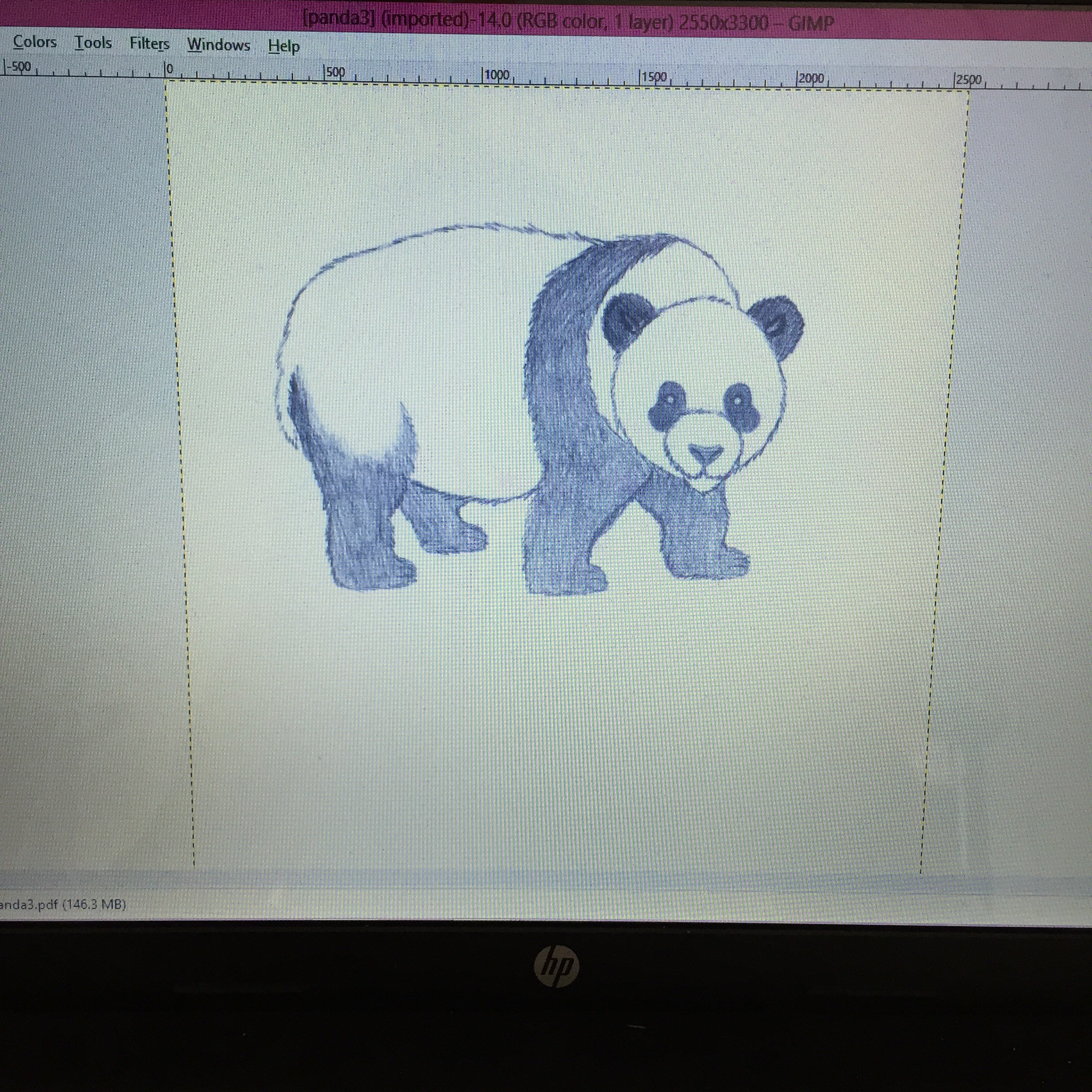
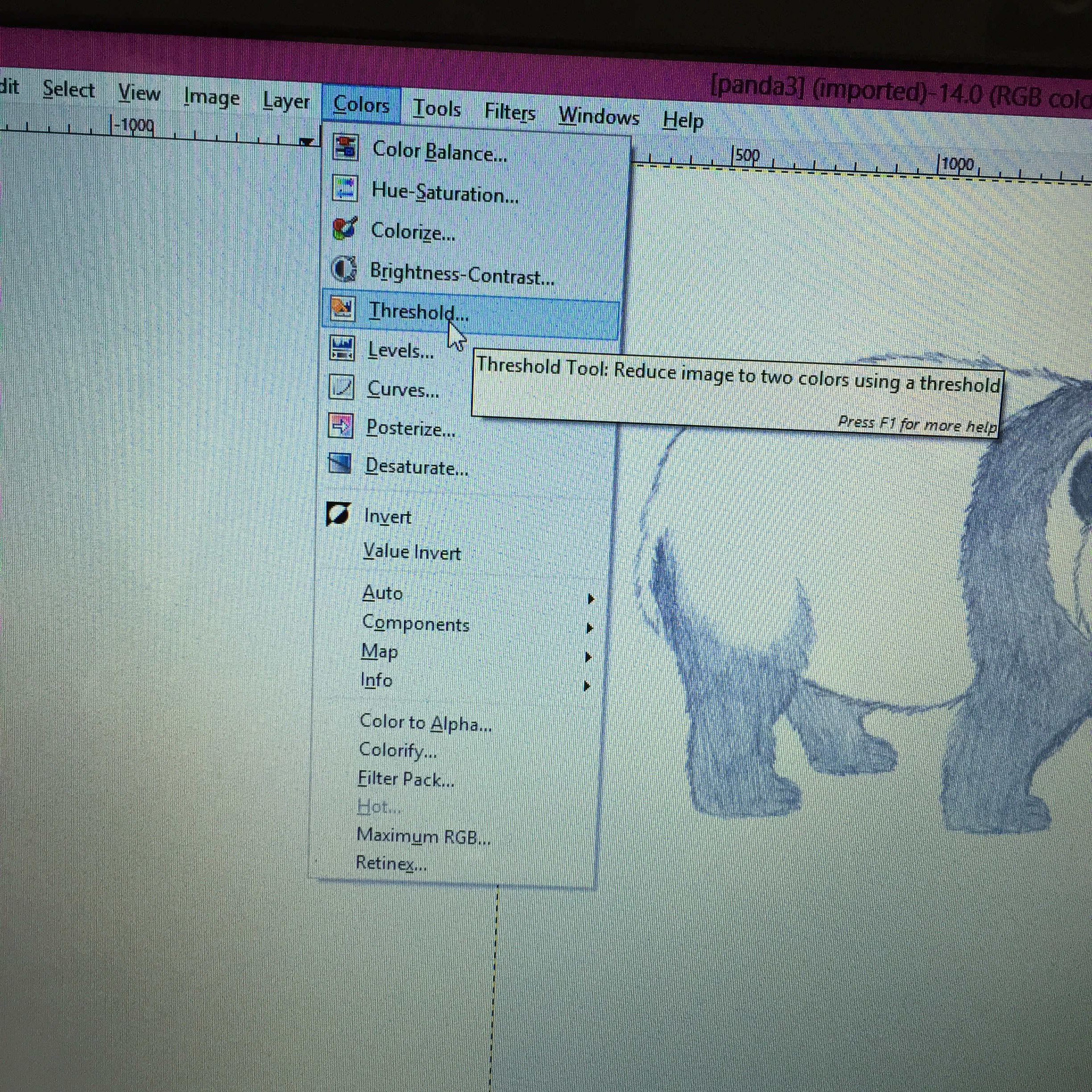
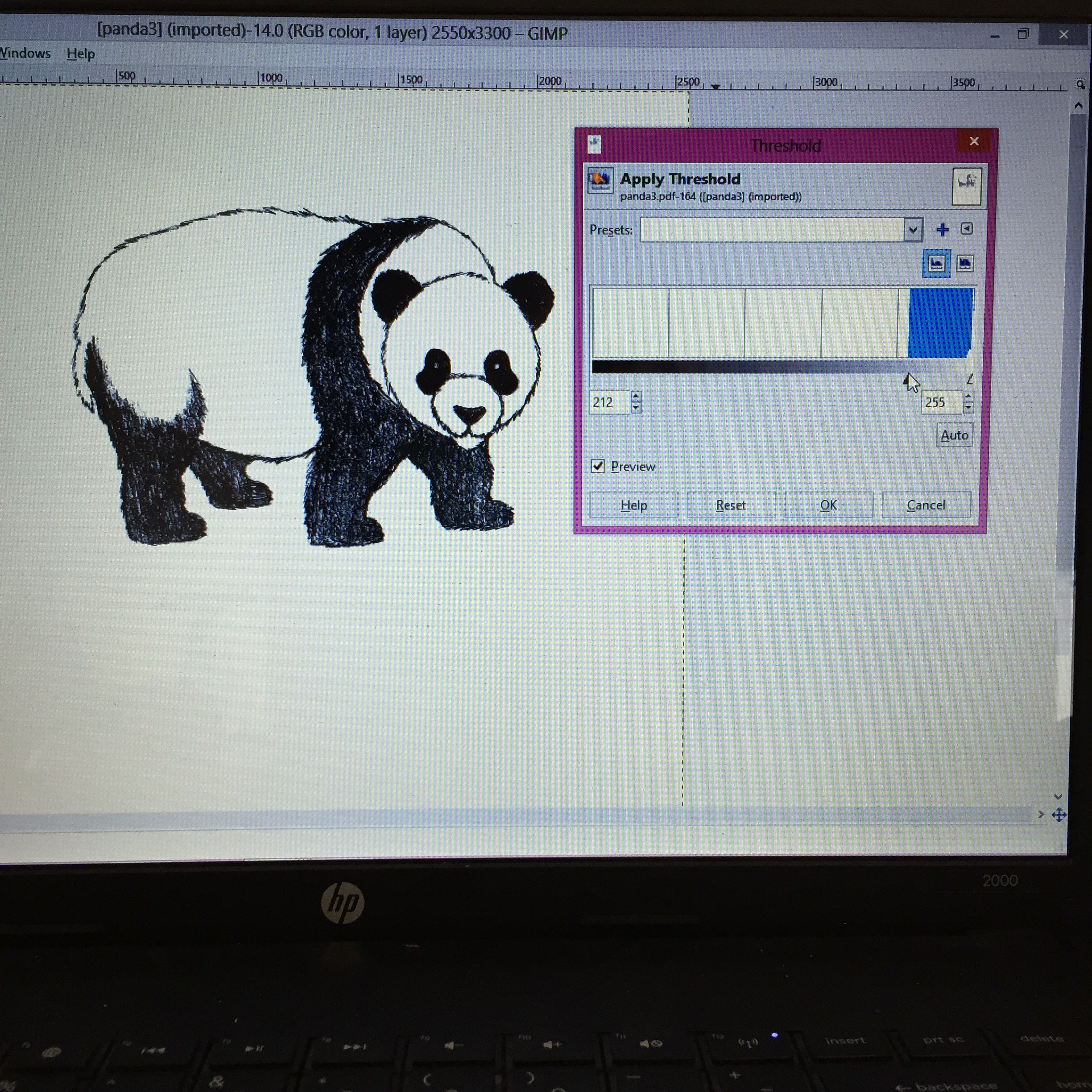

First you will do is scan your sketch and save it onto your computer.
Then open the sketch in gimp. Adjust the size and pixels.
Then go to colors and select threshold. Adjust it until the sketch looks bold. I wanted the panda to be much darker so this tool was all I needed.
How to Erase the Background of an Image

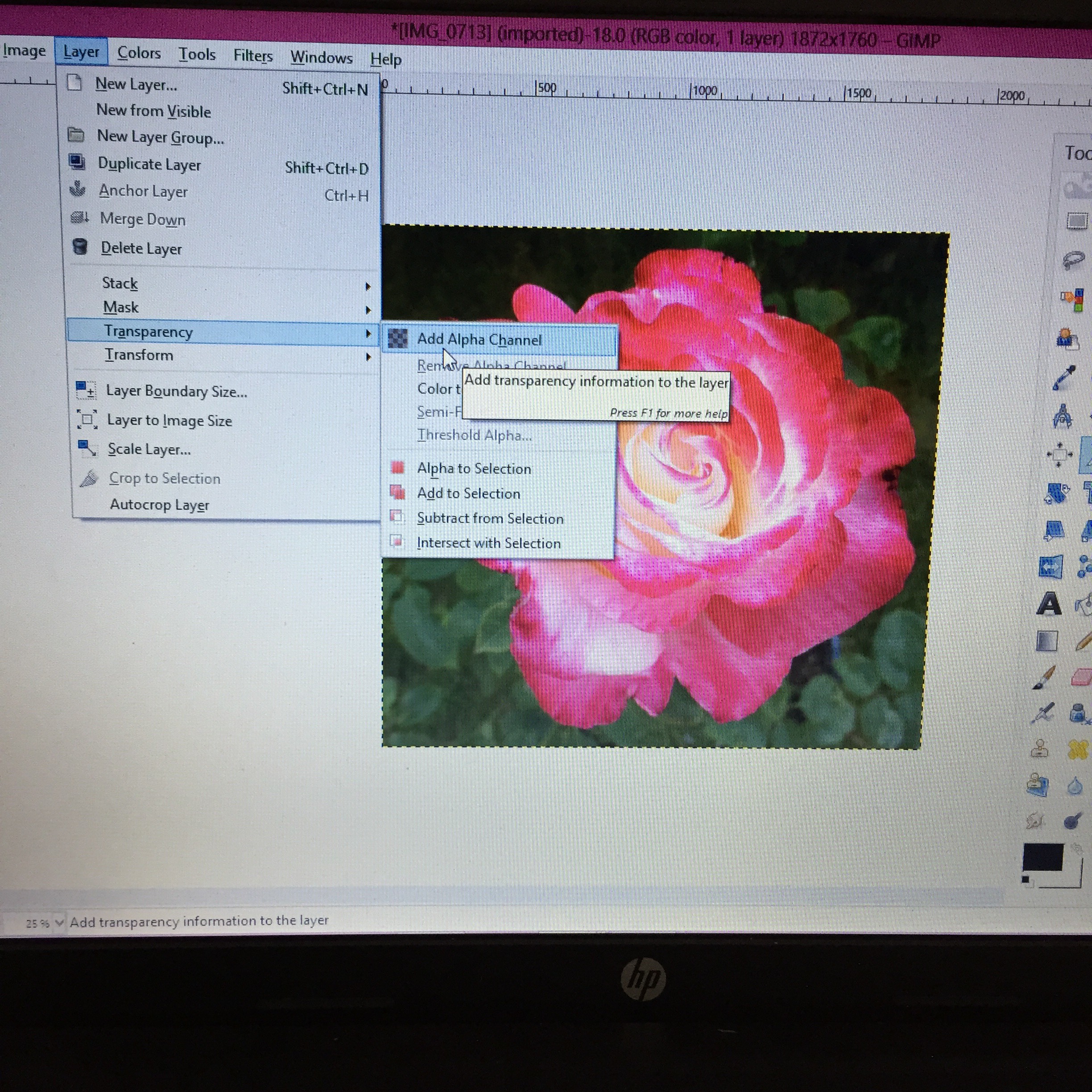
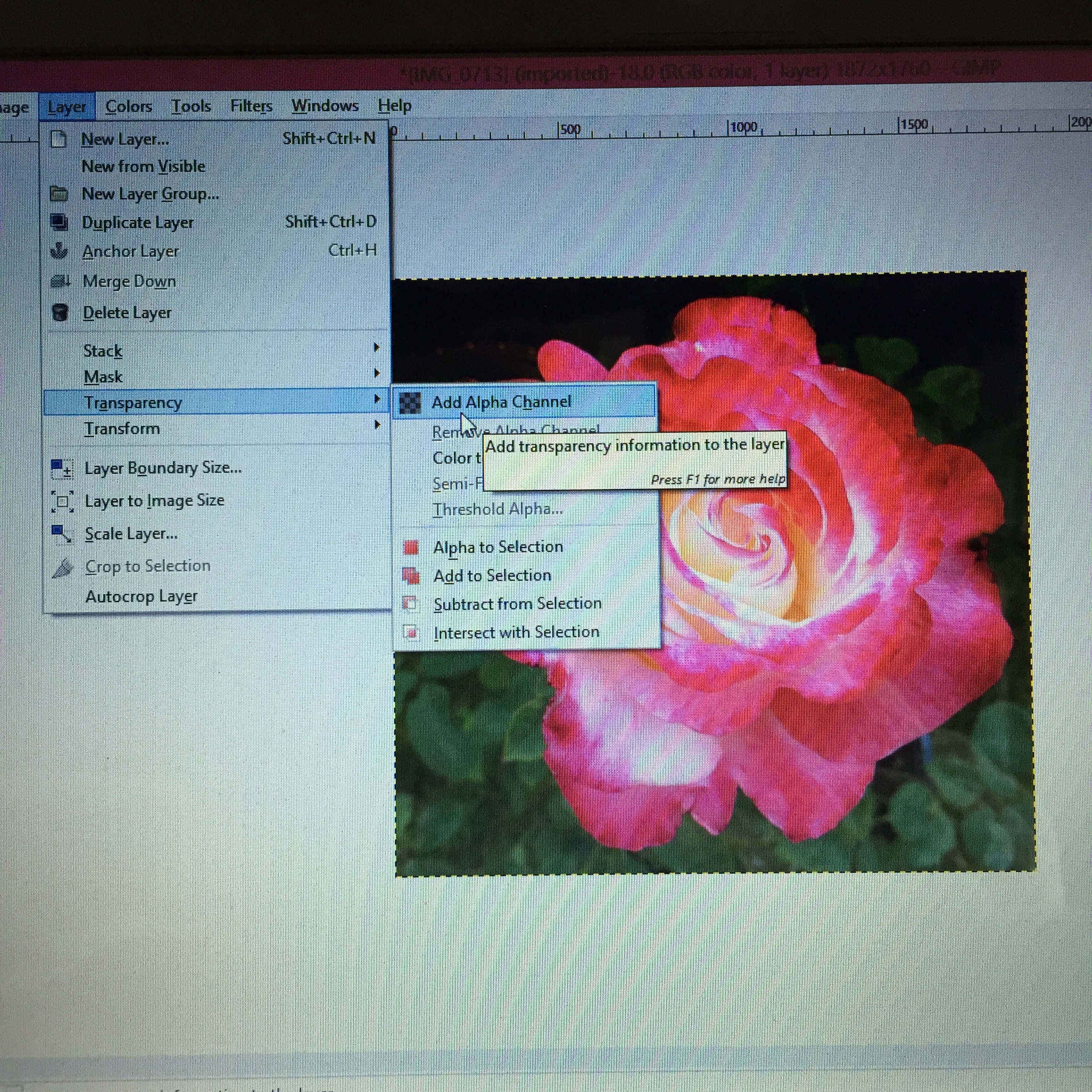

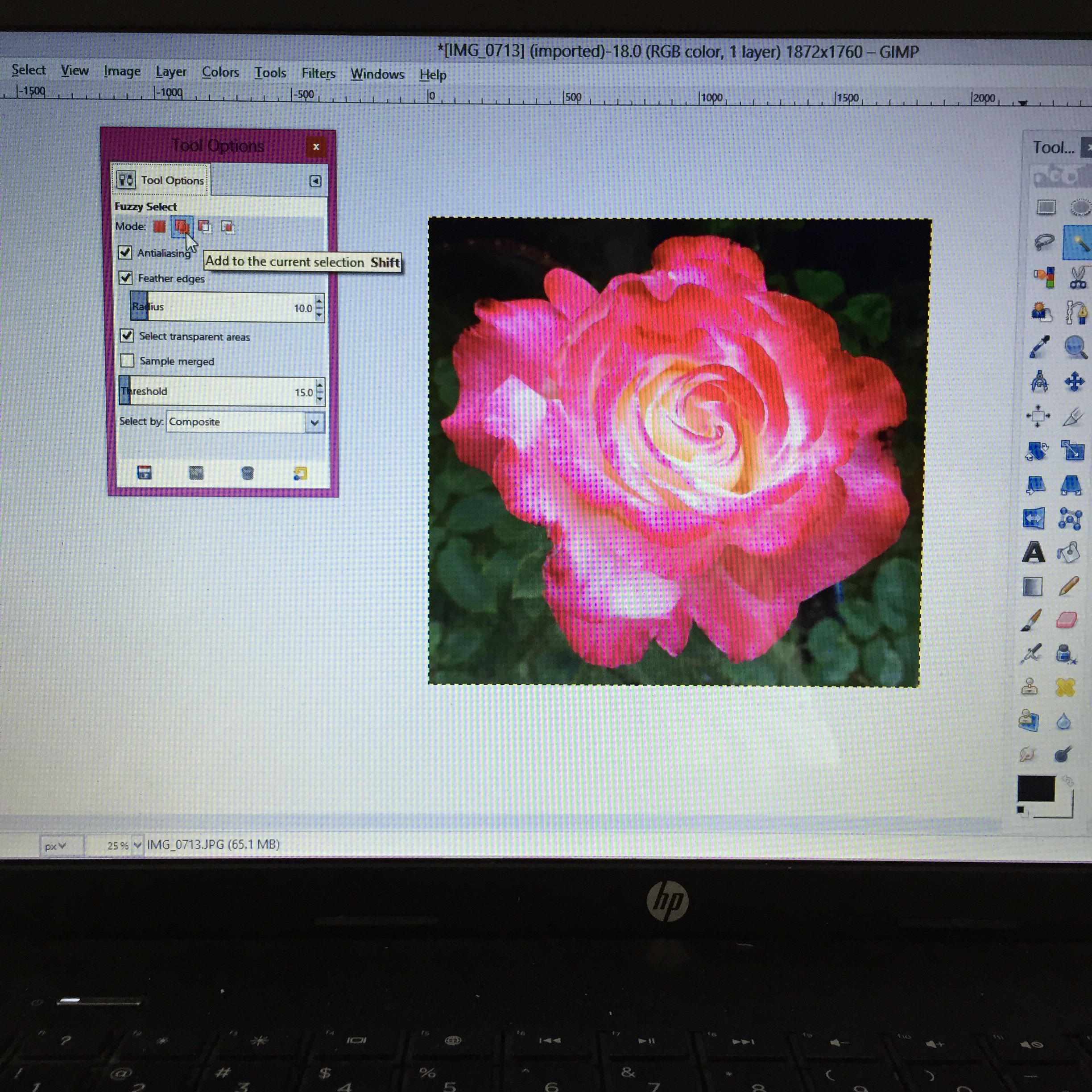
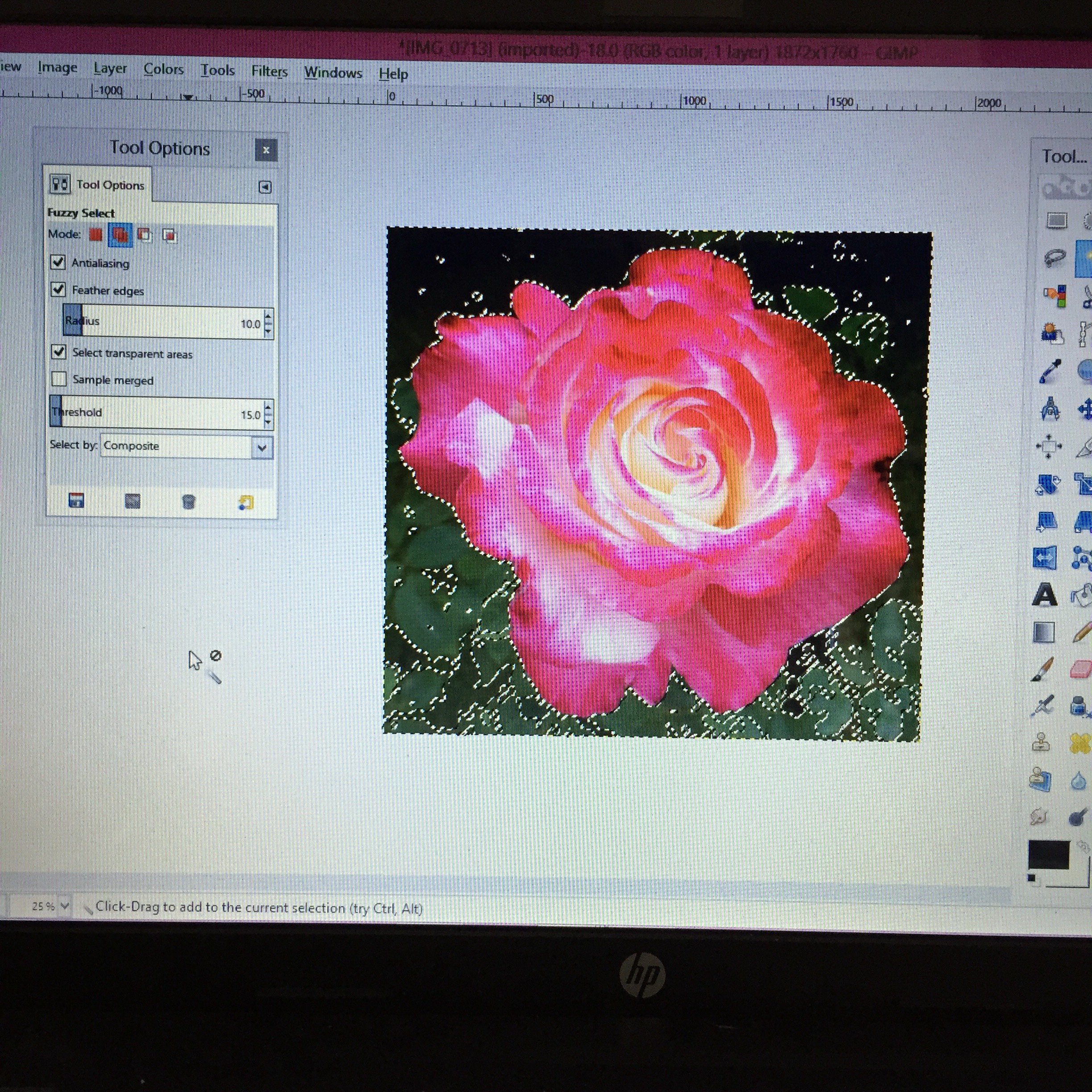

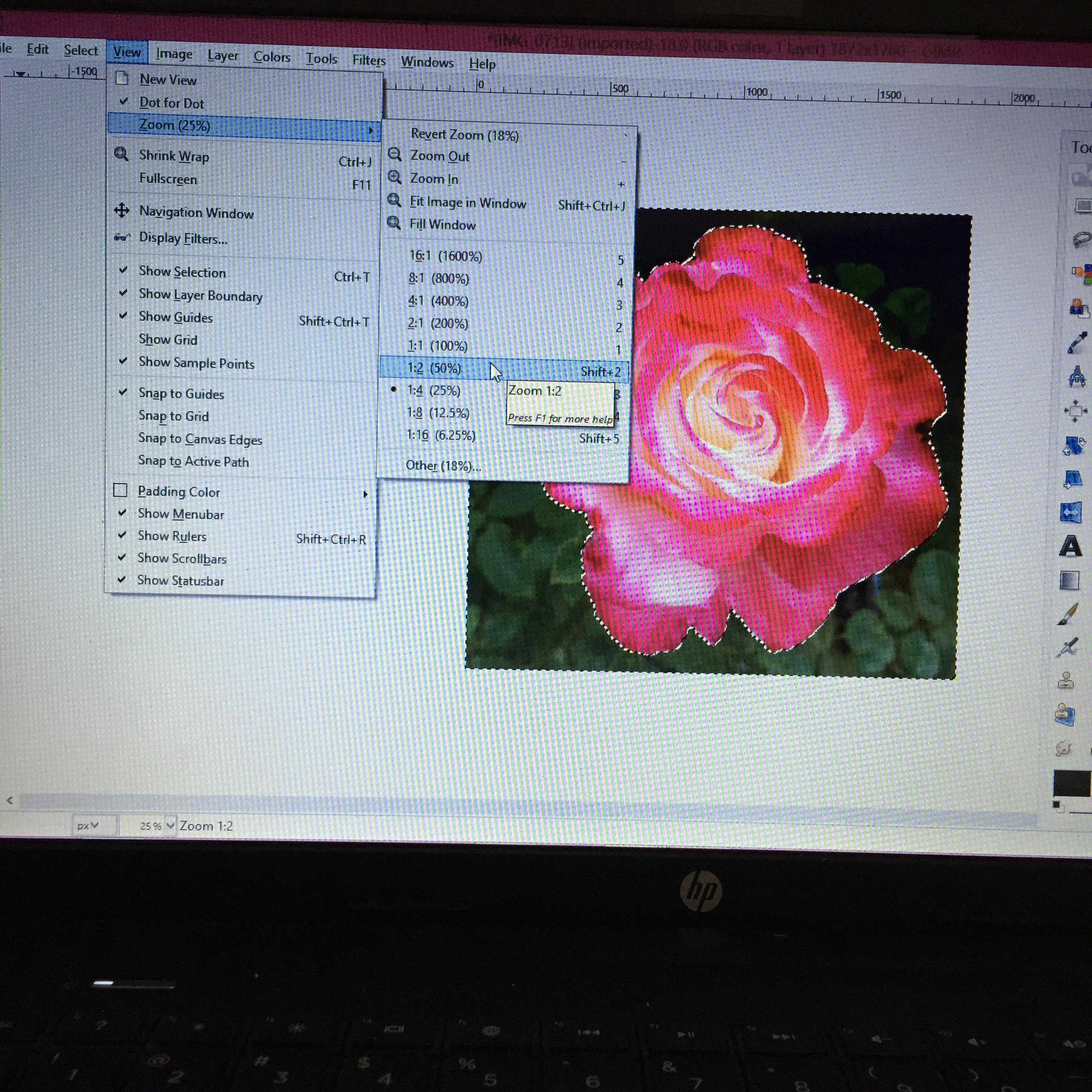
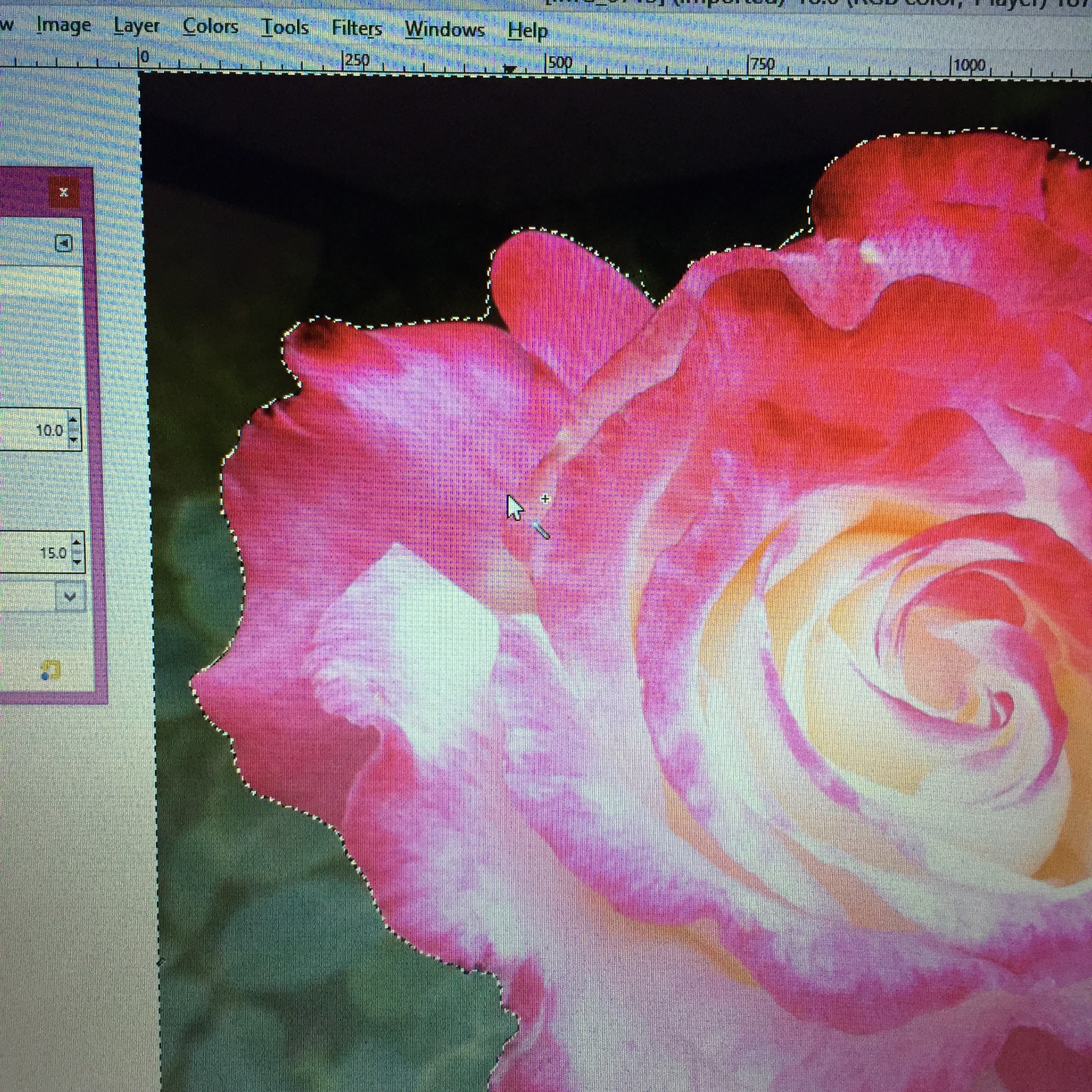
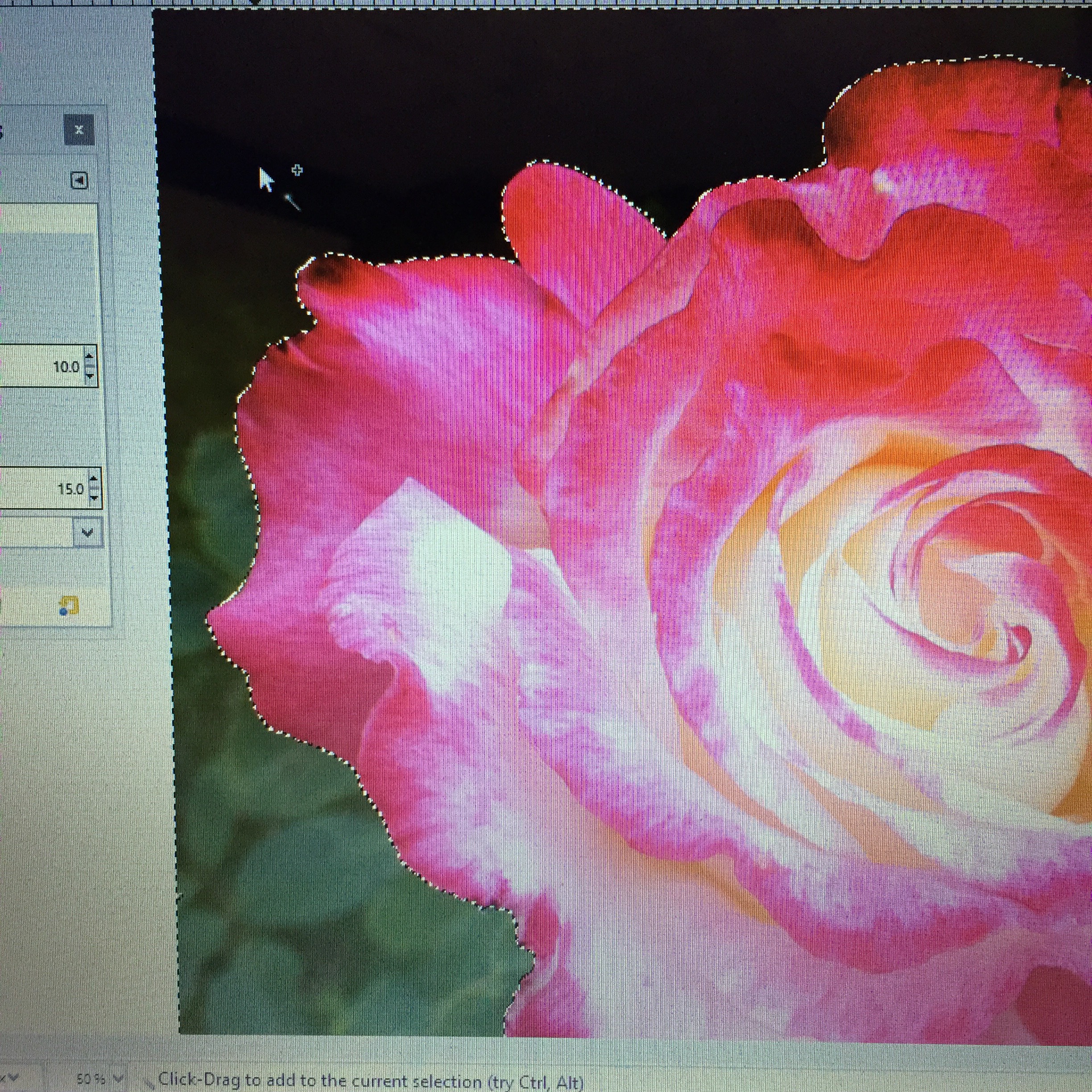
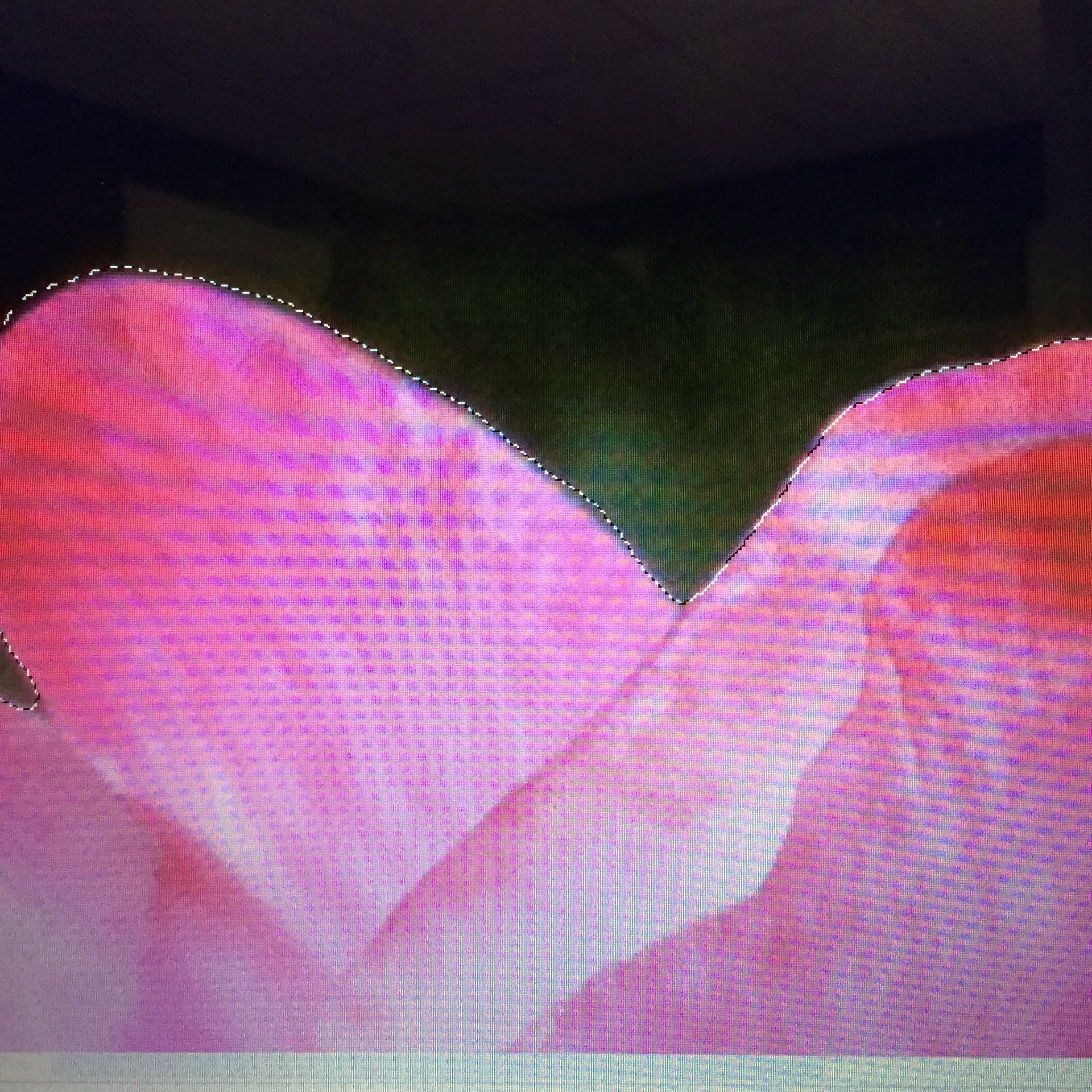
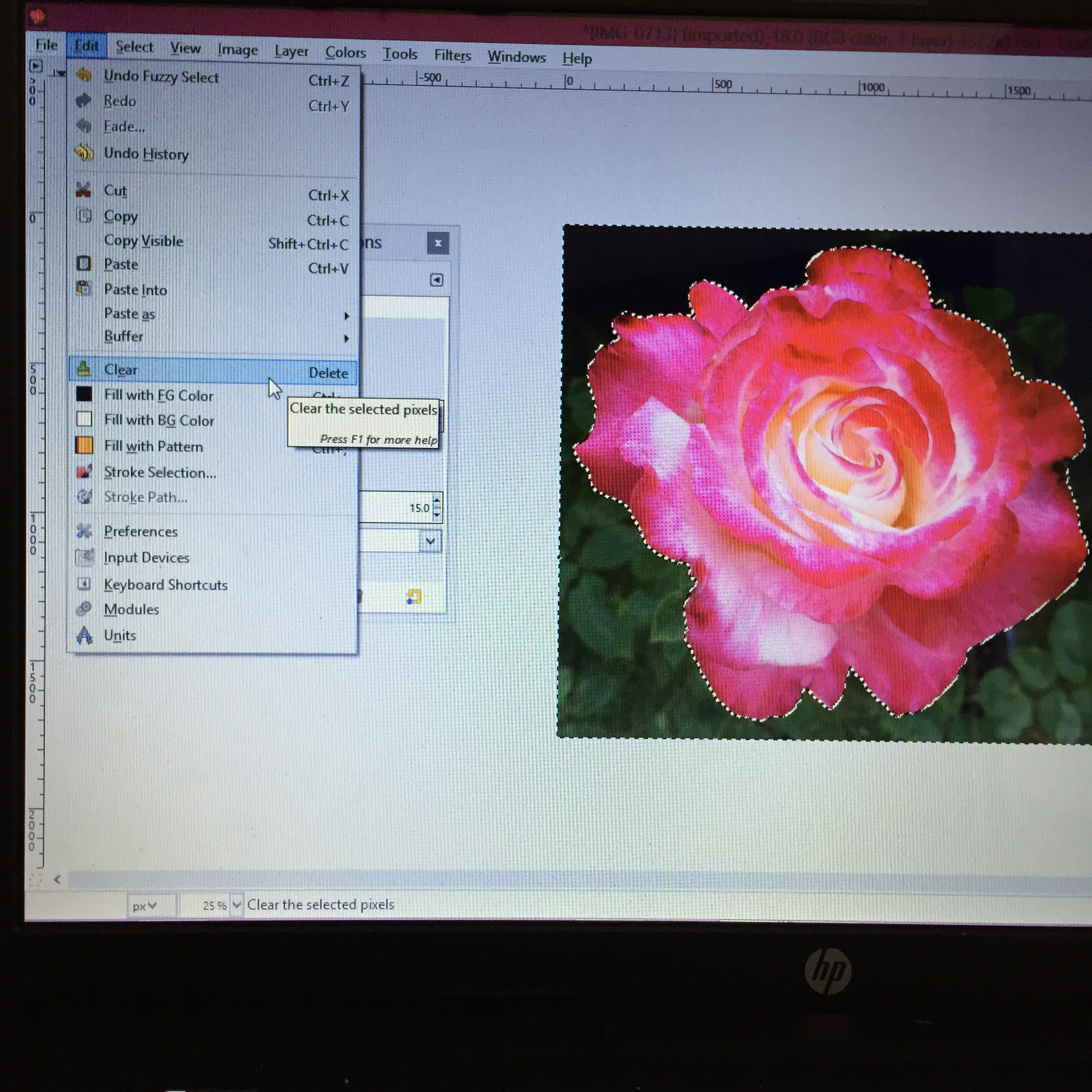
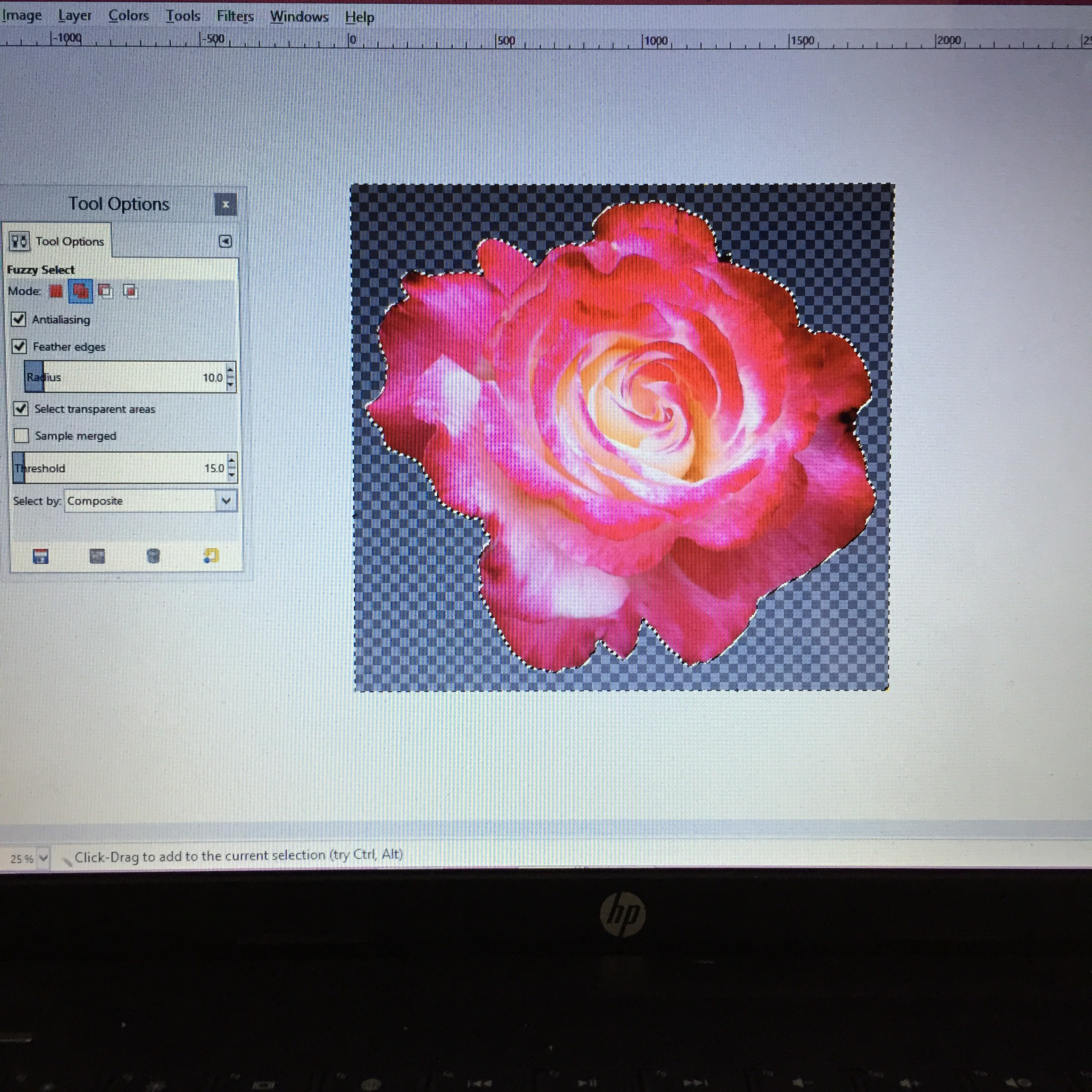
I added this step because it comes in really handy for all kinds of things. There are different ways you can do this, like with path tools used in the previous step. This is just another option. I used it on a photo of one of my flowers in my garden.
- First you will load your photo in gimp. Make sure that you make the pixels 300. This will give you more detail and a better print. Then crop your image.
- Now you will add a translucent background. Go to Layers, then transparency, then select add a channel.
- Then you will choose the fuzzy select tool. (looks like a wand). Double click it so the tool options box opens. Check the 'feather edges' and click on the second mode.
- Click on the background that you want to delete. You will click around the edges of the flower. Click all of the little spots that are fuzzy in the area that you want to disappear. Eventually the picture should be clear with a fuzzy border only around the flower.
- Now you will zoom in on the photo. Click the areas that you missed and get the fuzzy border as close as you can to the all edges of the flower.
- Once the edges are as close as you can get you can hold down the shift key and pull the edges towards the inside edge of the flower. This will make the border go on the inner edge and reduce any pixelated edges.
- When you are ready go to edit, then select clear. The background of the image should disappear.
I printed the image and put it on a canvas re-usable shopping bag :)
Iron on Transfer Sheets

To apply the graphics to my shirts I printed them onto iron on transfer sheets. Although screen printing is on my to-do list, fabric iron ons are a quick simple alternative. You can find them at craft stores like Michaels and Joann Fabrics and even Walmart. They come in different options so it is important to read it carefully. There are specific sheets for dark fabrics and different ones for light colored fabrics. For light fabrics you will want to reverse the image before you print it. I have a 30$ printer and it still comes out pretty great.