Make an Ipod Ad:

Introduction
How to make an ipod ad. Super easy, follow these steps and make one like this!
You need Paint.NET to do thisStep 1: Making the Clouds
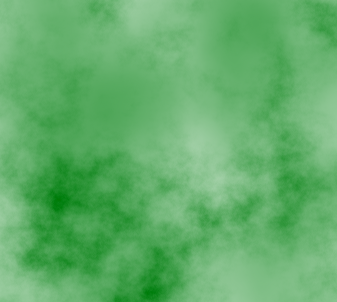
Make a brand new Image then click Effects. Click the option Render then click clouds. First make sure you have green for your Primary Color. Make the Scale and Roughness to your desire. Click Okay. There you have it the Green clouds.
Step 2: Adding in the Person

You must have a person holding a white ipod in a white background. Open the picture in a new image. Once it is opened copy and paste it to a new layer in the old picture. Delete the white background by selecting it with the magic wand, then pressing delete. The person is in!
Step 3: Making Him Dark

Click Adjustments then click Brightness/Contrast. Make the Brightness -100 and the Contrast 100. If there is any white on his shirt (There was for me) just select it then fill it black. Tada! The guy is black!
Step 4: Making the Ipod Button Grey:

This is the easiest step (for me). Just use the paintbrush to make the ipod button grey.
Step 5: Making the Headphones/Earphones.

This step is fairly easy too. Make a line from the ipod to one ear, then another one to the other ear.
Step 6: Making It Unique

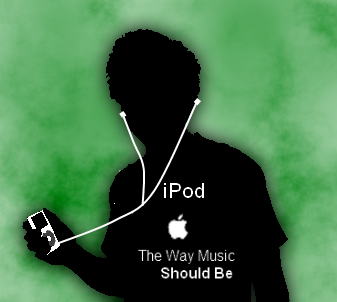
Write the word ipod in the black shirt. Then below it get a picture of the apple logo (Easily found on Google). You can write anything below that, I wrote The Way Music Should be, but you don’t have to. Once your done with that, make the picture glow. (Only the layer with the person!)
Your Done!
You are done like it?