Make a Web Browser in Visual Basic
by lolcat360 in Circuits > Microsoft
307851 Views, 40 Favorites, 0 Comments
Make a Web Browser in Visual Basic
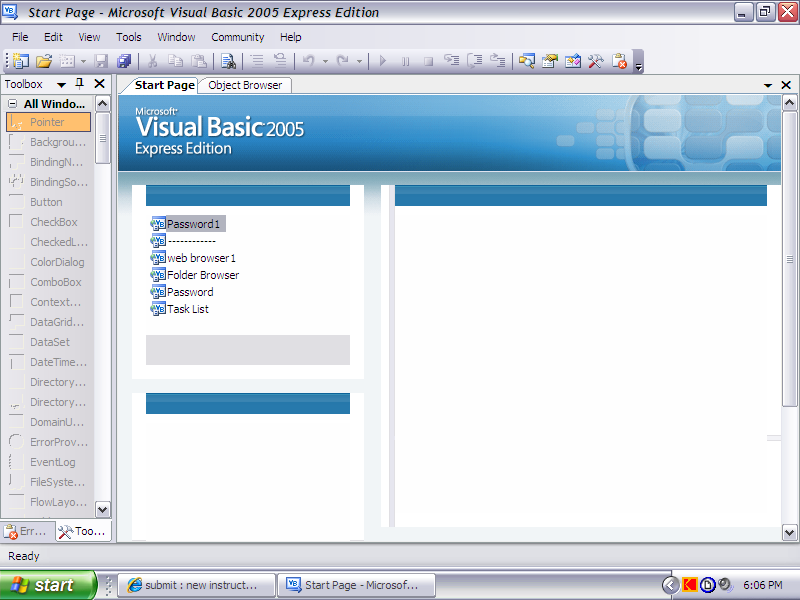
Im going to teach you how to make a web browser in Visual Basic 2005.
Starting
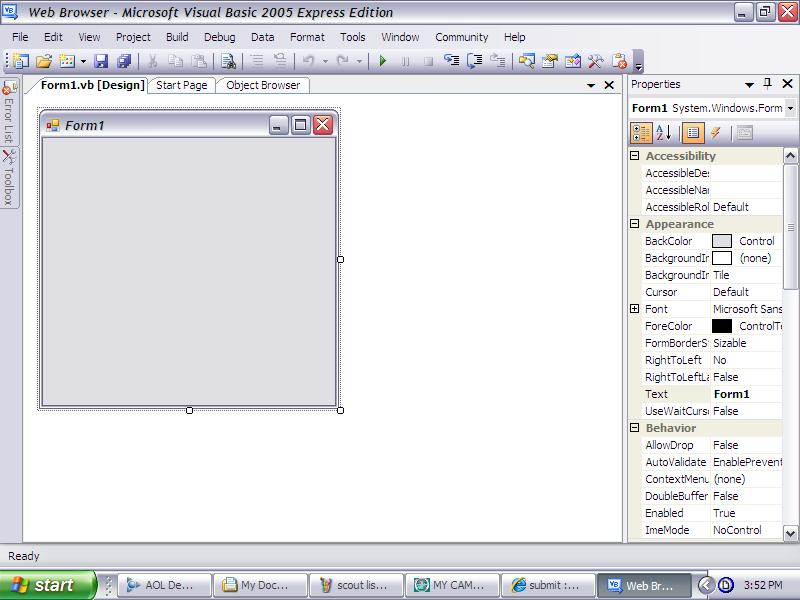
Open Visual Basic and start a new Windows Application.
Adding the Tools
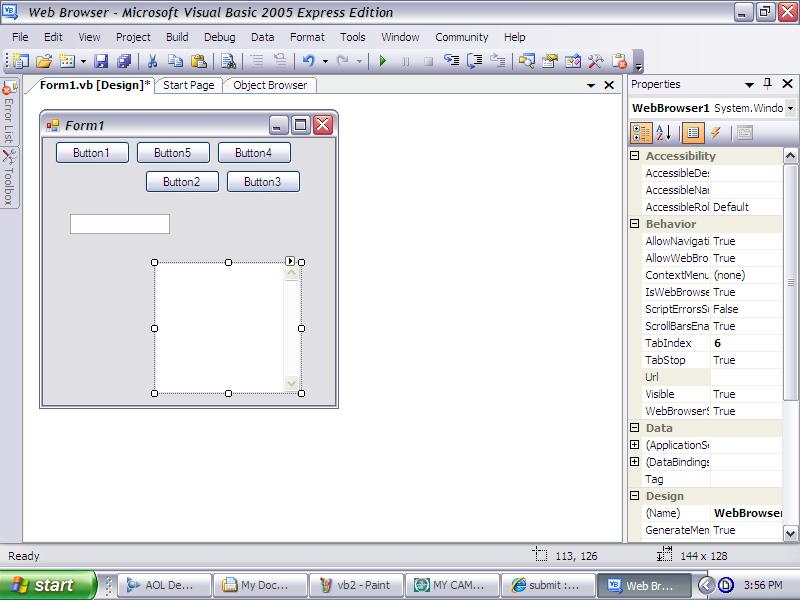
Add a:
Text Box
Web Browser
5 Buttons
in that order.
Text Box
Web Browser
5 Buttons
in that order.
Arranging the Pieces Right
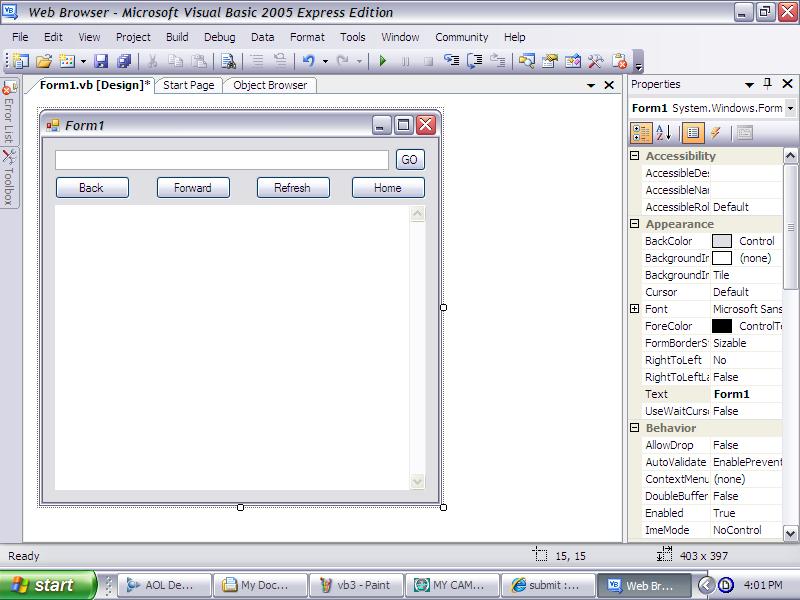
Arrange them like this and rename them like I did.
Now for the Code
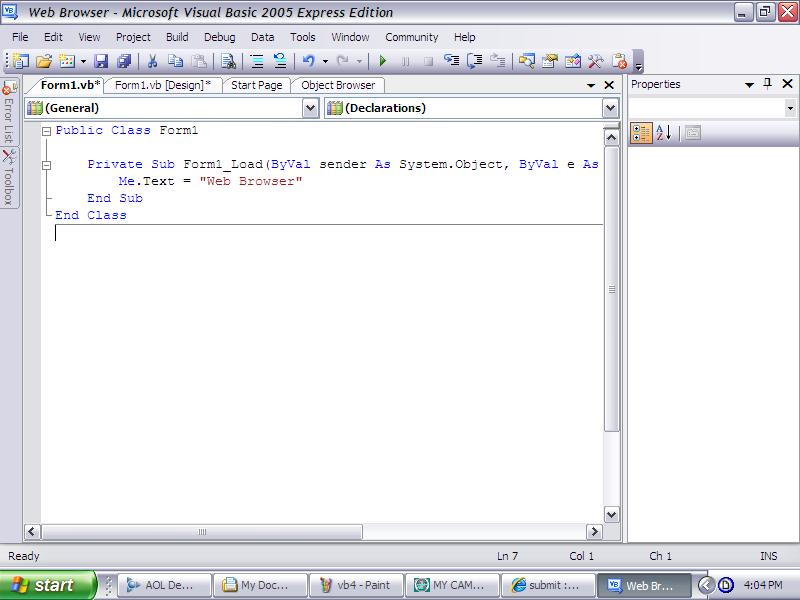
Double click on the form and type in:
Me.Text = "Web Browser"
like this:
Me.Text = "Web Browser"
like this:
GO Button Code
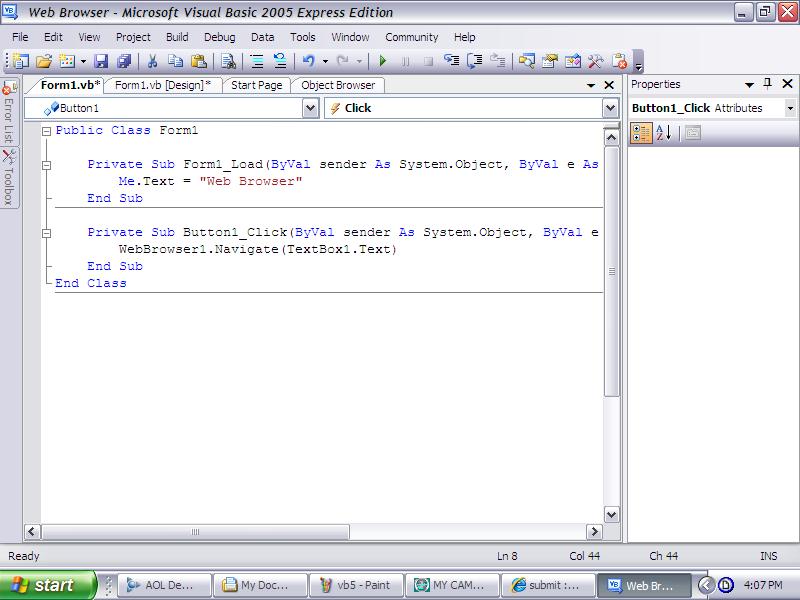
double click on the Go button and type in:
WebBrowser1.Navigate(TextBox1.Text)
WebBrowser1.Navigate(TextBox1.Text)
Back Button Code
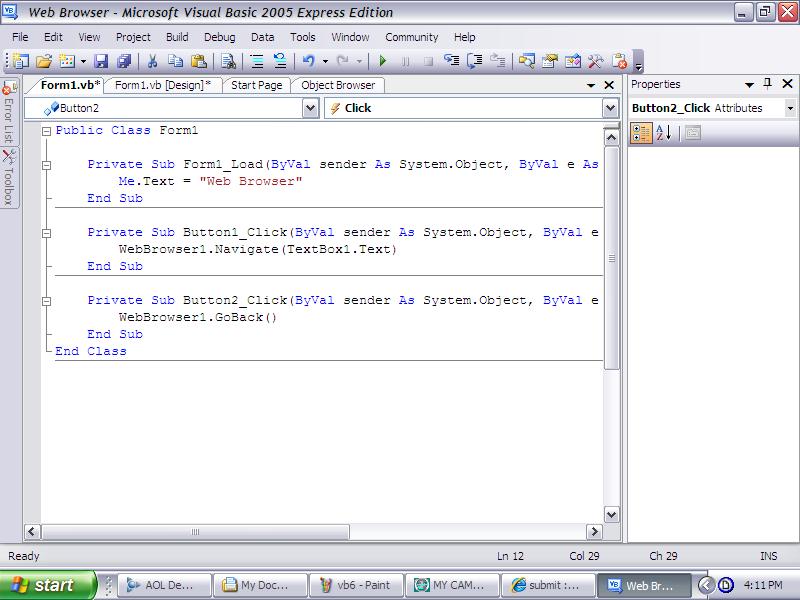
Click (actually double click) on the back button and type in:
WebBrowser1.GoBack()
like this
WebBrowser1.GoBack()
like this
Forward Button Code

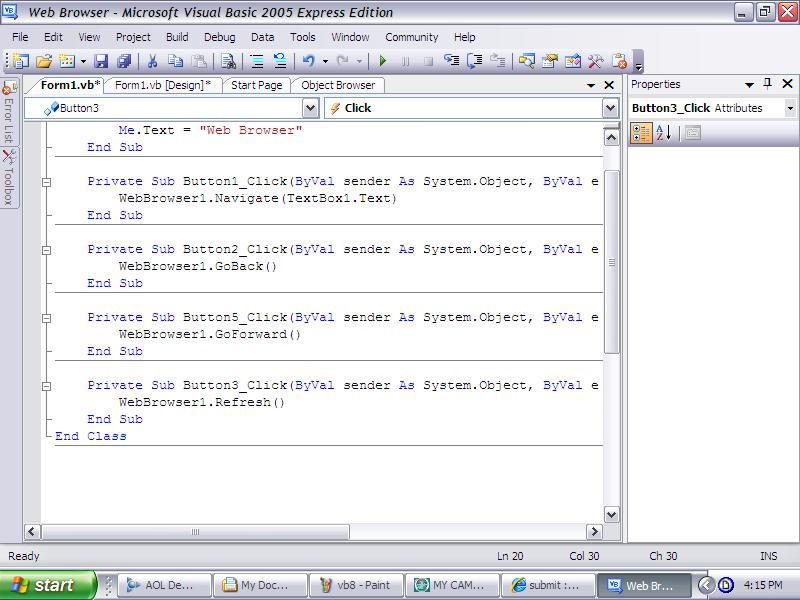
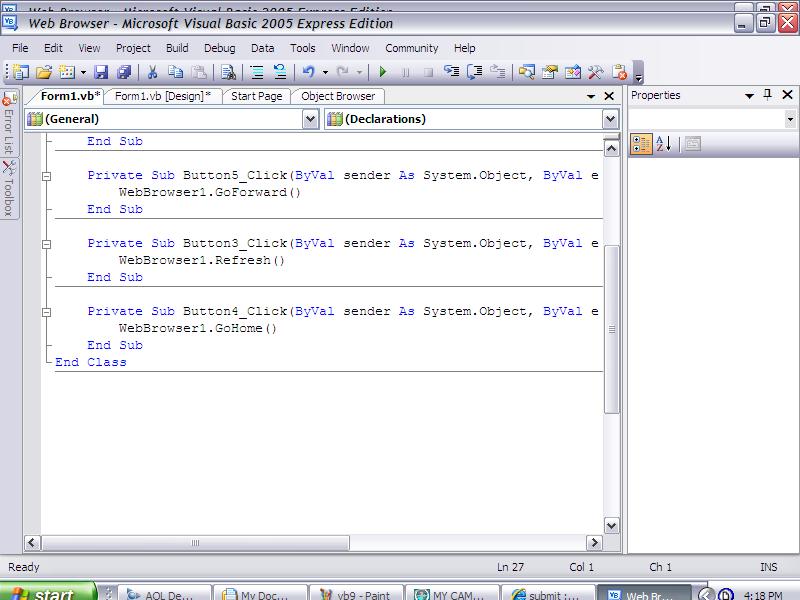
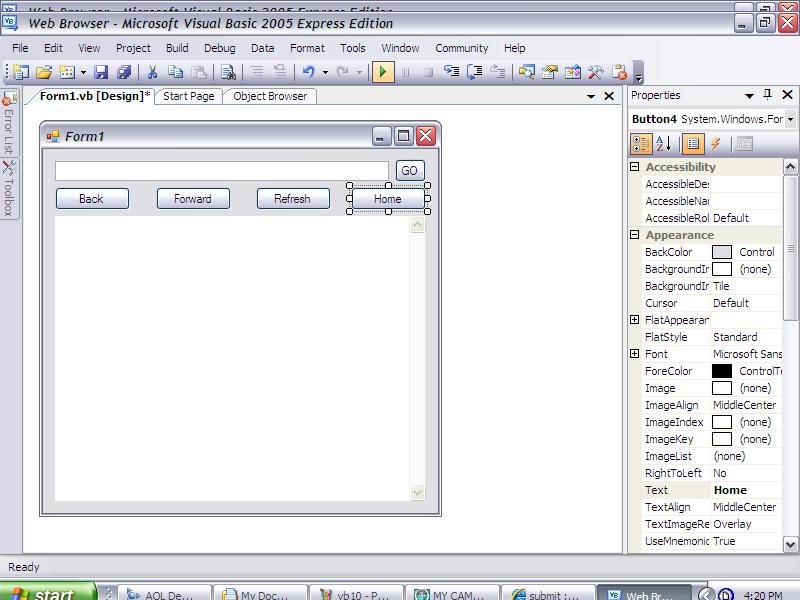
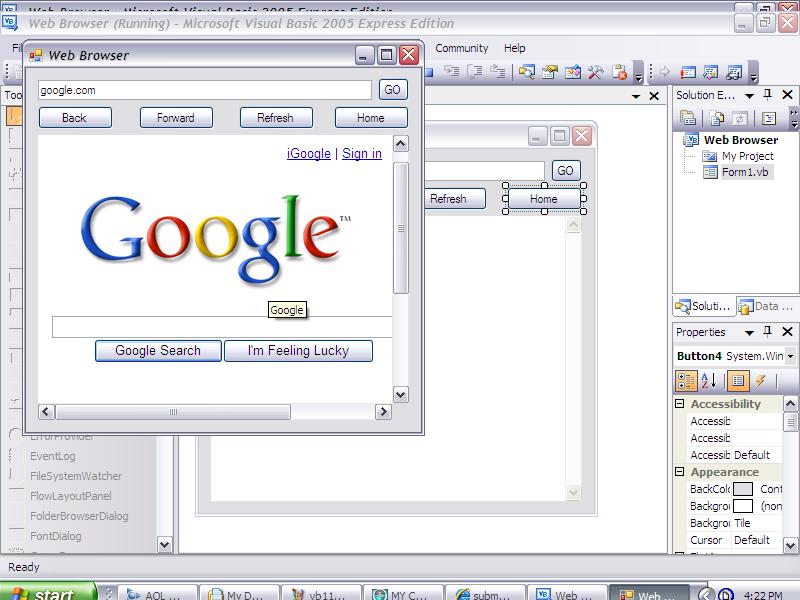
Double click on the forward button and type in:
WebBrowser1.GoForward()
like this
WebBrowser1.GoForward()
like this
REFRESH Code
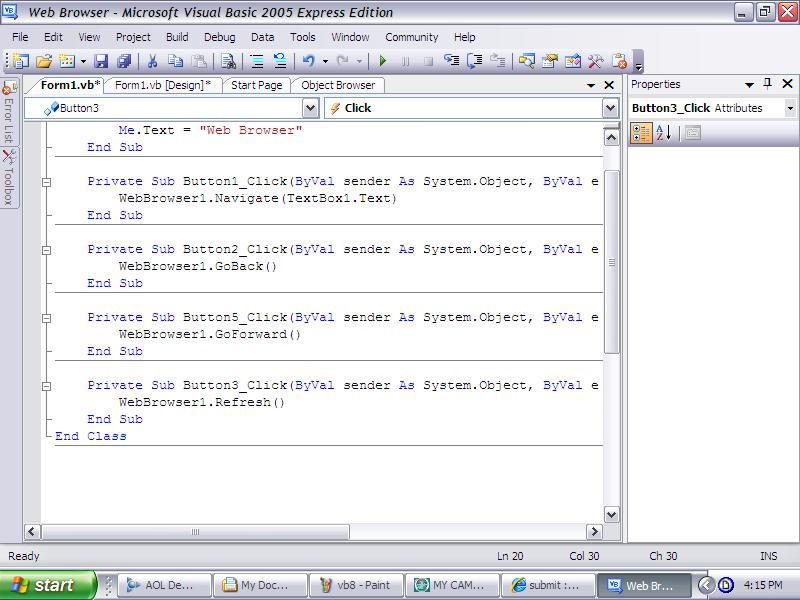
double click on the refresh button and type in:
WebBrowser1.Refresh()
like this
WebBrowser1.Refresh()
like this
HOME Button
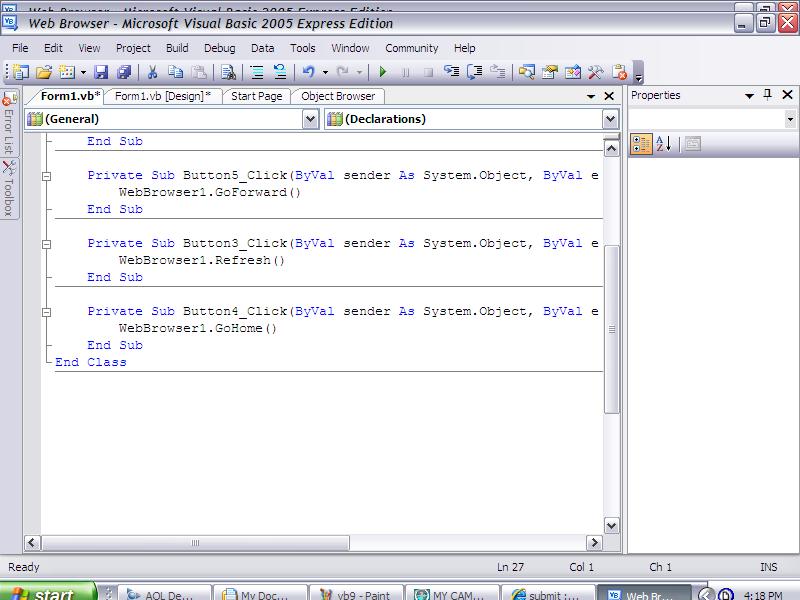
Double click on the home button and type:
WebBrowser1.GoHome()
like this
WebBrowser1.GoHome()
like this
Try It Out
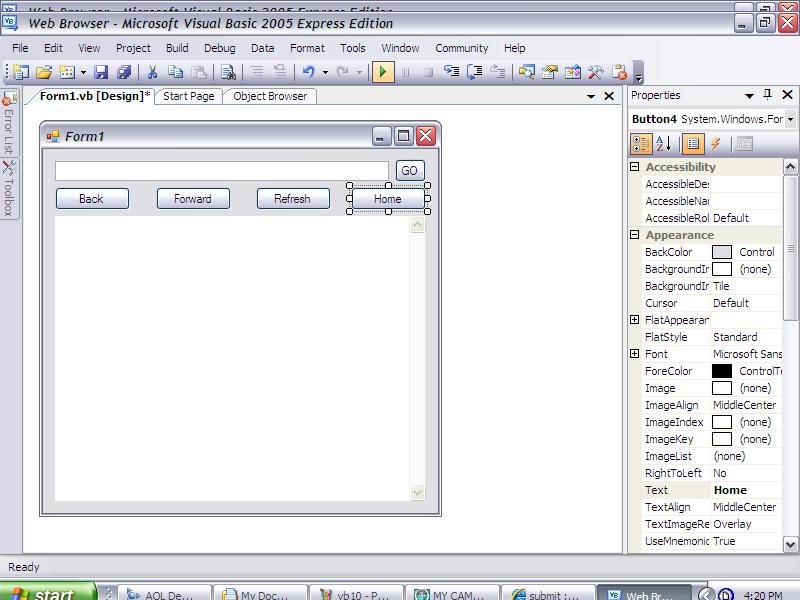
Click on the Debug button
Publishing It
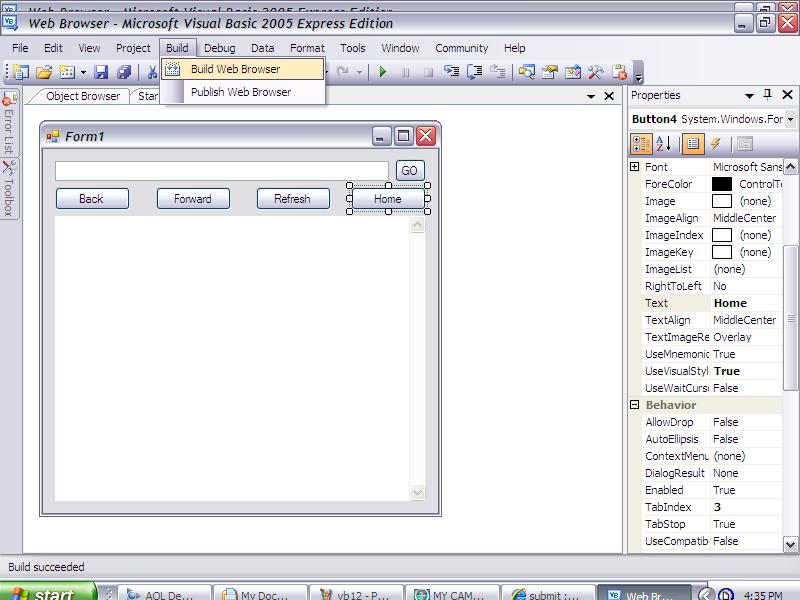
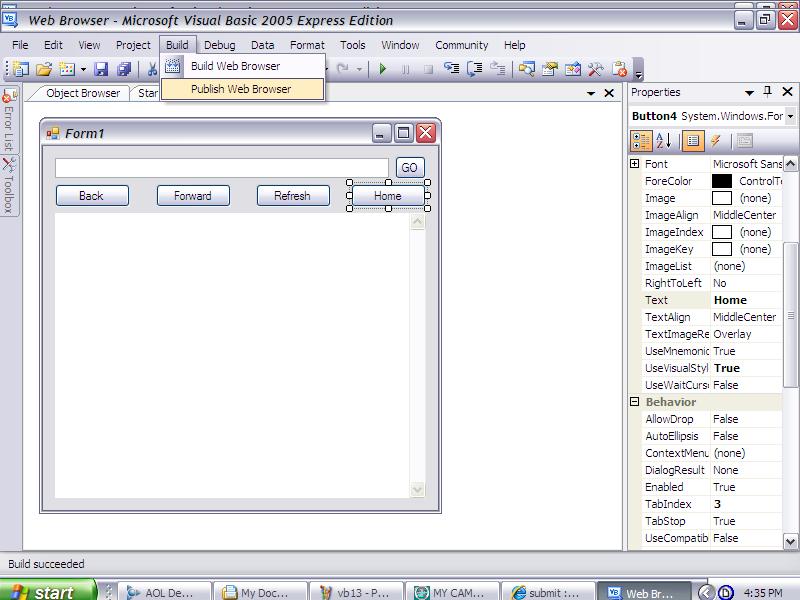
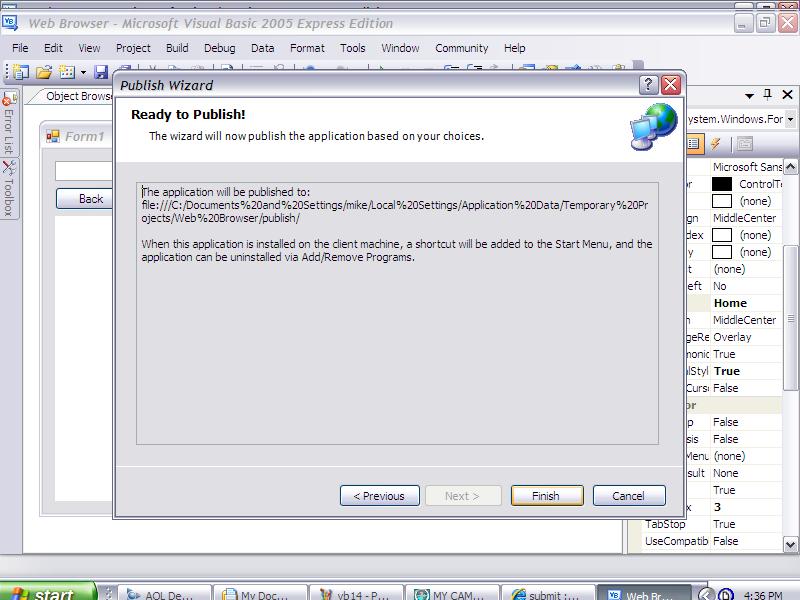
Click on build
then click on publish and keep clicking next
like these three pictures Im putting up
then click on publish and keep clicking next
like these three pictures Im putting up
You're Finished!
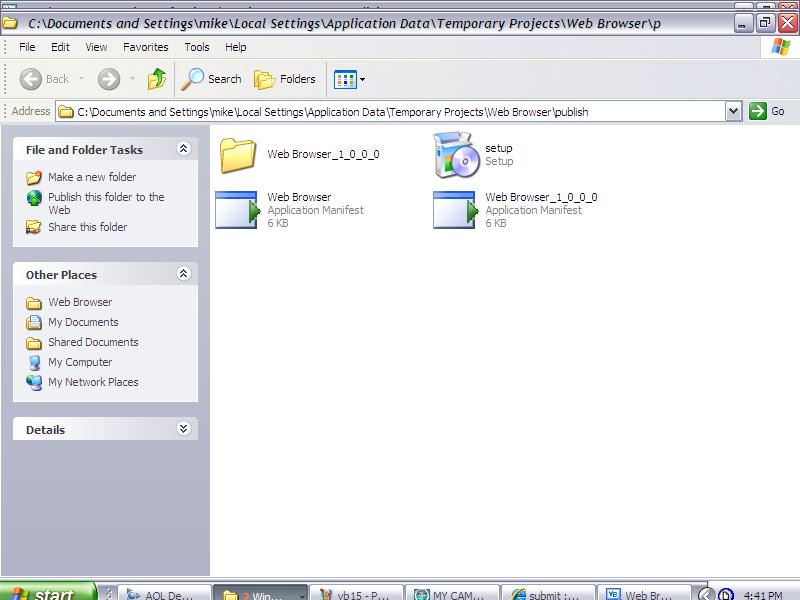
you've finally created a web browser! now give yourself a hand and go sell it online or something.