Make a Tile Replacement
by Mike73 in Workshop > Home Improvement
13823 Views, 21 Favorites, 0 Comments
Make a Tile Replacement


This year all the water supply pipes were replaced in the building where our condo is located as a preventive measure.
The walls of our bathroom and kitchen had to be opened to get the pipes replaced, leaving us with some renovation work.
Initially, it was planned that hired companies come to our place, open the walls, do their stuff, get everything like it was before and then leave after about 2 weeks. As it turned out, 6 weeks after the work was started, there were still holes in the wall and whatever was done did not meet our expectations. So after the walls were closed, we told the house manager that we would take care of the remaining renovation as we have had enough of not being the owners of our own condo for 6 weeks.
We had to completely redo our bathroom due to too many missing tiles (which were about 20-30 years old). Even with the tiles being that old, they still looked pretty much contemporary. Unfortunately, the tiles were not available any more in the dimensions needed, so we covered the entire bathroom with special plaster which can be put on tile work.
This instructable covers the missing tile in our kitchen, though.
We bought our condo approximately 9 years ago and decided to go with a mosaic style tile backsplash for the kitchen.
We still had some of that tile stored in the basement and thought we could just replace whatever is needed once the hole in the wall was closed.
So we put the 30x30 cm tiles we still had on the wall until we came to the point to add the edging.
It turned out we still had enough tiles to get the most upper rim together, but exactly one tile was missing. After some research we found out that the manufacturer of this sort of tiles doesn’t produce the needed tiles anymore.
My wife’s first idea was to create our own mosaic for the missing tile out of similar colored other tiles. But with the color not being too similar to the original, we never could get ourselves to really face the challenge. Also, if we would have used broken tile for remodelling the mosaic, the pattern would never have looked identical to the surrounding tile work and it most likely would have left sharp edges.
So I came up with the idea of a fake or laminate tile which is described in this instructable.
Pooh. What a long introduction. I hope the title was interesting enough to keep you reading so long.
The walls of our bathroom and kitchen had to be opened to get the pipes replaced, leaving us with some renovation work.
Initially, it was planned that hired companies come to our place, open the walls, do their stuff, get everything like it was before and then leave after about 2 weeks. As it turned out, 6 weeks after the work was started, there were still holes in the wall and whatever was done did not meet our expectations. So after the walls were closed, we told the house manager that we would take care of the remaining renovation as we have had enough of not being the owners of our own condo for 6 weeks.
We had to completely redo our bathroom due to too many missing tiles (which were about 20-30 years old). Even with the tiles being that old, they still looked pretty much contemporary. Unfortunately, the tiles were not available any more in the dimensions needed, so we covered the entire bathroom with special plaster which can be put on tile work.
This instructable covers the missing tile in our kitchen, though.
We bought our condo approximately 9 years ago and decided to go with a mosaic style tile backsplash for the kitchen.
We still had some of that tile stored in the basement and thought we could just replace whatever is needed once the hole in the wall was closed.
So we put the 30x30 cm tiles we still had on the wall until we came to the point to add the edging.
It turned out we still had enough tiles to get the most upper rim together, but exactly one tile was missing. After some research we found out that the manufacturer of this sort of tiles doesn’t produce the needed tiles anymore.
My wife’s first idea was to create our own mosaic for the missing tile out of similar colored other tiles. But with the color not being too similar to the original, we never could get ourselves to really face the challenge. Also, if we would have used broken tile for remodelling the mosaic, the pattern would never have looked identical to the surrounding tile work and it most likely would have left sharp edges.
So I came up with the idea of a fake or laminate tile which is described in this instructable.
Pooh. What a long introduction. I hope the title was interesting enough to keep you reading so long.
Needed Parts and Tools
- Camera
- Tripod
- Color printer (preferably a laser color printer)
- Self adhesive laminating sheet (or wide scotch tape or clear varnish) for waterproofing the tile replacement
- Scissors
- Glue stick
- Thin wooden board (2-5 mm)
- Saw (preferably something like a bandsaw to get straight cuts)
- Silicone caulk
Photographing an Undamaged Tile
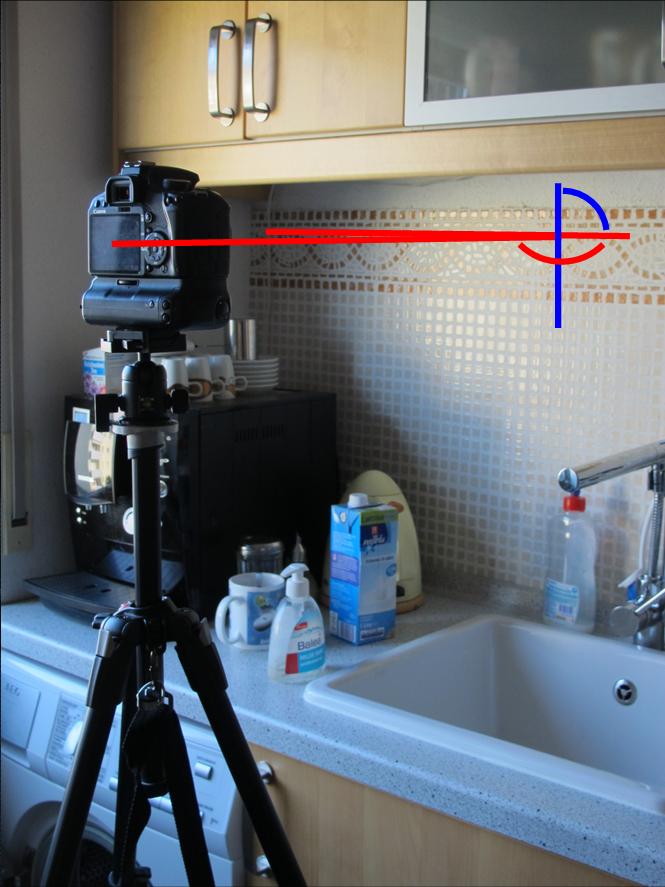

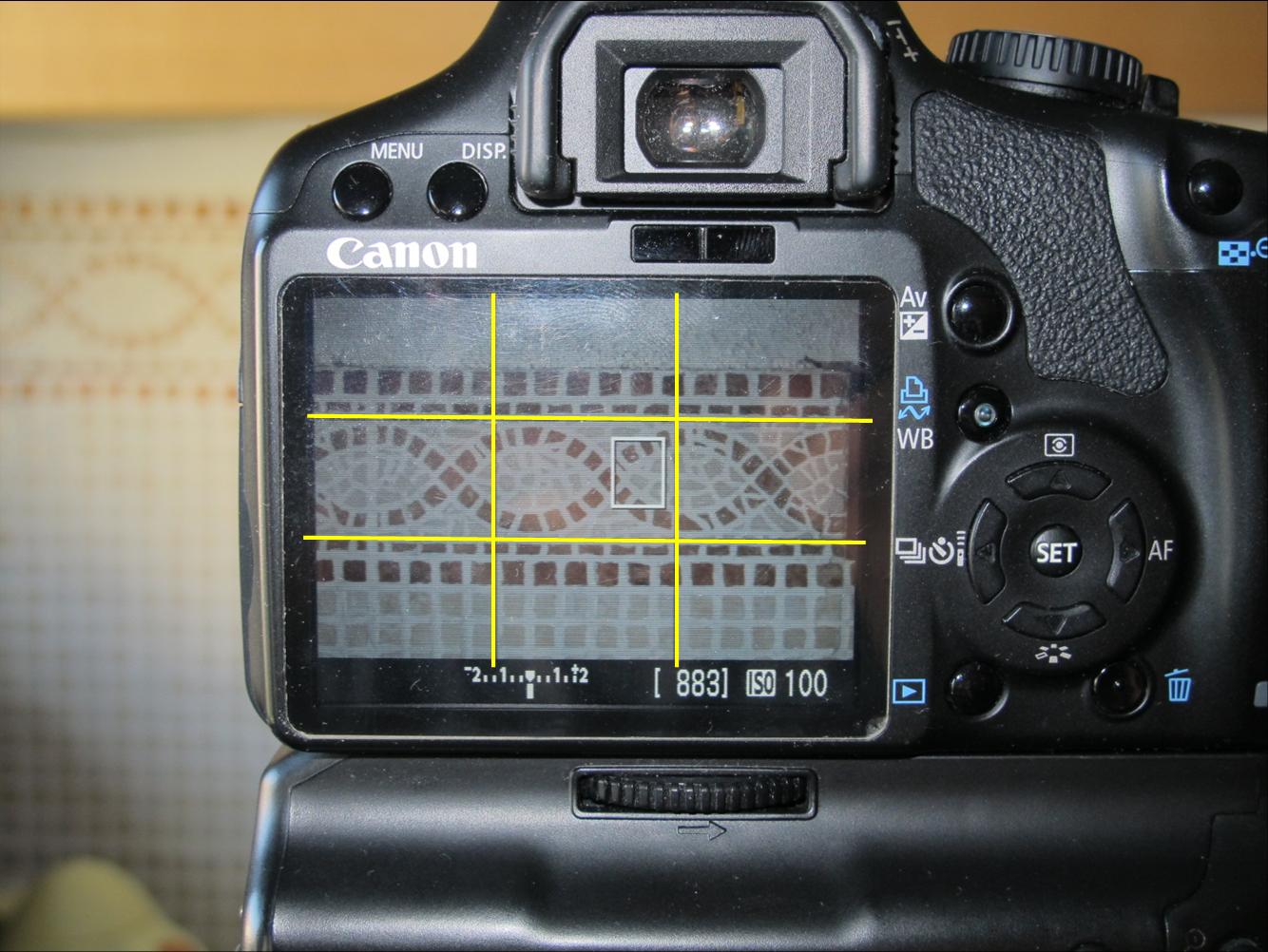

- Set up your camera roughly so that the axis of the camera lens is perpendicular to the tile you photograph.
- To do so, set the height of the tripod according to the horizontal center of the tile. Ensure that the camera is neither tilted horizontally or vertically. You can use a spirit level (if included in your tripod or if attached to your cameras hotshoe, some cameras even offer in camera spirit levels), or by eye balling.
- Properly align the grid-lines of the live display on the camera display with the joints between the tile works. Most cameras offer grid-lines, refer to your cameras manual on how to activate them.
- If the tile works joints (horizontally and vertically) are parallel to the grid-lines on the camera, you should be good to go.
- Take a picture and decide if the sharpness and color rendition is approximately matching the original tile color.
- Download the pictures to your computer for post processing.
Tips:
- To get the most accurate color of your tile replacement, it’s best to take the picture of the tile using natural light.
- If you have to use artificial lighting or your camera's flash, you can get some color cast on your tile replacement, so make sure to use the proper white balance.
- If you know how to post process pictures on your computer you can adjust the picture to perfectly match the original tile later on.
The Wooden Tile


- Measure the missing tile dimensions (length and height) on the tiles surrounding the hole in the wall.
- Take a thin wooden board and cut out a piece that matches the measured dimensions. I used a band saw at work to get straight edges.
- Check whether or not the wooden tile fits within the hole on your wall.
- There needs to be some space between the wooden tile and the surrounding tile work to accommodate for some expansion and contraction of the wood, and to actually create the joints between the single tiles later. If the gaps are too small or if the wooden tile doesn’t fit, rework it until you’re satisfied with the result.
Scaling the Dimensions of the Tiles Picture
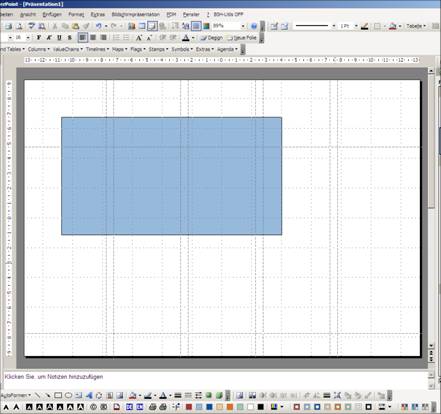
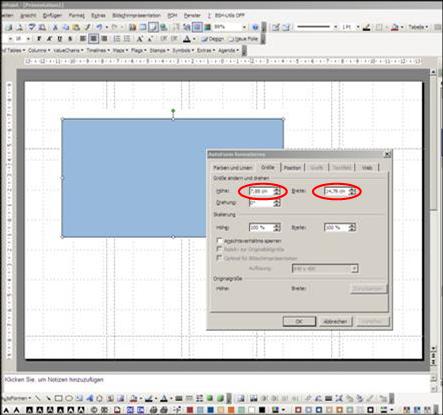
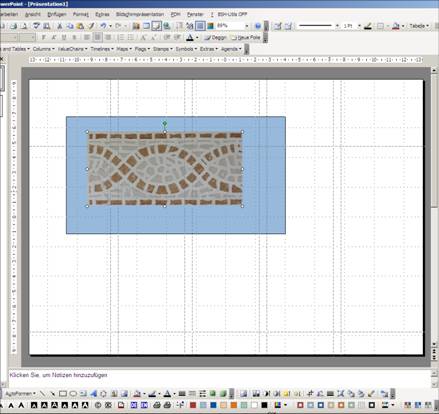
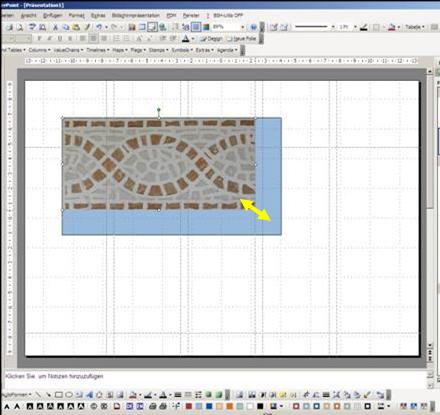
Depending on your camera, the print of your picture won’t actually match the size of the tile.
To get the needed size of the tile in print, you can use a program like Microsoft Powerpoint (or any other program that allows scaling objects on screen so that their printed size matches the size set in the program).
In my case, the person who replaced the tile we still had left over used a broken tile, so I had to stretch my picture a little to accommodate for the difference in length. This is the reason why I used the blue pictured rectangle in PowerPoint. If your tile doesn’t need stretching or squeezing, you can directly scale your picture to the appropriate dimensions.
To get the needed size of the tile in print, you can use a program like Microsoft Powerpoint (or any other program that allows scaling objects on screen so that their printed size matches the size set in the program).
In my case, the person who replaced the tile we still had left over used a broken tile, so I had to stretch my picture a little to accommodate for the difference in length. This is the reason why I used the blue pictured rectangle in PowerPoint. If your tile doesn’t need stretching or squeezing, you can directly scale your picture to the appropriate dimensions.
- Draw a rectangle in PowerPoint.
- Right click the rectangle and select the tab which allows adjusting width and height of your selected object (in PowerPoint, this will be the 2nd tab) and enter the height and length you need for your tile (these are the uppermost boxes of the 2nd tab), click ok to apply the adjustment.
- Import / insert the picture into PowerPoint.
- Crop the picture so that it only shows a single tile without the adjacent joints (if you haven’t done so yet in post processing).
- Position the picture in the upper left corner of the rectangle.
- Pull the picture at the lower right corner until the size of your tile’s picture matches the outline of the rectangle. If you use PowerPoint, it may be necessary that you deactivate the snap to grid feature for proper alignment. If you have to deactivate this function, right click anywhere in your Powerpoint screen and select the grid and guides option. Untick the snap to grid part in the upcoming pop up menu.
- (If you don’t have to stretch or squeeze the picture of your tile, you can enter the dimensions directly like described above for the blue rectangle).
Printing the Tile
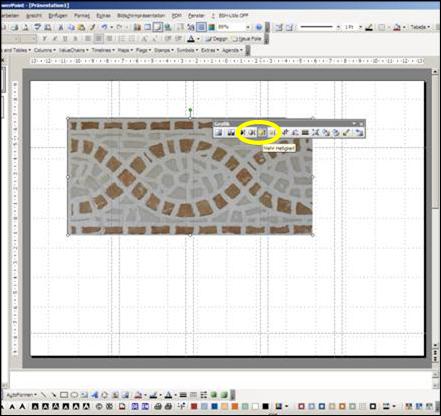
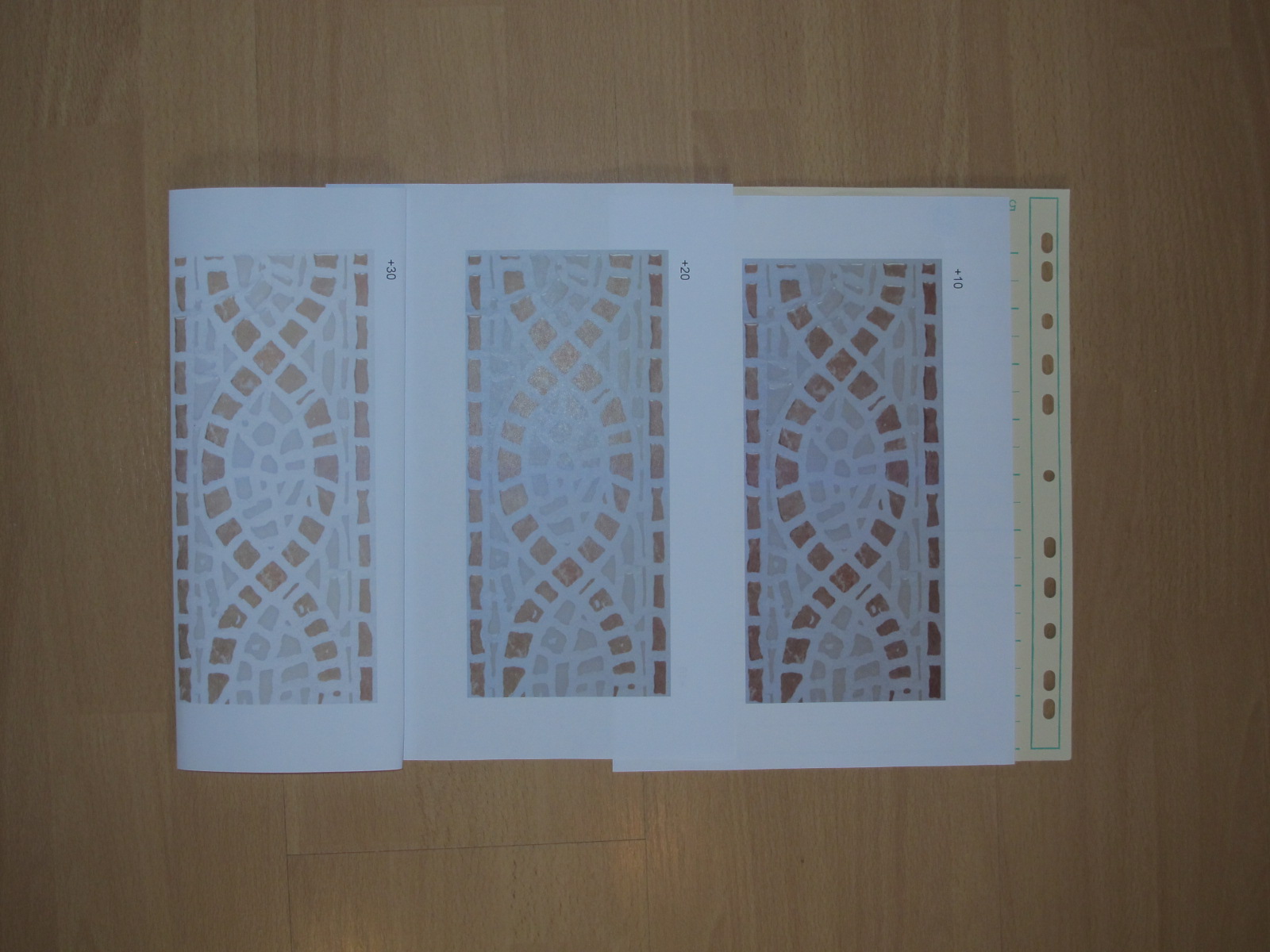
- To ensure you get the correct brightness and contrast level to match your real tile on the wall, duplicate your PowerPoint slide multiple times.
- Use the brightness and contrast UP / DOWN buttons (to increase / decrease the values in steps of 10) of the graphics toolbar to increment brightness and contrast of your pictures on the different slides (this is necessary as most print outs won’t match your monitors color rendition unless you use a color calibrated workflow).
- Print out the slides.
- Check whether or not the color rendition and brightness / contrast of one of the printed slides matches the real tile. Remember that the color may look a little different depending on your light source.
- You should use the print that looks best under different lighting sources (in my case, there is natural light through the window, artificial light right above the missing tile and another artificial light from our main room light).
- In case you’re not satisfied with the results yet, readjust your PowerPoint slides and try again.
Testing the Print
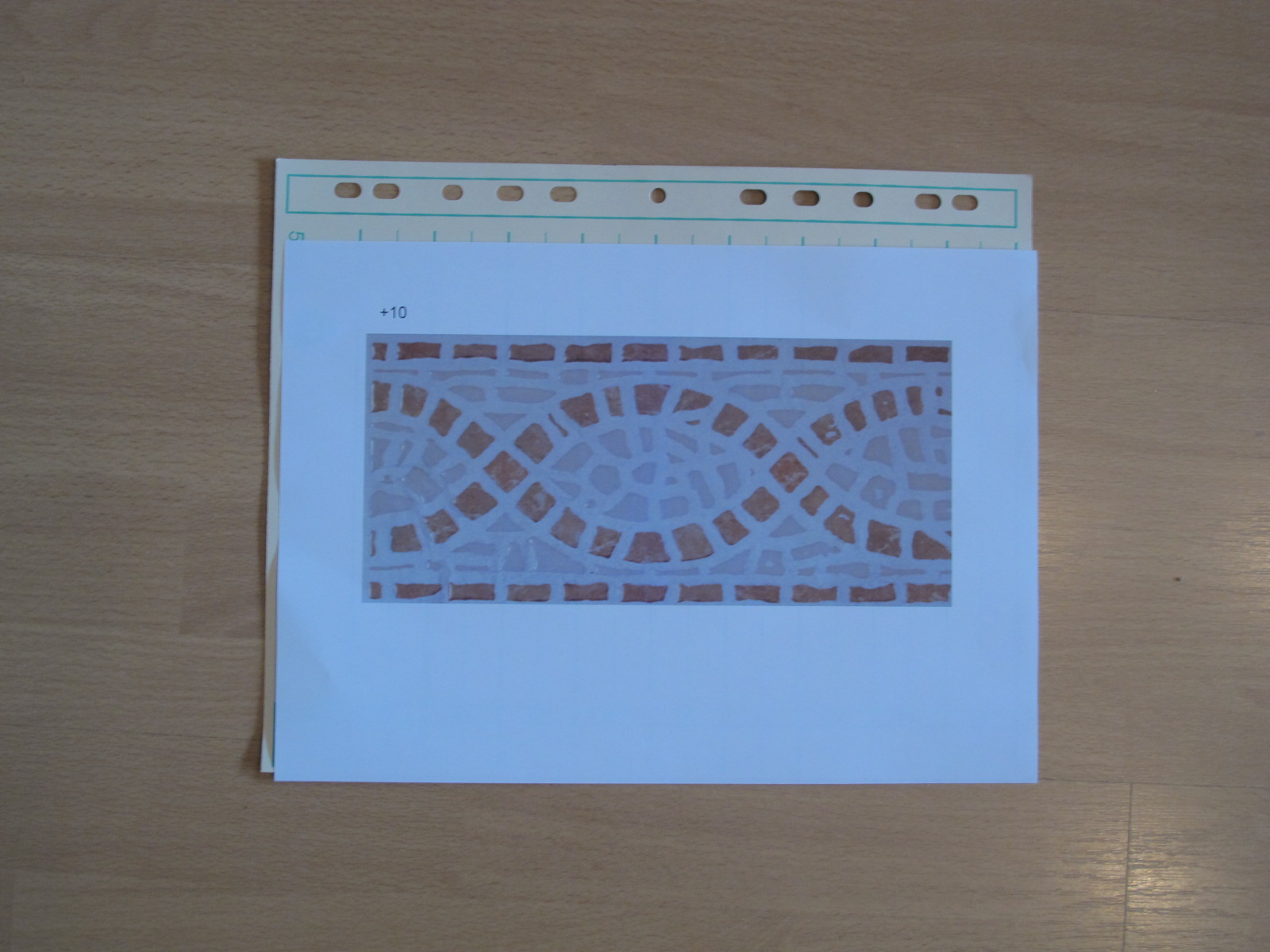
Use one of the print outs you won’t use for your tile replacement to see whether or not the print is affected by the glue you’ll be using to stick the picture onto the wooden tile. Usually prints from a color laser printer yield good results. Those printouts are very forgiving in terms of liquids (water, glue, varnish, etc.)
Once the glue has dried, check if the color or brightness got affected.
Do the same in case you want to use varnish to waterproof the tile.
The self adhesive laminating sheets I used didn’t affect the color, and a regular glue stick shouldn’t affect the color either.
Once the glue has dried, check if the color or brightness got affected.
Do the same in case you want to use varnish to waterproof the tile.
The self adhesive laminating sheets I used didn’t affect the color, and a regular glue stick shouldn’t affect the color either.
Finishing the Tile Replacement (laminating the Tile)




- Cut out the print of the tile.
- Use a glue stick to glue the print of the tile onto the wooden tile piece.
- Prepare the self adhesive laminating sheet by drawing the proper size of the tile on its back side, using the tile as a template.
- Add flaps to the shape. Those are needed to at least wrap the edges of the finished tile to prevent any moisture to get to the print of the tile. Make the flaps as big as possible as this will ensure that they stick to the wood better. It is even better to size them so, that they overlap each other once they are stuck to the wood.
- Cut out the self adhesive laminating sheet,
- Pre-fold the flaps to get sharp edges. This will prevent warping of the laminating sheet later, once it is glued to the tile and wrapped around the wooden piece. Wrapping the sheet (or any other foil based material) will cause the adhesive to peel off at the edges where it gets bent, leaving some unpleasant air-bubbles underneath the laminating sheet. If you ever tried applying a screen protector to a Smartphone or tablet PC, you’ll probably know of what I’m speaking.
- Peel off the backing of the laminating sheet.
- Lay the laminating sheet on a flat surface with the adhesive side facing upwards.
- Position the tile replacement with one of the longer sides and the print facing down right over one of the pre-folded bends of the laminating sheet.
- If you’re satisfied with the alignment of the tile, slowly lower it to the laminating sheet
- Turn over the tile to see if there are any bubbles. If so, use something like a credit card or a ruler with a soft edge to squeeze out any bubbles. Even if there are no bubbles visible, it’s a good idea to gently rub over the laminating sheet to get good contact of the sheet to the paper. Ensure that the flaps don’t stick to your working surface.
- Turn over the tile again and stick the flaps to the back of the tile by gently pulling the flaps to the center of the tile.
- To make sure you like the completed result, at least hold it close to the wall where you need the tile later to evaluate whether or not the color rendition and brightness is still ok after attaching the laminating sheet.
Installing the Tile Replacement




- Use caulk to glue the tile on the wall.
- If you use a new tube of caulk, make sure to not cut off the tip of the tube too much. You will use the remainders of the caulk later to add some joints between the tile replacement and the surrounding tile work. So you’ll need a hole in the tip that allows squeezing caulk into those small gaps.
- Put some caulk onto the back of the tile replacement. Add enough caulk so that the tile sticks out from the surrounding tiles. This way you have some leeway to adjust the replacements height compared to the surrounding tile work. The bonding surface on the wall will also increase once you squeeze down the tile making for a stronger bond.
- Ensure to put the caulk in places where they support the tile so that it won’t be wobbly later (you may want to clean your kitchens’ backsplash from time to time without damaging your master work). But don’t put caulk on the whole back of the tile. This would probably result in caulk squeezing out between the replacement and the surrounding tiles, and the caulk also wouldn't dry out fast enough.
- Squeeze down the tile so that its surface sits flush to the surface of the surrounding tiles.
- Wait until the caulk is completely dry before proceeding to the next step.
Finishing Touches

- Add caulk joints between the fake tile and the surrounding tile work.
- Even out the joints with a wet finger (usually this works best with a solution made from warm water and some dish soap).
- Any superfluous caulk can be cleaned off the tile work using a wet paper kitchen towel (don't wait until it has completely dried).
I hope you enjoyed this instructable and I wish you good luck in case you want or need to try this out in your own home.