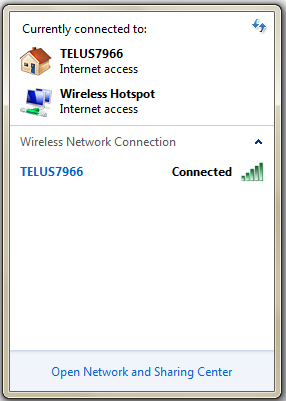Make a Free WiFi Hotspot on Windows
by Batreeq in Circuits > Wireless
10918 Views, 321 Favorites, 0 Comments
Make a Free WiFi Hotspot on Windows

Would you like to have a wireless hotspot for free and with no ads? Read this instructable to find out how.
Connect to a Network.
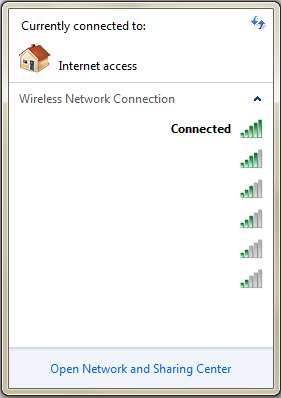
You must connect to a network before beginning the process.
Type Virtualrouter.codeplex.com Into the Address Bar.

This is the website where you will download the program.
On the Right-hand Side of the Page, Click on the Download Button.
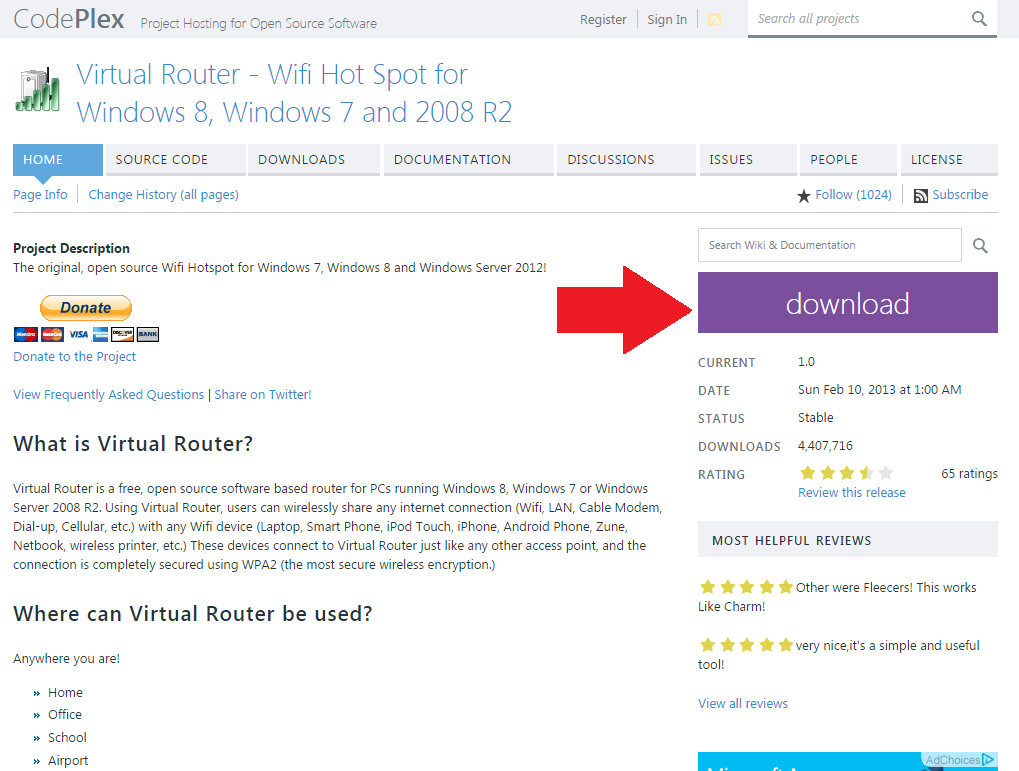
This will download the program.
Save the Download File and Then Begin the Installation.
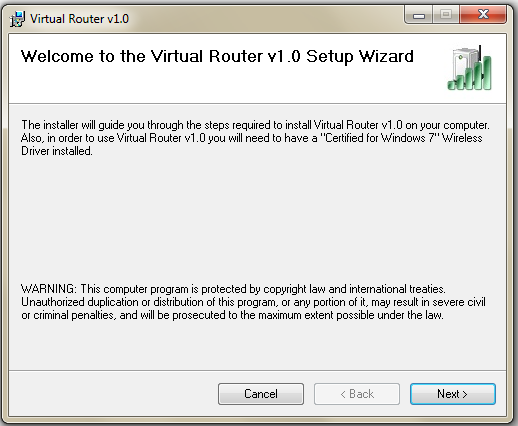
Save the file. Click on run when it pops up and then click the Next button to start the installation.
Complete the Installation.
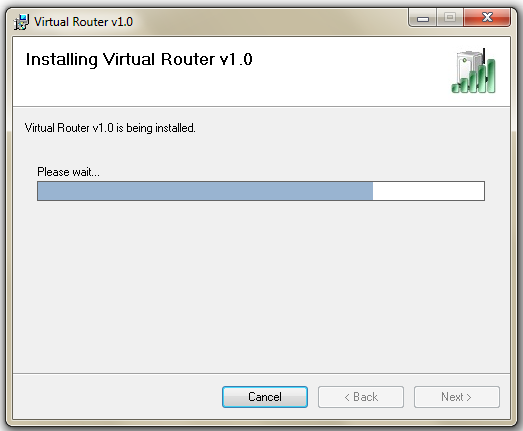
This should take 20-30 seconds maximum.
Set Up Your Wireless Hotspot and Click "Start Virtual Router".
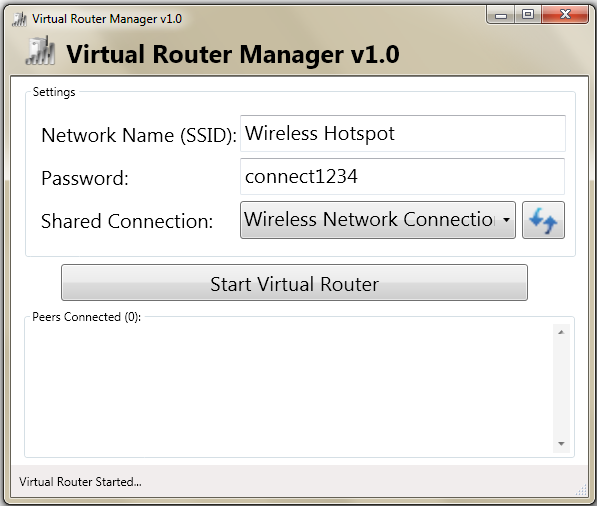
Decide on a network name (SSID), password, and select "shared connection" to the current wireless connection that you are on. You can do that by clicking on the Internet icon at the bottom of your page or somewhere on your page. Under the network name you are connected to, it will say the connection type (ex: Wireless Network Connection above the network you are connected to in the list of networks).
Done.